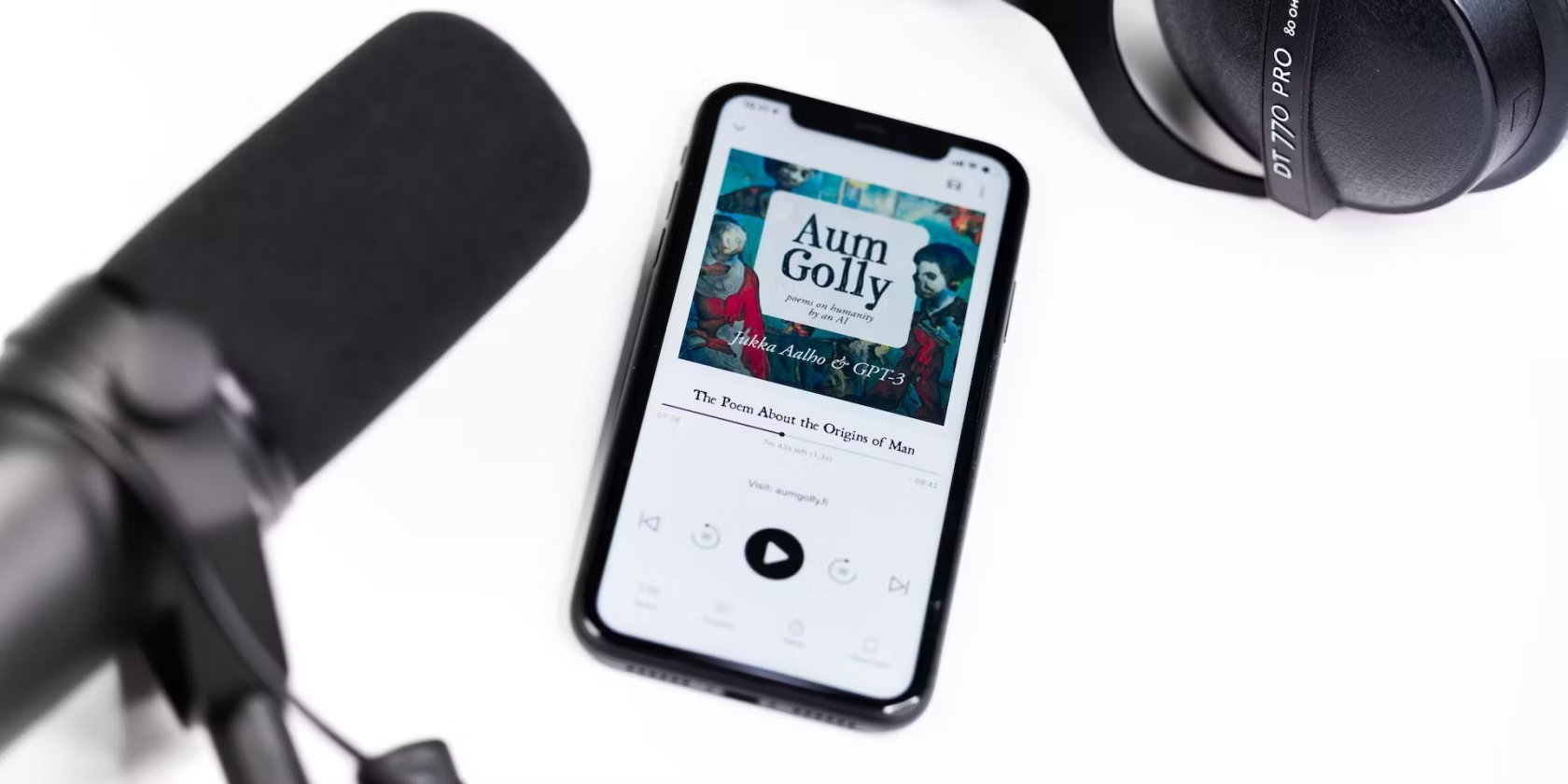
In today’s digital age, the iPhone has become more than just a device for making calls and sending messages. It has evolved into a powerful tool for content creation and multimedia consumption. One of the key components for creating high-quality content on your iPhone is a microphone. Whether you’re a podcaster, vlogger, musician, or simply someone who wants to record better audio, connecting a microphone to your iPhone can greatly enhance the quality of your recordings.
However, many people are unsure about how to connect a microphone to their iPhone. In this article, we will guide you through the process step-by-step, from choosing the right microphone to connecting it to your iPhone. We’ll explore different types of microphones compatible with iPhones and provide you with tips and tricks to optimize your audio recordings. So, if you’re ready to take your audio game to the next level, let’s dive in!
Inside This Article
- Why Connect a Microphone to iPhone?
- Types of Microphones Compatible with iPhone
- Steps to Connect a Microphone to iPhone
- Troubleshooting Common Issues
- Conclusion
- FAQs
Why Connect a Microphone to iPhone?
Connecting a microphone to your iPhone offers numerous benefits and opens up a whole new world of possibilities. Whether you are a content creator, musician, podcaster, or simply want to enhance your audio recordings, incorporating a microphone can greatly improve the quality of your sound.
The built-in microphone on the iPhone is suitable for general use, but it may not always capture your audio with the desired clarity and precision. By connecting an external microphone, you can take control of your audio recording and ensure professional-grade sound.
Here are some key reasons why you might want to connect a microphone to your iPhone:
- Better sound quality: External microphones are designed to capture audio with high fidelity, resulting in superior sound quality compared to the built-in microphone.
- Noise reduction: Certain external microphones have noise-canceling features, which help eliminate unwanted background noise and produce cleaner audio recordings.
- Professional recordings: If you are a musician or podcaster, connecting a dedicated microphone to your iPhone can elevate the quality of your recordings and make them sound more polished and professional.
- Enhanced versatility: Different types of microphones, such as lavalier mics or shotgun mics, offer varying benefits and allow you to adapt to different recording scenarios. This flexibility allows you to capture audio in a variety of situations.
- Access to advanced features: Some microphones come with built-in features like volume controls, gain adjustments, and monitoring capabilities, giving you more control over your recordings.
By connecting a microphone to your iPhone, you can unlock its full potential as a versatile audio recording device. Whether you are capturing interviews, music performances, podcasts, or any other type of audio content, a microphone will significantly enhance the quality of your recordings.
Types of Microphones Compatible with iPhone
When it comes to connecting a microphone to your iPhone, there are several different types of microphones that are compatible. Each type has its own advantages and use cases, so let’s take a closer look at the most common ones:
1. External Lavalier Microphone: This type of microphone is small and easily attaches to your clothing or collar. It is perfect for interviews, vlogging, and situations where you need hands-free recording. Lavalier microphones often come with long cables or wireless connectivity options, allowing you to capture high-quality audio without any hassle.
2. Shotgun Microphone: A shotgun microphone is a highly directional microphone that picks up sound from the front and rejects noise from the sides and rear. It is ideal for recording videos, interviews, or capturing audio in noisy environments. Shotgun microphones usually come with a mount that can be attached to your iPhone, ensuring stability during recording.
3. USB Microphone: USB microphones are versatile and easy to use with your iPhone. They connect directly to the Lightning port or USB port of your iPhone using an adapter. USB microphones come in various sizes and shapes, including condenser and dynamic options. They are great for podcasting, voiceovers, and recording music on the go.
4. Wireless Microphone System: If you require mobility and freedom of movement while recording, a wireless microphone system is an excellent choice. These systems consist of a wireless transmitter that connects to the microphone and a receiver that connects to your iPhone. Wireless microphones are widely used for presentations, public speaking, and live performances.
5. Clip-On Microphone: Clip-on microphones, also known as lapel microphones, are similar to lavalier microphones. They clip onto your clothing and provide clear and focused sound capture. These microphones are commonly used in video production, interviews, and presentations.
With this range of microphone options, you can choose the one that best suits your needs and preferences. Whether you’re recording a podcast, shooting videos, or just looking to enhance the audio quality of your iPhone recordings, there’s a microphone out there that will get the job done.
Steps to Connect a Microphone to iPhone
Connecting a microphone to your iPhone can greatly improve the audio quality for various applications, such as recording podcasts, creating videos, or conducting interviews. The process is relatively simple and only requires a few steps. Follow the guide below to connect your microphone to your iPhone:
- Choose a compatible microphone: Before connecting a microphone to your iPhone, make sure to choose one that is compatible with iOS devices. There are various types of microphones available, including USB microphones, lavalier microphones, and shotgun microphones. Ensure that the microphone you choose is designed to work with iPhones.
- Check the connector type: Different microphones may have different connector types. The most common connector types include Lightning connectors, USB connectors, and TRRS (Tip, Ring, Ring, Sleeve) connectors. Ensure that the microphone you have is equipped with the correct connector type for your iPhone.
- Connect the microphone: Once you have chosen a compatible microphone with the correct connector type, simply plug the microphone into the corresponding port on your iPhone. For Lightning connectors, insert the microphone into the Lightning port. For USB connectors, use a Lightning to USB adapter to connect the microphone to your iPhone. And for TRRS connectors, insert the microphone into the headphone jack using an appropriate adapter if needed.
- Adjust audio settings: After connecting the microphone, you may need to adjust the audio settings on your iPhone. Open the Settings app and navigate to “Control Center” and then “Customize Controls.” Add the “Microphone” option to your Control Center if it is not already included. This will allow you to easily access and adjust the microphone settings when needed.
- Test the microphone: Before using the microphone for recording or any other application, it is essential to test its functionality. Open a voice recording app or any app that utilizes the microphone and speak into the microphone to ensure that the audio is being captured correctly. Adjust the microphone placement or settings if necessary.
Following these steps will enable you to connect a microphone to your iPhone and enhance the audio quality for your various activities. Remember to choose a compatible microphone, check the connector type, and adjust the audio settings accordingly. With a reliable microphone, you can enjoy clear and professional audio recordings on your iPhone.
Troubleshooting Common Issues
In this section, we will discuss some common issues that you may encounter when connecting a microphone to your iPhone, and offer troubleshooting tips to resolve them.
1. No sound from the microphone: If you’re not getting any sound from the connected microphone, there are a few things you can check. First, ensure that the microphone is securely plugged into the headphone jack or lightning port adapter, depending on the type of microphone you’re using. If it’s already plugged in and still not working, try adjusting the volume on your iPhone. Also, make sure the microphone isn’t muted or blocked by any settings on your device.
2. Poor audio quality: If you’re experiencing poor audio quality, such as muffled or distorted sound, there could be a few reasons behind it. One possibility is that the microphone is faulty or not compatible with your iPhone model. Try connecting the microphone to another device to see if the issue persists. If the audio quality improves on a different device, then the problem may lie with your iPhone’s settings or hardware.
3. Interference or background noise: Sometimes, you may encounter interference or background noise when using a microphone with your iPhone. To reduce the interference, try moving away from any electronic devices or sources of potential interference. Additionally, make sure that the microphone is positioned correctly and not too far away from the sound source.
4. Compatibility issues: It’s important to ensure that the microphone you’re using is compatible with your iPhone model. Different iPhone models have different audio input requirements, so make sure to check the specifications of the microphone and compare them with your iPhone’s capabilities. If there are compatibility issues, consider using an adapter or a different microphone that is compatible with your iPhone.
5. Software updates: If you’re experiencing issues with your microphone after a recent software update, it’s possible that the update has affected the microphone settings or functionality. In such cases, try restarting your iPhone or resetting your settings to default. If the problem persists, you may need to wait for a future software update or contact Apple support for further assistance.
Remember, troubleshooting can vary depending on the specific microphone and iPhone model you’re using. It’s always a good idea to refer to the user manual or contact the manufacturer for detailed troubleshooting steps specific to your microphone.
By following these troubleshooting tips, you should be able to resolve common issues that arise when connecting a microphone to your iPhone. Now you can enjoy enhanced audio quality and expand your recording capabilities on your favorite device!
Conclusion
In conclusion, connecting a microphone to your iPhone opens up a whole new world of possibilities. Whether you are a content creator, musician, journalist, or simply someone who wants to enhance their audio recording capabilities, having the ability to connect a microphone to your iPhone provides a convenient and versatile solution.
By following the steps outlined in this article, you can easily connect various types of microphones to your iPhone and start capturing high-quality audio. Whether you opt for a wired or wireless microphone, there are plenty of options available in the market to suit your needs and budget.
Remember to ensure compatibility between your microphone and iPhone model, and familiarize yourself with any additional accessories or apps that may be required for optimal functionality. With the right microphone, you can take your audio recording experience to a whole new level and achieve professional-grade results right from your iPhone.
FAQs
1. Can I connect an external microphone to my iPhone?
Yes, you can connect an external microphone to your iPhone. Apple’s iPhones are equipped with ports or connectors that allow you to connect various types of microphones to enhance your audio recording capabilities.
2. What type of microphones can I connect to my iPhone?
You can connect different types of microphones to your iPhone, including lavalier (lapel) microphones, shotgun microphones, and USB microphones. Lavalier microphones are small and discreet, often used for interviews or recording audio while on the move. Shotgun microphones are highly directional and ideal for capturing audio from a specific source. USB microphones can be directly plugged into your iPhone via an adapter or Lightning cable.
3. How do I connect a microphone to my iPhone?
To connect a microphone to your iPhone, you may need an adapter or cable depending on the type of microphone you are using. If you have a lavalier microphone, you can connect it directly to your iPhone’s headphone jack or Lightning port using an appropriate connector. For shotgun microphones or USB microphones, you may need an adapter like the Lightning to USB Camera Adapter or a Lightning to 3.5mm headphone jack adapter.
4. Do I need any additional software to use an external microphone with my iPhone?
In most cases, no additional software is required to use an external microphone with your iPhone. The microphone should work seamlessly with any compatible recording app on your iPhone. However, for certain advanced features or specific microphone models, there may be companion apps available from the microphone manufacturer that you can download for additional controls and settings.
5. Can I use a wireless microphone with my iPhone?
Yes, you can use a wireless microphone with your iPhone. Wireless microphones typically use Bluetooth technology to connect to your iPhone wirelessly. You can pair the wireless microphone with your iPhone like you would pair any other Bluetooth device. This allows you the freedom to move around without being tethered by cables while recording audio.
