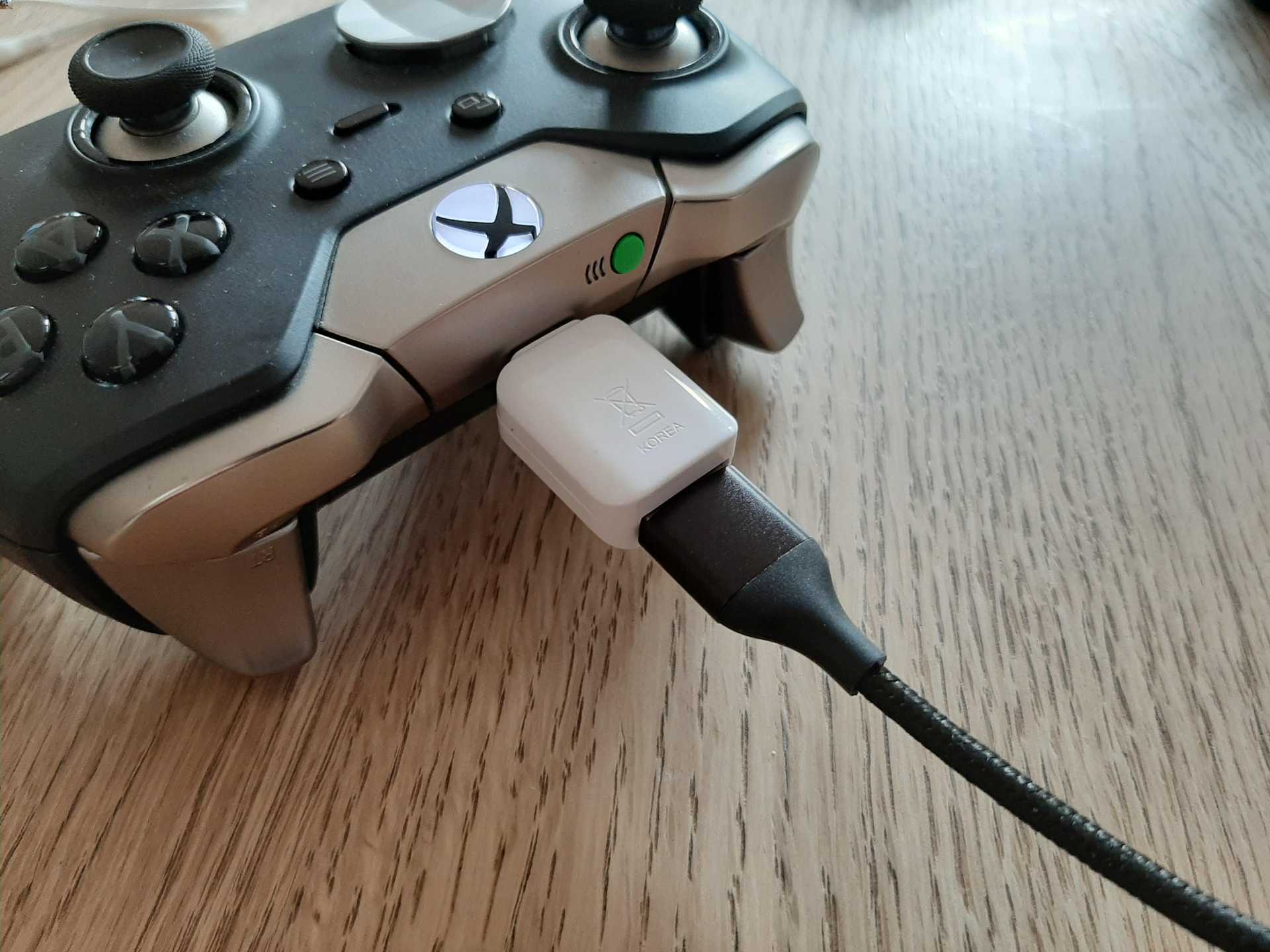
Connecting your phone to your Xbox One opens up a world of possibilities, allowing you to extend your gaming experience, access media files, and control your console with ease. Whether you want to stream content, play mobile games on a big screen, or use your phone as a remote control, the process of connecting your phone to your Xbox One is straightforward and convenient. In this article, we will guide you through the various methods you can use to establish a seamless connection between your phone and your gaming console. Whether you have an Android or an iPhone, we have you covered. So, let’s dive in and explore how to connect your phone to your Xbox One!
Inside This Article
Initial Setup
Before you can connect your phone to your Xbox One, you’ll need to go through an initial setup process. This involves ensuring that both your phone and Xbox One are connected to the same Wi-Fi network or that your phone is connected to your Xbox One via USB or Bluetooth.
To start, make sure your Xbox One is powered on and connected to your television or monitor. Next, navigate to the settings menu on your Xbox One by pressing the Xbox button on your controller and selecting the gear icon. From there, go to the “Devices & streaming” tab and select “Remote features.”
If this is your first time connecting your phone to your Xbox One, you’ll need to download the Xbox app on your phone. Head to the app store on your device, search for “Xbox,” and download the official Xbox app. Once the app is installed, open it and sign in with your Xbox Live account credentials.
Once you’re signed in, make sure your phone is connected to the same Wi-Fi network as your Xbox One. This is crucial for establishing a connection between the two devices. If you’re unsure about which Wi-Fi network your Xbox One is connected to, you can check by going to the settings menu on your Xbox One and selecting “Network” under the “General” tab. Here, you’ll find the name of your network.
With both devices on the same network, you’re almost ready to connect your phone to your Xbox One. However, there’s one more step you need to complete. On your Xbox One, go back to the settings menu and select “Devices & streaming.” From there, choose “Console info” and then “Enable Xbox companion.”
Once you’ve enabled Xbox companion, grab your phone and open the Xbox app. On the home screen of the app, you should see your Xbox One listed as an available device. Tap on your Xbox One’s name and follow the on-screen prompts to complete the connection process. This may involve entering a code displayed on your television screen or confirming your connection.
And there you have it! You’ve successfully completed the initial setup process for connecting your phone to your Xbox One. From now on, you’ll be able to control your Xbox One, stream games to your phone, and access additional features using the Xbox app.
Connecting via Wi-Fi
Connecting your phone to your Xbox One console via Wi-Fi is a convenient way to enjoy your mobile content on the big screen. Follow these simple steps to set up a wireless connection:
1. Ensure that your Xbox One and your phone are connected to the same Wi-Fi network.
2. On your Xbox One console, go to the Settings menu and select “Network settings.”
3. Choose the “Set up wireless network” option and follow the on-screen instructions to connect your console to your Wi-Fi network.
4. On your phone, open the settings app and navigate to the Wi-Fi settings.
5. Scan for available Wi-Fi networks and select the network that matches the one connected to your Xbox One.
6. Enter the Wi-Fi password if prompted and connect to the network.
7. Once connected, open the Xbox app on your phone.
8. Tap on the “Connect” button or the controller icon to initiate the connection process.
9. Follow the prompts to pair your phone with the Xbox One console.
You are now connected to your Xbox One console via Wi-Fi. You can stream your favorite videos, play games, and access various apps on the big screen right from your phone.
Note: Make sure both your Xbox One and phone are running the latest software updates to ensure a smooth and seamless wireless connection.
Connecting via USB
Connecting your phone to your Xbox One using a USB cable is a simple and direct method. This connection allows you to transfer files, play media, and even use your phone as a controller for certain games. Follow these steps to establish a USB connection:
1. Check Compatibility: Ensure that your phone is compatible with Xbox One by referring to the official Microsoft website or consulting your phone’s user manual.
2. Obtain a Compatible USB Cable: You will need a USB cable that supports data transfer. Most modern Android phones use USB Type-C, while older models may require a Micro USB cable.
3. Connect the USB Cable: Plug the USB cable into the USB port on your Xbox One console. Locate the USB port on your phone and plug the other end of the cable into it. Ensure that the connection is secure.
4. Enable USB Debugging: On your phone, navigate to the developer options in the settings menu. Enable USB debugging to establish a successful connection between your phone and Xbox One.
5. Select USB Connection Mode: Once connected, your phone will prompt you to choose the USB connection mode. Select the data transfer or media transfer option to enable file sharing and media playback on your Xbox One.
6. Accessing Files and Media: Once the connection is established, you can access the files and media on your phone through the Xbox One console. Use the media player app or file explorer on Xbox One to browse and play the content from your phone.
7. Using Your Phone as a Controller: Some Xbox One games support the use of a phone as a controller. Check the game compatibility and follow the on-screen instructions to connect your phone as a controller and enjoy a unique gaming experience.
Connecting your phone to your Xbox One via USB provides a convenient way to transfer files and play media. It also adds an extra layer of functionality by allowing you to utilize your phone as a controller for compatible games. Enjoy the seamless integration between your phone and console using this straightforward connection method.
Connecting via Bluetooth
Another way to connect your phone to your Xbox One is through Bluetooth. This wireless connection allows you to stream music, videos, and even play games from your phone directly on your TV. Here’s how you can do it:
1. Make sure your Xbox One console and your phone both have Bluetooth capabilities. Most modern smartphones and the Xbox One console have Bluetooth built-in, but it’s worth double-checking just to be sure.
2. On your Xbox One, go to the Settings menu, and then select Devices & Accessories.
3. Select the Connect a Bluetooth device option. Your Xbox One will start scanning for nearby Bluetooth devices.
4. On your phone, go to the Bluetooth settings and turn it on. Make sure it’s in discoverable mode, so that the Xbox One can find it.
5. Once the Xbox One finds your phone, select it from the list of available devices.
6. Follow the on-screen instructions to complete the pairing process. You may be prompted to enter a passcode or confirm a code on both your phone and the Xbox One.
7. Once the pairing is successful, you should see a notification on your TV screen indicating that your phone is now connected to your Xbox One via Bluetooth.
8. To start using your phone with the Xbox One, you can use the Xbox app on your phone to control the console, navigate the menus, and even stream media directly from your phone to the TV.
9. If you want to play games from your phone on your Xbox One, you can use the built-in screen mirroring feature. Simply go to the game or app you want to play on your phone, and then select the option to mirror the screen to your Xbox One.
Connecting your phone to your Xbox One via Bluetooth opens up a world of possibilities, allowing you to enjoy your favorite content and control your console with ease. Give it a try and take your Xbox One experience to the next level!
Conclusion
In conclusion, connecting your phone to your Xbox One opens up a world of possibilities and enhances your gaming experience. Whether you want to stream media, use your phone as a second screen, or even play games remotely, the ability to connect your phone to your Xbox One provides convenience and flexibility. With the various methods available like Bluetooth, app integration, and streaming services, you have multiple options to choose from based on your preferences and needs.
By following the step-by-step instructions and utilizing the features and functionalities of your phone and Xbox One, you can seamlessly connect both devices and unleash a whole new level of entertainment. So go ahead, get your phone and Xbox One connected, and enjoy the amazing features and opportunities that await you!
FAQs
1. Can I connect my phone to my Xbox One?
Yes, you can connect your phone to your Xbox One. The Xbox One has the capability to connect to various mobile devices, allowing you to stream content, use your phone as a remote control, and much more.
2. How do I connect my phone to my Xbox One?
To connect your phone to your Xbox One, you can use the Xbox app available for both iOS and Android devices. Simply download and install the app on your phone, then follow the on-screen instructions to sign in with your Xbox Live account. Once connected, you’ll have access to additional features and functionality on your Xbox One.
3. What can I do with my phone connected to my Xbox One?
When you connect your phone to your Xbox One, you can enjoy various benefits and features. You can use your phone as a second screen for enhanced gaming experiences, control your Xbox One remotely, stream gameplay to your phone, access your Xbox Live messages and notifications, and even use your phone as a keyboard or mouse for easier text input.
4. Can I stream content from my phone to my Xbox One?
Absolutely! By connecting your phone to your Xbox One, you can stream photos, videos, and music directly from your mobile device to your TV. This allows you to share your favorite content with friends and family, creating a more immersive entertainment experience.
5. Do I need any additional equipment to connect my phone to my Xbox One?
No, you don’t need any additional equipment to connect your phone to your Xbox One. As long as you have the Xbox app installed on your phone and are connected to the same Wi-Fi network as your console, you can easily establish the connection. However, keep in mind that some features may require specific hardware or accessory support, so check the app’s documentation for more details.
