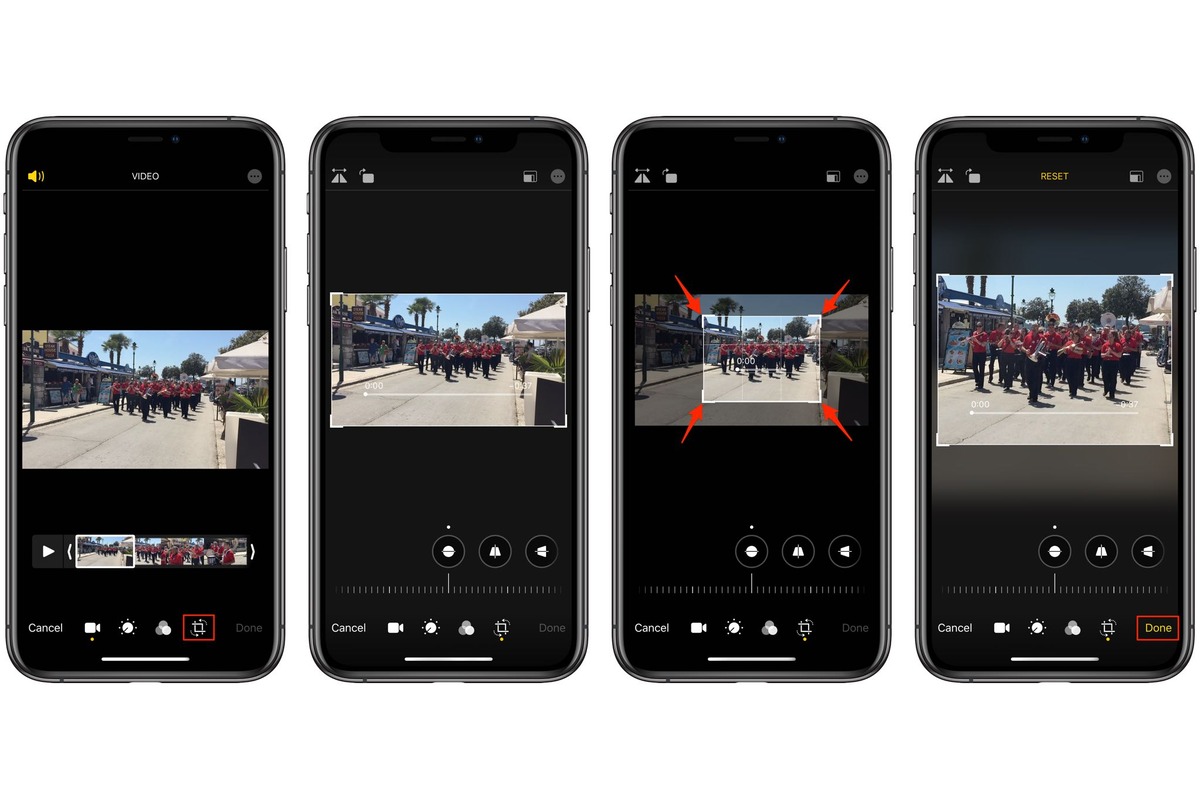
Welcome to the era of mobile video creation and editing! With the advancements in technology, our smartphones have become powerful tools that allow us to capture high-quality videos on the go. And if you’re an iPhone user, you’re in luck. The iPhone comes with a built-in video editing feature that allows you to crop and transform your videos with just a few taps.
Whether you want to remove unwanted parts from your video, change the aspect ratio, or create a perfect square video for social media platforms, the iPhone’s video cropping feature has got you covered. In this article, we will walk you through the step-by-step process of cropping videos on your iPhone, enabling you to create professional-looking videos without the need for expensive software or complicated editing techniques.
Inside This Article
Conclusion
In conclusion, cropping videos on your iPhone has never been easier! With the built-in editing tools and the wide array of third-party apps available, you can quickly and effortlessly crop your videos to remove unwanted parts or adjust the framing. Whether you want to create a polished video for social media, trim down a lengthy recording, or simply enhance the composition of your videos, the iPhone offers a range of options to cater to your needs.
By following the steps outlined in this article, you can confidently edit and crop videos on your iPhone, unleashing your creativity and sharing stunning visuals with friends, family, or your online audience. Remember to experiment with different editing techniques and explore other features within your chosen editing app to take your video editing skills to the next level. So grab your iPhone and start crafting compelling videos that leave a lasting impression!
FAQs
1. How do I crop a video on my iPhone?
To crop a video on your iPhone, follow these steps:
– Open the Photos app on your iPhone.
– Select the video you want to crop.
– Tap on the “Edit” button at the top-right corner.
– In the editing tools, look for the crop icon (it looks like a square with arrows pointing outwards).
– Adjust the cropping frame by dragging the corners or sides.
– Once you are satisfied with the cropping, tap on “Done” at the bottom-right corner.
– Finally, tap on “Save Video” to save the cropped version.
2. Can I crop a video without losing quality on my iPhone?
Yes, you can crop a video without losing quality on your iPhone. iOS uses a non-destructive editing approach, which means that the original video file remains untouched, and the cropped version is saved as a separate file. This ensures that the video quality is preserved.
3. Does cropping a video on iPhone affect its aspect ratio?
Yes, cropping a video on iPhone can affect its aspect ratio. When you crop a video, you are essentially changing its dimensions, which can result in a different aspect ratio. If you want to maintain a specific aspect ratio, make sure to adjust the cropping frame accordingly.
4. Can I crop only a portion of a video on my iPhone?
Yes, you can crop only a portion of a video on your iPhone. While adjusting the cropping frame, you have the flexibility to focus on a specific area of the video that you want to keep. The rest of the video outside the frame will be cropped out.
5. Are there any third-party apps for cropping videos on iPhone?
Yes, there are several third-party apps available on the App Store that offer more advanced video editing features, including cropping. Some popular options include iMovie, Adobe Premiere Rush, and Video Crop. These apps provide additional controls and effects for precise video cropping and editing.
