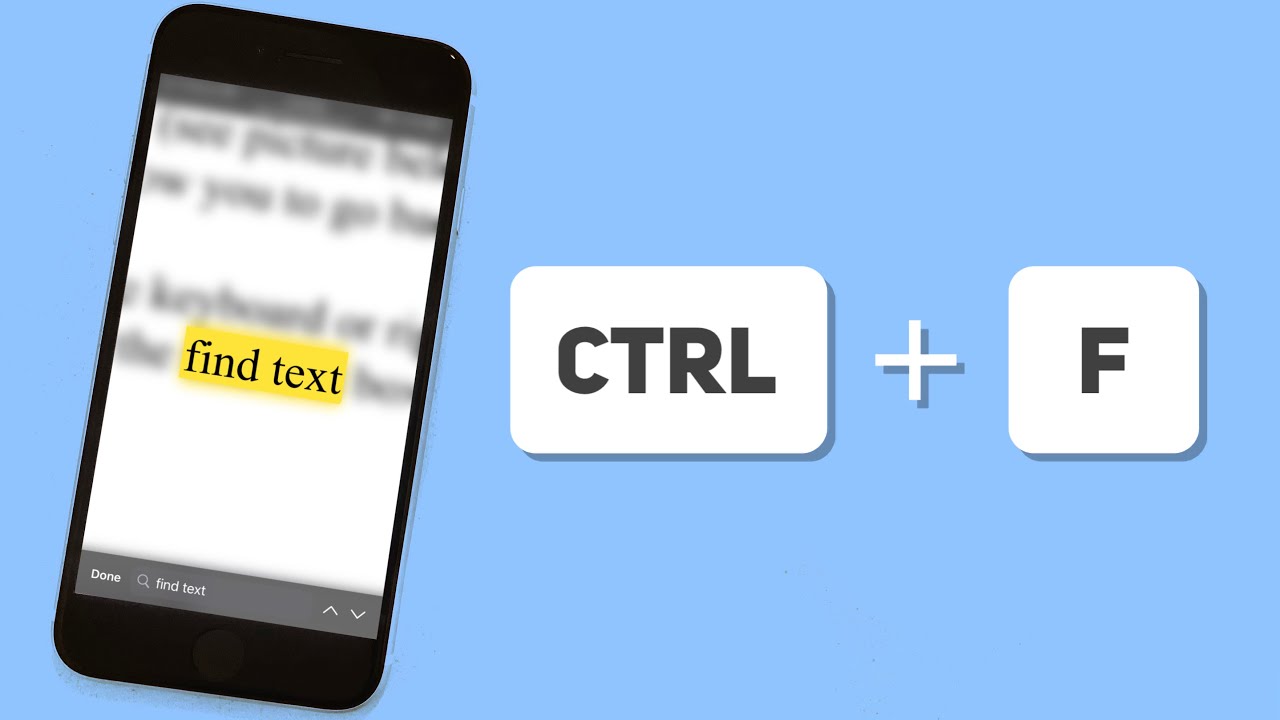
Are you struggling to find a specific word or phrase in a long article or webpage on your phone? Don’t worry, we’ve got a solution for you! In this article, we will guide you on how to use the Ctrl + F function on your phone, just like you would on a computer. Ctrl + F is a handy keyboard shortcut that allows you to quickly search for specific keywords or phrases within a document or webpage. While it may seem like a challenge to use this function on a phone without a physical keyboard, we will provide you with easy-to-follow methods to make your search effortless. So, let’s dive in and learn how to Ctrl + F on your phone like a pro!
Inside This Article
- Why is Ctrl+F useful on a phone?
- How to use Ctrl+F on an Android phone?
- How to use Ctrl+F on an iPhone?
- Conclusion
- FAQs
Why is Ctrl+F useful on a phone?
Ctrl+F, also known as “Find”, is a keyboard shortcut commonly used on computers to quickly locate specific words or phrases within a document or web page. However, its usefulness is not limited to desktop computers alone. In fact, having the ability to use Ctrl+F on a phone can be incredibly beneficial for users who navigate through extensive content on their mobile devices.
With the widespread use of smartphones and the increasing amount of information available at our fingertips, it can be quite challenging to find specific information within lengthy articles, web pages, or e-books. This is where Ctrl+F comes in handy, allowing users to save time and effort by quickly pinpointing the exact information they are looking for.
Whether you’re researching for a project, reading an online article, or searching for a particular keyword in an e-book, using Ctrl+F on your phone can significantly enhance your browsing experience. It enables you to efficiently search for specific words or phrases without having to scroll through pages and pages of content, saving you both time and frustration.
Additionally, with the smaller screen size of mobile devices, it can be more challenging to navigate through extensive text. Ctrl+F eliminates the need for endless scrolling and searching, making it easier to find the information you need in a matter of seconds.
One of the main advantages of using Ctrl+F on a phone is its convenience. Whether you’re browsing the internet, reading a PDF, or using a note-taking app, having the ability to search for keywords within the content can significantly improve your productivity. It allows you to quickly locate specific information, extract relevant details, and stay focused on the task at hand.
Overall, the Ctrl+F functionality on a phone is a time-saving feature that can make your mobile browsing experience more efficient and enjoyable. Its ability to quickly search for keywords within extensive content helps you find information faster and be more productive. So, the next time you’re reading a lengthy document or searching for specific details on your phone, remember to use Ctrl+F to simplify your search process and make the most of your mobile device’s capabilities.
How to use Ctrl+F on an Android phone?
Ctrl+F, also known as the “find” function, is a powerful tool that allows you to search for specific text or keywords within a document or webpage. While it is commonly used on computer systems, you might be wondering how to utilize this feature on your Android phone. Luckily, using Ctrl+F on an Android phone is a breeze, and I’ll guide you through the steps below.
Step 1: Open the web browser
To initiate the Ctrl+F function on your Android phone, start by opening your preferred web browser. Popular choices include Chrome, Firefox, and Safari. Locate and tap on the browser icon on your home screen or in the app drawer.
Step 2: Open the webpage
Once you have opened the browser, navigate to the webpage where you want to search for specific text or keywords. You can do this by typing the URL directly into the search bar or by selecting a bookmarked webpage.
Step 3: Access the options menu
In the top-right corner of your browser, you will find three vertical dots or a horizontal ellipsis. Tap on this icon to access the options menu of your browser.
Step 4: Tap on “Find in page”
Within the options menu, you will see a list of actions or settings. Look for the option that says “Find in page” or something similar. Tap on it to enable the search feature.
Step 5: Enter the search term
After tapping on “Find in page,” a search bar will appear at the top of your screen. Here, you can enter the text or keyword you want to search for within the webpage. Type in your desired search term and tap on the enter key or the search icon.
Step 6: Navigate through the search results
Your Android phone will now highlight the search results within the webpage. To navigate through them, you can use the up and down arrows provided on the screen. This allows you to jump from one occurrence of the search term to the next.
Step 7: Adjust search settings (optional)
If you require more specific search options, such as case sensitivity or whole-word matching, many Android browsers offer additional settings within the search feature. To access these settings, look for a small gear or three-dot icon near the search bar. Tap on it to customize your search preferences.
Step 8: Finish the search
Once you have finished using the Ctrl+F function on your Android phone, you can simply close the search bar by tapping on the “X” or “Done” button. This will return you to the regular webpage view.
Now that you know how to use Ctrl+F on your Android phone, searching for specific text or keywords within a webpage becomes a quick and easy task. Whether you’re looking for important information in a lengthy article or trying to find a particular word on a webpage, the Ctrl+F function saves you time and effort. So, give it a try on your Android phone and experience the convenience of finding exactly what you’re looking for.
How to use Ctrl+F on an iPhone?
Using Ctrl+F, or the find feature, on an iPhone can help you quickly locate specific text or keywords within a document, webpage, or app. While iPhones don’t have a physical Ctrl key like computers do, you can still use the equivalent function to search for content efficiently. Here’s how:
1. Open the app or document where you want to search for text.
2. Tap on the search bar at the top of the screen. It may be labeled as “Search” or “Find.”
3. Enter the keyword or phrase you want to find in the search bar. As you type, the search feature will begin to display results and highlight matching instances of the text.
4. Scroll through the search results to locate the specific instance you are looking for.
5. Depending on the app or document, you may have additional options to customize your search. For example, you might be able to choose whether the search is case-sensitive or select specific search parameters.
6. Once you have found the desired location, you can take appropriate action, such as editing the text, copying it, or simply viewing it in context.
7. If you want to search for additional instances of the keyword, you can repeat the same steps or use the “Find Next” button that may be available when using the search feature.
Keep in mind that while the Ctrl+F functionality doesn’t have a dedicated key on an iPhone, the above steps accomplish the same objective of quickly finding specific content within your desired app or document.
Make sure you are running the latest iOS version on your iPhone, as the specific steps for using Ctrl+F might vary slightly depending on the operating system and the apps you are using.
So, the next time you need to find a specific word, phrase, or piece of information on your iPhone, you can rely on the find feature (Ctrl+F equivalent) to save time and streamline your search process.
Mobile phones have become an essential part of our lives, and being able to efficiently search for specific content on our devices is crucial. With the “Ctrl F” function now available on phones, finding information within a webpage or document has become much easier. By simply following the steps mentioned earlier, users can quickly locate and highlight specific words or phrases, saving time and effort.
Whether you’re doing research, reading an article, or simply navigating through a lengthy webpage, the “Ctrl F” feature on your phone enables you to find exactly what you’re looking for. So next time you need to search for specific terms within a webpage or document, remember to use “Ctrl F” on your phone for a seamless and efficient browsing experience.
FAQs
1. Can I use the Ctrl+F function on my phone?
Unfortunately, the Ctrl+F function, which allows you to quickly find specific words or phrases on a webpage, is not available on most mobile phones. However, there are alternative methods that can help you achieve a similar result.
2. How can I search for specific words or phrases on my phone?
On most mobile phones, you can use the built-in search function to find specific words or phrases on a webpage or within a document. Simply open the browser or document and tap on the search or magnifying glass icon. Then, type in the word or phrase you want to find. The results will show you where the selected word or phrase appears on the page or document.
3. Are there any third-party apps or browser extensions that can provide Ctrl+F functionality on mobile?
Yes, there are some third-party apps and browser extensions available that provide Ctrl+F-like functionality on mobile devices. These apps and extensions essentially mimic the Ctrl+F feature by allowing you to search for specific words or phrases within a webpage or document. You can search for these apps and extensions in your device’s app store or browser’s extension marketplace.
4. Is there a specific app or browser extension you recommend for Ctrl+F functionality on mobile?
There are several apps and browser extensions available for mobile devices that offer Ctrl+F-like functionality. Some popular options include “Find in Page” for Android devices and “Find on Page” for iOS devices. These apps and extensions are easy to use and provide a convenient way to search for specific words or phrases on your phone.
5. What are some tips for effectively searching for words or phrases on a mobile device?
Here are a few tips to help you search for words or phrases more effectively on your mobile device:
- Be specific: Use unique keywords or phrases to narrow down your search results.
- Use quotation marks: If you’re looking for an exact phrase, enclose it in quotation marks to find the exact match.
- Explore advanced search options: Some search functions offer advanced options, such as case sensitivity or searching within specific websites or domains. Take advantage of these features to refine your search.
