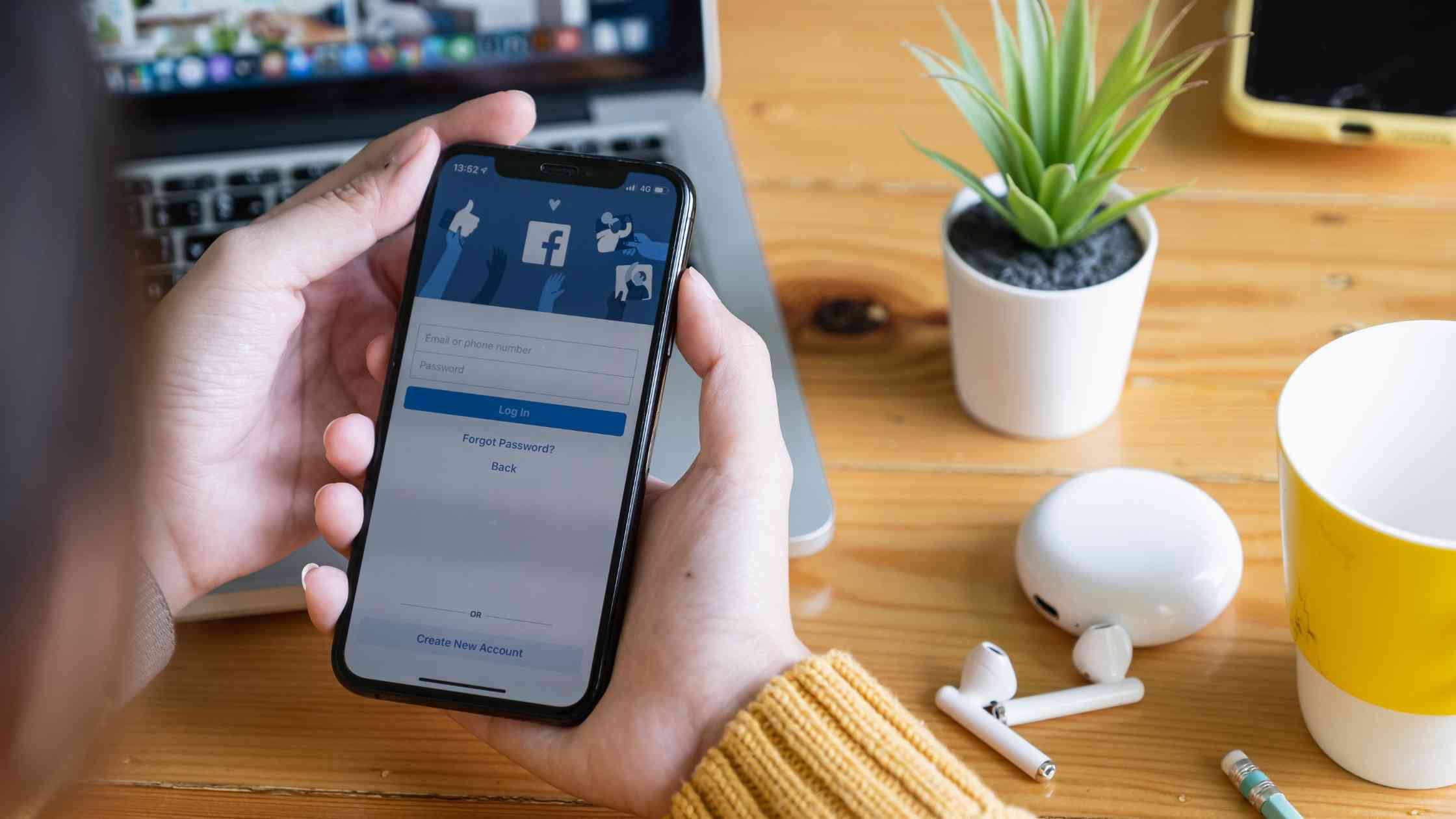
Are you tired of having old and unwanted photos cluttering your Facebook Mobile Uploads album? If so, you’re in luck because in this article, we will guide you through the process of deleting all your photos in Facebook Mobile Uploads. With the increasing popularity of mobile photography, it’s no surprise that our photo libraries can quickly become overwhelming. Whether you want to declutter your album or start fresh, deleting all photos in Facebook Mobile Uploads can be a time-consuming task if done manually. However, with our step-by-step instructions, you’ll be able to clear out your album in no time. So let’s dive in and discover how to delete all photos in Facebook Mobile Uploads, and regain control of your photo collection on the go!
Inside This Article
Steps to Delete All Photos in Facebook Mobile Upload
Are you looking to clear out your Facebook photo album and delete all the photos in your mobile upload? Whether you want to declutter your photo collection or remove pictures that you no longer want to be associated with, deleting them can be a time-consuming task. Fortunately, there are different methods you can use to delete all photos in your Facebook mobile upload. In this article, we will guide you through four different methods to help you achieve your goal.
Method 1: Deleting Photos One by One
This method is the most time-consuming but does not require the use of any additional apps or tools. Follow these steps to delete photos one by one:
- Open the Facebook app on your mobile device and log in to your account.
- Navigate to your profile by tapping on the profile icon located at the bottom right of the screen.
- Tap on the “Photos” tab below your profile picture.
- Select the “Mobile Uploads” album.
- Tap on the photo you want to delete to open it.
- Tap on the three-dot icon in the top right corner of the screen.
- Select “Delete Photo” from the options.
- Confirm the deletion by tapping on “Delete” again.
- Repeat these steps for each photo you want to delete.
Method 2: Using the Facebook Mobile App
If you have multiple photos to delete, using the Facebook mobile app can be more efficient. Here’s how:
- Launch the Facebook app and log in to your account.
- Tap on the three-line menu icon located at the top right corner of the app.
- Scroll down and tap on “Activity Log.”
- In the activity log, tap on “Filter” at the top left corner.
- Select “Your Posts” from the options.
- Scroll down and tap on “Photos.”
- Tap on the filter icon at the top right corner and select “Mobile Uploads.”
- You will see all your mobile upload photos. Tap on the three-dot icon next to each photo and select “Delete Photo.”
- Confirm the deletion by tapping on “Delete” again.
- Repeat these steps for each photo you want to delete.
Method 3: Using the Facebook Website
If you prefer using the Facebook website on your mobile browser, follow these steps:
- Open your preferred web browser on your mobile device and navigate to www.facebook.com.
- Log in to your Facebook account.
- Tap on the hamburger menu icon in the top right corner.
- Scroll down and tap on “Activity Log.”
- In the activity log, click on “Filter” at the top left corner.
- Select “Your Posts” from the options.
- Scroll down and click on “Photos.”
- Click on the filter icon at the top right corner and select “Mobile Uploads.”
- You will see all your mobile upload photos. Click on the three-dot icon next to each photo and select “Delete Photo.”
- Confirm the deletion by clicking on “Delete” again.
- Repeat these steps for each photo you want to delete.
Method 4: Using Third-Party Apps or Extensions
If you have a large number of photos to delete and want a faster solution, you can consider using third-party apps or browser extensions. These tools offer the ability to bulk delete photos in your Facebook mobile upload. Here are some popular tools you can use:
Before using any third-party tool, make sure to research and read reviews to ensure they are safe and trustworthy.
By following these methods, you can efficiently delete all the photos in your Facebook mobile upload and free up space on your profile. Choose the method that suits you best and start decluttering your photo collection today!
Conclusion
In conclusion, deleting all photos in the Facebook Mobile Upload is a straightforward process that can be done with just a few simple steps. Whether you want to clear up space on your phone or simply remove old and unnecessary photos from your Facebook account, this guide has provided you with the necessary information to do so.
Remember, before deleting all photos, it’s important to back up any images that you want to keep. Additionally, take a moment to review the photos you are deleting to ensure that you won’t lose any valuable memories or important files.
By following the steps mentioned in this article, you can easily delete all photos from the Facebook Mobile Upload feature and have a clean and organized account. So go ahead and free up some storage space while maintaining a clutter-free social media experience!
FAQs
Q: Can I delete all the photos in my Facebook Mobile Upload album at once?
Yes, you can delete all the photos in your Facebook Mobile Upload album at once.
Q: How do I delete all the photos in my Facebook Mobile Upload album?
To delete all the photos in your Facebook Mobile Upload album, you can follow these steps:
1. Open the Facebook app on your mobile device.
2. Tap on your profile picture in the bottom right corner to access your profile.
3. Scroll down and tap on “Photos”.
4. Find and tap on the album labeled “Mobile Uploads”.
5. Tap on the three-dot menu icon in the top right corner of the album.
6. Select the “Select All” option.
7. Tap on the trash bin icon (delete option) that appears at the top of your screen.
8. Confirm the deletion by tapping on “Delete” in the pop-up confirmation window.
Q: Will deleting all the photos in my Facebook Mobile Upload album delete them from my device’s gallery as well?
No, deleting photos from your Facebook Mobile Upload album will not delete them from your device’s gallery. The photos that you have uploaded to Facebook are separate from the photos stored on your device.
Q: Can I recover the photos that I have deleted from my Facebook Mobile Upload album?
Once you delete photos from your Facebook Mobile Upload album, they are permanently removed from Facebook and cannot be recovered. It is recommended to back up your important photos before deleting them.
Q: Is there a way to select specific photos to delete from my Facebook Mobile Upload album?
Yes, you can select specific photos to delete from your Facebook Mobile Upload album. Instead of selecting “Select All”, you can manually choose the photos you want to delete by tapping on them individually. Then, proceed to delete them following the same steps as mentioned before.
