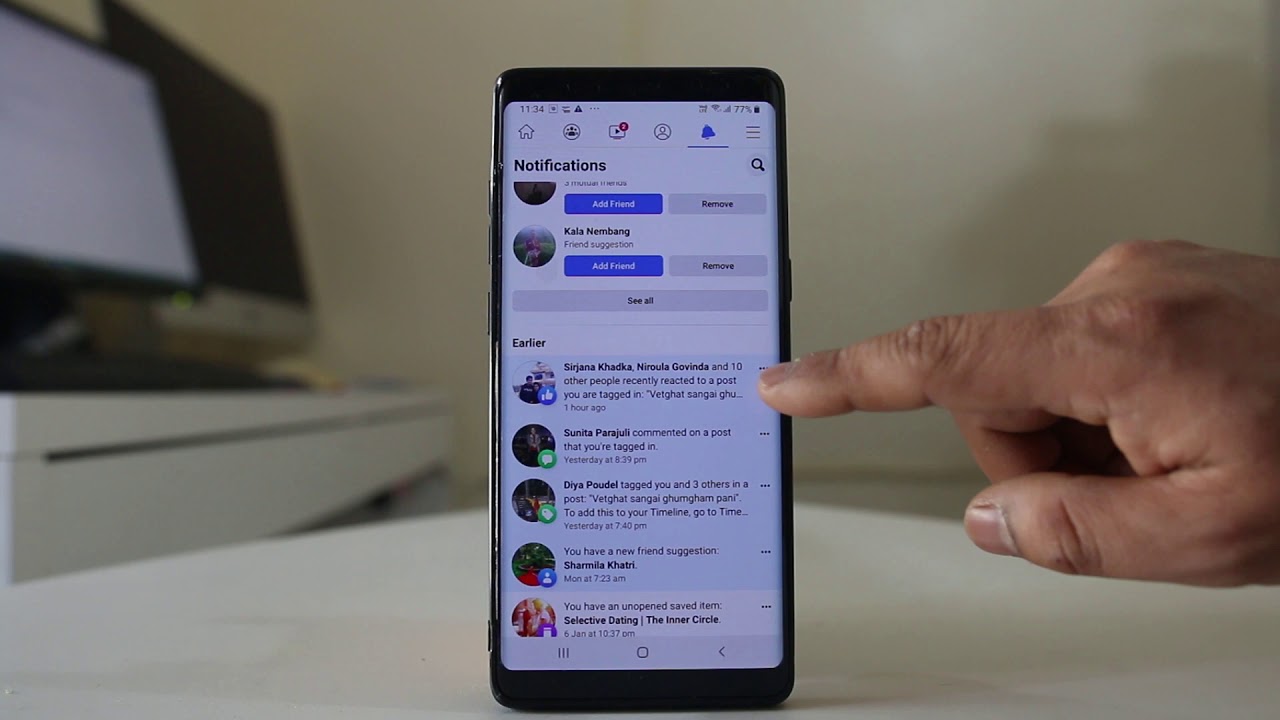
Are you struggling to delete photos on Facebook using your mobile device? Don't worry, you're not alone. Many users find the process confusing due to the platform's frequent updates and changes. In this comprehensive guide, we'll walk you through the step-by-step process of deleting photos on Facebook using your mobile device. Whether you're using the Facebook app on your smartphone or accessing the platform through a mobile browser, we've got you covered. By the end of this article, you'll have a clear understanding of how to remove unwanted photos from your Facebook account, allowing you to manage your online presence with ease. Let's dive in and simplify the process of deleting photos on Facebook using your mobile device.
Inside This Article
- Step 1: Open the Facebook app
- Step 2: Navigate to your profile
- Step 3: Select "Photos"
- Step 4: Choose the photo you want to delete
- Step 5: Delete the photo
- Conclusion
- FAQs
Step 1: Open the Facebook app
When it comes to managing your photos on Facebook, the first step is to open the Facebook mobile app on your smartphone. The Facebook app provides a convenient platform for you to access and manage your account while on the go. Whether you're using an iOS or Android device, the process of opening the Facebook app remains consistent.
To begin, locate the Facebook app icon on your device's home screen or app drawer. The icon typically features the iconic lowercase letter "f" on a blue background, making it easily recognizable among your other apps. Once you've located the Facebook app, tap on the icon to launch the application.
Upon opening the Facebook app, you will be prompted to log in if you haven't done so already. Enter your login credentials, such as your email address or phone number, followed by your password. If you've previously logged in and enabled the "Stay Logged In" feature, the app may bypass the login screen and take you directly to your Facebook news feed.
Once you've successfully logged in, you'll be greeted by the dynamic and engaging interface of the Facebook app. The news feed will display a curated collection of posts, photos, and videos from your friends, groups, and pages you follow. At the bottom of the screen, you'll find the navigation bar, which allows you to access various sections of the app, including your profile, notifications, and more.
By following these simple steps to open the Facebook app, you're now ready to proceed with managing your photos and taking control of your Facebook profile. With the app at your fingertips, you can seamlessly navigate to your profile and begin the process of deleting unwanted photos, ensuring that your Facebook presence reflects the most current and meaningful moments in your life.
Opening the Facebook app is the gateway to a world of social connectivity and photo management, empowering you to curate your digital footprint with ease and efficiency. Now that you've successfully accessed the Facebook app, let's delve into the next steps to delete photos from your profile, allowing you to maintain a personalized and clutter-free collection of memories on the platform.
Step 2: Navigate to your profile
After opening the Facebook app and logging in, the next crucial step in deleting photos from your Facebook mobile account is to navigate to your profile. Your profile serves as the digital representation of yourself on the platform, showcasing your personal information, posts, and, of course, your photo albums. By accessing your profile, you gain direct control over the content displayed to your friends and followers, allowing you to curate a personalized and meaningful online presence.
To navigate to your profile, locate the navigation bar at the bottom of the Facebook app's interface. The navigation bar typically consists of several icons or labels representing different sections of the app, such as the news feed, notifications, and the menu. Look for the icon or label that corresponds to your profile, often depicted as a silhouette or an image resembling a person. Tap on this icon to access your profile.
Upon tapping the profile icon, the app will transition to your personal profile page, where you can view a summary of your recent posts, bio information, and, most importantly, your photo albums. Your profile serves as a central hub for managing and customizing your Facebook presence, allowing you to showcase your interests, experiences, and memories to your network of friends and followers.
Once you've arrived at your profile, take a moment to familiarize yourself with the layout and options available. You may encounter sections such as "Timeline," "About," "Friends," and "Photos." These segments provide insights into different aspects of your profile and enable you to navigate through your personal content effortlessly.
In the "Photos" section of your profile, you'll find a curated collection of albums and individual photos that you've shared on Facebook. These visual representations of your experiences and moments are integral to your digital identity, and having the ability to manage them effectively ensures that your profile accurately reflects your current preferences and memories.
By successfully navigating to your profile, you've unlocked the gateway to managing your photo albums and individual photos on Facebook. This pivotal step sets the stage for the subsequent actions required to delete specific photos from your account, empowering you to maintain a cohesive and relevant collection of images that resonate with your evolving digital narrative.
As you stand poised at the threshold of your profile, ready to embark on the journey of photo management, the next steps will guide you through the process of selecting and deleting unwanted photos, allowing you to curate a visually compelling and authentic representation of your life on Facebook.
Step 3: Select "Photos"
Once you have successfully navigated to your Facebook profile within the mobile app, the next step in the process of deleting photos involves selecting the "Photos" section. This pivotal action directs you to a comprehensive view of your photo albums and individual images, providing the necessary platform to identify and manage the specific photos you intend to remove from your profile.
Upon accessing your profile, you will likely encounter a series of tabs or sections, including "Timeline," "About," "Friends," and "Photos." To proceed with deleting photos, you should specifically locate and tap on the "Photos" section. This action will transition the app to a dedicated interface showcasing your photo albums and images, offering a visually engaging and organized presentation of your digital memories.
As you enter the "Photos" section, you will be presented with a curated display of your photo albums, each encapsulating a collection of related images. These albums may encompass a diverse range of experiences, including travel adventures, social gatherings, special occasions, and more. By organizing your photos into distinct albums, Facebook enables you to categorize and share your memories with precision and personalization.
Within the "Photos" section, you will also encounter individual images that have been directly uploaded to your profile without being part of a specific album. These standalone photos contribute to the rich tapestry of your digital narrative, capturing spontaneous moments and cherished memories that reflect your unique journey.
By selecting the "Photos" section, you gain access to a wealth of visual content that embodies your experiences and emotions, providing a comprehensive overview of your photo collection on Facebook. This immersive interface empowers you to explore and manage your photos with ease, ensuring that your profile resonates with authenticity and relevance.
As you stand at the threshold of the "Photos" section, surrounded by a mosaic of your captured moments, the subsequent steps will guide you through the process of identifying and selecting the specific photos you wish to delete. This strategic approach allows you to exercise precise control over your digital footprint, shaping a cohesive and meaningful portrayal of your life within the realms of social media.
Step 4: Choose the photo you want to delete
Upon entering the "Photos" section of your Facebook profile within the mobile app, you are presented with a visually captivating array of your photo albums and individual images. This immersive interface serves as the gateway to managing your digital memories, offering a comprehensive overview of your photo collection on the platform. As you embark on the process of deleting photos, the next crucial step involves choosing the specific photo you wish to remove from your profile.
To begin this selection process, take a moment to browse through your photo albums and individual images, allowing yourself to immerse in the visual tapestry of your experiences captured on Facebook. Whether it's a cherished moment from a recent vacation, a heartwarming snapshot with loved ones, or a spontaneous capture of everyday life, each photo holds significance within the context of your digital narrative.
As you peruse through your photo collection, consider the relevance and resonance of each image with your current preferences and personal story. Identify the photo that you intend to delete, taking into account factors such as its content, significance, and the impression it conveys to your friends and followers. This thoughtful consideration ensures that your decision aligns with your evolving digital identity and the narrative you wish to portray.
Once you've identified the photo you want to delete, tap on the image to initiate the deletion process. Depending on the interface of the Facebook app, you may encounter options such as "Edit," "Delete," or a similar command that enables you to manage the selected photo. By tapping on the designated command, you signal your intent to remove the photo from your profile, initiating the next steps in the deletion process.
It's important to approach this selection process with mindfulness and deliberation, as each photo holds the power to shape the perception of your digital presence. By choosing the specific photo you wish to delete with intention and consideration, you exercise control over the visual narrative you present to your online audience, ensuring that your profile reflects your authentic self and current aspirations.
As you navigate through your photo collection, poised to select the image for deletion, the subsequent steps will guide you through the final actions required to remove the chosen photo from your Facebook profile. This strategic approach empowers you to curate a visually compelling and authentic representation of your life, fostering a digital environment that resonates with your evolving journey and personal growth.
Step 5: Delete the photo
Having identified the specific photo you wish to remove from your Facebook profile, the final step in the process involves executing the deletion command to effectively eliminate the chosen image from your digital collection. This pivotal action empowers you to exercise precise control over the visual content displayed on your profile, ensuring that your digital narrative accurately reflects your current preferences and experiences.
To initiate the deletion process, you will typically encounter an option such as "Delete," "Remove," or a similar command associated with managing the selected photo. This command is strategically positioned within the interface of the Facebook app, allowing for intuitive and streamlined photo management. Upon tapping the designated command, you will be prompted to confirm your decision to delete the photo, thereby adding an extra layer of assurance to the process.
Upon confirming the deletion, the Facebook app will seamlessly execute the command, effectively removing the chosen photo from your profile and associated photo albums. This instantaneous action ensures that the photo is no longer visible to your friends, followers, or any individuals who may have previously interacted with the image on the platform.
It's important to note that while the photo is removed from your profile, it may still exist in the form of interactions such as likes, comments, and shares made by other users. These interactions may persist even after the photo is deleted, as they are associated with the original posting of the image. However, the photo itself will no longer be accessible or visible on your profile, allowing you to curate a refined and relevant collection of images that align with your current digital narrative.
By successfully executing the deletion command, you affirm your agency in shaping the visual representation of your Facebook profile, ensuring that your digital presence resonates with authenticity and relevance. This deliberate action underscores your ability to curate a visually compelling and meaningful portrayal of your life, fostering a digital environment that reflects your evolving journey and personal growth.
As you conclude the process of deleting the chosen photo, take a moment to reflect on the impact of this action in refining your digital footprint. Embrace the empowerment that comes with managing your visual narrative on Facebook, knowing that each deletion contributes to a profile that authentically represents your unique experiences and aspirations. With the photo now removed, your Facebook profile stands as a dynamic canvas, ready to showcase the moments that truly define your digital story.
In conclusion, managing and deleting photos on Facebook mobile is a straightforward process that allows users to maintain control over their online presence. By following the simple steps outlined in this guide, users can easily remove unwanted photos, ensuring that their Facebook profile reflects their desired image. Whether it's decluttering the photo gallery or removing outdated content, taking charge of one's online persona is essential in today's digital age. With the ability to delete photos directly from the mobile app, users can swiftly curate their online presence, presenting themselves in the best possible light. Embracing these practices empowers individuals to shape their digital footprint, promoting a positive and authentic representation of themselves on the platform.
FAQs
- How can I delete photos on Facebook using the mobile app?
- Will deleting a photo on Facebook mobile also remove it from my device's gallery?
- Is it possible to recover deleted photos from Facebook mobile?
- Can I delete multiple photos at once on Facebook mobile?
- Do deleted photos on Facebook mobile remain in the "Recently Deleted" album?
