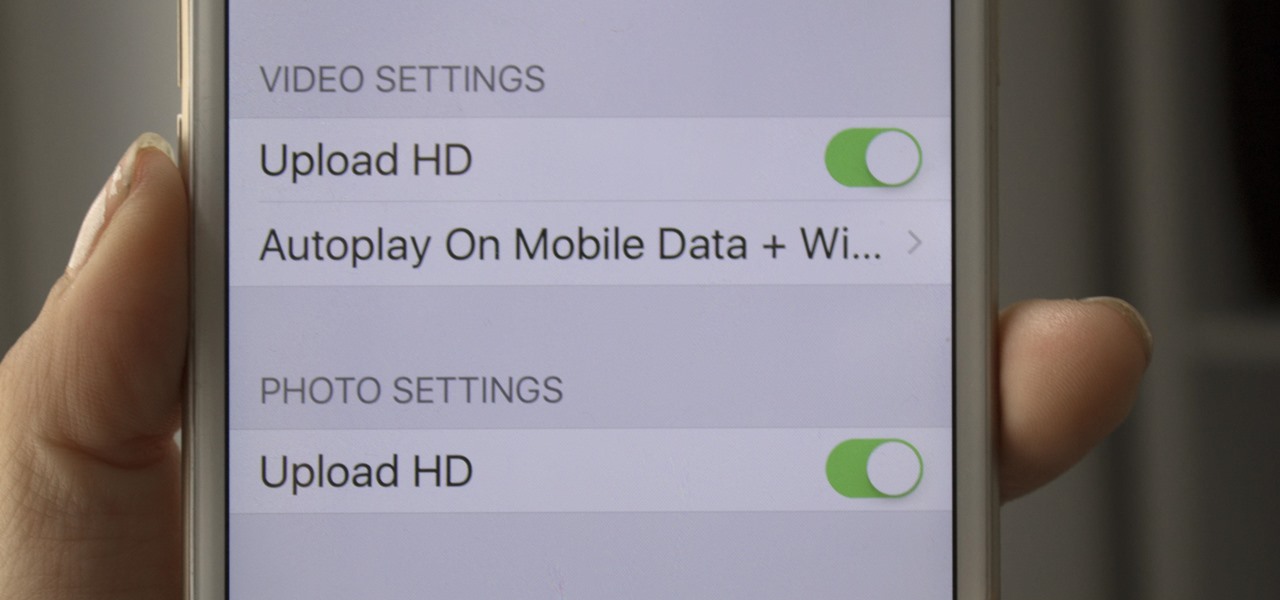
Are you looking to share captivating videos with your friends and followers on Facebook? With the increasing popularity of mobile devices, it's essential to understand how to upload videos to Facebook directly from your mobile device. Whether you want to share a memorable moment, promote your business, or simply express your creativity, knowing the ins and outs of mobile video uploading can significantly enhance your social media presence.
In this comprehensive guide, we'll delve into the step-by-step process of uploading videos to Facebook from your mobile device. From selecting the right video format to optimizing your content for mobile viewing, we'll cover everything you need to know to ensure that your videos stand out on the world's largest social media platform. So, grab your mobile device, unleash your creativity, and get ready to elevate your Facebook presence through the power of mobile video uploading.
Inside This Article
- Step 1: Open the Facebook App
- Step 2: Tap on the "What's on your mind?" Section
- Step 3: Select "Photo/Video" Option
- Step 4: Choose the Video You Want to Upload
- Step 5: Add a Caption and Tag Friends (Optional)
- Step 6: Post Your Video
- Conclusion
- FAQs
Step 1: Open the Facebook App
To begin the process of uploading a video to Facebook from your mobile device, the first step is to open the Facebook app. This can be done by locating the Facebook icon on your home screen or in your app drawer and tapping on it. If you haven't already logged in, you will be prompted to enter your login credentials to access your account.
Once you have successfully logged in, you will be greeted by the familiar Facebook interface, where you can see the latest posts, updates from friends, and various options for interacting with the platform.
Opening the Facebook app on your mobile device is the gateway to sharing your experiences, thoughts, and memorable moments with your friends, family, and the wider Facebook community. Whether it's a video of a special occasion, a fun outing, or a meaningful message you want to convey, the Facebook app provides a convenient and user-friendly platform for sharing your videos with the world.
As you open the Facebook app, take a moment to explore the various features and functionalities it offers. Familiarize yourself with the layout, navigation options, and the different sections where you can engage with content and connect with others. This will not only help you in uploading your video but also enhance your overall experience on the platform.
By opening the Facebook app, you are taking the first step towards expressing yourself through the power of video, and with the following steps, you will be able to seamlessly share your video content with your Facebook friends and followers.
So, let's embark on this journey of sharing your video with the world by opening the Facebook app and taking the next steps to upload your video content.
Step 2: Tap on the "What's on your mind?" Section
After successfully opening the Facebook app on your mobile device, the next step in the process of uploading a video is to tap on the "What's on your mind?" section. This is where you can begin composing a new post, sharing your thoughts, and, in this case, uploading your video content.
Upon opening the Facebook app, you will notice the "What's on your mind?" section prominently displayed at the top of your News Feed. This section is designed to encourage users to share their updates, photos, videos, and other content with their friends and followers. It serves as a central hub for creating and publishing various types of posts, including videos that capture your most memorable moments.
Tapping on the "What's on your mind?" section will prompt a new window to appear, presenting you with a range of options for creating and customizing your post. At this stage, you have the opportunity to personalize your video upload by adding a caption, tagging friends, and adjusting the privacy settings to control who can view your post.
When you tap on the "What's on your mind?" section, you are essentially signaling your intent to share something meaningful with your Facebook audience. It's a virtual invitation to express yourself, showcase your creativity, and engage with others through the captivating medium of video.
As you prepare to tap on this section, consider the significance of the video you are about to upload. Whether it's a heartwarming family moment, an exhilarating travel adventure, or a thought-provoking message, your video has the potential to resonate with your audience and spark meaningful interactions.
By tapping on the "What's on your mind?" section, you are taking the crucial step of initiating the video upload process. This action sets the stage for you to curate and present your video content in a way that reflects your personality, interests, and experiences.
So, with the "What's on your mind?" section awaiting your touch, let's move forward in this exciting journey of sharing your video on Facebook. The next steps will empower you to seamlessly integrate your video into a compelling post that captures the essence of your story and connects with your audience in a meaningful way.
Step 3: Select "Photo/Video" Option
Once you have tapped on the "What's on your mind?" section, you are now poised to take the next crucial step in the process of uploading your video to Facebook from your mobile device. This step involves selecting the "Photo/Video" option, which serves as the gateway to incorporating your video content into a compelling post.
Upon tapping on the "What's on your mind?" section, you will be presented with a range of post creation options, including "Photo/Video." This option is strategically positioned to enable users to seamlessly add visual content, such as photos and videos, to their posts. By selecting the "Photo/Video" option, you are signaling your intent to enrich your post with a captivating visual element that has the power to engage and resonate with your audience.
When you choose the "Photo/Video" option, you are embarking on a creative journey of storytelling and expression. Your video, whether it's a heartwarming family moment, an exhilarating travel adventure, or a thought-provoking message, holds the potential to captivate and inspire those who view it. By selecting this option, you are embracing the opportunity to share your unique perspective, experiences, and emotions through the compelling medium of video.
As you navigate to the "Photo/Video" option, take a moment to reflect on the significance of the video you are about to upload. Consider the emotions it evokes, the memories it encapsulates, and the message it conveys. This reflection will not only enrich your post but also infuse it with authenticity and depth, allowing your audience to connect with your content on a deeper level.
By selecting the "Photo/Video" option, you are harnessing the power of visual storytelling to convey your narrative, spark conversations, and foster meaningful connections within your Facebook community. This deliberate choice sets the stage for you to seamlessly integrate your video into a post that reflects your creativity, passion, and individuality.
So, as you prepare to select the "Photo/Video" option, envision the impact your video will have on those who experience it. Embrace the opportunity to share your story, celebrate your moments, and inspire others through the captivating medium of video. With the "Photo/Video" option beckoning, let's embark on the next phase of this exhilarating journey of sharing your video on Facebook.
Step 4: Choose the Video You Want to Upload
After selecting the "Photo/Video" option, you will be prompted to choose the video you want to upload to Facebook from your mobile device. This pivotal step empowers you to curate and share a video that encapsulates your most cherished moments, compelling narratives, or creative expressions with your Facebook audience.
Upon tapping the "Photo/Video" option, you will gain access to your device's gallery, where all your photos and videos are neatly organized. Navigate through your gallery to locate the video you wish to share on Facebook. Whether it's a heartwarming family gathering, an adventurous travel escapade, a captivating artistic creation, or a poignant message you want to convey, the video you choose holds the power to captivate, inspire, and resonate with your audience.
As you browse through your video collection, consider the story each video tells and the emotions it evokes. Select a video that not only reflects your experiences but also has the potential to engage and connect with your friends, family, and followers on Facebook. Whether it's a joyous celebration, a breathtaking landscape, a skillful performance, or a heartfelt personal reflection, the video you choose serves as a window into your world, inviting others to share in your moments and perspectives.
Once you have identified the video you want to upload, tap on it to initiate the selection process. This action signifies your intent to share this particular video with your Facebook community, inviting them to partake in the experiences, insights, and creativity it embodies. As you make this choice, envision the impact your video will have on those who view it. Consider the emotions it may evoke, the conversations it may spark, and the connections it may foster within your social circle.
By choosing the video you want to upload, you are not only sharing a visual representation of your experiences but also inviting others to engage with your narrative, celebrate your moments, and find inspiration in your perspective. This deliberate selection process sets the stage for you to seamlessly integrate your chosen video into a post that reflects your authenticity, creativity, and desire to connect with your Facebook audience.
So, as you navigate through your gallery to choose the video you want to upload, embrace the opportunity to share a piece of your world with others. Your choice holds the potential to evoke emotions, ignite conversations, and forge meaningful connections, enriching the collective tapestry of experiences within the vibrant community of Facebook. With the video of your choice in hand, let's proceed to the next steps, where you will infuse your post with personal touches and prepare to share your video with the world.
Step 5: Add a Caption and Tag Friends (Optional)
After choosing the video you want to upload, the next step involves adding a caption and optionally tagging friends to further personalize and enhance the impact of your post on Facebook. This stage allows you to infuse your video upload with context, emotion, and personal connections, transforming it from a mere visual presentation to a meaningful and engaging story.
When adding a caption to your video, consider it as an opportunity to provide insights, context, or a personal touch that enriches the viewer's experience. Whether it's a brief description of the captured moment, a heartfelt reflection, or a playful anecdote, the caption serves as a narrative thread that connects your video to your audience on a deeper level. It allows you to convey the emotions, thoughts, or messages associated with the video, creating a more immersive and relatable viewing experience for your friends and followers.
Crafting a compelling caption involves capturing the essence of the video and expressing it in a way that resonates with your audience. Consider the emotions, themes, or key moments depicted in the video and tailor your caption to evoke curiosity, empathy, or joy. By doing so, you can invite your audience to engage with the content on a personal level, eliciting reactions, comments, and shared experiences that enrich the communal interaction on Facebook.
In addition to adding a caption, you have the option to tag friends in your post, further enriching the social dynamics and personal connections associated with your video upload. Tagging friends allows you to directly involve specific individuals in the experience you are sharing, creating a sense of inclusivity, recognition, and shared participation. Whether it's tagging friends who are present in the video, those who would appreciate the content, or those who hold a special connection to the shared moment, this optional step adds a personalized touch to your post.
By tagging friends, you extend an invitation for them to engage with the video, acknowledge their presence or significance in the shared experience, and foster meaningful interactions within your social circle. It also serves as a way to celebrate relationships, create shared memories, and strengthen the sense of community and camaraderie within your Facebook network.
As you add a caption and optionally tag friends, consider the impact of these personal touches on the reception and resonance of your video upload. Your thoughtful and intentional approach to adding context and personal connections can transform your post into a compelling and inclusive narrative that resonates with your audience, evokes meaningful interactions, and fosters a sense of shared experiences within your Facebook community.
With the caption and optional friend tagging in place, your video upload is poised to become a vibrant and engaging addition to the collective tapestry of stories and connections on Facebook, enriching the platform with your unique perspectives and personal connections.
Step 6: Post Your Video
After meticulously selecting your video, adding a captivating caption, and optionally tagging friends to enrich the personal connections associated with your post, the final step in the process of uploading a video to Facebook from your mobile device is to post your video. This culminating action not only shares your video with your Facebook audience but also signifies the culmination of your efforts to curate, personalize, and present your video content in a compelling and engaging manner.
Posting your video on Facebook is a moment of culmination and anticipation, as it marks the transition of your carefully crafted content from a personal creation to a shared experience within the vibrant community of Facebook. By clicking the "Post" button, you are initiating a process that transcends mere content sharing, transforming your video into a catalyst for interactions, emotions, and connections within your social circle.
As you prepare to post your video, consider the significance of this moment. Your video, whether it captures a joyous celebration, an awe-inspiring adventure, a heartfelt message, or a creative expression, holds the potential to resonate with your audience, evoke emotions, and spark conversations. By sharing your video, you are inviting your friends, family, and followers to partake in your experiences, perspectives, and moments, creating a shared space for engagement, empathy, and celebration.
Clicking the "Post" button not only signifies the culmination of your efforts but also sets in motion a series of interactions and reactions within your Facebook community. Your video becomes a focal point for engagement, eliciting comments, reactions, and shared experiences from those who view it. It serves as a catalyst for conversations, connections, and the exchange of sentiments, enriching the communal tapestry of experiences and interactions on Facebook.
As your video is posted, it becomes a part of the dynamic and ever-evolving narrative of stories, emotions, and connections that define the Facebook platform. It contributes to the collective mosaic of shared experiences, diverse perspectives, and personal connections, enriching the digital tapestry that binds individuals and communities together.
By posting your video, you are not only sharing a visual representation of your moments and narratives but also contributing to the vibrant tapestry of human experiences that defines the essence of social media. Your video becomes a part of the collective narrative, resonating with others, fostering connections, and enriching the communal fabric of shared experiences on Facebook.
In conclusion, uploading videos to Facebook from a mobile device is a straightforward process that allows users to share their experiences and engage with their audience. By following the simple steps outlined in this article, individuals can seamlessly upload their videos, enhancing their social media presence and connecting with friends, family, and followers. With the prevalence of mobile usage, the ability to upload videos directly from a mobile device empowers users to share moments in real time, fostering meaningful connections and interactions. As social media continues to play a pivotal role in communication and content sharing, mastering the art of uploading videos to Facebook on mobile devices is a valuable skill that can amplify one's online presence and storytelling capabilities.
FAQs
-
Can I upload a video to Facebook from my mobile device?
- Yes, you can easily upload videos to Facebook directly from your mobile device using the Facebook app.
-
What are the recommended video formats for uploading to Facebook from a mobile device?
- Facebook supports a wide range of video formats, including MP4, MOV, and AVI. However, it's recommended to use MP4 for the best compatibility and quality.
-
Is there a limit to the video file size I can upload to Facebook from my mobile device?
- Yes, Facebook imposes a file size limit for video uploads. As of now, the maximum file size for a video upload is 4 GB.
-
Can I edit my video before uploading it to Facebook from my mobile device?
- Yes, you can use various video editing apps available for mobile devices to edit your video before uploading it to Facebook. Additionally, the Facebook app also provides basic editing features.
-
Are there any privacy settings I should consider when uploading a video to Facebook from my mobile device?
- Yes, it's important to review and set the privacy settings for your video before uploading it to Facebook. You can choose to share the video with the public, specific friends, or custom lists.
