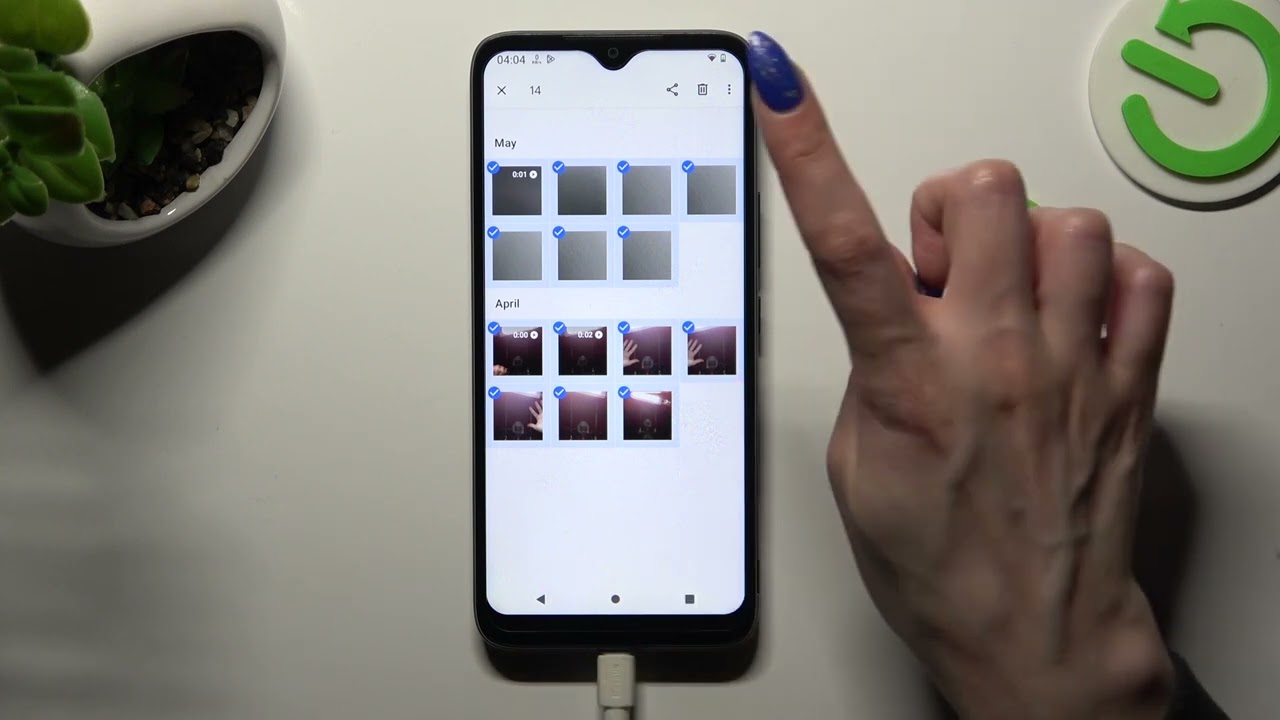
Are you looking to declutter your Facebook mobile uploads by removing all your photos? Whether you're aiming to start fresh or simply tidy up your digital footprint, knowing how to delete all photos in Facebook mobile upload can be incredibly useful. In this comprehensive guide, we'll walk you through the step-by-step process of removing all your photos from the mobile upload section of your Facebook account. From accessing the Facebook mobile app to navigating the settings and effectively managing your photo collection, we've got you covered. By the end of this article, you'll have the knowledge and confidence to efficiently clear out your Facebook mobile uploads, giving you a clean slate or simply freeing up space on your device. Let's dive in and streamline your Facebook photo collection!
Inside This Article
- Step 1: Open the Facebook App
- Step 2: Go to Your Profile
- Step 3: Tap on Photos
- Step 4: Select Mobile Uploads Album
- Step 5: Tap on the Three Dots
- Step 6: Select Delete Album
- Conclusion
- FAQs
Step 1: Open the Facebook App
To begin the process of deleting all photos in your Facebook Mobile Uploads album, the first step is to open the Facebook app on your mobile device. Whether you have an Android or iOS device, the Facebook app provides a seamless and intuitive interface for managing your profile and content.
Upon unlocking your device, navigate to the home screen or app drawer where your Facebook app icon is located. The familiar blue and white "f" icon is a gateway to your social connections, shared moments, and personal media. Tap on the Facebook app icon to launch the application.
As the app loads, you are greeted by the dynamic and interactive News Feed, which showcases updates from your friends, family, and followed pages. This central hub of social activity offers a glimpse into the latest posts, photos, videos, and events that are relevant to your network.
At the top of the app, you will find the navigation bar, which typically includes icons for the News Feed, Friends, Watch, Marketplace, and Menu. Tap on the Menu icon, often represented by three horizontal lines or dots, to reveal a comprehensive list of options and features available within the Facebook app.
Upon tapping the Menu icon, a side panel or pop-up menu appears, presenting a range of categories such as Explore, Events, Memories, Saved, Pages, and more. This menu serves as a gateway to various sections of the app, allowing you to explore specific content and functionalities with ease.
In the next section, we will delve into the process of accessing your profile within the Facebook app, setting the stage for managing your photos and albums effectively.
By opening the Facebook app, you take the first step toward gaining control over your Mobile Uploads album, paving the way for a streamlined and organized approach to managing your personal media on the platform.
Step 2: Go to Your Profile
After launching the Facebook app and accessing the Menu, the next pivotal step in the process of deleting all photos in your Mobile Uploads album is to navigate to your personal profile. Your Facebook profile serves as a digital reflection of your identity, enabling you to share your experiences, interests, and memories with your social circle. By visiting your profile, you gain direct access to the collection of photos and albums that form an integral part of your online presence.
To embark on this journey, tap on the "See Your Profile" or "Your Profile" option within the Menu. This action directs you to a personalized space within the app, where you can curate and showcase content that resonates with your individuality. Your profile is a canvas for self-expression, allowing you to highlight your favorite moments, achievements, and connections in a visually engaging manner.
Upon arriving at your profile, you are greeted by a captivating visual layout that encapsulates your recent posts, featured photos, and essential details such as your bio, work, education, and more. The cover photo and profile picture serve as the gateway to your profile, offering a glimpse into your personality and passions. These visual elements can be customized to reflect your current mood, seasonal celebrations, or significant milestones, adding a touch of personalization to your profile.
As you scroll through your profile, you encounter a chronological timeline of your activity on Facebook, including posts, photos, videos, and shared content. This immersive journey through your digital footprint allows you to relive cherished memories and explore the evolution of your online presence over time. The ability to curate and manage this content empowers you to maintain a cohesive and meaningful narrative within your profile.
In the upcoming section, we will delve into the specific steps for accessing your photos within the profile interface, setting the stage for targeting the Mobile Uploads album and initiating the process of photo deletion. By navigating to your profile, you gain a comprehensive view of your digital legacy on Facebook, laying the groundwork for efficient photo management and organization.
By venturing into your profile, you take a significant stride toward reclaiming control over your photo albums and shaping your online identity in alignment with your evolving preferences and experiences.
Step 3: Tap on Photos
Upon reaching your profile within the Facebook app, the next crucial step in the process of deleting all photos in your Mobile Uploads album is to tap on the "Photos" section. This action serves as a gateway to your visual content, allowing you to explore and manage the diverse array of photos and albums that form an integral part of your digital presence.
As you tap on the "Photos" section, you are immersed in a captivating visual journey that encapsulates your most cherished moments, shared experiences, and creative expressions. The interface presents a seamless and interactive display of your photo albums, individual images, and tagged photos, offering a comprehensive overview of your visual footprint on the platform.
The "Photos" section serves as a dynamic repository of your memories, enabling you to revisit significant events, celebrations, and milestones captured through the lens of your mobile device or camera. Whether it's a scenic travel escapade, a heartwarming family gathering, or a spontaneous adventure with friends, each photo holds the power to evoke emotions and preserve the essence of the moment it encapsulates.
As you navigate through the "Photos" section, you encounter a visually engaging layout that showcases your albums in a grid or list format, providing a convenient overview of your photo collections. Each album represents a thematic compilation of related photos, offering a curated glimpse into specific facets of your life, interests, and passions.
Furthermore, the "Photos" section allows you to delve into individual albums, unveiling a treasure trove of visual narratives that unfold through captivating images. Whether it's a meticulously curated travel album, a nostalgic throwback collection, or a vibrant showcase of artistic endeavors, each album reflects a unique chapter in your personal story, inviting you to relive and savor the moments captured within.
By tapping on the "Photos" section, you embark on a visual odyssey through your digital legacy, gaining insight into the multifaceted tapestry of memories and experiences that define your presence on Facebook. This immersive exploration sets the stage for targeting the Mobile Uploads album and initiating the process of photo deletion, empowering you to curate and refine your visual narrative with precision and purpose.
In the subsequent section, we will delve into the specific steps for selecting the Mobile Uploads album within the "Photos" interface, paving the way for streamlined photo management and organization. By tapping into the "Photos" section, you embark on a transformative journey of self-expression and storytelling, harnessing the power of visual media to shape your digital identity with authenticity and intention.
Step 4: Select Mobile Uploads Album
Upon entering the "Photos" section of your Facebook profile, the pivotal next step in the process of deleting all photos in your Mobile Uploads album is to select the specific album containing the mobile uploads. The Mobile Uploads album serves as a repository for all the photos and videos that you have uploaded directly from your mobile device, capturing spontaneous moments, cherished memories, and candid snapshots that form an integral part of your digital narrative.
As you navigate through the "Photos" interface, you are presented with a visually immersive display of your photo albums, each representing a distinct chapter in your online visual story. Among the array of albums, the Mobile Uploads album stands out as a dynamic compilation of moments captured on the go, reflecting the spontaneity and authenticity of your everyday experiences.
Upon identifying the Mobile Uploads album within the "Photos" section, tap on the album to delve into its contents. This action leads you into a captivating visual journey through the collection of mobile uploads, unveiling a mosaic of moments frozen in time. Each photo within the album encapsulates a unique slice of life, ranging from candid selfies and impromptu adventures to heartwarming gatherings and scenic vistas.
As you immerse yourself in the Mobile Uploads album, you gain a comprehensive view of the visual tapestry that embodies your mobile-centric experiences. The seamless navigation and interactive display allow you to relive the essence of each upload, evoking emotions and memories that resonate with the spontaneity and authenticity of the captured moments.
Furthermore, the Mobile Uploads album serves as a testament to the evolving chapters of your life, chronicling the progression of experiences, relationships, and personal growth. Whether it's a series of travel escapades, culinary explorations, or artistic endeavors, each photo within the album contributes to the rich tapestry of your digital legacy, reflecting the vibrant spectrum of your mobile-centric adventures.
By selecting the Mobile Uploads album, you embark on a visual odyssey through the raw and unfiltered moments that define your mobile uploads, gaining a deeper appreciation for the candid narratives woven into each photo. This pivotal step sets the stage for initiating the process of deleting all photos within the Mobile Uploads album, empowering you to curate and refine your visual narrative with precision and purpose.
In the subsequent section, we will delve into the specific steps for initiating the deletion process within the Mobile Uploads album, providing a seamless and intuitive approach to managing your mobile-centric visual content on Facebook. By selecting the Mobile Uploads album, you embrace the spontaneity and authenticity of your mobile uploads, harnessing the power of visual storytelling to shape your digital identity with purpose and passion.
Step 5: Tap on the Three Dots
Upon immersing yourself in the captivating visual journey of the Mobile Uploads album within the "Photos" section of your Facebook profile, the next pivotal step in the process of deleting all photos is to tap on the three dots symbolizing the additional options and functionalities available for the album. These three dots, often positioned strategically within the interface, serve as a gateway to a plethora of album-specific actions, empowering you to manage and customize the content with precision and ease.
As you tap on the three dots icon, a contextual menu or pop-up interface unfolds, unveiling a diverse range of options tailored to the Mobile Uploads album. This intuitive and interactive menu serves as a command center for album management, offering a seamless and efficient approach to refining your visual narrative on Facebook.
Within the menu, you encounter a spectrum of album-specific actions, including options to edit album details, change privacy settings, download the entire album, move photos, and more. This comprehensive array of functionalities empowers you to tailor the album according to your preferences, ensuring that it aligns with your evolving narrative and privacy considerations.
Furthermore, the menu presents the pivotal option to "Select All" within the Mobile Uploads album, enabling you to streamline the process of targeting and managing all the photos within the album. This strategic functionality serves as a catalyst for efficient photo deletion, allowing you to curate and refine your visual footprint on Facebook with seamless precision.
By tapping on the three dots and exploring the menu options, you gain a comprehensive view of the album-centric functionalities available within the Facebook app, setting the stage for targeted and purposeful actions to manage your visual content effectively. This pivotal step paves the way for initiating the process of selecting all photos within the Mobile Uploads album, marking a significant stride toward refining your digital narrative with intention and clarity.
In the subsequent section, we will delve into the specific steps for leveraging the functionalities within the contextual menu, providing a seamless and intuitive approach to managing your Mobile Uploads album on Facebook. By tapping on the three dots, you unlock a realm of album-specific possibilities, harnessing the power of customization and refinement to shape your visual identity with authenticity and purpose.
Step 6: Select Delete Album
After tapping on the three dots within the Mobile Uploads album, the pivotal next step in the process of deleting all photos is to select the "Delete Album" option from the contextual menu. This decisive action serves as the gateway to initiating the deletion process, empowering you to curate and refine your visual narrative on Facebook with precision and purpose.
Upon selecting the "Delete Album" option, a confirmation prompt may appear, prompting you to verify your intent to delete the entire Mobile Uploads album. This additional layer of confirmation ensures that the deletion process aligns with your intentions, providing a safeguard against inadvertent actions and empowering you to proceed with confidence.
Once you confirm the deletion, the Facebook app initiates the process of permanently removing the Mobile Uploads album and all its associated photos from your profile. This strategic action marks a transformative step in streamlining your visual footprint on the platform, allowing you to curate and refine your digital narrative with intention and clarity.
It's important to note that the deletion process is irreversible, and once the Mobile Uploads album is deleted, all the photos contained within it are permanently removed from your profile. Therefore, it's advisable to review your decision carefully before proceeding, ensuring that it aligns with your current preferences and long-term digital storytelling goals.
By selecting the "Delete Album" option, you embrace the power of intentional curation, shaping your visual identity on Facebook with authenticity and purpose. This pivotal step marks a significant stride toward reclaiming control over your digital narrative, allowing you to craft a cohesive and meaningful visual story that resonates with your evolving experiences and aspirations.
In the subsequent section, we will explore the implications of deleting the Mobile Uploads album, providing insights into the impact of this decisive action on your profile and digital presence. By selecting "Delete Album," you embark on a transformative journey of visual curation, harnessing the power of intentional storytelling to shape your digital identity with purpose and passion.
In conclusion, managing and optimizing mobile content is crucial for SEO success. By understanding the unique challenges and opportunities presented by mobile platforms, businesses can effectively reach and engage their target audience. Implementing mobile-friendly design, optimizing for mobile search, and creating high-quality, relevant content are essential strategies for improving mobile SEO performance. Additionally, leveraging mobile-specific features such as app indexing and mobile site speed optimization can further enhance visibility and user experience. With the mobile landscape constantly evolving, staying informed about mobile trends and best practices is key to maintaining a competitive edge in the digital space. By prioritizing mobile SEO, businesses can effectively connect with mobile users and drive valuable organic traffic to their mobile-optimized websites and apps.
FAQs
-
Can I delete all photos in my Facebook mobile upload at once?
Yes, you can delete all photos in your Facebook mobile upload at once by using the "Delete Album" feature. This allows you to remove an entire album, including all the photos it contains, in just a few simple steps. -
Will deleting all photos in my Facebook mobile upload also remove them from my device?
No, deleting photos from your Facebook mobile upload will only remove them from your Facebook account. The photos will still remain on your device unless you delete them separately. -
Is there a way to select and delete multiple photos in my Facebook mobile upload simultaneously?
Currently, Facebook's mobile app does not offer a built-in feature to select and delete multiple photos at once. However, you can delete individual photos one by one or delete the entire album containing the photos. -
Can I recover photos after deleting them from my Facebook mobile upload?
Once you delete photos from your Facebook mobile upload, they are permanently removed from your account. It's important to review your selection before confirming the deletion, as there is no built-in option to recover deleted photos. -
Will deleting all photos in my Facebook mobile upload affect my other Facebook content?
Deleting photos from your Facebook mobile upload will only remove the selected photos or album from your profile. It will not impact other content such as posts, comments, or other albums on your Facebook account.
