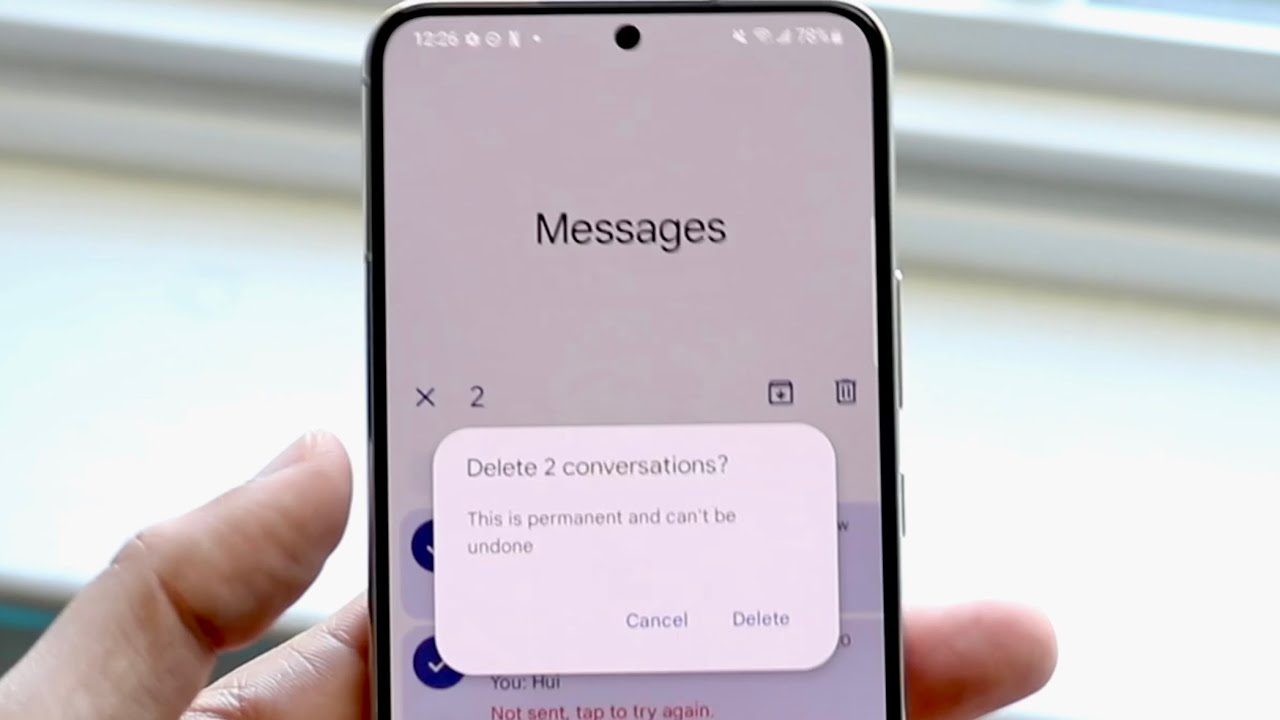
Welcome to our guide on how to delete phone messages on Android! With the ever-increasing reliance on mobile phones for communication, managing our text messages has become an essential task. Whether it’s clearing up clutter, protecting your privacy, or simply organizing your messages, knowing how to delete messages on your Android device is crucial.
In this article, we will walk you through step-by-step instructions on how to delete phone messages on Android, covering multiple scenarios and providing useful tips along the way. Whether you have a Samsung, Google Pixel, OnePlus, or any other Android phone, our comprehensive guide will help you navigate the process effortlessly.
So, if you’ve been struggling to keep your message inbox tidy and want to free up some storage space or simply remove messages you no longer need, keep reading to discover the various methods and options available to delete phone messages on Android.
Inside This Article
- Method 1: Deleting individual text messages
- Method 2: Deleting entire message threads
- Method 3: Using third-party apps to delete messages
- Method 4: Clearing the messaging app’s cache
- Conclusion
- FAQs
Method 1: Deleting individual text messages
Deleting individual text messages on your Android phone is a quick and simple process. Whether you want to clear up cluttered conversations or remove sensitive information, here’s how you can delete individual text messages with just a few taps:
1. Open the messaging app on your Android phone.
2. Tap on the conversation that contains the message you want to delete.
3. Locate the specific message within the conversation that you wish to delete.
4. Press and hold on the message until the options menu appears.
5. Select the “Delete” option from the menu.
6. A prompt will appear asking if you are sure you want to delete the message. Confirm by tapping “Delete” again.
That’s it! The individual text message will now be deleted from your Android phone, freeing up space and ensuring your conversations stay organized.
Remember that deleting individual text messages only removes them from your device. The message will still exist on the recipient’s device unless they also delete it. Additionally, deleting a message will only remove it from the conversation, not from any backups or synced devices.
Now that you know how to delete individual text messages, you can easily remove any unwanted or outdated messages from your Android phone. This way, you can keep your messaging app tidy and ensure your private conversations remain secure.
Method 2: Deleting entire message threads
Deleting individual messages can be time-consuming, especially if you have a long conversation history. Fortunately, Android devices offer an option to delete entire message threads with just a few taps. This method allows you to remove all messages within a particular conversation, making it a convenient way to clear up your inbox.
Here’s how you can delete entire message threads on your Android device:
- Open the Messaging app on your Android device. This app is pre-installed on most Android phones and is represented by a speech bubble icon.
- Navigate to the conversation or thread that you want to delete. You can scroll through your messages or use the search function to find a specific thread.
- Long press on the thread until a menu appears. This menu will display various options related to the selected conversation.
- Select the “Delete” or “Trash” option. The wording may vary depending on your device and its messaging app. In some cases, you might need to tap on the three-dot icon (ellipsis) to access the delete option.
- A confirmation prompt will appear, asking you to confirm the deletion. Tap on “OK” or “Delete” to proceed.
By following these steps, you will be able to delete entire message threads on your Android device. This method is particularly useful for clearing up cluttered conversations and freeing up storage space on your device.
Keep in mind that deleting an entire message thread will remove all messages within that thread permanently. If there are any important messages or attachments in the thread, make sure to back them up or save them before deleting the conversation.
Method 3: Using third-party apps to delete messages
If the built-in messaging app on your Android device doesn’t offer the functionality to bulk delete messages or you’re looking for more advanced features, you can turn to third-party apps. These apps provide additional flexibility and customization options when it comes to managing your phone messages.
One popular third-party app for deleting messages on Android is Google Messages. This app not only allows you to delete individual messages but also offers a powerful “Delete old messages” feature. This feature automatically deletes old messages based on criteria you set, such as the number of days or the maximum number of messages to keep.
Another highly-rated app for message management is Textra SMS. In addition to its sleek design and user-friendly interface, Textra SMS enables you to effortlessly select and delete multiple messages at once. It also offers a range of customization options, such as the ability to change the text bubble colors or use different chat themes.
For users who value privacy and security, Signal Private Messenger is an excellent choice. Apart from its end-to-end encryption for secure messaging, Signal allows you to delete individual messages or entire conversations with just a few taps. It also has a self-destructing feature that automatically deletes messages after a specific period of time.
If you’re seeking a highly customizable messaging experience, Microsoft SMS Organizer is worth considering. This app not only lets you delete individual messages but also offers features like sorting messages into different categories, creating reminders from messages, and automatically archiving promotional SMS. It’s a great option for staying organized and decluttering your messaging app.
Remember to carefully review the permissions requested by any third-party messaging app before installing it. Ensure that it is a trusted app from a reputable developer to safeguard your privacy and security.
Overall, utilizing third-party apps provides an alternative solution to manage and delete messages on your Android device. Whether you prioritize advanced features, customization options, privacy, or organizational capabilities, there is likely a third-party messaging app that suits your needs.
Method 4: Clearing the messaging app’s cache
If you’re experiencing issues with your messaging app, such as slow performance or glitches, clearing the app’s cache can be a quick and effective solution. The cache is a temporary storage area where the app stores frequently accessed data to speed up its operation. However, over time, the cache can become cluttered, leading to decreased performance.
To clear the cache of your messaging app on an Android device, follow these steps:
- Open the Settings app on your Android phone.
- Scroll down and tap on “Apps” or “Applications”.
- Find and tap on the messaging app you’re using, such as “Messages” or “Messenger”.
- Tap on “Storage” or “Storage & cache”.
- Tap on the “Clear cache” button.
Clearing the cache will remove all the temporary files stored by the messaging app, including message previews, images, and other data. It will not delete your actual text messages or conversations.
After clearing the cache, you may notice that your messaging app runs smoother and faster. It’s a good practice to clear the app’s cache periodically to keep it optimized and free from unnecessary files.
Please note that clearing the cache will not remove any saved passwords or login information associated with the app. It only clears temporary data that is not essential for the app’s functionality.
By following these steps, you can easily clear the messaging app’s cache and improve its performance on your Android device.
Conclusion
Deleting phone messages on Android is a simple process that helps free up space and maintain privacy. Whether you are looking to clear out old conversations or remove sensitive information, Android offers various methods to achieve this. From using built-in messaging apps to third-party applications, you have the flexibility to choose what works best for you.
Remember to always back up important messages before deleting them to avoid losing any valuable information. Additionally, regularly managing your messages and staying organized can help optimize your device’s performance and ensure a smoother user experience.
With the steps outlined in this guide, you can now confidently delete phone messages on your Android device. Enjoy a clutter-free inbox and maintain control over your privacy and storage space!
FAQs
Q: Can I restore deleted messages on my Android phone?
A: Unfortunately, once you have deleted messages from your Android phone, they are usually permanently erased and cannot be restored. It is always recommended to create regular backups of your important data to prevent data loss.
Q: How can I delete multiple messages at once on my Android device?
A: To delete multiple messages at once on Android, you can open your messaging app and long-press on a message to enter the selection mode. From there, you can select multiple messages by tapping on them. Once selected, you can tap on the delete icon or the trash bin icon to delete all the selected messages.
Q: Why do I need to delete messages on my Android phone?
A: Deleting messages on your Android phone can help free up storage space, improve device performance, and maintain privacy. It is common for messages to accumulate over time, taking up valuable storage space on your device. Deleting unwanted or unnecessary messages can help optimize your device’s performance.
Q: How can I set up automatic message deletion on my Android phone?
A: To set up automatic message deletion on your Android phone, you can go to the messaging app settings. Look for an option called “Message Cleanup” or “Automatic Deletion.” From there, you can specify the time period after which messages should be automatically deleted. This feature can help you keep your inbox clutter-free and organized.
Q: Are there any apps that can help me manage and delete messages on Android?
A: Yes, there are several apps available on the Google Play Store that can help you manage and delete messages on Android. Some popular options include Google Messages, Textra SMS, and Pulse SMS. These apps often provide additional features and customization options to help you manage your messages more efficiently.
