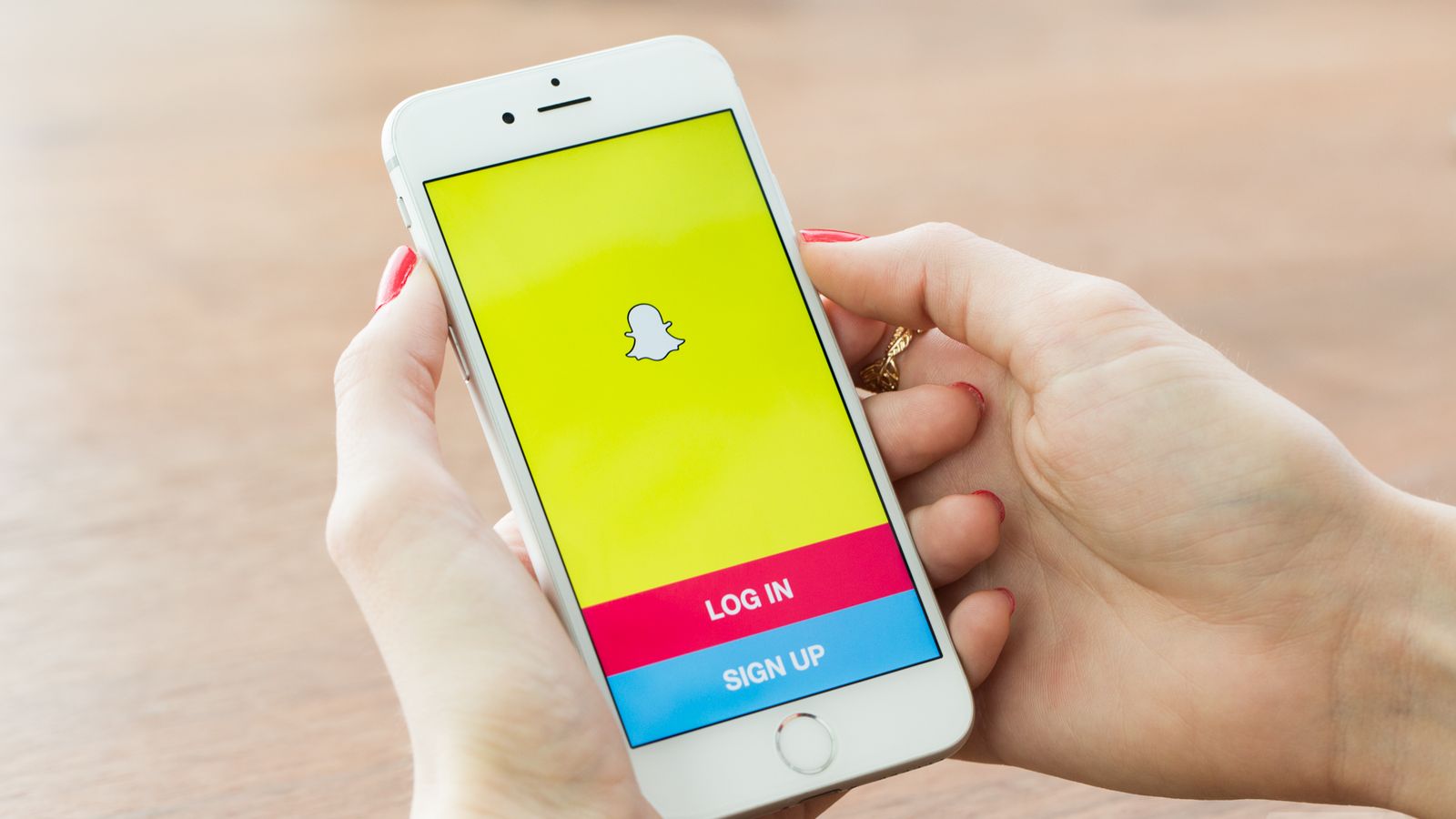
Are you looking for a step-by-step guide on how to delete your data on Snapchat? Whether you want to safeguard your privacy or simply clean up your digital footprint, deleting data from Snapchat can be a straightforward process once you know the steps. With the growing concerns about data security and privacy, it’s essential to have control over the information you share on social media platforms.
In this comprehensive guide, we’ll walk you through the process of deleting your data on Snapchat, from clearing your chat history to deleting your account permanently. We’ll provide you with easy-to-follow instructions and tips to ensure that your data is securely erased from the platform. So, if you’re ready to take control of your online presence on Snapchat, let’s dive in and learn how to delete your data hassle-free.
Inside This Article
Steps to Delete Data on Snapchat
Snapchat is a popular social media platform known for its ephemeral nature, allowing users to share photos and messages that disappear after being viewed. However, if you want to clear your digital footprint or simply remove unwanted data from your Snapchat account, you can follow these simple steps:
Clearing Snapchat Conversation History
When you chat with someone on Snapchat, the conversation history is saved by default. If you want to clear this history:
- Open Snapchat and navigate to the chat screen.
- Swipe right on the friend’s name or chat you want to delete.
- Tap on the ‘More’ button (represented by three vertical dots).
- Select ‘Clear Conversation’ and confirm your choice.
Deleting Saved Messages and Conversations
Sometimes, you may have important or sensitive messages saved that you want to delete. To remove them:
- Open Snapchat and go to the chat screen.
- Swipe right on the friend’s name or chat containing the saved message.
- Tap and hold the message or chat until a pop-up menu appears.
- Select ‘Delete’ and confirm your action.
Removing Snaps and Stories
If you want to get rid of a snap or story that you’ve posted, follow these steps:
- Open Snapchat and go to your Profile screen.
- Swipe up to access your memories.
- Scroll to find the snap or story you wish to delete.
- Tap and hold the snap or story until a pop-up menu appears.
- Select ‘Delete’ and confirm your choice.
Deleting Your Snapchat Account
If you’re ready to part ways with Snapchat completely and delete your account, follow the steps below:
- Go to the Snapchat accounts portal in your web browser.
- Enter your username and password to sign in.
- Scroll down and select ‘Delete My Account’.
- Follow the instructions provided and confirm your decision to delete your account.
Deleting your data on Snapchat is relatively straightforward, and these steps will help you manage and control the information shared on the platform. Be aware that once you delete data or your account, it cannot be recovered, so make sure to think twice before taking these actions.
Conclusion
In conclusion, knowing how to delete data on Snapchat is essential to protect your privacy and maintain control over the content you share. By following the steps outlined in this article, you can easily delete your messages, conversations, and even your entire account if needed. Remember to be mindful of what you share on Snapchat and regularly review and delete any unwanted content.
Deleting data not only clears up storage space on your device but also ensures that your personal information doesn’t fall into the wrong hands if your device is lost or stolen. Snapchat provides several options for managing and deleting your data, making it a user-friendly platform when it comes to privacy control.
Take the necessary steps to manage your Snapchat data effectively and give yourself peace of mind knowing that you have full control over your digital footprint.
FAQs
Q: How do I delete my data on Snapchat?
A: To delete your data on Snapchat, you can go to your account settings and choose the option to delete your account. This will remove all your data, including snaps, messages, memories, and personal information from Snapchat’s servers. Keep in mind that once you delete your account, you won’t be able to recover any of your data, so make sure to back up anything important before proceeding.
Q: Will deleting my Snapchat account delete my saved messages?
A: Yes, deleting your Snapchat account will permanently delete all your saved messages. Once your account is deleted, there is no way to retrieve these messages, so it’s important to make sure you have backed up any important conversations before deleting your account.
Q: Can I delete individual messages or snaps on Snapchat?
A: While there is no option to delete individual messages or snaps on Snapchat after they have been sent, you can use the “Clear Conversation” feature to delete all the messages within a specific chat. However, this action only deletes the messages on your end, and the other person may still have access to the messages on their device.
Q: How long does it take for Snapchat data to be deleted?
A: Once you delete your Snapchat account, it may take up to 30 days for your data to be completely deleted from Snapchat’s servers. During this period, your account will be deactivated, and your data will be inaccessible to other users. If you decide to log in within the 30-day period, your account will be reactivated, and the deletion process will be canceled.
Q: Can I recover my Snapchat data after it has been deleted?
A: No, once your Snapchat data has been deleted, it is permanently removed from their servers and cannot be recovered. It is important to understand this before deleting your account, as there is no way to retrieve the data once it’s gone.
