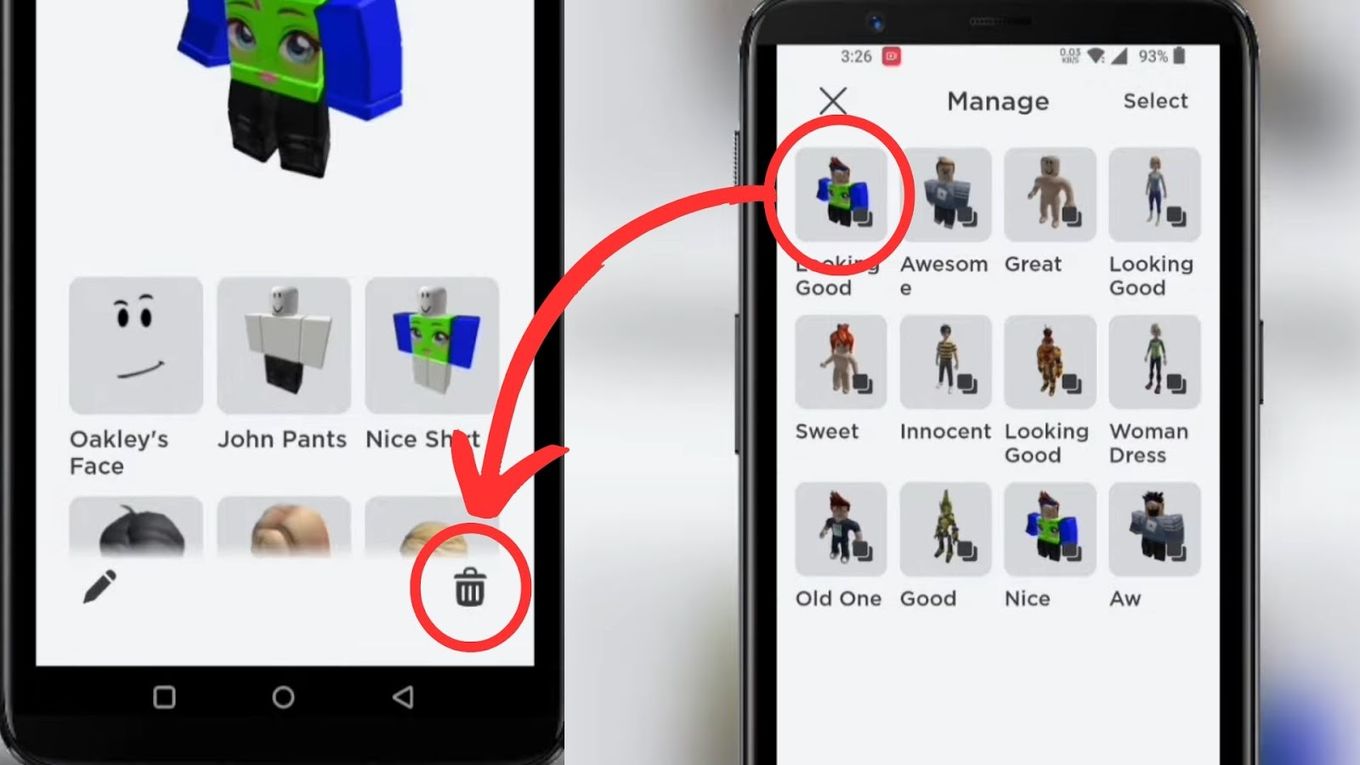
If you’re a fan of Roblox and enjoy customizing your avatar with different outfits, you might find yourself with a collection of outfits that you no longer want or need. While deleting outfits on a computer is a straightforward process, the steps may not be as obvious when it comes to deleting outfits on your mobile phone.
In this article, we will guide you through the steps to delete Roblox outfits on your mobile device. Whether you want to make room for new outfits or simply want to declutter your wardrobe, we have you covered. We’ll walk you through the process on both Android and iOS devices, ensuring that you can easily remove any unwanted outfits from your Roblox account.
Inside This Article
- Steps to Delete Roblox Outfits on Mobile
- Options for Deleting Roblox Outfits on Mobile
- Additional Tips for Deleting Roblox Outfits on Mobile
- Conclusion
- FAQs
Steps to Delete Roblox Outfits on Mobile
Overview of Roblox Outfits
Roblox is a popular online gaming platform that allows users to create and share their virtual worlds. One of the key features of Roblox is the ability to customize your avatar with different outfits, accessories, and clothing items. However, over time, you may find that your collection of outfits has become cluttered or that some outfits are no longer to your liking. In such cases, it is important to know how to delete outfits on your mobile device to keep your avatar looking fresh and organized.
Accessing the Avatar Section
The first step to deleting outfits on Roblox mobile is to access the Avatar section of the app. Launch the Roblox app on your mobile device and log in to your account. Once logged in, locate and tap on the “Avatar” icon, usually located at the bottom of the screen. This will take you to the Avatar customization menu, where you can manage your outfits.
Deleting Individual Outfits
To delete a specific outfit from your Roblox mobile app, follow these steps:
- Navigate to the “Outfits” tab within the Avatar menu.
- Scroll through the list of outfits until you find the one you want to delete.
- Tap and hold on the outfit you wish to remove.
- A pop-up menu will appear with various options.
- Select the “Delete” option from the menu.
- Confirm the deletion by tapping the “Delete” button.
- The selected outfit will now be permanently removed from your collection.
Removing All Outfits at Once
If you have a large number of outfits and want to remove them all at once, you can use the “Reset Avatar” feature. Here’s how:
- Go to the Avatar customization menu as mentioned earlier.
- Tap on the “Edit” button located next to the “Outfits” tab.
- A new screen will appear with a list of all your outfits.
- Scroll to the bottom of the list and tap on the “Reset Avatar” button.
- Confirm the action by tapping “Continue” in the confirmation pop-up window.
- All your outfits will be deleted, and your avatar’s appearance will be reset to default.
By following these simple steps, you can easily delete unwanted outfits from your Roblox avatar on your mobile device. Whether you want to declutter your collection or start fresh with a new look, managing your outfits is a quick and straightforward process. Keep your avatar looking stylish and unique in the virtual world of Roblox.
Options for Deleting Roblox Outfits on Mobile
Roblox is a popular online gaming platform that allows players to create and customize their avatars. One key aspect of customization is creating outfits for your Roblox character. However, there may come a time when you want to remove certain outfits from your collection. If you’re using the mobile version of Roblox, you have a few options for deleting outfits. Let’s explore them below.
Option 1: Accessing the Avatar Section
The first step to deleting outfits on mobile is to access the Avatar section in the Roblox app. Launch the app and log in to your account. Once logged in, tap on the three horizontal lines in the bottom-right corner of the screen to open the menu. From the menu, select “Profile” to navigate to your Roblox profile.
Option 2: Deleting Individual Outfits
Once you’ve accessed your profile, tap on the “Avatar” tab. This will display all the outfits you currently have saved. To delete an individual outfit, simply tap on it and a menu will appear. From the menu, select “Delete” to remove the outfit from your collection.
Option 3: Removing All Outfits at Once
If you have a large collection of outfits and want to remove them all at once, there is an option for that as well. Still within the Avatar section, tap on the “More” button, represented by three dots, located at the top-right corner of the screen. From the options that appear, select “Remove all outfits” to delete all outfits on your Roblox account.
It’s important to note that deleting outfits is irreversible, so make sure you want to permanently remove them before proceeding. Additionally, deleting outfits will not affect any items or accessories you have purchased or received in the game.
By following these steps, you can easily delete Roblox outfits on your mobile device. Whether you want to clean up your collection or make room for new outfits, these options give you the flexibility to customize your avatar to your liking.
Feel free to explore the different customization options that Roblox offers and have fun creating unique outfits for your character!
Additional Tips for Deleting Roblox Outfits on Mobile
Deleting Roblox outfits on the mobile app is a straightforward process, but there are a few additional tips that can make the experience even smoother. From organizing your outfits to avoiding accidental deletions, here are some helpful tips to keep in mind:
- Organize your outfits: Before deleting any outfits, take the time to organize them. Give each outfit a distinct name or label to easily identify which ones you want to keep and which ones you want to delete. This will help you avoid any confusion and prevent accidentally deleting outfits you’d like to keep.
- Consider creating a backup: If you have outfits that hold sentimental value or ones you might want to use in the future, consider creating a backup. Take screenshots or save the outfit codes in a separate place so that you can easily recreate them if needed.
- Double-check before deleting: Before hitting the delete button, double-check the outfit you’ve selected. Confirm that it’s the right one and that you won’t regret deleting it later. Taking a moment to review your decision can prevent any regrets.
- Remove unwanted accessories: In addition to deleting outfits, you may also want to remove any unwanted accessories from your avatar. These could be hats, face accessories, or other items that you no longer wish to include in your outfit. Removing them can help streamline your avatar’s appearance.
- Limit the number of outfits: While Roblox allows you to have numerous outfits, it’s a good idea to limit the number to avoid clutter. By only keeping the outfits you frequently use or adore, you’ll have a cleaner and more organized avatar section.
By following these additional tips, you’ll be able to manage and delete your Roblox outfits on mobile more efficiently. Remember, it’s always a good idea to take a moment to plan and organize before making any deletions to ensure you’re only removing the outfits you truly no longer need or want.
Conclusion
Deleting Roblox outfits on mobile is a simple process that allows you to manage your virtual wardrobe and create a personalized gaming experience. By following the steps outlined in this article, you can easily remove unwanted outfits, free up storage space, and keep your inventory organized. Whether you want to make room for new outfits or simply streamline your collection, deleting outfits on mobile enables you to customize your avatar and express your unique style in the Roblox world.
Remember, regularly reviewing your outfits and removing any that no longer serve your gaming needs can help you stay organized and optimize your gaming experience. So, go ahead and start decluttering your Roblox wardrobe today!
FAQs
1. Can I delete outfits on Roblox using my mobile phone?
Yes, you can delete outfits on Roblox using your mobile phone. Roblox provides its users with the option to manage and delete outfits directly from their mobile devices.
2. How do I delete an outfit on Roblox?
To delete an outfit on Roblox, follow these steps:
- Open the Roblox app on your mobile phone.
- Log in to your Roblox account, if you haven’t already.
- Tap on the Avatar icon at the bottom of the screen to access your avatar customization.
- Swipe left or right to find the outfit you want to delete.
- Tap on the outfit you wish to delete.
- On the outfit details page, tap the “…” (three dots) button.
- Select the “Delete” option from the menu.
- Confirm the deletion when prompted.
3. Will deleting an outfit on Roblox remove it permanently?
Yes, deleting an outfit on Roblox will remove it permanently from your account. Once you delete an outfit, you won’t be able to recover it. Therefore, make sure you want to remove the outfit before confirming the deletion.
4. Can I delete multiple outfits at once on Roblox mobile?
Unfortunately, Roblox does not currently provide a feature to delete multiple outfits at once on the mobile app. You will need to delete each outfit individually following the steps mentioned earlier.
5. If I delete an outfit on Roblox, will it affect my character’s appearance in games?
If you delete an outfit on Roblox, it will not affect your character’s appearance in games where the outfit is used as your default avatar. However, if you had manually equipped the outfit in any specific game, deleting it will remove the outfit from your character’s appearance in that game.
