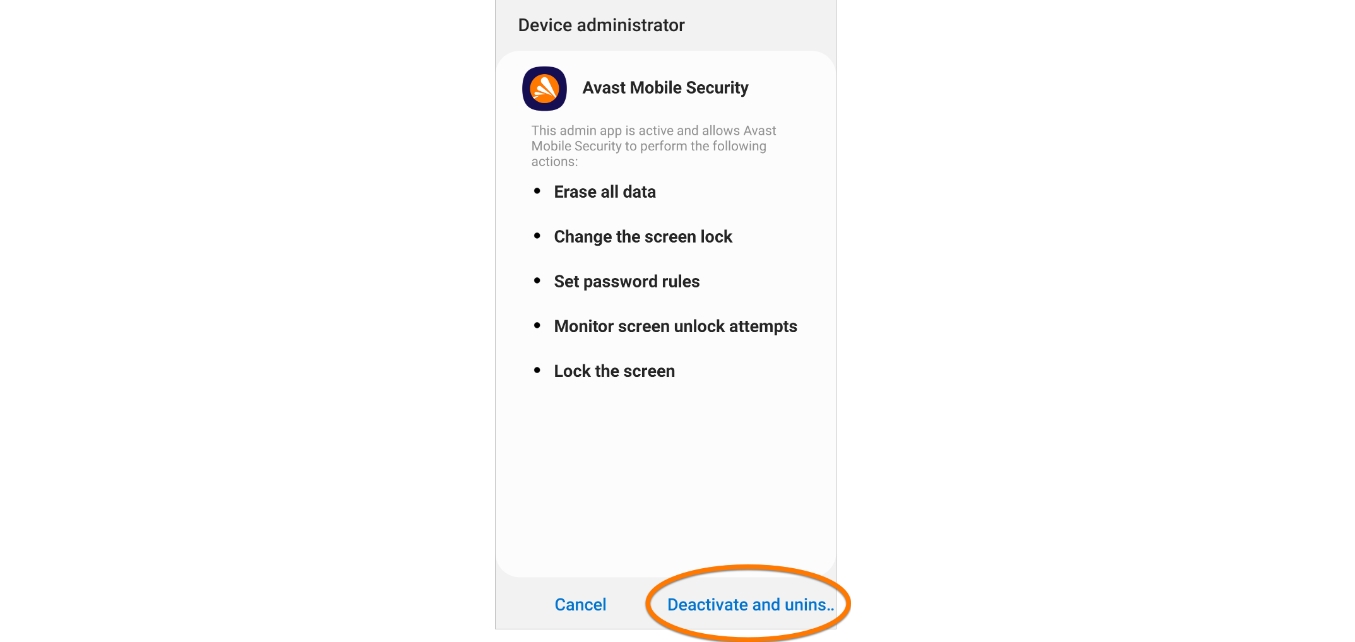
In today’s digital age, our mobile phones have become an indispensable part of our lives. They serve as a gateway to the online world, storing personal information, valuable data, and cherished memories. With our increasing dependence on these devices, it’s crucial to prioritize their security. One popular mobile security app that many users rely on is Avast Mobile Security.
While Avast Mobile Security offers a wide range of features to protect your device from malware, viruses, and other online threats, there may be instances where you want to disable it temporarily or permanently. Whether you need to uninstall the app, minimize its impact on your device’s performance, or simply explore other security options, disabling Avast Mobile Security can be done with a few simple steps. In this article, we’ll guide you through the process of disabling Avast Mobile Security and provide solutions to frequently asked questions regarding this matter.
Inside This Article
- Overview
- Method 1: Disabling Avast Mobile Security from the Settings
- Method 2: Disabling Avast Mobile Security via the Avast App
- Method 3: Uninstalling Avast Mobile Security from your device
- Conclusion
- FAQs
Overview
Avast Mobile Security is a popular antivirus application for mobile devices that provides protection against malware, viruses, and other online threats. While the app provides essential security features to keep your device safe, there may be situations where you need to disable or temporarily turn off Avast Mobile Security.
Disabling Avast Mobile Security can be useful in certain scenarios, such as when you need to install a trusted third-party app that is flagged as a potential threat by the antivirus software. It can also be helpful if you are experiencing compatibility issues with other apps or if there is a need to conserve battery life on your device. In this article, we will guide you through different methods to disable Avast Mobile Security on your phone.
Before proceeding, it’s important to note that disabling Avast Mobile Security will leave your device vulnerable to potential threats. It is advisable to disable the app only temporarily and ensure that you have an alternative security measure in place. We also recommend re-enabling Avast Mobile Security as soon as you have completed the necessary tasks.
Method 1: Disabling Avast Mobile Security from the Settings
If you’re looking for a way to temporarily disable Avast Mobile Security on your device, you can easily do so by following these steps:
- Open the Avast Mobile Security app on your device.
- Tap on the three horizontal lines in the top-left corner to open the menu.
- Scroll down and select “Settings” from the menu options.
- In the Settings menu, tap on “Protection” or “Antivirus” depending on your version of Avast Mobile Security.
- On the Protection page, you will find the “Shield Control” option. Tap on it.
- In the Shield Control menu, you will see a list of shields that are currently enabled. To disable Avast Mobile Security, toggle off the shields you want to turn off.
- After disabling the shields, the Avast Mobile Security app will no longer actively protect your device from threats.
Keep in mind that by disabling Avast Mobile Security, you are temporarily leaving your device vulnerable to potential threats. It is important to re-enable the shields once you have completed the task that required Avast to be disabled.
Method 2: Disabling Avast Mobile Security via the Avast App
If you have Avast Mobile Security installed on your mobile device, you can easily disable it by following these steps:
- Open the Avast Mobile Security app on your device.
- On the main screen of the app, tap on the “Menu” icon, usually represented by three horizontal lines or dots.
- In the menu that appears, locate and tap on the “Settings” option.
- Within the settings menu, scroll down until you find the “Protection” section.
- In the “Protection” section, you will see an option labeled “Avast Shield Control”. Tap on it.
- On the following screen, you will find a switch next to the “Real-time protection” option. Simply toggle this switch to the “Off” position.
- Avast Mobile Security will now be disabled on your device.
It’s worth noting that disabling Avast Mobile Security via the app settings will only turn off the real-time protection feature. Other features, such as the firewall or the anti-theft module, will remain active. If you want to fully disable all aspects of Avast Mobile Security, consider using one of the other methods listed in this guide.
Method 3: Uninstalling Avast Mobile Security from your device
If you have decided that Avast Mobile Security is no longer needed on your device, you can choose to uninstall it completely. Uninstalling the app will remove all its features and settings from your device, freeing up valuable storage space and resources.
Please note that uninstalling Avast Mobile Security will also disable any active security features it provides, such as antivirus protection and app locking. Make sure you have an alternative security solution in place before proceeding with the uninstallation.
To uninstall Avast Mobile Security, follow these steps:
Step 1: Locate the Avast Mobile Security app icon on your device’s home screen or app drawer.
Step 2: Tap and hold the Avast Mobile Security icon until a menu appears.
Step 3: Drag the Avast Mobile Security icon to the “Uninstall” or “Remove” option, usually located at the top or bottom of the screen.
Step 4: A confirmation message will appear asking if you want to uninstall the app. Tap “OK” or “Uninstall” to proceed.
Step 5: Wait for the uninstallation process to complete. This may take a few moments depending on the speed of your device.
Step 6: Once the uninstallation is complete, you will receive a notification confirming the removal of Avast Mobile Security from your device.
Congratulations! You have successfully uninstalled Avast Mobile Security from your device. Remember to install an alternative security solution to ensure the ongoing protection of your device.
It’s important to note that uninstalling Avast Mobile Security is a permanent action, and you will no longer have access to its features and functionalities. If you decide to reinstall the app in the future, you will need to download it again from the respective app store and set it up from scratch.
In conclusion, disabling Avast Mobile Security on your phone can be a straightforward process that allows you to customize your device’s security settings according to your needs. Whether you are looking to optimize device performance, reduce battery consumption, or simply prefer to rely on alternative security measures, the steps outlined in this article can guide you through the process.
Remember, disabling Avast Mobile Security should only be done if you are confident in your alternative security measures or if you no longer require Avast’s services. It is essential to stay vigilant and ensure that you have a reputable and effective security solution in place to protect your device against the ever-evolving threats in the digital landscape.
By following the recommended steps and understanding the consequences of disabling Avast Mobile Security, you can successfully customize your device’s security settings and enjoy a safe and personalized mobile experience.
FAQs
1. Why would someone want to disable Avast Mobile Security?
There could be several reasons why someone may want to disable Avast Mobile Security. Some users may find the app’s features unnecessary or intrusive, while others may prefer to use a different antivirus or security solution. Additionally, disabling Avast Mobile Security temporarily can be useful when troubleshooting issues related to the app or other compatibility conflicts.
2. How can I temporarily disable Avast Mobile Security?
To temporarily disable Avast Mobile Security, follow these steps:
- Open the Avast Mobile Security app on your device.
- Tap on the menu icon (usually represented by three horizontal lines) located in the top-left corner of the screen.
- Select “Settings” from the menu.
- In the Settings menu, scroll down and tap on the “Protection” option.
- Toggle off the switch next to “Avast Mobile Security” to disable the app temporarily.
3. Can I completely uninstall Avast Mobile Security from my device?
Yes, you can uninstall Avast Mobile Security from your device if you no longer wish to use the app. To do so, follow the steps below:
- Go to the “Settings” app on your device.
- Select “Apps” or “Application Manager” (the name may vary depending on your device).
- Scroll through the list of installed apps and find “Avast Mobile Security.”
- Tap on “Avast Mobile Security” to open its app info.
- Tap on the “Uninstall” button to remove the app from your device.
4. Will disabling Avast Mobile Security leave my device vulnerable to threats?
Disabling Avast Mobile Security temporarily will mean that the app’s protection features are no longer active. While this may increase the risk of encountering malware or other security threats, it’s important to note that disabling the app for a short period of time, such as during troubleshooting or testing another security solution, does not necessarily mean your device will immediately be compromised. It’s always recommended to have an alternative security solution in place if you choose to disable Avast Mobile Security.
5. Can I re-enable Avast Mobile Security after disabling it?
Yes, you can re-enable Avast Mobile Security after disabling it. To do so, follow these steps:
- Open the Avast Mobile Security app on your device.
- Tap on the menu icon (usually represented by three horizontal lines) located in the top-left corner of the screen.
- Select “Settings” from the menu.
- In the Settings menu, scroll down and tap on the “Protection” option.
- Toggle on the switch next to “Avast Mobile Security” to re-enable the app.
