There comes a point when phone users might ask themselves, “why is my phone so slow?” While it’s a widespread problem for those who have phones, many don’t know the reasons why this happens and how to fix it. Thus, it often leads them to think that they might need to replace their current models. While a slow phone might be a sign of the phone’s aging, it can easily be fixed in a couple of minutes.
In this article, we’ll be looking at the causes and possible remedies to boost your phone’s performance easily.
Also read: Why Your Phone Is Charging Slowly or Won’t Charge
Inside This Article
- Why Is My Phone So Slow: The Reasons
- How to Speed Up Phone Performance
- FAQs
- Why Is My Phone So Slow: Wrap-Up
Why Is My Phone So Slow: The Reasons
There are many reasons why your phone is starting to slow down. The most common cause is too many downloaded apps, photos, and files on your mobile phone.
Some of the apps might not look like they’re there to gobble up your memory storage, but the files within the app might. So, when they aren’t properly stored, it could slow down your phone. This is especially the problem if you’re overloading a phone with photos or videos.
Having too little memory space is another common reason why phones slow down. The apps and the files that you keep on your phone may exceed their capacity, and in an attempt to function correctly, the phone will slow down. This is usually the problem for gamers who use phones with little memory to install a game that requires more.

Another reason for your phone slowing down is that it needs newer software. However, this might not be the case for those who are using older models that no longer get updates. In that case, maybe it’s time to consider getting a new phone.
These are just some of the reasons why your phone is slowing down. In most cases, problems can be solved by performing a soft reset or a factory reset on iPhone or Android, but in case it doesn’t, we have a couple of ways to help you speed up your phone performance.
How to Speed Up Phone Performance
If you’ve been using your phone for quite some time now, you’ll find yourself asking “Why is my phone so slow?” Usually, slowing down is a sign that your phone might be having a problem, you might not have enough memory left, or your phone is simply aging.
It’s effortless to speed up your phone’s performance, and yes, you can do it by yourself. Here are a couple of ways to speed up your phone.
1. Check Your RAM
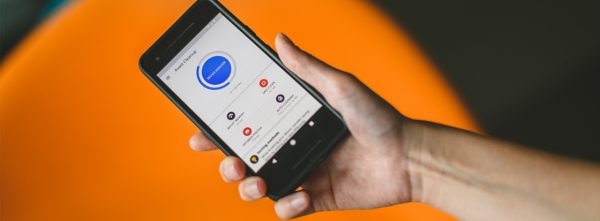
Many users don’t think about their phone’s RAM, which often makes the phone slow. RAM is used to run apps and store their data. Having more RAM will not only make your phone run smoother, but it will also help you download and use more apps. To check how much RAM your phone has, do these:
On Android
1. Head to your gadget’s Settings interface.
2. Check out the “Battery and device care” option.
3. Swipe up the interface and press Memory.
*On the Memory page, you’ll see your phone’s RAM usage, its total capacity, and an option to clear space.
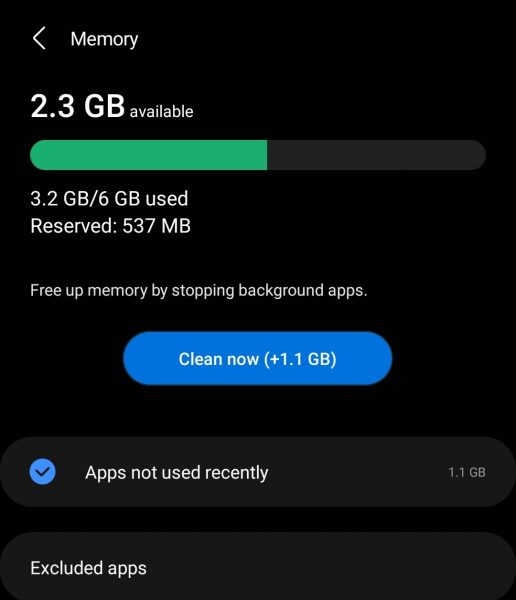
On iPhone
1. Search your gadget’s app dashboard for the Settings app.
2. Once you’re on the Settings interface, press General.
3. Check out the Storage option.
*From here, you can check how much memory you’ve used, how much you have left, and your gadget’s storage optimization recommendations.
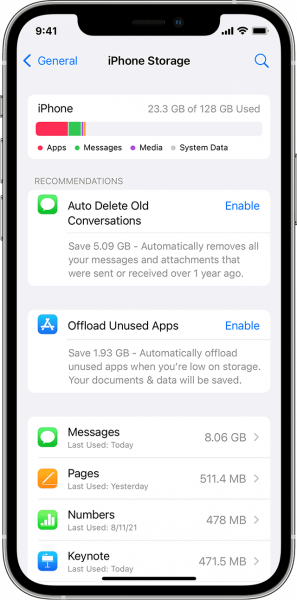
Although you have the methods above, it is still best to gauge how much RAM you need even before purchasing a new phone. It’s advised that you get a phone with RAM that will correspond with what you intend to do with your phone. If you plan to do heavy gaming or editing on your phone, 8 GB of RAM will not be enough for you.
Again, remember that having more RAM will allow you to download more apps. Keep that in mind when you’re thinking of getting a new phone.
2. Free Up Some Space
If you’re asking why your phone is so slow, odds are you have a lot of things on your phone. The best way to help your phone run smoothly again is to declutter your files and apps.
Erase Unused Apps
An excellent way to free up some space is by deleting apps that you have not used in a long time. If you’ve already checked how much RAM remains on your gadget, you can erase some files afterward. Press the Clean Now (Android) or Offload Unused Apps (iOS) option on your gadget’s RAM status page, which you’ve seen in the previous tutorial.
If not, you can always check on the Play Store or App Store how long it has been since you last used an app. If you find an app that you haven’t used in months, it’s time to hit its uninstall button from its app store details page to save space.
Move Files Online
Another way to free space is by storing your files and photos online. You can easily do this by syncing your phone to cloud storage or by backing up your phone.
To perform a phone back-up on Android, simply go to Settings, then Account. Afterward, choose the account that you want to sync with. You can also check here if your automatic sync function is turned on or not.
For iPhone, access its Settings interface, then find and press your name. Once on your account options, hit iCloud then press Back Up Now. The process should automatically begin. If you’re having trouble syncing through your phone, you can always do it on a PC through iTunes.
Transfer Files to PC or Flash Drive
Your phone’s RAM may be full without you noticing it. Thus, it’s always handy to have a PC or a flash drive around so you can just transfer your files there to avoid clogging up your phone. With the latter accessory, you do not even have to go through many menus to get the file transmission done in a flash.
3. Update Your Software

Oftentimes, your phone will slow down because there are bugs that need to be fixed, or there are apps that are not compatible with your current software. For this, you will have to update your software. To update or check if you’re already running on an updated OS, follow these:
On Android
1. Access your gadget’s app dashboard, then choose the Settings icon.
2. Swipe up the interface and select Software update.
3. Press Download and install afterward.
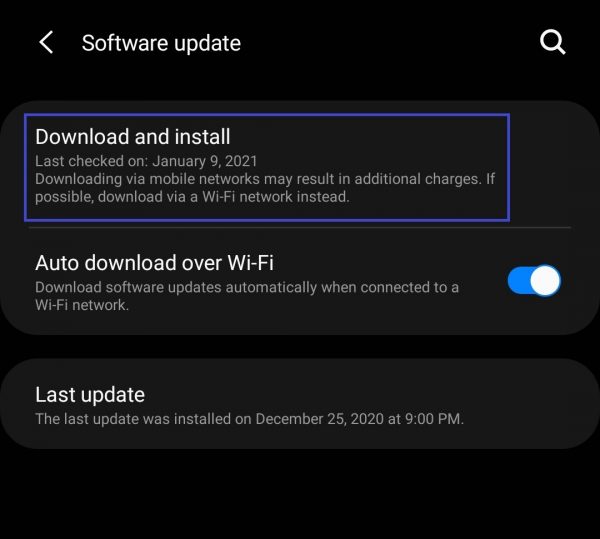
4. Wait for your phone to indicate if there is an update ready to install.
5. If there is a new OS rolled out, hit the Install button for it.
On iPhone
1. On your iPhone that’s online and charging, press the Settings app.
2. From the Settings interface, access the General menu.
3. Search for and press the Software Update option.
4. Pick the iOS version to get (if any).
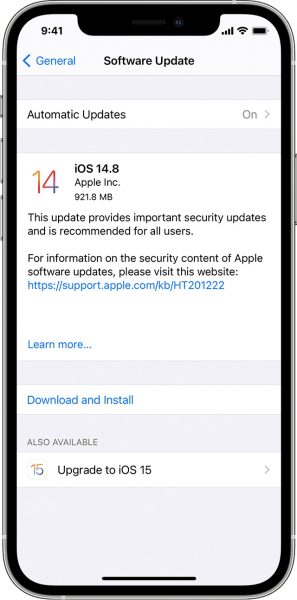
5. Hit Download and Install for the iOS version you prefer to obtain.
Software updates are essential because they contain security updates and patches against bugs that might be the cause of your phone slowing down. You might also want to update your apps after updating your software to make sure that they run smoothly.
4. Clear Cache and Cookies
Cache and cookies from your browsers take up space too. If they do eat up a big chunk of storage, it’s no wonder you’re asking “Why is my phone so slow?” Here are tutorials for managing your cache and cookies:
Erase Google Chrome Cookies and Cache (Android)
1. If Google Chrome is your default browser, head to its settings interface.
2. Access the Privacy and security menu afterward.
3. Hit Clear browsing data.
4. On the next page, select which data to clear.
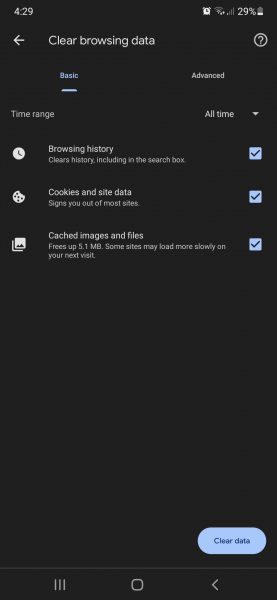
5. On the bottom-right portion of the page, hit Clear data.
Google Chrome lets you pick which browsing-related data you will clear. Thus, don’t forget to tick the boxes for “Cookies and site data” and “Cached images and files” before you do the last step.
Clear System Cache (iOS)
1. Access the iPhone’s Settings interface.
2. Check out the Storage option.
3. From that section, press Other Apps.
4. Pick the app that you want to delete cache from.
Done? If yes, you’ve successfully cleared your system cache, which is temporary data from your software or your apps that are stored on your phone. Note that the system cache gets rebuilt by the system, so it’s best to check your apps from time to time and clear it.
Erase Safari History and Web Data (iOS)
1. Head to the Settings interface of your iPhone.
2. From the menu, hit the Safari option.
3. Browse the page to find and press Clear History and Website Data.
4. On the pop-up prompt, press Clear History and Data to finalize the action.
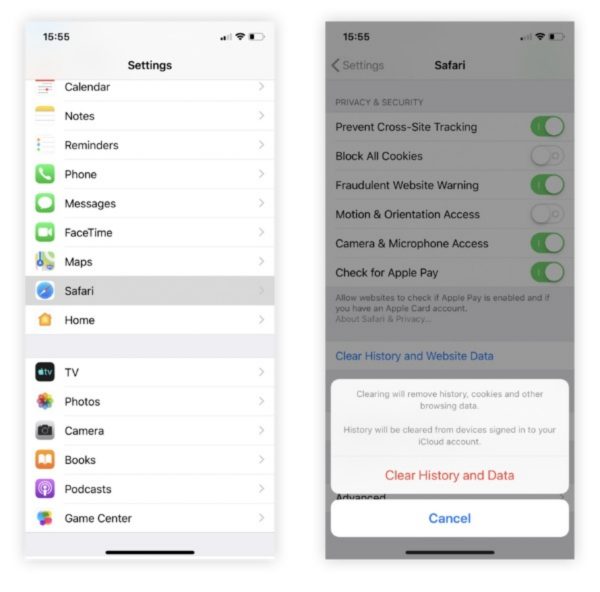
It’s as simple as that! Doing this or any of the previous methods will boost your iPhone’s working speed in minutes.
5. Turn Off Background Apps

A common reason why your phone is slow is that there are existing background apps. Background apps are applications that continue to run even after you’ve moved on to doing something else. If not optimized, they can use up a lot of your battery and also take up some valuable space. Here’s how to check and end apps that are active in the background:
On Android
1. Boot up the Settings app from your gadget’s home interface.
2. Scroll down the options and press About Phone.
3. From the clickable device information sections, press Software information.
4. Look for and hit Build number multiple times until your gadget requests for your PIN.

5. Provide your PIN.
*Once this is accepted, you’ll be taken to the Developer Options interface.
6. On the menu, press Developer option“.
7. Press Running services afterward.
8. Press the background apps you wish to stop from running.
*Be careful when tapping because if you mistakenly select a system app, your phone could encounter more problems.
If you want to avoid accidentally pressing system apps, there is a workaround. After seeing the running background apps, terminate each one manually. Return to your gadget’s Settings interface, then check out the Apps option. Press the specific apps to erase from there, then hit their Force Stop or Uninstall buttons.
On iPhone
1. Use your gadget’s Settings app.
2. Press the General option afterward.
3. From the General section, select Background App Refresh.
*You’ll be taken to a list of all active background apps with their respective slider buttons.
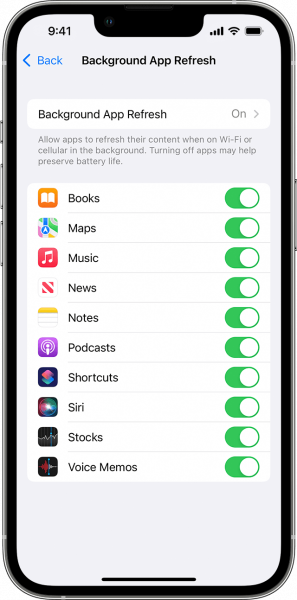
4. Switch off the slider for the apps that should no longer refresh their data when you’re online.
As you might already know, the iPhone ideally lets its system take care of the background apps. Nonetheless, having the Background App Refresh menu is a good way to manage each active background app individually.
6. Use Phone Cleaner Apps
Phone cleaner apps or even anti-virus apps are a great way to help stop your phone from slowing down. They monitor and optimize your phone to help keep it in shape. Some cleaners have functions to automatically clean your cache, stop background apps, and delete unwanted files. They also help to monitor your phone’s battery and mass-delete apps, if necessary.
Having a phone cleaning app on your phone helps to not only clean up space but also keep your phone in check.
Depending on the brand and the model of your phone, a phone cleaner should be one of the default apps that come with your phone. If you don’t want to use your phone’s default cleaner app, you can opt to install and use apps like AVG Cleaner Pro or Avast.
7. Do a Factory Reset
If you’ve tried doing everything but still go back to the old question “Why is my phone so slow?”, your last resort will be a factory reset. We’ve already mentioned that it is one effective method to get your gadget to run faster, but we’ll get to its details here.
Doing a factory reset or a hard reset will erase all of the data on a phone’s internal memory. This means that the settings, applications, and data stored in the memory will be removed, and the device will be reverted to its original state when you first bought it. This process will fix most problems that phones have that troubleshooting won’t fix.
Before you perform a factory reset, though, you’ll want to back up your data and perform any other troubleshooting precautions such as enabling USB debugging. You might also want to learn how to root your phone. Furthermore, it’s best to familiarize yourself with the process to minimize errors.
There are different ways to factory reset various devices. Here are the quickest methods:
On Android
1. Navigate to your gadget’s Settings interface.
2. Swipe up the menu and press General Management.
3. Find and press Reset afterward.
4. Check out the Factory data reset option.
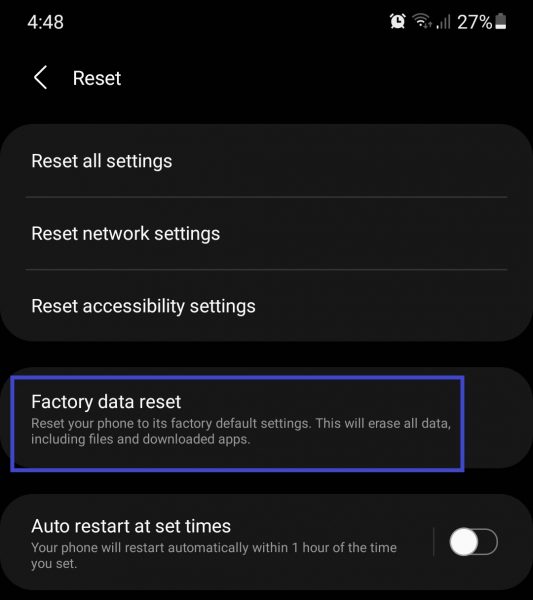
5. If you’re fine with losing the data shown by your device, scroll down and hit Reset.
6. Wait for your gadget to reboot.
On iPhone
1. Explore your gadget’s Settings app.
2. Once you find the General option, press it.
3. Hit Transfer or Reset iPhone afterward.
4. Press Erase All Content and Settings if you’re sure about your decision.
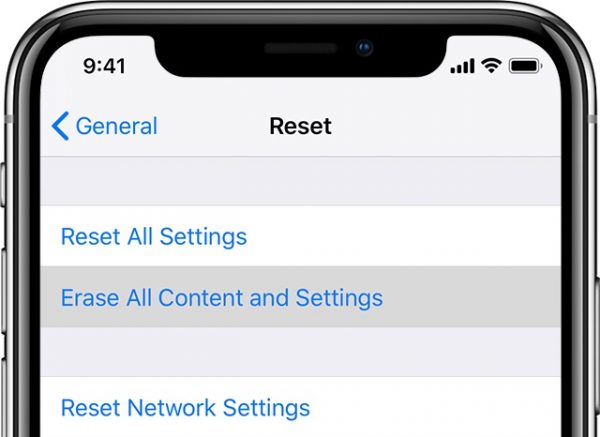
5. Let the gadget reboot.
After following everything here, your mobile device will be back to its state when it was brand new. Hopefully, its performance will now match that of when it was first taken out of the box as well.
FAQs
Ideally, you’ll only need 4 GB of RAM for budget phones as it provides enough space for productivity apps and smaller games. But if you use your phone for more strenuous activities like heavy gaming, an 8 GB RAM or higher might work well for you. Some phone manufacturers nowadays are even incorporating 16 GB RAM into their flagship models.
Clean your phone regularly or at least twice a month to remove cache and data build-up. You can also opt to clear out your cache daily if you prefer. A phone cleaner app is handy to have because it helps you identify and delete files in a jiffy.
Optimize a phone’s performance by updating your software, uninstalling apps, and getting rid of extra themes or animated wallpapers. It’s recommended to get a phone cleaner app to help you optimize your phone further.
Why Is My Phone So Slow: Wrap-Up
Always remember to keep an eye on your phone for problems and try to look for the cause of it before you result to replacing phones. Oftentimes, users will replace their phones just because it’s slowing down, but what they don’t know is that it is a problem that has simple remedies they can do at home.
In all, it’s best to keep your phone clean at all times. It helps to regularly check your phone’s storage and keep track of what is running on your phone. Don’t install apps or keep files unless you need them so that you won’t use up too much of your phone’s memory.
