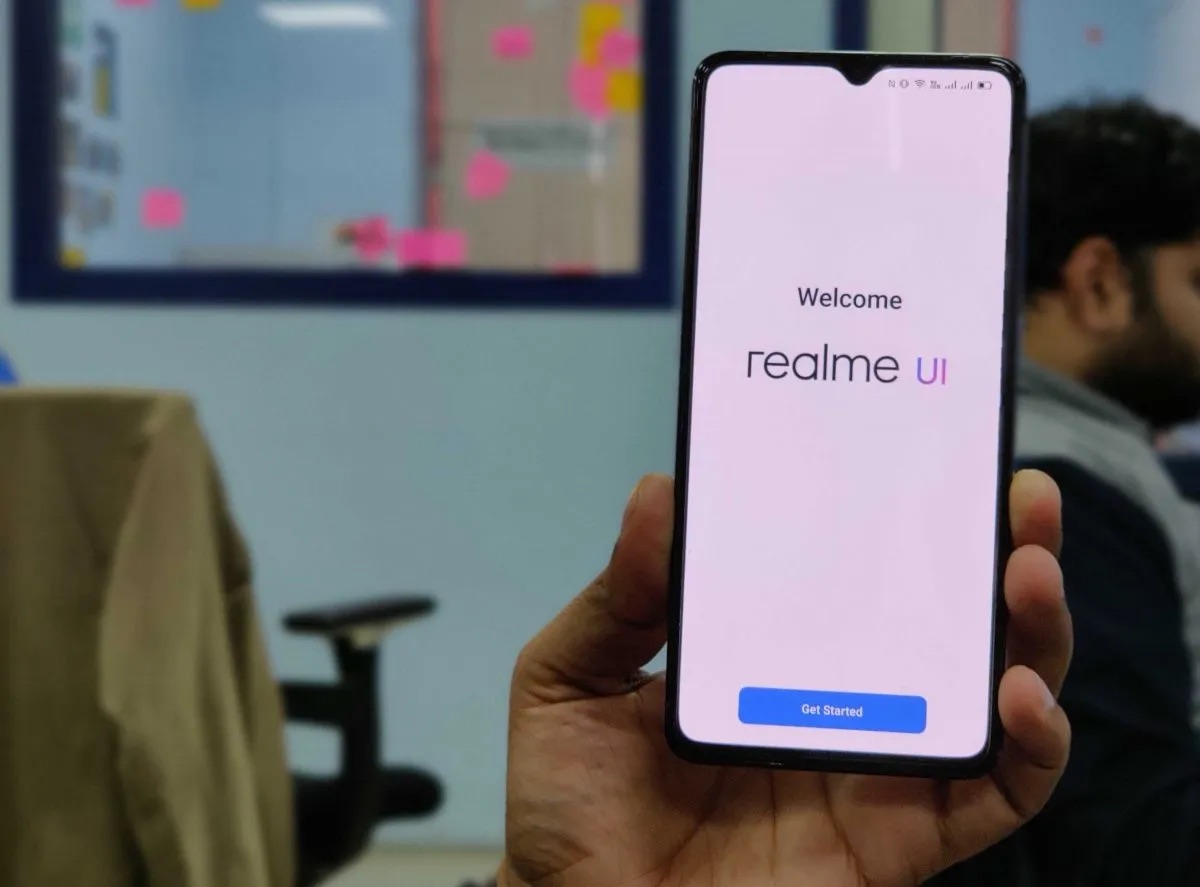
Are you struggling to disable the super power saving mode on your Realme smartphone? Look no further! In this article, we will guide you through the steps to turn off this power-saving feature and regain access to all the functionalities of your device.
Super power saving mode is a useful feature that can help extend your phone’s battery life by limiting background processes and restricting certain features. While it can be handy in certain situations, such as when you’re running low on battery and need to keep your phone alive for longer, it may become inconvenient if you want to use all the features and applications on your Realme phone.
But worry not! We have got you covered. Whether you’re a tech-savvy individual or a beginner, our detailed instructions will make it easy for you to disable the super power saving mode and get back to enjoying the full capabilities of your Realme smartphone.
Inside This Article
- Method 1: Disabling Super Power Saving Mode from Quick Settings
- Method 2: Disabling Super Power Saving Mode from Settings Menu
- Method 3: Disabling Super Power Saving Mode through the Realme Battery Settings
- Conclusion
- FAQs
Method 1: Disabling Super Power Saving Mode from Quick Settings
If you want to disable the Super Power Saving Mode on your Realme phone quickly, you can do so directly from your device’s Quick Settings. The Quick Settings panel provides convenient access to various settings and features, including the Super Power Saving Mode. Here’s how you can disable it:
- Swipe down from the top of your screen to open the Notification Center.
- Swipe down again or tap on the “Expand” icon to access the full Quick Settings panel.
- Look for the “Super Power Saving Mode” icon, typically represented by a battery symbol with a lightning bolt inside it.
- Tap on the “Super Power Saving Mode” icon to toggle it off. The icon will usually change color or disappear to indicate that the mode is disabled.
By following these simple steps, you can quickly disable the Super Power Saving Mode on your Realme phone and restore your device’s regular functionality. Remember, the Quick Settings panel is a convenient way to access various settings and features, so explore it for other customization options as well!
Method 2: Disabling Super Power Saving Mode from Settings Menu
If you prefer to disable the Super Power Saving Mode on your Realme device through the settings menu, here’s a step-by-step guide:
- Open the “Settings” app on your Realme device. You can usually find it in the app drawer or by swiping down from the top of the screen and tapping the gear icon.
- Scroll down and tap on the “Battery” option. This will open the battery settings menu.
- In the battery settings menu, tap on the “Power Saving Mode” option.
- You will see a list of power saving modes available on your device. Look for the “Super Power Saving Mode” option and tap on it.
- In the Super Power Saving Mode settings, you will find a toggle switch. Simply tap on the switch to turn off the Super Power Saving Mode.
- You will be prompted with a confirmation message. Tap “OK” to disable the Super Power Saving Mode.
Once you have followed these steps, the Super Power Saving Mode will be disabled on your Realme device. You can now enjoy all the features and functionality of your phone without the restrictions imposed by this power saving mode.
Method 3: Disabling Super Power Saving Mode through the Realme Battery Settings
If you’re using a Realme smartphone with Super Power Saving Mode enabled, you might want to know how to disable it. By default, this mode dramatically cuts down the battery consumption by restricting background activities and limiting the functionality of your device.
However, if you find that the Super Power Saving Mode is too restrictive for your needs, you can easily disable it through the Realme Battery Settings. Here’s how:
- Open the “Settings” app on your Realme smartphone. You can do this by tapping on the gear icon in the app drawer or by swiping down from the top of the screen and tapping on the cogwheel icon.
- Scroll down and tap on the “Battery” option. This will take you to the Battery Settings menu.
- In the Battery Settings menu, you should see the “Super Power Saving Mode” option. Tap on it to access the Super Power Saving Mode settings.
- On the Super Power Saving Mode settings screen, you will find a toggle switch. Simply tap on the switch to turn off Super Power Saving Mode.
- A confirmation dialog may appear asking if you want to disable Super Power Saving Mode. Confirm your choice by tapping on “OK” or “Disable” (the wording may vary depending on your Realme smartphone model).
Once you’ve followed these steps, Super Power Saving Mode will be disabled on your Realme smartphone. You can now enjoy the full functionality and features of your device without the restrictions imposed by this power-saving mode.
Keep in mind that disabling Super Power Saving Mode may result in higher battery consumption, so make sure to manage your usage accordingly. If you find that your device’s battery drains quickly after disabling this mode, you can always re-enable it using the same steps outlined above.
Now that you know how to disable Super Power Saving Mode through the Realme Battery Settings, you have more control over your device’s power management. Enjoy using your Realme smartphone to its fullest potential!
Conclusion
In conclusion, disabling the Super Power Saving Mode on your Realme phone can help you regain full access to all the features and functionality of your device. While the Super Power Saving Mode can be a lifesaver in certain situations, it may not always be necessary to have it enabled. By following the simple steps outlined in this article, you can easily disable the Super Power Saving Mode and enjoy the full capabilities of your Realme phone.
Remember, it is important to strike a balance between saving power and having access to all the features you need. Consider your usage patterns and requirements before deciding whether to enable or disable the Super Power Saving Mode on your Realme phone. And don’t forget to explore other power-saving options and settings that can help you extend your device’s battery life without sacrificing functionality.
Keeping your Realme phone in optimal condition and making the most out of its features is essential for a seamless and enjoyable mobile experience. So go ahead, disable the Super Power Saving Mode and unlock the full potential of your Realme phone!
FAQs
Q: Can I disable Super Power Saving Mode on my Realme phone?
Yes, you can disable Super Power Saving Mode on your Realme phone. This feature is designed to extend your phone’s battery life by limiting the usage of certain apps and functions. However, if you want to regain access to all the features and functionalities of your phone, you can easily disable Super Power Saving Mode.
Q: How can I disable Super Power Saving Mode on my Realme device?
To disable Super Power Saving Mode on your Realme device, go to the “Settings” menu on your phone. From there, scroll down and select “Battery.” Look for the option that says “Super Power Saving Mode” and tap on it. You will then see a toggle switch, which you can turn off to disable this mode.
Q: Will disabling Super Power Saving Mode affect my phone’s battery life?
Disabling Super Power Saving Mode will not directly impact your phone’s battery life. This feature is meant to be used when you want to preserve battery power by limiting the functionality of your device. Once you disable Super Power Saving Mode, your phone will resume normal operation, and its battery life will be determined by your usual usage patterns and settings.
Q: Can I still use specific apps when Super Power Saving Mode is disabled?
Yes, once you disable Super Power Saving Mode, you can use any app on your Realme phone as you normally would. With Super Power Saving Mode disabled, there are no restrictions on the usage of specific apps or functions. You will have access to all the features and functionalities of your device.
Q: Why would I want to disable Super Power Saving Mode?
While Super Power Saving Mode can be useful for conserving battery life during times when you have limited access to a charger, there may be situations where you need full access to your phone’s capabilities. For instance, if you rely on certain apps for work or entertainment, disabling Super Power Saving Mode can ensure that you can make the most of your phone’s features without any restrictions.
