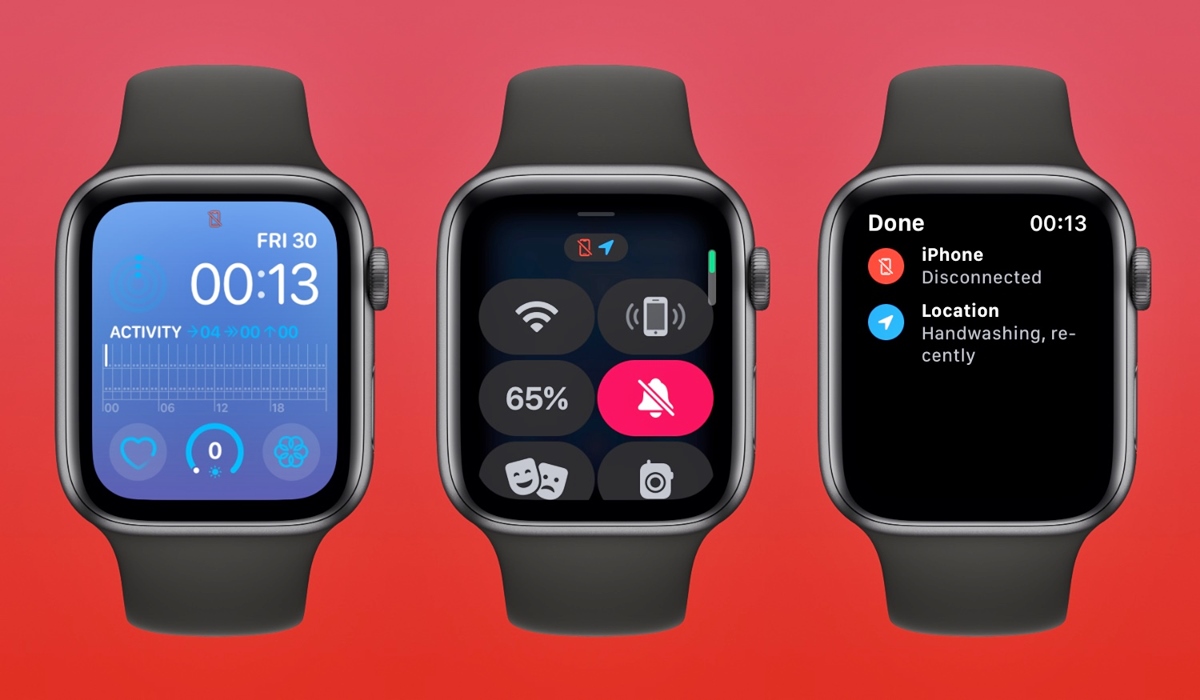
Are you looking for a way to disconnect your Apple Watch from your iPhone? Whether you are upgrading to a new phone or simply want to separate the two devices, there are simple steps you can follow to successfully disconnect your Apple Watch from your phone. By doing so, you can regain control over your watch and use it independently for various tasks. In this article, we will guide you through the process of disconnecting an Apple Watch from an iPhone, providing you with step-by-step instructions and valuable tips to ensure a smooth and hassle-free disconnection. So, if you’re ready to unlock the full potential of your Apple Watch and free it from its tether to your phone, keep reading to find out how!
Inside This Article
- Removing the Apple Watch Pairing
- Disconnecting the Apple Watch from iPhone via the Apple Watch app
- Unpairing the Apple Watch through the iPhone’s Settings
- Resetting the Apple Watch to Completely Disconnect from iPhone
- Conclusion
- FAQs
Removing the Apple Watch Pairing
When it comes to disconnecting an Apple Watch from a phone, there are a few methods you can use. One of the most common ways to remove the pairing between your Apple Watch and iPhone is through the Apple Watch app. This method allows for a quick and seamless process, ensuring that your devices are no longer connected.
To begin, open the Apple Watch app on your iPhone. It can be easily identified by the iconic green icon with the silhouette of an Apple Watch. Once the app is open, navigate to the “My Watch” tab at the bottom of the screen.
Within the “My Watch” tab, you will find a variety of options and settings related to your Apple Watch. Scroll down until you reach the section titled “All Watches.” Here, you will see the list of Apple Watches that are currently paired with your iPhone.
Locate the Apple Watch you wish to disconnect and tap on it. This will bring you to the watch’s settings page. Scroll down to the bottom of the page and you will find the option to “Unpair Apple Watch.
Tapping on “Unpair Apple Watch” will prompt a confirmation message to appear. The message will let you know that unpairing the watch will erase all content and settings. If you are sure you want to proceed, tap on the “Unpair [Watch Name]” button.
At this point, your iPhone will begin the process of unpairing the Apple Watch. It may take a few moments for the unpairing to complete, so be patient. Once the process is finished, you will see a message indicating that the unpairing was successful.
Now, your Apple Watch is no longer connected to your iPhone, and you are free to pair it with a different device or sell it if desired. Keep in mind that when you unpair your Apple Watch, it will automatically create a backup of your data. If you decide to pair another Apple Watch to your iPhone, you can restore this backup during the setup process.
Disconnecting the Apple Watch from iPhone via the Apple Watch app
If you want to disconnect your Apple Watch from your iPhone, you can do so easily through the Apple Watch app. This method allows you to retain your data and settings on the watch should you decide to pair it with a different iPhone later on.
To begin, make sure that your Apple Watch is within range of your iPhone and that both devices are powered on. Open the Apple Watch app on your iPhone, which should be pre-installed if you haven’t deleted it.
Once the app is open, navigate to the “My Watch” tab at the bottom of the screen. This tab gives you access to various settings and options for your Apple Watch. Scroll down until you see the “All Watches” section.
In the “All Watches” section, you should see the name of your Apple Watch. Tap on it to access its specific settings. You’ll be taken to a screen that displays information about your Apple Watch, such as its name, software version, and serial number.
Scroll down on this screen until you find the option to “Unpair Apple Watch.” Tap on it to initiate the unpairing process. A popup will appear, explaining that unpairing will erase all data from your Apple Watch. Confirm your decision by tapping on “Confirm” and then “Continue.”
Your iPhone will now begin the process of unpairing your Apple Watch. This may take a few minutes, so be patient. During this time, you may see a progress indicator on both your iPhone and Apple Watch screens.
Once the unpairing process is complete, you’ll have the option to either set up your Apple Watch as new or restore it from a backup. If you plan on pairing it with a different iPhone, select the “Set Up as New Apple Watch” option.
Congratulations! You’ve successfully disconnected your Apple Watch from your iPhone using the Apple Watch app. Your Apple Watch is now ready to be paired with a new iPhone or used independently if desired.
Unpairing the Apple Watch through the iPhone’s Settings
Unpairing your Apple Watch from your iPhone is a straightforward process that can be done directly from the iPhone’s settings. Here is a step-by-step guide:
1. Start by unlocking your iPhone and opening the “Settings” app.
2. Scroll down until you find the “Bluetooth” option, usually located near the top of the menu. Tap on it to access the Bluetooth settings.
3. Look for your Apple Watch in the list of available devices under “My Devices” or “Devices”. It should be labeled with the name that you assigned to it during the initial setup process.
4. Once you have located your Apple Watch, tap on the “i” (information) icon next to it.
5. On the next screen, you will find the option to “Forget This Device” or “Unpair Device”. Tap on this option.
6. A confirmation message will pop up asking if you want to unpair your Apple Watch from your iPhone. Confirm your decision by tapping “Forget” or “Unpair”.
7. The unpairing process will begin, and you may be asked to enter your Apple ID password to disable Activation Lock. Follow the on-screen instructions to complete the unpairing process.
8. Once the process is complete, your Apple Watch will no longer be connected to your iPhone. You will need to go through the pairing process again if you wish to use your Apple Watch with another iPhone in the future.
By following these simple steps, you can easily unpair your Apple Watch from your iPhone through the device’s settings. This allows you to disconnect the two devices and use them independently or pair the Apple Watch with a different iPhone if needed.
Resetting the Apple Watch to Completely Disconnect from iPhone
If you want to completely disconnect your Apple Watch from your iPhone, you can reset the watch to its factory settings. This will remove all data, settings, and connections from the watch, effectively severing its tie to your iPhone.
Resetting your Apple Watch is a straightforward process, but it’s important to note that it will erase all data and settings, including any saved workouts, messages, and apps on the watch. Therefore, it’s crucial to backup your watch before proceeding with the reset.
To reset your Apple Watch to completely disconnect it from your iPhone, follow these steps:
- On your Apple Watch, go to the Settings app. You can find the Settings app by tapping the Digital Crown and looking for the gear icon.
- Scroll down and tap “General.”
- Scroll down again and tap “Reset.”
- Choose “Erase All Content and Settings.”
- If prompted, enter your passcode to confirm the reset.
- Finally, tap “Erase All” to begin the reset process.
After choosing to erase all content and settings, your Apple Watch will restart and begin the resetting process. This may take a few minutes, so be patient and wait until the process is complete.
Once the reset is finished, your Apple Watch will be disconnected from your iPhone, and it will behave as if it’s a brand new watch. You will need to pair it again with your iPhone to use all its features and restore any previous data from the backup.
Remember, resetting your Apple Watch is a drastic step, and it should only be done if you no longer intend to use the watch with your iPhone. If you simply want to disconnect the watch temporarily or pair it with a different iPhone, there are alternative methods available that do not involve resetting.
Keep in mind that resetting your Apple Watch also removes any cellular plan or activation lock associated with it. If you plan to sell or give away your Apple Watch, it’s important to perform the reset to ensure the new owner can set it up properly.
By following the steps above, you can easily reset your Apple Watch to completely disconnect it from your iPhone. Just be sure to backup your data beforehand and consider the implications of resetting before proceeding.
Conclusion
Disconnecting your Apple Watch from your phone is a simple process that can be done in a few easy steps. Whether you’re upgrading to a new phone, resetting your watch, or simply want to temporarily disconnect it, the process is straightforward and hassle-free. By following the steps outlined in this guide, you can ensure a smooth disconnection and enjoy the flexibility of using your Apple Watch independently.
Remember to keep your watch and phone updated with the latest software versions to ensure compatibility and the best performance. If you encounter any issues during the disconnection process, refer to Apple’s support resources or contact their customer service for assistance. With the ability to easily pair and disconnect your Apple Watch from your phone, you have the freedom to customize your wearable experience and stay connected on your terms.
FAQs
Q: How do I disconnect an Apple Watch from a phone?
A: To disconnect your Apple Watch from your iPhone, follow these steps:
- On your Apple Watch, go to the Home screen by pressing the Digital Crown.
- Tap on the Settings app (it looks like a gear icon).
- Scroll down and tap on “General”.
- Tap on “Reset”.
- Tap on “Erase All Content and Settings”.
- Confirm your selection by entering your passcode if prompted.
This will restore your Apple Watch to its factory settings and disconnect it from your iPhone.
Q: Are there any other ways to disconnect an Apple Watch from a phone?
A: Yes, there is an alternative method to disconnect your Apple Watch from your iPhone. You can also do it through the Watch app on your iPhone. Here’s how:
- Open the Watch app on your iPhone.
- Tap on the “My Watch” tab.
- Tap on your watch at the top of the screen.
- Tap on the “i” icon next to your watch’s name.
- Tap on “Unpair Apple Watch”.
- Follow the prompts to complete the unpairing process.
Using the Watch app on your iPhone provides a convenient way to disconnect your Apple Watch from your phone without having to navigate through the settings on your watch.
Q: Will disconnecting my Apple Watch from my phone delete any data?
A: When you disconnect your Apple Watch from your iPhone using the methods mentioned above, it will not delete any data from your iPhone. However, if you choose to erase all content and settings on your watch, it will remove all data from your watch, including apps, settings, and user data.
Q: Can I reconnect my Apple Watch to the same iPhone after disconnecting it?
A: Yes, you can reconnect your Apple Watch to the same iPhone after disconnecting it. Once your Apple Watch is disconnected, you can pair it again with your iPhone seamlessly by following the initial setup process.
Q: Can I connect my Apple Watch to a different iPhone after disconnecting it?
A: Yes, you can connect your Apple Watch to a different iPhone after disconnecting it from your current iPhone. Simply perform a new setup and pairing process with the new iPhone using the Watch app.
