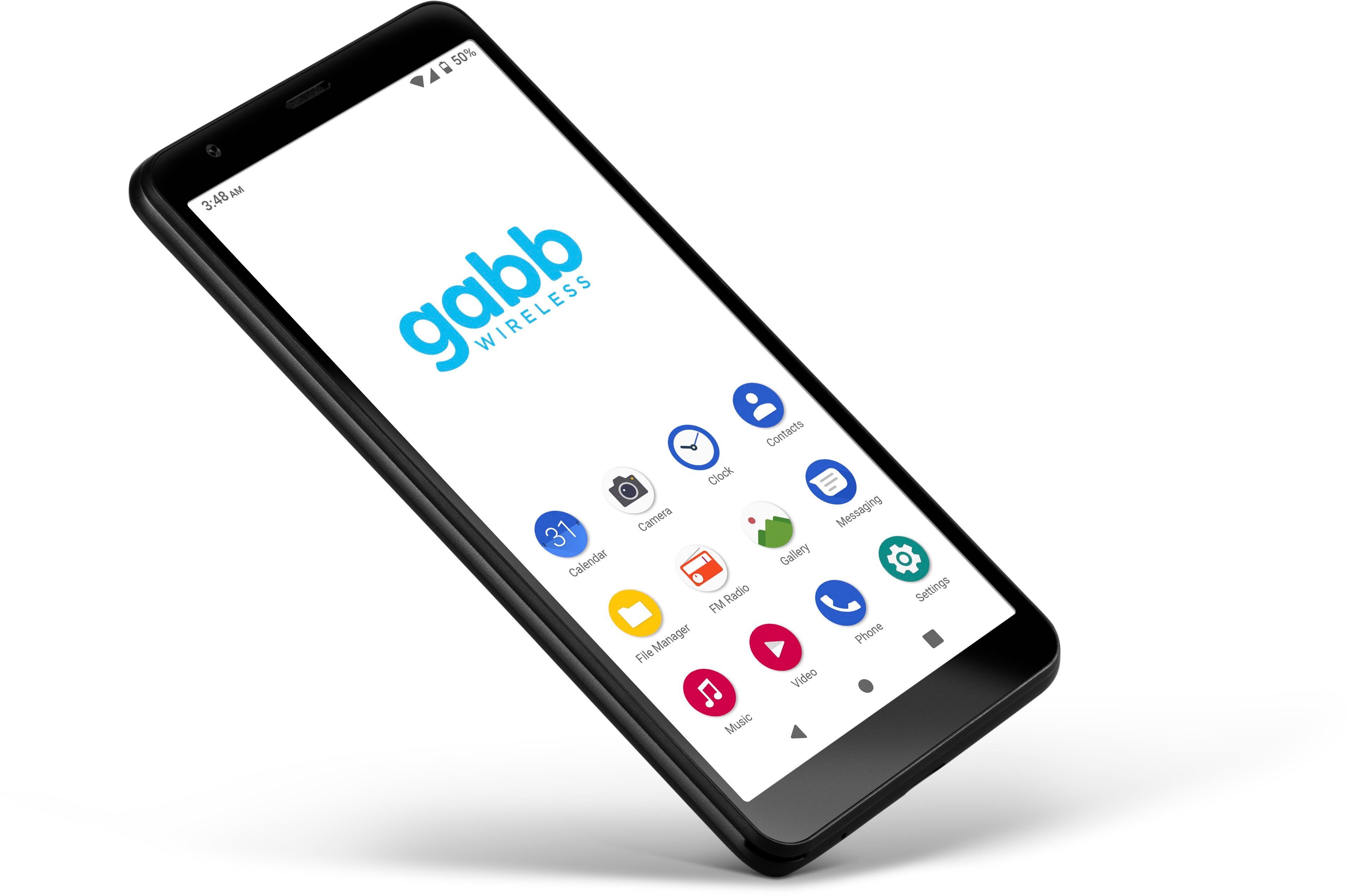
Interested in downloading apps on your Gabb Phone? Look no further! Gabb Phone may prioritize a distraction-free experience, but that doesn’t mean you can’t access some essential apps. In this article, we will walk you through the process of downloading and installing apps on your Gabb Phone. Whether you’re looking to stay connected with loved ones or need to access productivity tools, we’ll provide you with step-by-step instructions to help you get started. From finding the right app store to navigating through the installation process, we’ve got you covered. So, let’s dive in and explore how you can enhance the functionality of your Gabb Phone with the apps you need.
Inside This Article
- Step 1: Accessing the App Store
- Step 2: Searching for Apps
- Step 3: Selecting and Downloading an App
- Step 4: Installing and Using the App
- Conclusion
- FAQs
Step 1: Accessing the App Store
One of the great features of the Gabb Phone is its capability to download and use various apps. Whether you’re looking for educational apps, games, or social media platforms, accessing the App Store is the first step to finding and installing these apps on your Gabb Phone.
To access the App Store, simply open the app drawer, which is usually located at the bottom of the home screen. Look for the icon that resembles a shopping bag with the word “Store” underneath. Tap on this icon to launch the App Store.
Once the App Store is open, you’ll be able to explore and discover a vast collection of apps specifically curated for the Gabb Phone. The App Store is designed to provide a safe and secure environment for Gabb Phone users, ensuring that all apps available for download are age-appropriate and meet the Gabb Phone’s safety standards.
Upon opening the App Store, you may be required to sign in with your Gabb Phone account. If you haven’t created an account yet, follow the on-screen instructions to do so. Once you’re signed in, you’ll have full access to the App Store’s extensive library of apps.
Remember, the App Store on the Gabb Phone is a curated collection of apps that have been approved for use on the device. This means that some popular apps found on other smartphones may not be available in the Gabb Phone’s App Store. However, you’ll still find a wide range of apps to choose from, catering to different interests and needs.
Now that you’ve accessed the App Store on your Gabb Phone, it’s time to move on to the next step: searching for and discovering apps that you want to install. Let’s continue with Step 2: Searching for Apps.
Step 2: Searching for Apps
Once you have accessed the App Store on your Gabb Phone, it’s time to explore and search for the apps you want to download. The App Store provides a vast selection of apps that cater to various interests and needs. Here’s how you can easily search for apps:
- Open the App Store: Launch the App Store on your Gabb Phone by tapping on its icon located on your home screen.
- Tap the Search Tab: Within the App Store, there will be different tabs at the bottom of the screen. Tap on the “Search” tab to start your app search.
- Enter the App Name: Once you are on the Search page, you will find a search bar at the top of the screen. Tap on the bar and use the virtual keyboard to enter the name of the app you are looking for. You can type the exact app name or use keywords related to the app’s functionality.
- Browse the Results: After entering your search query, the App Store will display a list of relevant apps based on your search terms. You can scroll through the results to see if the app you are looking for is listed.
- Refine the Search: If you find too many results or your desired app is not shown, you can try refining your search. You can do this by adding relevant keywords or using more specific terms to narrow down the results.
- Read App Details: When you find an app that interests you, tap on its icon to view more details about it. You will be able to see the app’s description, screenshots, user reviews, and ratings. This information will help you decide whether or not to download the app.
- Download the App: If you have decided to download an app, tap on the “Get” or “Download” button next to the app’s description. You may be asked to enter your Apple ID and password or use Touch ID/Face ID for authentication.
By following these steps, you can easily search for apps on your Gabb Phone and download the ones that meet your needs. Remember to read app reviews and ratings before downloading to ensure you are getting a trusted and useful application.
Step 3: Selecting and Downloading an App
Once you have found the app you want to download and read its description and reviews, it’s time to take the next step – selecting and downloading the app. Here’s how you can do it:
1. Look for the “Install” or “Download” button: On the app page, you’ll typically find a button labeled “Install” or “Download”. This button is usually located near the top or bottom of the page. Tap on this button to initiate the download process.
2. Review the app permissions: Before downloading the app, it’s important to review the permissions it requires. These permissions grant the app access to certain features or data on your Gabb Phone. Make sure you’re comfortable with the permissions requested by the app.
3. Confirm the download: After reviewing the app permissions, you’ll be prompted to confirm the download. This may involve tapping on a “Confirm” or “Accept” button. Once you confirm the download, the app will start downloading and installing on your Gabb Phone.
4. Wait for the download to complete: Depending on the size of the app and your internet connection speed, the download process may take some time. Be patient and wait for the download to complete. You’ll see a progress bar indicating the download status.
5. Install the app: Once the download is complete, the app will automatically start installing on your Gabb Phone. This process may take a few moments. Once the installation is finished, you’ll see a notification confirming that the app has been successfully installed.
6. Access the app: Now that the app is installed on your Gabb Phone, you can access it from your home screen or app drawer. Look for the app icon and tap on it to open and start using the app.
That’s it! You have successfully selected and downloaded an app on your Gabb Phone. Enjoy exploring and using the new app!
Step 4: Installing and Using the App
Once you have found the desired app in the App Store on your Gabb Phone, it’s time to install it and start using it. Follow these simple steps to get started:
1. Tap on the app’s icon or name to access its download page.
2. On the download page, you will see detailed information about the app, including its size, developer, and user ratings. Take a moment to read through these details to ensure the app meets your requirements.
3. If you are satisfied with the app, tap on the “Install” button. The button may vary in design or text depending on the App Store layout and design updates.
4. The app will now begin to download and install on your Gabb Phone. The download time may vary depending on the app’s size and your internet connection speed. Be patient and allow the process to complete.
5. Once the app has finished installing, you will find its icon on your Gabb Phone’s home screen or in the app drawer. Tap on the app icon to open and start using the app.
6. When you first open the app, you may be prompted to go through an initial setup process or provide necessary permissions. Follow the on-screen instructions and grant the app the required permissions to ensure it functions properly.
7. Congratulations! You have successfully installed and started using the app on your Gabb Phone. Explore its features, customize your settings, and make the most out of the app’s functionalities.
Remember to always download apps from trusted sources and only install those that are necessary and reputable. Regularly update your apps to benefit from the latest features, bug fixes, and security enhancements.
Now that you know how to download, install, and use apps on your Gabb Phone, you can make the most out of its capabilities and enjoy a wide range of exciting and useful applications.
In conclusion, learning how to download apps on your Gabb Phone opens up a new world of possibilities and convenience. Now, you can easily access various apps and services that can enhance your productivity, entertainment, and communication experiences. Whether you want to stay connected with loved ones through social media, stay organized with productivity apps, or enjoy your favorite entertainment on the go, the ability to download apps on your Gabb Phone gives you the freedom to customize your device for your unique needs.
With the step-by-step guide we’ve provided, you can confidently navigate the app store, find the apps you need, and download them onto your Gabb Phone. Remember to always prioritize your safety and security by downloading apps from trusted sources and regularly updating them to ensure a smooth and secure experience.
So, what are you waiting for? Start exploring the app world on your Gabb Phone and discover the endless possibilities at your fingertips.
FAQs
1. Can I download apps on a Gabb Phone?
Yes, you can download apps on a Gabb Phone. While Gabb Phones are designed with a focus on providing a safe and distraction-free experience, they still offer the ability to download and use certain apps that are pre-approved and available on the Gabb App Store.
2. How do I access the Gabb App Store?
To access the Gabb App Store, simply go to the main menu of your Gabb Phone and select the “App Store” icon. From there, you can browse through the available apps and choose the ones you want to download and install on your device.
3. What types of apps can I find on the Gabb App Store?
The Gabb App Store provides a curated selection of apps that are suitable for kids and teenagers. These apps include educational tools, productivity apps, games, and other entertainment options. The app store ensures that all the available apps comply with Gabb’s strict content guidelines to ensure a safe and age-appropriate experience for users.
4. Do I need a Gabb Phone to download apps from the Gabb App Store?
Yes, in order to download and use apps from the Gabb App Store, you will need to have a Gabb Phone. The Gabb App Store is specifically designed to be compatible with Gabb Phones and may not be accessible on other devices.
5. Are the apps on the Gabb App Store free?
While many apps on the Gabb App Store are free to download, there may be some apps that require a one-time purchase or a subscription fee. The pricing of each app may vary, so it’s important to check the app’s details for any associated costs before downloading it.
