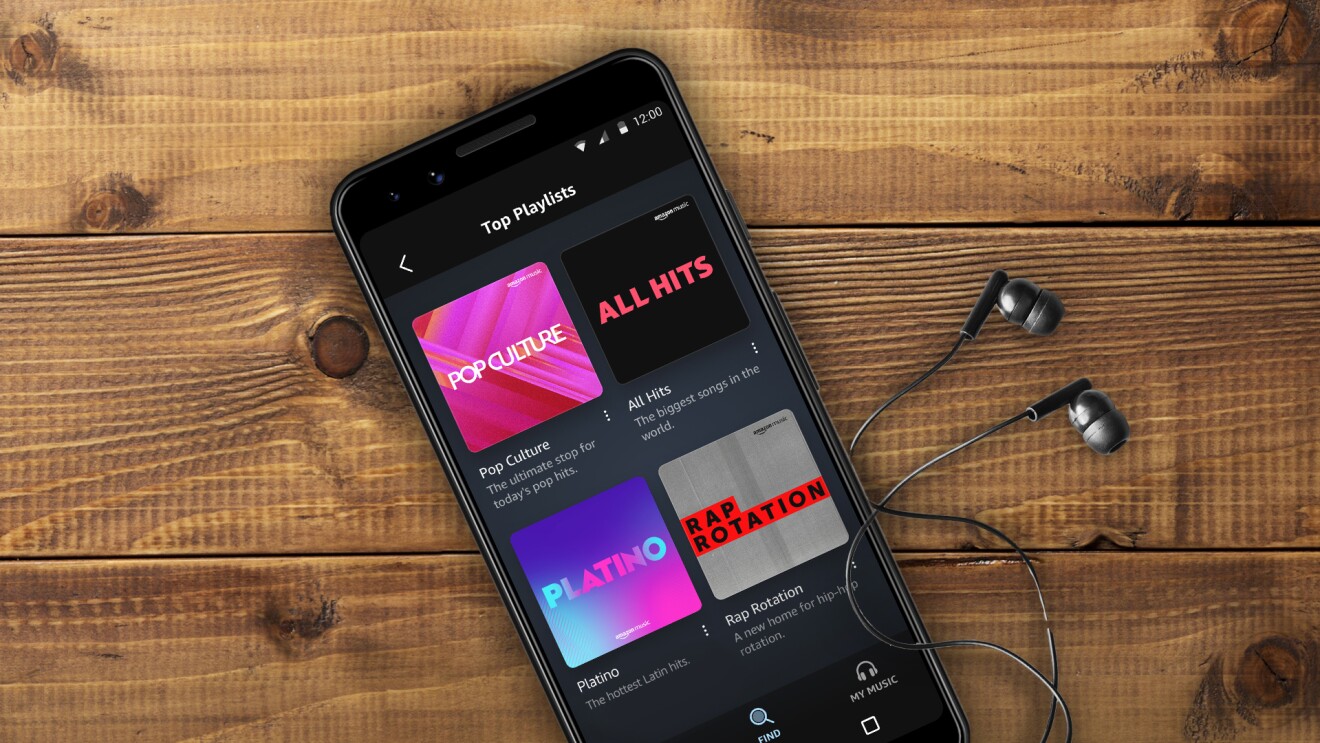
Listening to music on the go has become an integral part of our daily lives, and with the rise of streaming platforms, accessing our favorite tunes has never been easier. One popular platform that offers a vast library of songs is Amazon Music. Whether you’re a Prime member or a Music Unlimited subscriber, Amazon Music provides a wide range of songs, albums, and playlists to cater to every musical taste.
While streaming music directly from the Amazon Music app is convenient, there may be times when you want to download songs for offline listening, especially when you have limited or no internet access. In this article, we will guide you through the process of downloading songs from Amazon Music to your cell phone, so you can enjoy your favorite tracks anytime, anywhere.
Inside This Article
Steps to Download Songs from Amazon Music to Phone
Downloading songs from Amazon Music to your phone is a convenient way to enjoy your favorite music on the go. By following a few simple steps, you can have your favorite tunes at your fingertips. Here’s a step-by-step guide to help you download songs from Amazon Music to your phone.
1. Installing the Amazon Music App
The first step is to install the Amazon Music app on your phone. The app is available for both Android and iOS devices. Simply go to the respective app store on your phone, search for “Amazon Music,” and click on the download/install button. Once the app is downloaded and installed, proceed to the next step.
2. Signing In to Your Amazon Music Account
After installing the app, open it and sign in to your Amazon Music account. If you don’t already have an account, you can create one for free. Use your existing Amazon account credentials or create a new account specifically for Amazon Music. Once signed in, you will have access to all the features and benefits of Amazon Music.
3. Searching for Songs
With the Amazon Music app open and your account signed in, you can start searching for songs. You can search by song title, artist name, album name, or even genre. The search bar is typically located at the top of the app’s interface. Simply type in your search terms and tap the search button to get results.
4. Downloading Songs to Your Phone
Once you’ve found the song you want to download, click on it to display more options. Look for a download or save option, which is usually represented by a downward arrow icon. Tap on this icon to initiate the download process. The app will begin downloading the song to your phone, and you can track the progress in the app’s download manager.
Repeat these steps for each song you want to download from Amazon Music to your phone. Once the songs are downloaded, they will be available for offline listening, even without an active internet connection. You can access your downloaded songs in the app’s library or a designated offline playlist.
With these simple steps, you can easily download songs from Amazon Music to your phone and enjoy your favorite tunes anytime, anywhere. Now you can have your personalized music collection right at your fingertips.
Troubleshooting Tips
When it comes to downloading songs from Amazon Music to your phone, you might encounter a few hurdles along the way. Don’t worry, though! We’ve got you covered with some troubleshooting tips to help you overcome common issues that may arise during the process.
Wi-Fi or Internet Connectivity Issues
If you’re experiencing difficulties while downloading songs from Amazon Music to your phone, the first thing to check is your Wi-Fi or internet connectivity. A stable and reliable internet connection is crucial for a smooth downloading experience. Ensure that you are connected to a strong Wi-Fi signal or have a stable mobile data network.
If you’re using Wi-Fi, make sure your router is functioning properly and there are no connectivity issues. You might also want to reset your Wi-Fi router or try connecting to a different network to see if that resolves the problem.
In case you’re using mobile data, ensure that you have sufficient data allowance and that your data connection is strong and stable. If not, consider switching to Wi-Fi or connecting to a different network with a better mobile data signal.
Insufficient Storage Space
Another common issue that can prevent you from downloading songs to your phone is insufficient storage space. If your device’s storage is full, you won’t be able to download any new files, including songs from Amazon Music. To resolve this, you’ll need to free up some space on your phone.
Start by deleting any unnecessary files, such as old photos, videos, or unused apps. You can also upload your files to cloud storage or transfer them to a computer to create more space on your phone. Once you’ve cleared up some storage space, you should be able to download songs from Amazon Music without any issues.
Playback Issues
If you have successfully downloaded songs from Amazon Music to your phone but are facing playback issues, there are a few things you can do to troubleshoot the problem.
First, ensure that you have a compatible media player installed on your phone. Amazon Music supports various media players, so check if you have the latest version of a supported player installed. If not, you can download one from your phone’s app store and try playing the downloaded songs again.
If you’re still experiencing playback issues, it’s possible that the file itself is corrupted. In such cases, delete the downloaded song and try to download it again. This should resolve any playback issues caused by a corrupted file.
Lastly, make sure that your phone’s audio settings are properly configured. Check the volume level and any equalizer or sound enhancement settings that may be affecting the playback. Adjusting these settings could improve the audio quality and resolve any playback issues you’re facing.
By following these troubleshooting tips, you should be able to overcome common issues related to Wi-Fi or internet connectivity, insufficient storage space, and playback problems. Now, you can enjoy your favorite songs from Amazon Music on your phone without any hassle!
Conclusion
Downloading songs from Amazon Music to your phone is a convenient way to enjoy your favorite music on the go. With the right steps and tools, you can easily transfer your Amazon Music library to your mobile device for offline listening. Whether you have an iPhone or an Android device, the process is straightforward and hassle-free.
By following the methods outlined in this article, you can ensure that you have access to your favorite tunes anytime, anywhere. So go ahead and start building your mobile music library, and never be without your favorite songs again.
FAQs
1. Can I download songs from Amazon Music to my phone?
Yes, you can download songs from Amazon Music to your phone. Amazon Music offers a mobile app that allows you to listen to your favorite songs offline by downloading them directly to your device. This way, you can enjoy your music even when you don’t have access to an internet connection.
2. How do I download songs from Amazon Music to my phone?
To download songs from Amazon Music to your phone, follow these steps:
– Make sure you have the Amazon Music app installed on your phone.
– Open the app and sign in to your Amazon Music account.
– Search for the song or album you want to download.
– Once you’ve found your desired music, look for the download button (usually denoted by a downward-facing arrow) and tap on it.
– The song or album will start downloading to your phone, and you’ll be able to access it in the app’s offline library.
3. Can I download songs from Amazon Music to both Android and iOS devices?
Yes, the Amazon Music app is available for both Android and iOS devices. Whether you have an Android smartphone or an iPhone, you can download the app from their respective app stores and enjoy downloading songs to your device.
4. Are there any limitations to downloading songs from Amazon Music to my phone?
While you can download songs from Amazon Music to your phone, there are some limitations to keep in mind. Firstly, the ability to download songs may be limited to the subscription plan you have with Amazon Music. Some plans may have restrictions on the number of songs you can download or the time period you can keep them offline. Additionally, not all songs or albums may be available for download due to licensing restrictions imposed by the artist or record label.
5. Can I transfer the downloaded songs from Amazon Music to my computer?
No, the downloaded songs from Amazon Music are encrypted and can only be played within the Amazon Music app. They cannot be transferred to other devices or computers. However, if you have an Amazon Music Unlimited subscription, you can access your library on multiple devices, including your computer, by using the web player or downloading the Amazon Music app for desktop.
