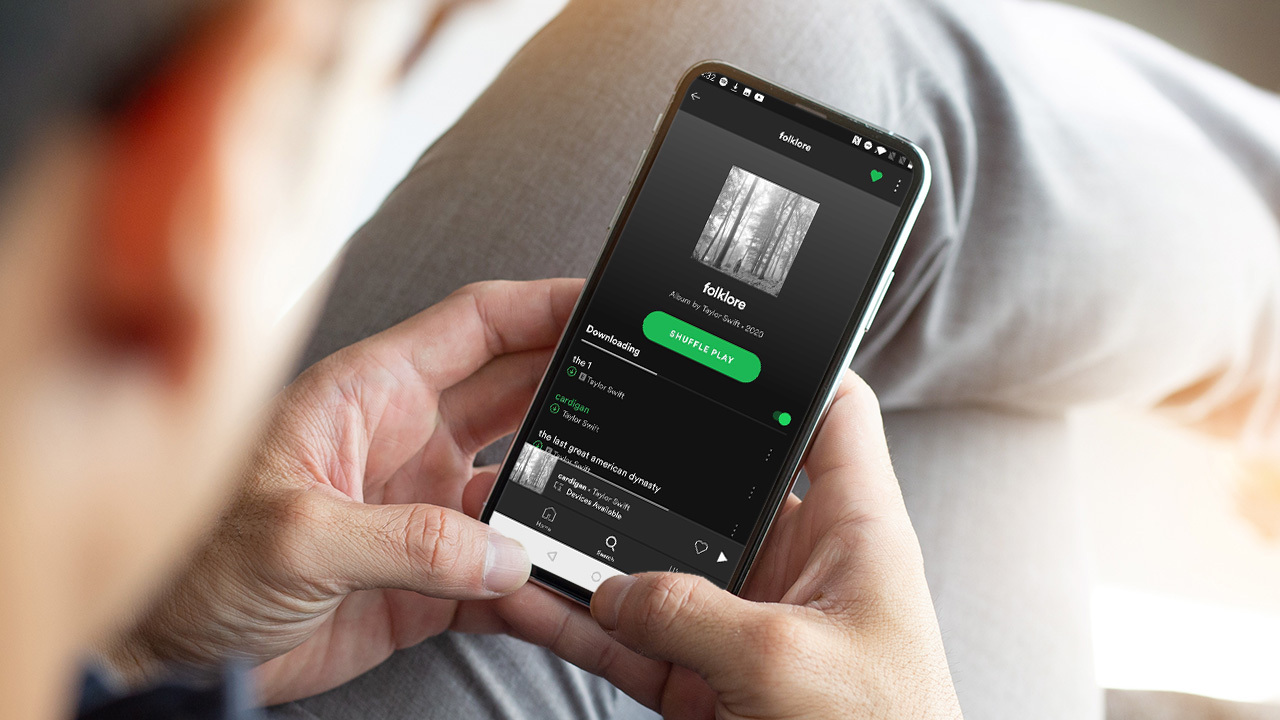
Welcome to a world of unlimited music! Spotify, one of the most popular music streaming platforms, allows you to dive into a vast library of songs from various genres. Whether you’re commuting, working out, or simply relaxing at home, Spotify provides the perfect soundtrack to accompany every moment.
But what if you’re on the move and don’t have access to a Wi-Fi connection? Don’t fret! In this article, we’ll guide you on how to download songs on Spotify using your cellular data. With this knowledge, you can enjoy your favorite tunes even when you’re away from Wi-Fi hotspots.
So, grab your headphones and get ready to unlock the power of Spotify on the go. Let’s dive into the world of music and learn how to download songs using cellular data!
Inside This Article
Conclusion
In conclusion, downloading songs on Spotify using cellular data is a convenient way to enjoy your favorite music on the go. With the steps outlined in this article, you can easily download songs directly to your mobile device without having to rely on a Wi-Fi connection.
By enabling the “Download using cellular” option in your Spotify settings, you have the freedom to stream and download music wherever you are, without limitations. However, it’s important to be mindful of your data usage to avoid exceeding your cellular plan’s limits.
So, whether you’re on a road trip, commuting, or simply don’t have access to Wi-Fi, downloading songs on Spotify using cellular data allows you to keep your music library updated and enjoy your favorite tunes without interruption.
Don’t let slow or non-existent Wi-Fi hold you back from enjoying the music you love. With the flexibility of downloading songs on Spotify using cellular data, you can be in control of your music experience anytime, anywhere.
FAQs
1. Can I download songs on Spotify using cellular data?
Yes, you can download songs on Spotify using cellular data. By default, Spotify is set to only allow downloads when you are connected to Wi-Fi to conserve your mobile data usage. However, you can change this setting and download songs using your cellular data by following a few simple steps.
2. How do I enable downloading songs using cellular data on Spotify?
To enable downloading songs on Spotify using cellular data, open the Spotify app on your mobile device and go to the settings menu. Look for the “Music Quality” or “Streaming & Downloads” section, and toggle on the option that allows downloading using cellular data. Keep in mind that downloading songs using cellular data may consume a significant amount of your data plan, so make sure you have enough data or consider using a Wi-Fi connection if available.
3. Will downloading songs on Spotify using cellular data affect the sound quality?
No, the sound quality of downloaded songs on Spotify using cellular data will not be affected. The sound quality settings for downloading songs are independent of the data source. However, if you have enabled the “Data Saver” mode on the Spotify app, it may reduce the quality of streaming songs using cellular data to save your bandwidth.
4. Can I limit the amount of cellular data used for downloading songs on Spotify?
Yes, you can limit the amount of cellular data used for downloading songs on Spotify. In the Spotify settings, you have the option to choose between different streaming qualities and download qualities. By selecting a lower quality setting for downloads, you can conserve your cellular data usage while still enjoying offline playback.
5. Is there a limit to the number of songs I can download on Spotify using cellular data?
There is no specific limit to the number of songs you can download on Spotify using cellular data. However, the number of songs you can download will be limited by the available storage space on your device. Additionally, it’s important to keep in mind that downloading a large number of songs using cellular data may consume a significant amount of your data plan, so it is recommended to keep track of your data usage.
