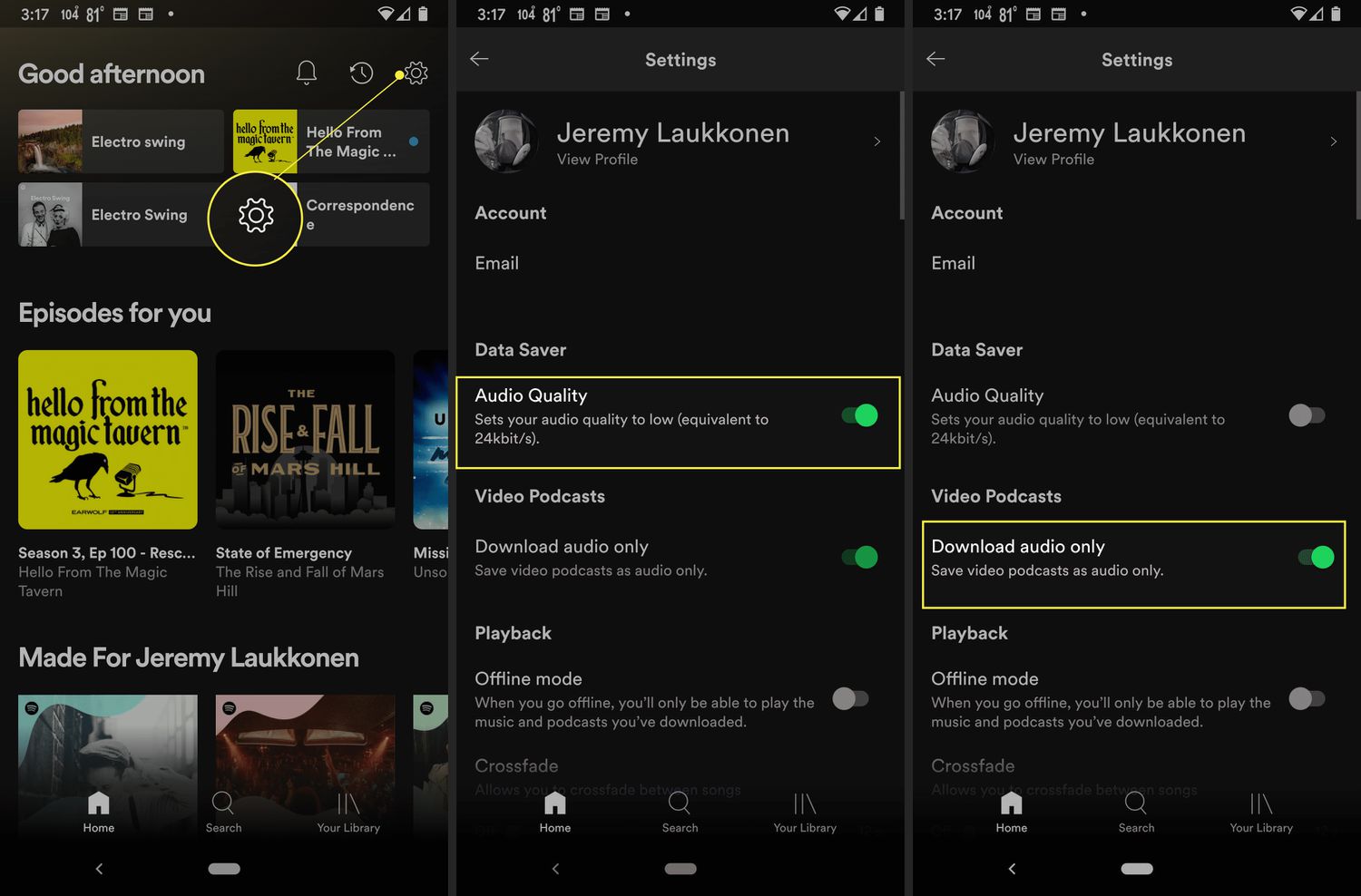
Are you looking to download Spotify on your device but worried about using up your data? Well, we’ve got you covered! In this article, we will guide you through the process of downloading Spotify on your device using cellular data.
Spotify is one of the most popular music streaming platforms, offering a vast library of songs, podcasts, and playlists to its users. However, many people hesitate to download the app using their cellular data due to concerns about data usage and charges.
But fear not! With our step-by-step instructions and helpful tips, you’ll be able to enjoy Spotify on the go without worrying about exceeding your data plan. So, let’s dive in and discover how to download Spotify using your cellular data!
Inside This Article
- Using the Spotify mobile app
- Downloading Spotify playlists for offline listening
- Limitations and considerations when using data to download Spotify
- Conclusion
- FAQs
Using the Spotify mobile app
Spotify is one of the most popular music streaming platforms, offering a vast library of songs, curated playlists, and personalized recommendations. To enjoy Spotify on your mobile devices, you need to download and install the Spotify app. Here’s a step-by-step guide on how to get started with Spotify on your smartphone or tablet.
1. Head to your device’s app store, such as the Apple App Store for iOS devices or the Google Play Store for Android devices.
2. Search for “Spotify” in the app store’s search bar.
3. Locate the official Spotify app from the search results and tap on it.
4. Tap the “Install” or “Get” button to begin the installation process. Your device may prompt you to input your password or provide biometric authentication, such as a fingerprint or face recognition.
5. Wait for the app to download and install on your device. This process may take a few moments, depending on your internet connection speed.
6. Once the installation is complete, locate the Spotify app on your device’s home screen or in the app drawer and tap on it to open.
7. If you don’t have a Spotify account, you will need to sign up for one. Tap the “Sign Up” button on the login screen and follow the instructions to create your account. Alternatively, if you already have a Spotify account, tap the “Log In” button and enter your credentials.
8. After logging in, you will have access to Spotify’s extensive music library, personalized playlists, and other features. You can start searching for your favorite songs, creating playlists, or exploring curated playlists based on your preferences.
By following these steps, you can easily install the Spotify mobile app on your device and start enjoying music wherever you go. Now, let’s explore how to download music using cellular data in the next section.
Downloading Spotify playlists for offline listening
One of the great features of Spotify is the ability to download your favorite playlists and listen to them offline. This is especially useful when you don’t have access to Wi-Fi or want to save your mobile data. Here’s how you can download Spotify playlists for offline listening:
1. Open the Spotify app on your mobile device and sign in to your account.
2. Navigate to the playlist you want to download for offline listening. You can either choose one of your existing playlists or create a new one specifically for offline use.
3. Once you’ve selected the playlist, tap on the three dots (…) located next to the playlist title.
4. In the menu that appears, you’ll see an option to “Download.” Tap on it to start the downloading process.
5. Spotify will start downloading the songs from the playlist to your device. The time it takes will depend on the number of songs in the playlist and your internet connection speed.
6. Once the download is complete, you can access the playlist by going to the “Your Library” section of the Spotify app and selecting the “Playlists” tab.
7. In the “Playlists” tab, you’ll find the downloaded playlist listed under the “Downloaded” section. Tap on it to start listening offline.
8. When you’re done listening offline, you can go back to the playlist and tap on the three dots (…) again. This time, select “Remove Download” to free up space on your device.
Downloading Spotify playlists for offline listening is a convenient way to enjoy your favorite music without worrying about internet connectivity. It allows you to have your own personalized music library on your mobile device, ready to be enjoyed anytime, anywhere.
Limitations and considerations when using data to download Spotify
While downloading Spotify using cellular data can be convenient, there are a few limitations and considerations to keep in mind:
1. Data Usage: Downloading songs or playlists on Spotify can consume a significant amount of data, especially if you’re downloading a large number of tracks or high-quality audio files. Make sure you have enough data remaining in your plan to avoid incurring additional charges or exceeding your data cap.
2. Speed and Connectivity: The download speed and network connectivity can influence the time it takes to download music on Spotify using cellular data. If you have a slow internet connection or weak cellular reception, the download process may take longer or encounter interruptions.
3. Battery Consumption: Downloading music on Spotify requires both data usage and battery power. If you’re low on battery, it’s advisable to connect your device to a power source to ensure uninterrupted downloading and minimize the impact on battery life.
4. Network Limitations: Some mobile carriers impose restrictions on data usage or limit the download speed when using certain applications, including music streaming services like Spotify. Check with your mobile carrier to understand any specific limitations or policies that could affect downloading music on data.
5. Quality Settings: Spotify allows you to adjust the audio quality settings for downloads. Higher audio quality levels result in larger file sizes and increased data usage. Consider adjusting the quality settings based on your data plan to strike a balance between audio quality and data consumption.
6. Offline Listening: One of the advantages of downloading music on Spotify is the ability to listen offline. However, it’s important to note that downloaded music is available offline for a limited period. If you stay offline for more than 30 days, for example, the downloaded content will no longer be accessible until you connect to the internet again.
7. Personalized Recommendations: Spotify relies on internet connectivity to provide personalized recommendations, discover new music, and curate playlists tailored to your tastes. If you primarily download music on data, you may miss out on these features that enhance the overall Spotify experience.
Overall, while downloading Spotify using cellular data offers flexibility and convenience, it’s essential to be mindful of your data usage, network limitations, and the impact on battery life. Consider these factors before downloading music on data to ensure a seamless and optimized experience with Spotify.
Conclusion
Downloading Spotify on data can be a convenient way to access your favorite music on the go. With the right setup and a reliable data connection, you can enjoy seamless streaming and create personalized playlists without relying on Wi-Fi. However, it’s important to keep in mind the potential data usage and consider your data plan limits to avoid unexpected charges or throttling.
By following the steps outlined in this article, you can easily download the Spotify app, manage your data settings, and optimize your streaming experience. Whether you’re driving, traveling, or simply away from a Wi-Fi network, having Spotify accessible through your cellular data ensures that your music is always just a tap away.
So go ahead, take advantage of the freedom and flexibility that downloading Spotify on data provides, and enjoy your favorite tunes wherever you are!
FAQs
1. Can I download Spotify using my mobile data?
Yes, you can download Spotify using your mobile data. The app allows you to choose whether you want to download content only when connected to Wi-Fi or use your mobile data to download as well. However, please note that downloading music or podcasts on mobile data may consume a significant amount of your data plan, so make sure you have enough data available.
2. How do I download Spotify on my mobile device?
To download Spotify on your mobile device, follow these steps:
- Open the app store on your device (Google Play Store for Android or App Store for iOS).
- Search for “Spotify” in the search bar.
- Select the official Spotify app from the search results.
- Tap on the “Install” or “Get” button to start the download and installation process.
- Once the app is installed, you can open it and sign in with your Spotify account or create a new account if you don’t have one.
3. How much storage space does Spotify take up on my device?
The amount of storage space Spotify occupies on your device will depend on the number of songs, albums, playlists, and podcasts you choose to download for offline listening. By default, Spotify may allocate some storage space for caching purposes even if you haven’t downloaded any specific content. To check the amount of space Spotify is using on your device, you can go to the settings within the Spotify app and look for the storage or cache option.
4. Can I choose where to save Spotify downloads on my device?
By default, Spotify will save your downloads on the internal storage of your device. However, some devices may allow you to change the default download location to an external SD card if available. To do this, you would need to go to the settings within the Spotify app and look for the option to change the download location. Please note that this option may not be available on all devices or versions of the Spotify app.
5. Is there a way to limit Spotify downloads to conserve my data?
Yes, Spotify offers a feature called “Download using cellular” that allows you to limit downloads to Wi-Fi only. By enabling this option, you can ensure that Spotify will only download and update your music or podcasts when you are connected to a Wi-Fi network, thus conserving your mobile data. To access this option, go to the settings within the Spotify app and look for the download settings or data usage options.
