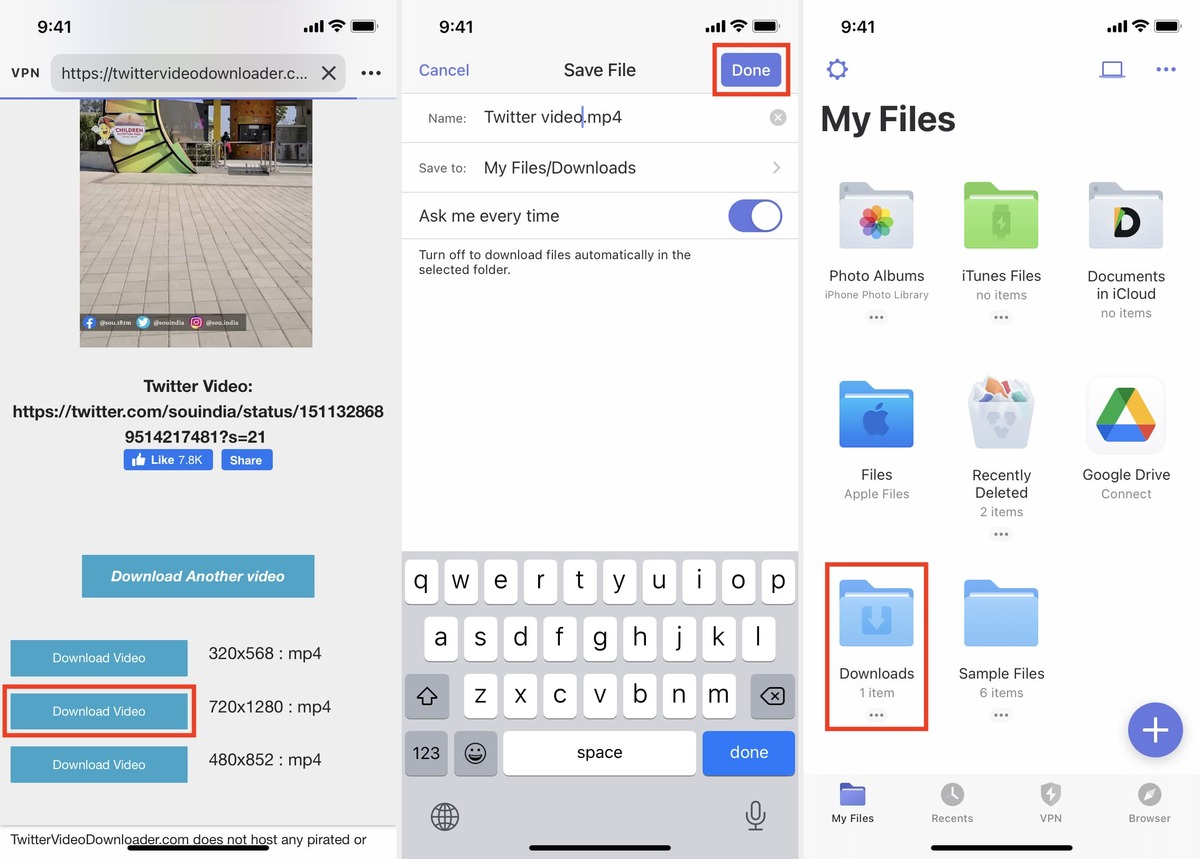
Welcome to our comprehensive guide on how to download videos from Twitter on your iPhone! In today’s digital age, social media platforms have become a hub for sharing engaging and captivating videos. Twitter, being one of the most popular platforms, is filled with incredible video content that you may want to save for offline viewing or to share with your friends and family.
In this article, we will walk you through the steps to download videos from Twitter directly to your iPhone. Whether you’re looking to save a hilarious meme, a stunning travel video, or an informative tutorial, we’ve got you covered. By the end of this guide, you’ll be equipped with the knowledge to easily download videos from Twitter and enjoy them on your iPhone anytime, anywhere.
Inside This Article
- Method 1: Using a Video Downloading App
- Method 2: Using a Twitter Video Downloader Website
- Method 3: Using a Shortcut App
- Method 4: Using Screen Recording
- Conclusion
- FAQs
Method 1: Using a Video Downloading App
Downloading videos from Twitter on your iPhone can be easily done by using a video downloading app. These apps are specifically designed to help users save videos from various social media platforms, including Twitter. By following a few simple steps, you can quickly download and save your favorite videos to your iPhone for offline viewing. Let’s walk through the process:
Step 1: Open the App Store on your iPhone and search for “video downloading app”. There are several popular options available, such as “Documents by Readdle”, “Video Downloader Pro”, and “MyMedia”. Choose the one that suits your preferences and download it.
Step 2: Once the app is successfully installed, open the Twitter app and find the video you want to download. Make sure you’re viewing the tweet that contains the video.
Step 3: Tap on the share button located below the tweet. It looks like an arrow coming out of a box and is typically found in the lower-right corner of the tweet.
Step 4: On the share menu, select “Share Tweet via…” or “Share via…” depending on the app you downloaded. This will open a list of sharing options.
Step 5: Choose the video downloading app you installed from the sharing options. The app will open automatically, and the tweet containing the video will be parsed by the app’s built-in browser.
Step 6: In the video downloading app’s browser, you should see the video playing. Look for a download button or an option to save the video. Tap on it to initiate the download process.
Step 7: Select the desired video quality or format if prompted and choose a location to save the downloaded video on your iPhone.
Step 8: Once the download is complete, you can access the video from within the video downloading app. Some apps may also allow you to export or share the video to other apps or platforms.
Using a video downloading app is a convenient and straightforward method to download Twitter videos on your iPhone. However, it’s essential to respect copyright and only download videos for personal use or with the necessary permissions.
Method 2: Using a Twitter Video Downloader Website
If you’re looking to download videos from Twitter on your iPhone, one convenient method is to use a Twitter video downloader website. These websites are designed specifically to help users download videos from social media platforms, including Twitter. Here’s how you can use a Twitter video downloader website to save videos on your iPhone:
1. Open the Twitter app on your iPhone and navigate to the tweet containing the video you want to download.
2. Tap on the share icon (represented by an upward arrow) located below the tweet.
3. From the share options, select “Copy link” to copy the URL of the tweet.
4. Open your preferred web browser on your iPhone and search for a reliable Twitter video downloader website.
5. Once you’ve found a website you trust, open it in your web browser.
6. Look for a search or download bar on the homepage of the Twitter video downloader website.
7. Paste the URL of the tweet containing the video into the search or download bar.
8. Click on the download button or follow the instructions provided by the website to begin the video download process.
9. Choose the desired video quality and format, if applicable, and confirm the download.
10. Wait for the website to process the video and generate the download link.
11. Once the download link is generated, tap on it to initiate the download.
12. The video will start downloading to your iPhone’s storage.
By using a Twitter video downloader website, you can conveniently save videos from Twitter directly to your iPhone’s storage, allowing you to watch them offline or share them with others.
Method 3: Using a Shortcut App
If you’re looking for a quick and convenient way to download videos from Twitter on your iPhone, using a shortcut app can be a great option. Shortcut apps allow you to create automated tasks on your device, making it easy to streamline repetitive actions.
To download videos from Twitter using a shortcut app, follow these steps:
- Install a shortcut app like “Shortcuts” from the App Store if you haven’t already.
- Open the Twitter app on your iPhone and find the video you want to download.
- Tap on the share button (the icon that resembles a square with an arrow pointing upwards) located below the tweet containing the video.
- Scroll down and select the “Share Tweet via…” option.
- From the sharing options that appear, locate and tap on the “Shortcuts” app icon.
- Once inside the Shortcuts app, a list of available shortcuts will be displayed. If you haven’t created one specifically for downloading Twitter videos, you can search for pre-existing shortcuts by tapping on the search icon.
- Enter “Twitter video downloader” or a related keyword in the search bar and browse through the available shortcuts.
- Select a shortcut that suits your needs and tap on it to open it.
- Review the actions that are included in the shortcut. These actions define the specific steps your iPhone will follow to download the video.
- If you’re satisfied with the actions, tap on the “Add Shortcut” button to add it to your library.
- After adding the shortcut, go back to the desired video tweet in the Twitter app.
- Tap on the share button again, and this time, select the “Other” option.
- From the actions list, locate the shortcut you added and tap on it.
- The shortcut will now run, and you’ll be prompted to choose the destination where you want to save the downloaded video.
- Select the desired location and wait for the shortcut to complete the download.
- Once the download is finished, you can access the video from the chosen destination and enjoy it offline.
Using a shortcut app simplifies the process of downloading Twitter videos on your iPhone. By creating a shortcut specific to video downloads, you can save time and effort whenever you come across an interesting video on Twitter that you want to keep offline.
Method 4: Using Screen Recording
If you’re unable to download a video from Twitter using the previous methods, you can always resort to screen recording as an alternative. This method allows you to capture the video directly from your iPhone’s screen, saving it as a video file that you can watch and share.
To use this method, follow the steps below:
- Open the Twitter app on your iPhone and navigate to the video you want to download.
- Swipe up from the bottom of your screen to access the Control Center.
- Tap on the “Screen Recording” icon to start recording your screen.
- Once the recording has started, go back to the Twitter app and play the video you want to download.
- Wait for the video to finish playing, and then swipe down from the top-right corner of your screen to stop the screen recording.
- The recorded video will be saved to your Photos app.
- Open the Photos app and locate the recorded video.
- You can now share, edit, or save the video as needed.
Screen recording can be a useful method for downloading videos from Twitter, especially if other options are not available or if you prefer to have the entire screen captured. Keep in mind that screen recordings may not have high quality and may include any other elements present on the screen while recording, such as notifications or navigation icons.
Please note that downloading videos from Twitter without the explicit permission of the video’s owner may be a violation of copyright laws. Always respect the rights of content creators and use downloaded videos responsibly.
Conclusion
The ability to download videos from Twitter directly on your iPhone is a game-changer. With the right tools and steps, you can easily save and watch your favorite videos anytime, anywhere, even without an internet connection. Whether you want to save a funny clip to share with friends or save a tutorial for offline viewing, downloading videos from Twitter on your iPhone is a convenient and enjoyable experience.
By using third-party apps like Documents by Readdle or Video Downloader+ for Twitter, you can effortlessly download Twitter videos with just a few taps. These apps offer a seamless and user-friendly interface, allowing you to easily manage and save videos to your iPhone Camera Roll or Files app.
With the guidelines and recommendations provided in this article, you now have the knowledge and tools to download videos from Twitter on your iPhone. So go ahead and start enjoying your favorite videos on the go, wherever and whenever you want!
FAQs
1. Is it possible to download videos from Twitter on an iPhone?
Yes, it is possible to download videos from Twitter on an iPhone. There are several methods and tools available to help you accomplish this task.
2. What are some popular apps for downloading Twitter videos on an iPhone?
Some popular apps for downloading Twitter videos on an iPhone include “Documents by Readdle,” “MyMedia,” and “Video Downloader for Twitter.” These apps provide easy-to-use interfaces and allow you to save videos directly to your iPhone’s camera roll or file manager.
3. Can I download Twitter videos without using any third-party apps?
Yes, you can download Twitter videos without using any third-party apps. One method is by using an online Twitter video downloader, such as “Twitter Video Downloader” or “SaveTweetVid.” These websites allow you to input the Twitter video’s URL and download it directly to your device.
4. Are there any legal implications when downloading videos from Twitter?
Downloading videos from Twitter for personal use is generally considered acceptable as long as you do not redistribute or use the videos for commercial purposes. However, it’s important to note that the terms of service for Twitter may vary over time, so it’s best to review their guidelines before downloading any content.
5. How can I find the URL of a Twitter video I want to download?
To find the URL of a Twitter video you want to download, open the Twitter app on your iPhone and navigate to the specific tweet containing the video. Tap on the share button (the arrow pointing upward), then select the “Copy link to Tweet” option. The URL will be copied to your device’s clipboard, ready to be pasted into a video downloader app or website.
