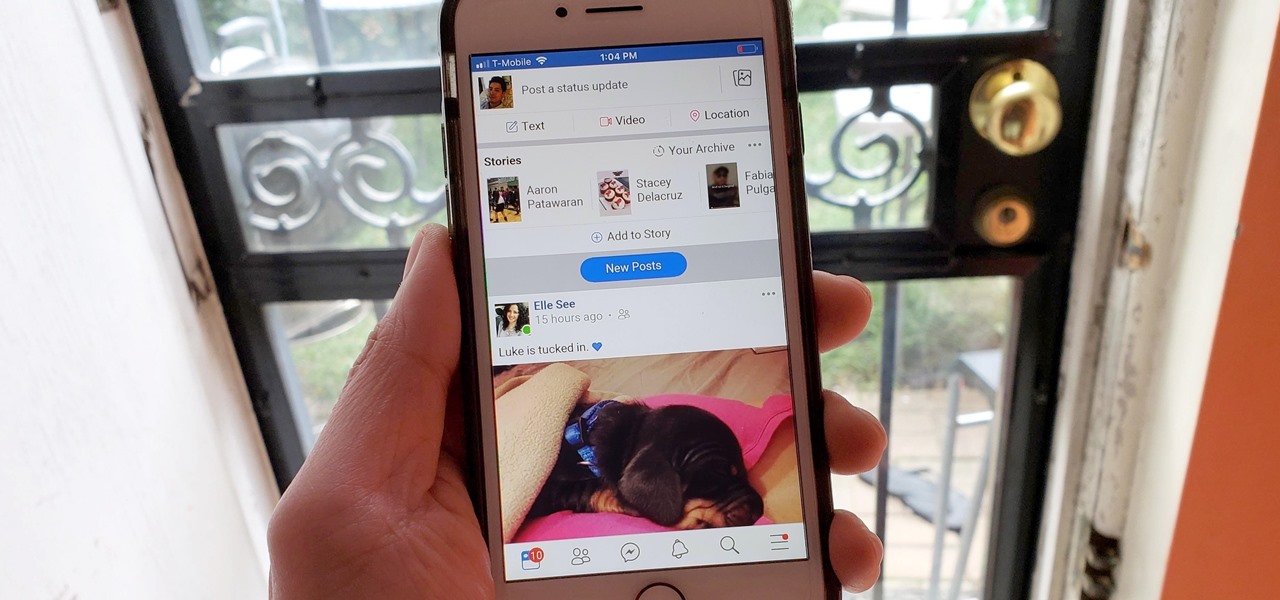
In this digital age, social media platforms like Facebook have become a significant part of our daily lives. We often come across captivating videos on Facebook that we’d love to have on our iPhones for offline viewing or sharing with friends. However, downloading videos from Facebook to the iPhone isn’t as straightforward as clicking a download button. It requires some knowledge and the use of specific tools or methods.
In this article, we will guide you through the process of downloading videos from Facebook to your iPhone. We will explore both the native and third-party options available to achieve this task, ensuring that you can watch your favorite Facebook videos anytime, anywhere without an internet connection.
Inside This Article
- Method 1: Using a Third-Party App
- Method 2: Using a Website Tool
- Method 3: Using Video Downloader Apps
- Method 4: Using the Facebook App
- Conclusion
- FAQs
Method 1: Using a Third-Party App
One of the easiest and most efficient ways to download videos from Facebook to iPhone is by using a third-party app. These apps are specifically designed to provide a seamless video downloading experience and offer a wide range of features to enhance your viewing experience.
To get started, head to the App Store on your iPhone and search for a video downloader app. There are numerous options available, such as Video Downloader Pro, MyMedia, and Document by Readdle, among others. Choose the one that suits your needs and preferences.
Once you have downloaded and installed the app, launch it on your iPhone. The next step is to open the Facebook app on your device and locate the video you want to download. Tap on the video to play it.
Now, look for the Share option usually displayed as an arrow-shaped icon. Tap on it, and a menu will appear with various sharing options. From the list of options, select the option that allows you to copy the video’s URL.
Next, return to the video downloader app and locate the option to download videos. In most cases, you will find an option like “Paste URL” or “Download Video.” Tap on this option, and the app will automatically detect the video’s URL from your clipboard.
The app will then analyze the video and provide you with a list of available download options. Select the desired format and quality, and proceed with the downloading process. The app will save the video to your iPhone’s camera roll or a designated folder within the app.
Once the download is complete, you can access the downloaded video through the video downloader app or your iPhone’s camera roll. Enjoy watching your favorite Facebook videos anytime, anywhere, without the need for an internet connection.
Using a third-party app to download Facebook videos to your iPhone offers convenience and flexibility. You can easily save videos for offline viewing and organize them within the app for easy access.
However, it is important to note that some video downloader apps may have limitations or come with in-app purchases to unlock additional features. Make sure to explore the app’s features and reviews before downloading to ensure a satisfactory experience.
Method 2: Using a Website Tool
If you prefer not to install any additional apps on your iPhone, you can use a website tool to download videos from Facebook. These tools are convenient and easy to use, allowing you to save videos directly to your device without the need for any app installations.
To get started, open your preferred web browser on your iPhone and go to a reliable website that offers video downloading services for Facebook. Some popular options include “SaveFrom,” “FBDownloader,” or “Getfvid.” These websites are designed specifically to help users download videos from various platforms, including Facebook.
Once you’re on the website, navigate to the Facebook video you wish to download. Copy the video’s URL by tapping and holding on the video and selecting the “Copy Link” option that appears. Alternatively, you can right-click on the video and choose the “Copy video URL” option.
Next, go back to the website tool you opened earlier and paste the copied URL into the provided field. Look for a “Download” button or similar prompt on the tool’s interface, and tap on it to initiate the downloading process.
After you tap the “Download” button, the website tool will analyze the video and generate download options for you to choose from. You may have the option to select the video quality or format before downloading. Select your preferred settings and confirm the download.
The website tool will start downloading the video and save it to your iPhone’s storage. The time it takes to complete the download will vary depending on the video’s size and your internet connection speed.
Once the download is finished, you can access the video from your iPhone’s gallery or video player app. You can now enjoy the Facebook video offline, without the need for an internet connection.
It’s important to note that website tools can vary in terms of features and user interface, so the steps and options may differ slightly. However, the general process remains the same: paste the video URL, choose the desired settings, and initiate the download.
Using a website tool is a convenient option if you don’t want to clutter your iPhone with additional apps. However, be cautious when using any website tool, ensuring that it is trustworthy and secure to protect your privacy and data.
Method 3: Using Video Downloader Apps
Another convenient way to download videos from Facebook to your iPhone is by using video downloader apps. These apps are specifically designed to help you save videos from various platforms, including Facebook.
There are numerous video downloader apps available on the App Store, so you can choose one that suits your needs and preferences. Simply search for “video downloader” in the App Store, and you will find a list of options.
Once you have downloaded and installed a video downloader app on your iPhone, follow these steps:
- Launch the video downloader app on your iPhone.
- Login to your Facebook account within the app, if required.
- Browse through your Facebook feed or search for a specific video using the app’s built-in browser.
- When you find the video you want to download, tap on it to open it.
- Look for the download button or an option to save the video.
- Tap on the download button or select the save option.
- Choose the desired video quality, if applicable.
- Wait for the download to complete.
- Once the download is finished, you can find the saved video in the app’s designated folder or in your iPhone’s gallery.
Video downloader apps provide a simple and straightforward way to download videos from Facebook directly to your iPhone. They eliminate the need for extra steps or complex processes, making it easy for anyone to save their favorite videos for offline viewing.
Remember to respect copyright laws and only download videos for personal use or with the necessary permissions from the content creators.
Method 4: Using the Facebook App
If you have the Facebook app installed on your iPhone, you can easily download videos directly from the app itself. Here’s how:
1. Open the Facebook app on your iPhone and navigate to the video you want to download.
2. Tap on the video to open it in full screen.
3. On the video, you’ll see three dots (…), usually located at the top right or bottom right corner. Tap on it.
4. In the options that appear, tap on “Save Video” or “Save to Camera Roll,” depending on the version of the Facebook app you have.
5. The video will start downloading, and once it’s finished, it will be saved to your iPhone’s Camera Roll.
With these simple steps, you can easily save Facebook videos directly to your iPhone using the Facebook app. Now you can enjoy your favorite videos anytime, anywhere, even without an internet connection.
Conclusion
Downloading videos from Facebook to your iPhone is a convenient way to enjoy your favorite content offline. Whether you want to save a funny video for a quick laugh or a tutorial for later reference, the process is relatively simple and accessible. By using reliable apps such as Video Downloader for Facebook or the built-in options provided by some browsers, you can easily download and save videos directly to your iPhone’s camera roll.
Remember to respect intellectual property rights and adhere to the terms of service on Facebook. Avoid downloading copyrighted material without proper authorization. Additionally, always be cautious when using third-party apps and make sure to protect your device from potential security risks.
Now that you know how to download videos from Facebook to your iPhone, you can enjoy your favorite content no matter where you are or whether you have an internet connection. Happy downloading!
FAQs
1. Can you download videos from Facebook directly to your iPhone?
2. Are there any applications or tools to help me download Facebook videos to my iPhone?
3. Is it legal to download videos from Facebook for personal use?
4. Can downloaded Facebook videos be transferred to other devices?
5. Are there any limitations on the length or size of videos that can be downloaded from Facebook to iPhone?
