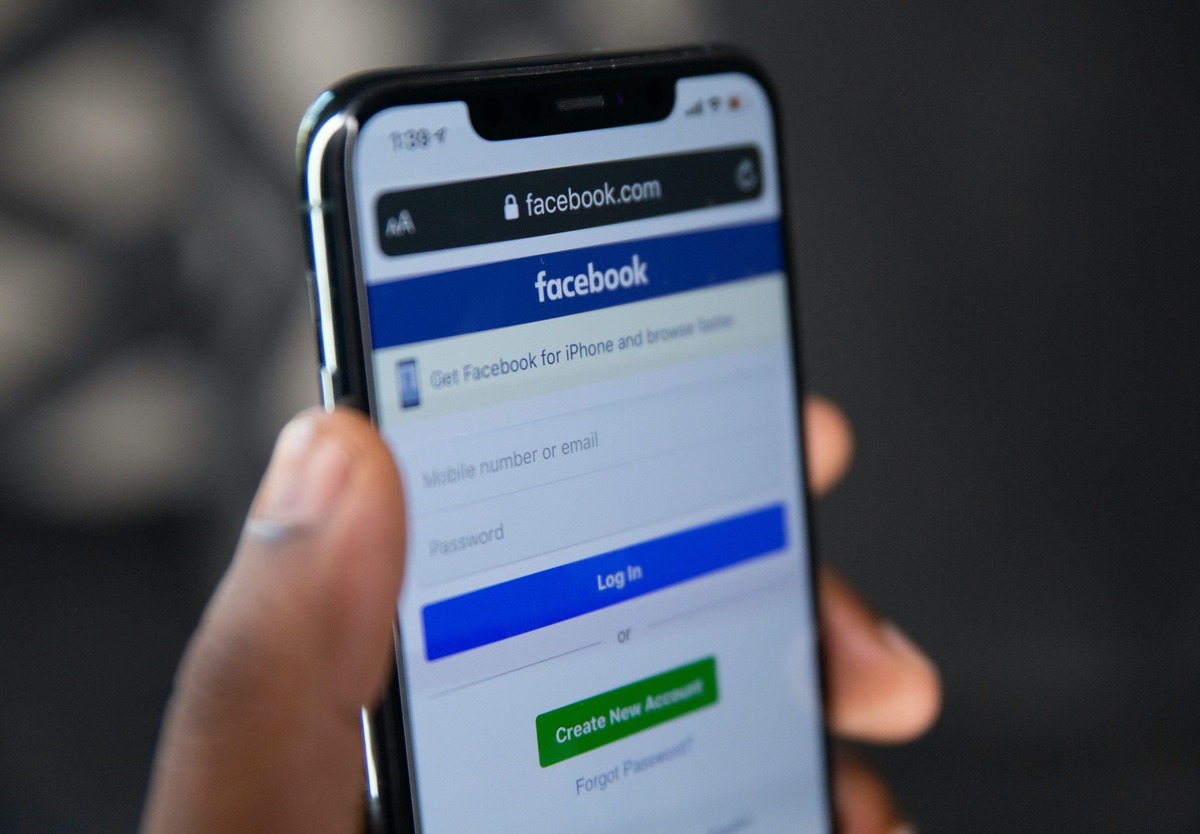
Welcome to our guide on how to check in on Facebook using an iPhone! With the popularity of social media platforms and the increasing use of smartphones, it’s important to know how to stay connected and share your experiences with friends and family. Facebook check-ins allow you to let your network know where you are, whether you’re at a popular restaurant, attending a special event, or exploring a new city. Using the Facebook app on your iPhone, you can easily check in to different locations, add photos, and even leave a comment to share what you’re doing. In this article, we will walk you through the step-by-step process of checking in on Facebook using your iPhone, so let’s get started!
Inside This Article
- Prerequisites for Checking In on FB
- Step-by-Step Guide to Check In on FB on iPhone
- Tips for Successful Check-Ins on FB
- Conclusion
- FAQs
Prerequisites for Checking In on FB
Before you can start checking in on Facebook using your iPhone, there are a few prerequisites that need to be fulfilled. Ensuring you have these essential elements in place will enable a smooth and seamless check-in process. Here are the prerequisites you need to fulfill:
1. Facebook Account: To check in on Facebook, you must have an active Facebook account. If you haven’t created one yet, you can do so by downloading the Facebook app and following the registration process.
2. Facebook App: Make sure you have the Facebook app installed on your iPhone. You can download it for free from the App Store. Having the app will provide you with the necessary functionality to check in to different locations.
3. iPhone with Internet Access: Ensure that your iPhone is connected to the internet. Checking in on Facebook requires an internet connection to access your account and update your location.
4. Location Services: It is essential to have location services enabled on your iPhone for accurate check-ins. This feature allows the Facebook app to determine your current location and suggest nearby places where you can check in. To enable location services, go to Settings > Privacy > Location Services and make sure it is turned on for the Facebook app.
Meeting these prerequisites will not only make it possible for you to check in on Facebook using your iPhone, but it will also enhance your overall experience and the accuracy of your check-ins.
Step-by-Step Guide to Check In on FB on iPhone
Checking in on Facebook is a great way to share your location with friends and family. Whether you want to let everyone know you’re having a fantastic dinner at a new restaurant or you’re exploring a beautiful vacation spot, Facebook check-ins allow you to easily share your experiences. If you’re an iPhone user, here’s a step-by-step guide to help you check in on Facebook.
Step 1: Downloading the Facebook App
First, you need to make sure you have the Facebook app installed on your iPhone. If you don’t have it already, you can download it for free from the App Store. Open the App Store, search for “Facebook,” and tap the “Get” or “Download” button to install the app.
Step 2: Logging in to Facebook
Once the Facebook app is installed, open it from your iPhone’s home screen. If you already have a Facebook account, enter your login credentials (email or phone number, and password) in the provided fields. If you don’t have an account, you’ll need to sign up for one before proceeding.
Step 3: Enabling Location Services
Before you can check in on Facebook, you’ll need to grant the app access to your location. To do this, go to your iPhone’s Settings, and then scroll down until you find the Facebook app. Tap on it, then tap on “Location” and choose “Always” or “While Using the App” depending on your preference. Enabling location services ensures that Facebook can accurately track your location for check-ins.
Step 4: Checking In to a Location on FB
Now that you have the Facebook app installed, you’re logged in, and location services are enabled, you’re ready to check in to a location. Open the Facebook app and tap on the “Check In” button, usually located at the top of your news feed. You’ll see a list of nearby places. If the location you’re at is listed, tap on it to check in. If it’s not listed, you can search for the place by typing its name in the search bar.
Once you’ve selected the location, you can add a status update or tag friends if you wish. Finally, tap on the “Check In” button to complete the process. Your Facebook friends will now be able to see your check-in and what you’re up to.
Note: Remember to only check in to locations that you feel comfortable sharing with your Facebook friends. It’s always important to prioritize your privacy and safety online.
And that’s it! You’ve successfully checked in on Facebook using your iPhone. Now you can start sharing your favorite places and experiences with your social network.
Tips for Successful Check-Ins on FB
Checking in on Facebook can be a fun way to share your location with friends and discover new places. To ensure a successful check-in experience, here are a few tips to keep in mind:
1. Choose Interesting Locations: When checking in on Facebook, select unique and exciting locations that would be of interest to your friends. It could be a trendy restaurant, a beautiful park, or even a hidden gem in your city. By checking in at interesting places, you are more likely to receive engagement and reactions from your friends.
2. Provide Descriptive Captions: Accompany your check-in with a descriptive caption that provides context and adds value to the post. Instead of just saying “Checked in at XYZ Cafe,” you could mention what you’re doing, who you’re with, or why you love the place. This will make your check-in more engaging and encourage others to leave comments or recommendations.
3. Include Photos or Videos: Visual content can greatly enhance your check-in on Facebook. Capture the atmosphere, the delicious food, or the stunning scenery of the location you’re checking in at. Photos or videos not only make your check-in more visually appealing but also give your friends a better sense of the place.
4. Tag Friends or Establishments: If you’re with friends or at a specific establishment, don’t forget to tag them in your check-in. Tagging adds a personal touch and notifies the people or places you mention. It can also lead to more interactions and conversations among your social circle.
5. Engage with Check-In Notifications: When you check in on Facebook, you may receive notifications about friends who have also checked in at the same location. Take the time to engage with these notifications by liking, commenting, or sharing their check-ins. This helps to foster a sense of community and encourages reciprocation from your own check-ins.
6. Be Mindful of Privacy: While sharing your location can be exciting, it’s essential to be mindful of your privacy settings. Ensure that you’re comfortable with the visibility of your check-ins and adjust your settings accordingly. You can choose to share with only friends or customize the audience for each check-in.
7. Be Authentic: Lastly, be genuine in your check-ins. Share locations that you genuinely enjoy and would recommend to others. Don’t check-in just for the sake of it. Authenticity resonates with your friends and followers, making your check-ins more meaningful and relatable.
By keeping these tips in mind, your check-ins on Facebook will become more engaging, enjoyable, and informative for both you and your friends. So go ahead, explore new places, and let your check-ins tell a story!
In conclusion, checking in on Facebook using an iPhone is a simple and convenient process. With the Facebook app installed on your device, you can easily let your friends and family know where you are and what you’re up to. Whether you’re visiting a new place, exploring a different city, or simply sharing moments from your life, the check-in feature allows you to stay connected and engage with your social network.
By following the steps outlined in this article, you can quickly check in on Facebook with just a few taps on your iPhone. Remember to ensure that location services are enabled and that you have granted the Facebook app permission to access your location. Additionally, take advantage of the various privacy settings available to customize who can see your check-ins.
So, the next time you’re out and about, don’t forget to check in on Facebook and share your experiences with others. Happy checking in!
FAQs
1. How do I check in on Facebook using my iPhone?
To check in on Facebook using your iPhone, follow these steps:
- Open the Facebook app on your iPhone.
- Tap the menu icon (three horizontal lines) at the bottom right corner of the screen.
- Scroll down and tap on “Check In.”
- Select your current location from the available options or search for a specific place.
- Add any additional details or tag friends if desired.
- Tap on “Check In” to complete the process. Your check-in will then be visible to your Facebook friends.
2. Can I customize the privacy settings for my check-ins?
Yes, you can customize the privacy settings for your check-ins on Facebook. When you check in, you can choose who can see your check-in by tapping the “Privacy” button and selecting the desired audience. You can choose between options such as “Friends,” “Friends except acquaintances,” or “Only me” to limit the visibility of your check-in.
3. Is it possible to check in on Facebook without using the app?
Yes, it is possible to check in on Facebook without using the app. You can check in by visiting the Facebook website on your iPhone’s web browser (Safari, Chrome, etc.) and logging into your account. Once logged in, you can search for the desired location and use the “Check In” option to share your current location with your Facebook friends.
4. Can I add photos to my check-ins on Facebook?
Yes, you can add photos to your check-ins on Facebook. After selecting the location, you’ll be given the option to add photos from your iPhone’s camera roll or take a new photo. Simply tap on the camera icon and follow the prompts to choose and upload your desired photo.
5. How can I view my past check-ins on Facebook?
To view your past check-ins on Facebook using your iPhone, follow these steps:
- Open the Facebook app on your iPhone.
- Tap the menu icon (three horizontal lines) at the bottom right corner of the screen.
- Scroll down and tap on “Saved.”
- Tap on “More” at the top right corner.
- Scroll down and tap on “Places.”
- You’ll be able to see your past check-ins, organized by date and location.
