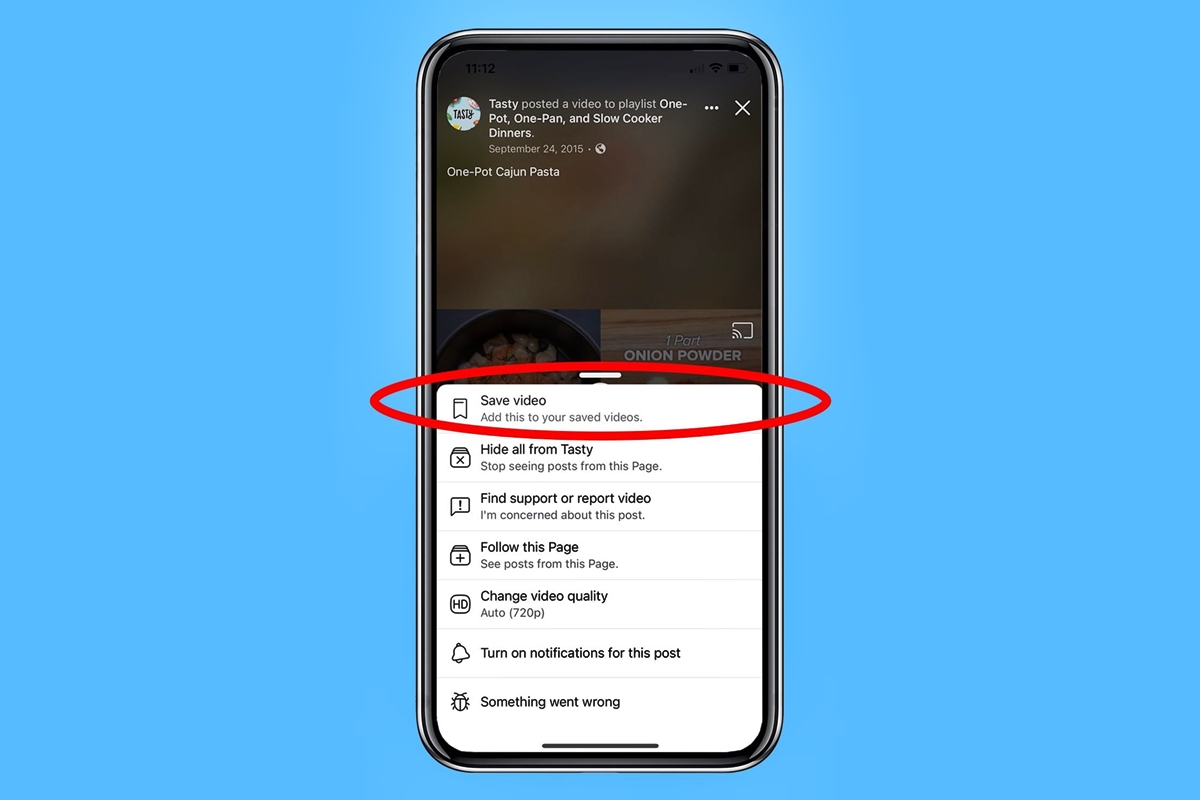
Welcome to our comprehensive guide on how to save a FB Live video to your phone! Facebook Live has become an increasingly popular platform for broadcasting and sharing live videos, ranging from events, tutorials, interviews, and more. However, what if you come across a FB Live video that you want to save and watch later on your mobile device, even when you’re offline? In this article, we will provide you with detailed step-by-step instructions on how to easily save FB Live videos to your phone. Whether you’re using an Android or iOS device, we’ve got you covered. So, let’s dive in and discover the simple methods to save those captivating and informative FB Live videos right to your phone.
Inside This Article
- Steps to Save a FB Live Video to Your Phone
- How to Access Saved FB Live Videos on Your Phone
- Other Methods to Save FB Live Videos
- Conclusion
- FAQs
Steps to Save a FB Live Video to Your Phone
Are you wondering how to save a Facebook Live video to your phone so you can watch it later? Whether it’s a live event, an informative tutorial, or a funny moment you want to relive, saving a FB Live video is easier than you think. Just follow these simple steps:
- Step 1: Open the Facebook app
- Step 2: Find the live video you want to save
- Step 3: Tap on the three-dot menu icon
- Step 4: Select the “Save Video” option
Launch the Facebook app on your smartphone. Make sure you have logged in to your account.
Scroll through your News Feed or visit the profile of the person or page who posted the live video. Look for the video you want to save.
When you’ve found the desired live video, tap on the three-dot menu icon in the upper-right corner of the post. This will open a dropdown menu with additional options.
In the dropdown menu, locate and tap on the “Save Video” option. The Facebook app will then begin downloading the video and save it to your phone’s storage. The time it takes to download will depend on the length and quality of the video, as well as your internet connection speed.
That’s it! You’ve successfully saved a Facebook Live video to your phone. Now, you can watch it anytime, even offline, without worrying about the video being removed or becoming unavailable.
It’s worth noting that while you can save FB Live videos that are publicly available, you may not be able to save videos that are limited to a specific audience or private groups. Additionally, some streams may have restrictions set by the video creator that prevent saving.
How to Access Saved FB Live Videos on Your Phone
Follow these simple steps to access your saved FB Live videos on your phone:
-
Step 1: Open the Facebook app on your smartphone.
-
Step 2: Tap on the three-line menu icon located in the top-right corner of the app.
-
Step 3: Scroll down the menu options and find the “Saved” option. Tap on it to access your saved content.
-
Step 4: In the “Saved” section, find and tap on the thumbnail or title of the saved FB Live video you want to access.
Once you’ve completed these steps, you’ll be able to watch and enjoy your saved FB Live videos directly on your phone.
Other Methods to Save FB Live Videos
Aside from the previously mentioned method, there are other ways to save FB Live videos to your phone. These alternative methods provide additional flexibility in capturing and accessing your favorite live videos. Let’s explore three of these methods:
Method 1: Use a third-party video downloader app
If you prefer using a dedicated app to save FB Live videos, there are various third-party video downloader apps available for both iOS and Android devices. These apps can be found on your device’s respective app stores.
Once you’ve installed a reliable video downloader app, follow the app’s instructions for downloading FB Live videos. Typically, you would need to copy the URL of the live video and paste it into the app’s download interface. The app will then fetch and download the video directly to your phone’s storage.
Method 2: Capture the screen while watching the live video
If you don’t mind a slightly less polished method, you can opt to capture the screen while watching the FB Live video. Most smartphones now have built-in screen recording functionality, eliminating the need for third-party apps.
To capture the screen, simply start playing the live video and enable the screen recording feature on your device. Once the recording is complete, the video will be saved to your phone’s gallery or designated storage location.
Method 3: Ask the video creator to share the video with you
If you’re unable to save a FB Live video through the aforementioned methods, you can always reach out to the video creator directly and ask them to share the video with you. Many content creators are more than willing to provide their followers with access to previously live-streamed videos.
To request the video, send a polite message or comment on the creator’s Facebook page or profile, expressing your interest in the video and kindly asking if they could make it available for you to save.
Remember, this approach relies on the video creator’s willingness to share the video, so it may not always be successful. Nevertheless, it’s worth trying, especially if the video holds significant value to you.
By exploring these alternative methods, you can expand your options for saving and accessing FB Live videos on your phone. Whether you choose to use a third-party app, capture the screen, or request the video from the creator, you’ll have more flexibility in enjoying your favorite live moments whenever and wherever you want.
Conclusion
Having the ability to save a Facebook Live video to your phone provides great convenience, allowing you to access and enjoy your favorite videos even when you are offline or away from a stable internet connection. Whether it’s a memorable moment, an insightful tutorial, or an entertaining live stream, saving the video ensures that you can watch it at your own leisure.
By following the steps outlined in this article, you can easily download and save Facebook Live videos to your phone. Whether you use third-party applications or online downloaders, the process is straightforward and accessible to anyone.
So go ahead and start saving those fascinating live videos to your phone and never miss out on the great content that Facebook Live has to offer!
FAQs
1. Can I save a Facebook Live video to my phone?
Yes, you can save a Facebook Live video to your phone. Facebook provides an option to save live videos so that you can access them later even when you don’t have an internet connection.
2. How do I save a Facebook Live video to my phone?
To save a Facebook Live video to your phone, follow these steps:
- Open the Facebook app on your phone.
- Navigate to the Facebook Live video that you want to save.
- Tap on the three-dot menu icon in the top right corner of the video.
- From the menu, select “Save Video”.
- The video will now be saved to your phone’s storage.
3. Can I save a Facebook Live video to my iPhone?
Yes, you can save a Facebook Live video to your iPhone. The process to save a Facebook Live video is the same for both Android and iPhone devices. Simply follow the steps mentioned above to save the video to your iPhone’s storage.
4. Can I save a Facebook Live video to my Android phone?
Yes, you can save a Facebook Live video to your Android phone. The procedure to save a Facebook Live video is the same for both Android and iPhone devices. Just follow the steps mentioned above to save the video to your Android phone’s storage.
5. How much storage space does a Facebook Live video take on my phone?
The amount of storage space a Facebook Live video takes on your phone will depend on the length and quality of the video. Generally, videos consume a significant amount of storage space, especially if they are longer and high-resolution. To ensure you have enough storage, it’s recommended to regularly transfer or delete videos from your phone to free up space.
