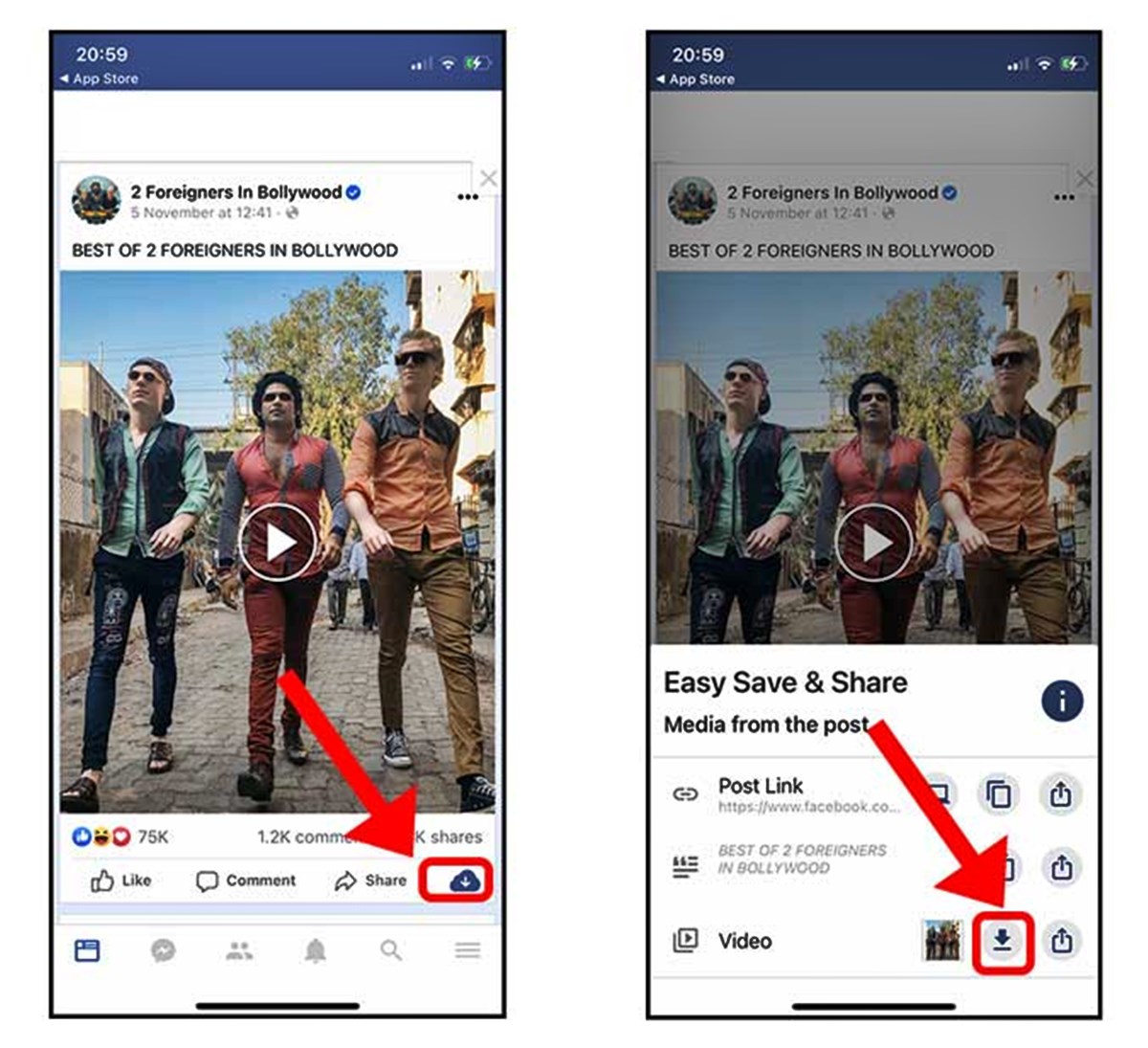
Facebook has become a treasure trove of amazing videos. From hilarious clips to heartwarming moments, there are countless videos on the platform that we would love to save to our phones and watch later. However, figuring out how to save a Facebook video to your phone can be a bit tricky, especially if you are not familiar with the process.
In this article, we will guide you through the step-by-step process of saving a Facebook video to your phone. Whether you are using an Android device or an iPhone, we’ve got you covered. Say goodbye to the frustration of missing out on great videos because you couldn’t save them! Follow our simple instructions, and soon you’ll be able to access your favorite Facebook videos anytime, anywhere, directly from your phone.
Inside This Article
- Methods for Saving Facebook Videos to Your Phone
- Method 1: Using a Facebook Video Downloader App
- Method 2: Saving Facebook Videos through the Facebook App
- Method 3: Saving Facebook Videos through a Mobile Browser
- Method 4: Using a Screen Recorder App to Save Facebook Videos
- Conclusion
- FAQs
Methods for Saving Facebook Videos to Your Phone
If you’ve come across an interesting video on Facebook and want to save it to your phone for offline viewing, there are several methods you can try. In this article, we will explore different ways to save Facebook videos directly to your phone.
Method 1: Using a Facebook Video Downloader App
One of the easiest ways to save Facebook videos to your phone is by using a dedicated video downloader app. These apps usually have a built-in browser that allows you to log in to your Facebook account and navigate to the video you want to save. Once you find the video, simply tap the download button, and the app will save the video to your phone’s storage.
Method 2: Saving Facebook Videos through the Facebook App
If you prefer not to download any additional apps, you can save Facebook videos using the official Facebook app. To do this, open the Facebook app and find the video you want to save. Tap the three-dot menu button on the top right corner of the post and select “Save video”. The video will be saved to your Facebook Saved tab, which you can access anytime to watch the video offline.
Method 3: Saving Facebook Videos through a Mobile Browser
If you’re using a mobile browser to access Facebook, you can save videos by using the browser’s built-in video downloading feature. Open your browser and go to Facebook’s website. Find the video you want to save and play it. Tap and hold on the video until a menu appears. Select the option to save or download the video, and it will be saved to your phone’s downloads folder.
Method 4: Using a Screen Recorder App to Save Facebook Videos
Another way to save Facebook videos to your phone is by using a screen recorder app. This method involves recording your phone’s screen while the video is playing. There are many screen recorder apps available on the app stores, and most of them offer easy-to-use recording features. Simply open the video on Facebook, start the screen recorder app, and begin recording. Once the recording is complete, you will have the video saved on your phone.
Using one of these methods, you can easily save Facebook videos directly to your phone for offline viewing. Whether you choose to use a dedicated video downloader app, the Facebook app itself, a mobile browser, or a screen recorder app, you’ll have the convenience of accessing your favorite videos even when you’re not connected to the internet.
Method 1: Using a Facebook Video Downloader App
If you’re looking to save a Facebook video to your phone, one of the most convenient methods is by using a Facebook video downloader app. These apps are specifically designed to extract and download videos from the Facebook platform for offline viewing. Here’s how you can use a Facebook video downloader app to save Facebook videos to your phone:
1. Start by exploring the app store on your mobile device, whether you’re using an iPhone or an Android device. Search for “Facebook video downloader” apps and browse through the options available. Look for apps with positive reviews and high ratings to ensure a reliable and user-friendly experience.
2. Once you’ve selected a Facebook video downloader app, download and install it onto your mobile device. Launch the app to start using it.
3. Open the Facebook app on your phone and navigate to the video you wish to save. Tap on the video to open it, and then tap on the “Share” button typically located below the video player.
4. In the sharing options, select the option that allows you to copy the video link. This option is usually labeled as “Copy Link” or a similar phrase.
5. Return to the Facebook video downloader app and paste the copied video link into the designated area within the app. The app will recognize the link and initiate the download process.
6. Depending on the app you’re using, you may have the option to choose the video quality or format before starting the download. Select your preferred settings and proceed with the download.
7. Once the download is complete, the app will typically provide you with various options for saving the video to your device’s storage. Select the appropriate option to save the video directly to your phone.
8. After the video has been saved, you can access it through the app’s downloaded videos section or through your device’s gallery or video player app.
By using a Facebook video downloader app, you can easily save and store Facebook videos directly on your phone for offline viewing. It’s a convenient and practical solution for those who want to have access to their favorite videos without relying on an internet connection.
Method 2: Saving Facebook Videos through the Facebook App
If you’re an avid Facebook user, you’ll be pleased to know that there is a built-in feature within the Facebook app that allows you to save videos directly to your phone. This method is incredibly convenient as it eliminates the need for third-party apps or additional downloads. Here’s how you can save Facebook videos using the Facebook app:
- Launch the Facebook app on your phone and log in to your account.
- Scroll through your news feed or navigate to the specific video post that you want to save.
- Tap on the three-dot menu icon located in the top-right corner of the video post.
- From the options menu that appears, select “Save Video”.
- Wait for a moment as the video gets saved to your phone’s storage. The duration of this process may vary depending on the size and the speed of your internet connection.
- Once the video is saved, you can access it anytime without an internet connection. Simply go to the “Saved” section within the Facebook app to view all your saved videos.
It’s worth noting that the video is saved within the Facebook app and not in your device’s gallery. To access the saved video, open the Facebook app, go to the “Saved” section, and select the video you want to watch.
This method allows you to have a convenient collection of saved videos within the Facebook app, making it easy to revisit and enjoy them whenever you want. Additionally, you can also organize your saved videos by creating different folders within the “Saved” section for better accessibility.
With the ability to save videos directly through the Facebook app, you no longer have to worry about missing out on entertaining or informative content. You can now enjoy your favorite Facebook videos even when you’re not connected to the internet.
Method 3: Saving Facebook Videos through a Mobile Browser
If you prefer to save Facebook videos to your phone without installing any third-party apps or using the Facebook app itself, you can utilize a mobile browser. This method allows you to directly download videos from the Facebook website onto your device.
Here’s a step-by-step guide on how to save Facebook videos through a mobile browser:
- Open your preferred mobile browser on your smartphone or tablet.
- Go to the Facebook website by typing “facebook.com” in the browser’s address bar.
- Log in to your Facebook account using your credentials.
- Navigate to the video you want to download. You can access it on your news feed, a Facebook page, or a friend’s profile.
- Once you’ve found the video, tap on it to play it.
- Pause the video by tapping on the screen, then long-press (press and hold) the video. This will prompt a context menu to appear.
- From the context menu, select the “Save video” or “Download video” option. The wording may vary depending on your mobile browser.
- Choose the desired location on your device where you want to save the video. You can select a folder or simply use the default download directory.
- Wait for the video to complete downloading. The duration will depend on the video’s size and your internet connection speed.
- Once the download is finished, you can access the saved Facebook video through your device’s file manager or gallery app.
By using your mobile browser, you have the flexibility to save Facebook videos to your phone without the need to install additional apps. This method is convenient for those who prefer a straightforward approach and want to have direct control over their video downloads.
However, keep in mind that not all mobile browsers support video downloading from Facebook. If the above method doesn’t work for you, consider using one of the other methods mentioned in this article.
Method 4: Using a Screen Recorder App to Save Facebook Videos
If you’re unable to save a Facebook video using the previous methods, don’t worry! There’s another effective option that you can consider: using a screen recorder app.
A screen recorder app allows you to record the activity on your phone screen, including videos playing on Facebook. By using this method, you can capture the video and save it directly to your device.
To get started, follow these steps:
- First, download a screen recording app from the Google Play Store or the Apple App Store.
- Install and open the app on your phone.
- Open Facebook and navigate to the video you want to save.
- Open the screen recorder app and select the video recording option.
- Ensure that the screen recorder is set to capture audio as well, so that the video’s sound is recorded.
- Start playing the video on Facebook and simultaneously start the screen recording.
- Once the video has finished playing, stop the screen recording.
- Now, you can access the recorded video in the gallery of your phone.
Using a screen recorder app gives you the flexibility to save any Facebook video, regardless of the platform or restrictions. However, it’s important to note that this method may affect the video quality slightly, as it depends on the recording settings of the app.
If you’re concerned about the quality, make sure to adjust the recording settings of the screen recorder app to capture videos in the highest possible resolution.
Note: It’s crucial to respect copyright laws and only save videos for personal use or with the permission of the content owner. Saving and sharing copyrighted videos without permission is a violation of intellectual property rights and could lead to legal consequences.
Now that you know how to use a screen recorder app to save Facebook videos, you have another handy tool in your arsenal for capturing and enjoying your favorite video content from the platform.
In conclusion, saving a Facebook video to your phone is a useful feature that allows you to access and watch your favorite videos anytime, anywhere, without the need for an internet connection. Whether you’re looking to save a funny video to share with friends or a tutorial to learn a new skill, these methods provide simple and effective ways to download and store Facebook videos on your mobile device.
Remember to always respect copyright laws and the intellectual property of others when downloading and sharing videos. It’s important to obtain proper permissions or use videos that are available for public use.
With the methods outlined in this article, you can now easily save Facebook videos to your phone and enjoy them at your convenience. So go ahead, start downloading your favorite Facebook videos and keep them easily accessible in your mobile device’s gallery!
FAQs
Q: Can I save a Facebook video to my phone?
A: Yes, you can save a Facebook video to your phone using various methods.
Q: How can I save a Facebook video to my phone?
A: There are several ways to save a Facebook video to your phone. You can use third-party apps or websites, or you can download the video directly from the Facebook app or website. I’ll go into more detail on these methods later in the article.
Q: Are there any legal restrictions in saving Facebook videos to my phone?
A: It is important to respect copyright laws and the terms of service of the content you are downloading. While downloading videos for personal use is usually permissible, distributing or using them for commercial purposes may infringe upon the creator’s rights. Always ensure that you have the necessary permissions to download and save videos from Facebook.
Q: Can I save Facebook videos to any type of phone?
A: Yes, you can save Facebook videos to any type of phone, whether it’s an Android device or an iPhone. The methods may vary slightly depending on the operating system of your device, but in most cases, the steps are similar.
Q: Is it possible to save a Facebook video to my phone without using any third-party apps?
A: Yes, you can save a Facebook video to your phone without using any third-party apps. Facebook provides an option to download videos directly from the platform. However, if you prefer to use third-party apps, they often offer additional features and flexibility.
