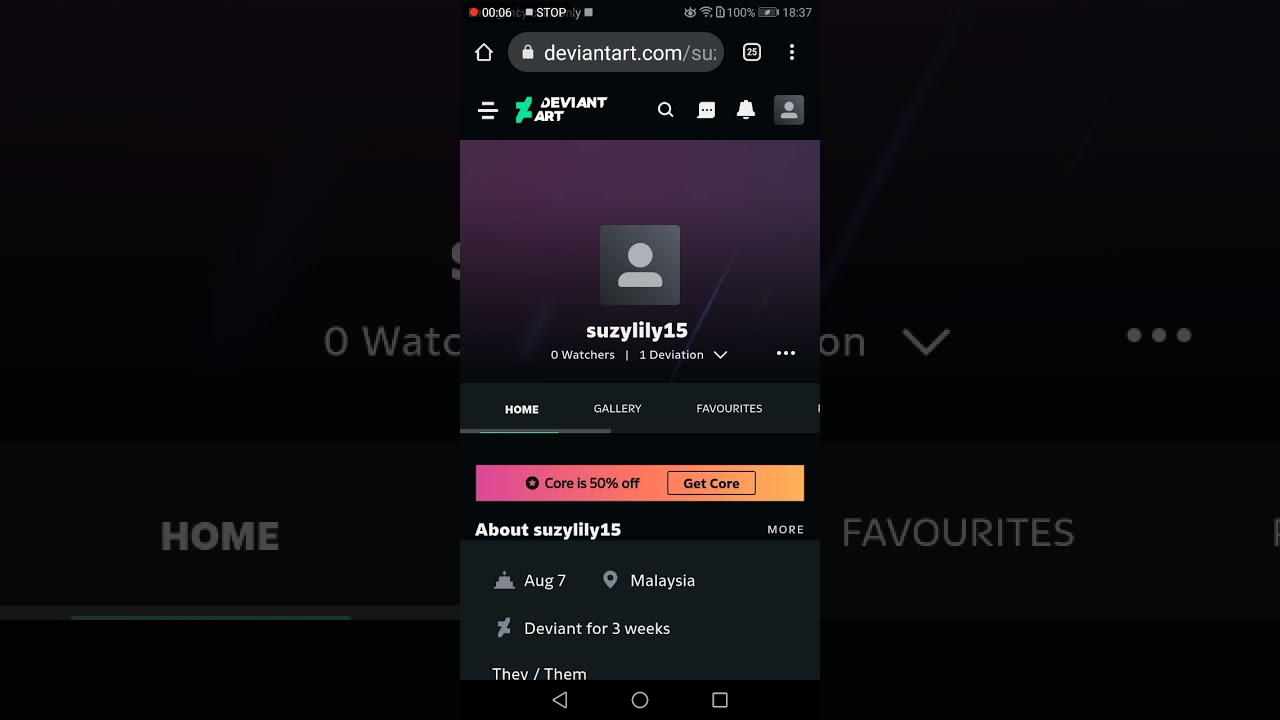
Are you an avid DeviantArt user but find it difficult to navigate and edit your profile on the mobile app? Look no further! In this article, we will guide you through the process of editing your profile on DeviantArt’s mobile platform. With the increasing use of smartphones, it is essential to have a seamless and user-friendly experience while accessing your favorite websites and apps, and DeviantArt is no exception. Whether you want to update your profile picture, change your bio, or organize your gallery, we’ve got you covered. Follow our step-by-step instructions and make the most out of your mobile DeviantArt experience.
Inside This Article
- Overview
- Accessing Your Profile
- Updating Your Profile Picture
- Editing Your Profile Information
- Conclusion
- FAQs
Overview
DeviantArt Mobile is a powerful platform that allows artists and creators to showcase their work, connect with others, and participate in a vibrant community. With the mobile app, you have the convenience of accessing DeviantArt anytime, anywhere, right from your cell phone. In this article, we will guide you through the process of editing your profile on DeviantArt Mobile, ensuring that you can customize your account to reflect your unique style and personality.
Whether you’re a seasoned artist or just getting started, having a well-curated profile is essential to make a lasting impression on potential followers, fans, and clients. Your profile is your virtual identity, representing your artistic journey and showcasing your portfolio. By regularly updating and enhancing your profile, you can attract more attention and engagement from the DeviantArt community.
In this comprehensive guide, we will cover various aspects of editing your profile, including updating your profile picture and editing your profile information. By the end of this article, you will have the knowledge and tools to make your DeviantArt Mobile profile truly stand out.
Accessing Your Profile
Accessing your profile on DeviantArt mobile is quick and simple. Whether you’re using DeviantArt’s mobile app or accessing the site through your mobile browser, you can easily navigate and customize your profile on the go.
To begin, open the DeviantArt app or launch your mobile browser and go to the DeviantArt website. Once you’re on the site, log in to your account using your email address and password. If you don’t have an account yet, you can easily sign up for one.
Once you’re logged in, locate the menu icon, which is typically represented by three horizontal lines in the top-left or top-right corner of your screen. Tap on it to open the menu options. Scroll down the menu until you find the “Profile” or “My Profile” option and tap on it.
You will now be taken to your profile page, where you can view and edit various aspects of your profile. Here, you can update your profile picture, edit your profile information, manage your gallery, and much more. Let’s dive deeper into editing your profile by exploring these different sections.
Updating Your Profile Picture
One of the important aspects of personalizing your profile on DeviantArt Mobile is updating your profile picture. Your profile picture helps to create a visual representation of yourself and can make a significant impact on how others perceive you on the platform. So, how can you update your profile picture on DeviantArt Mobile? Let’s dive in!
1. Open the DeviantArt Mobile App: Launch the DeviantArt Mobile app on your smartphone or tablet. If you haven’t downloaded the app yet, you can find it on the App Store (for iOS users) or Google Play Store (for Android users).
2. Log In to Your Account: Once you have opened the app, log in to your DeviantArt account using your credentials. If you don’t have an account, you can create one by tapping on the “Sign Up” button and following the prompts.
3. Navigate to Your Profile: After logging in, tap on the “Profile” icon at the bottom of the screen. This will take you to your profile page where you can view your existing profile picture.
4. Access the Profile Picture Settings: On the profile page, look for the “Edit Profile” button and tap on it. This will take you to the profile settings page where you can make various changes to your profile.
5. Change Profile Picture: In the profile settings, locate the “Profile Picture” section. Tap on the “Change Picture” button to upload a new image from your device’s gallery or take a photo using your device’s camera. Make sure to select an image that represents you well and follows DeviantArt’s guidelines.
6. Adjust and Crop: Once you have selected an image, you may need to adjust and crop it to fit the desired dimensions. DeviantArt Mobile provides tools to resize and position your image within the profile picture frame. Take your time to align the image perfectly.
7. Save Changes: After making the necessary adjustments, tap on the “Save” or “Apply” button to save your new profile picture. The changes will be immediately reflected on your profile for others to see.
8. Review and Test: Lastly, take a moment to review your new profile picture and ensure it appears as intended on your profile. You can also navigate to other sections of the app or ask a friend to view your profile to confirm that the updated picture is displaying correctly.
That’s it! You have successfully updated your profile picture on DeviantArt Mobile. Remember, your profile picture represents you on the platform, so choose an image that reflects your personality and artistic style. Don’t be afraid to change it from time to time to keep things fresh and showcase different aspects of your creative journey!
Editing Your Profile Information
When it comes to personalizing your DeviantArt profile, having the ability to edit your profile information is essential. Your profile information is an opportunity to showcase your personality, artistic style, and interests. Whether you want to update your bio, add links to your other social media accounts, or change your profile preferences, DeviantArt’s mobile platform makes it easy to make these edits on the go.
To start editing your profile information on DeviantArt’s mobile app, follow these simple steps:
- Launch the DeviantArt app on your mobile device and log in to your account.
- Tap on the “Menu” icon, usually located in the top-left or top-right corner of the screen, to open the side menu.
- Scroll down and tap on “Settings” to access your account settings.
- In the settings menu, look for the “Profile” section and tap on it.
- Here, you will find various options to edit your profile information. Tap on the field you want to edit, such as bio, location, or website.
- Edit the content by typing in the desired information.
- Once you have made your desired changes, tap on the “Save” or “Update” button, usually located at the top or bottom of the screen, to save your edits.
It’s important to keep your profile information up to date and accurate. This information can help other users discover your work and connect with you. Additionally, you can use this space to highlight your artistic journey, inspirations, and accomplishments. Don’t forget to add relevant keywords or tags to optimize your profile for search engines and increase your chances of appearing in relevant searches.
Remember, your profile on DeviantArt is a reflection of your artistic identity. Take the time to craft a compelling bio that captures the essence of your work and personality. Share your interests, hobbies, and any other relevant information that can help visitors understand your art better. It’s also a good idea to periodically review and update your profile information to ensure it accurately represents you and your artistic growth.
With DeviantArt’s mobile app, editing your profile information is convenient and user-friendly. Whether you want to make a quick update or completely revamp your profile, the mobile platform allows you to do so effortlessly. So, take advantage of this feature and let the world know who you are as an artist!
In conclusion, editing your profile on Deviantart Mobile is a simple and straightforward process that allows you to customize and personalize your online presence. Whether you want to update your bio, change your profile picture, or showcase your artwork, the mobile app provides convenient and user-friendly options. By following the steps outlined in this article, you can easily navigate through the app’s interface and make the desired modifications to your profile. Don’t hesitate to unleash your creativity and make your Deviantart profile truly reflect your unique style and artistic vision. So go ahead, grab your mobile device, and start editing your profile on Deviantart Mobile today!
FAQs
1. How do I access the profile editing feature on Deviantart Mobile?
To access the profile editing feature on Deviantart Mobile, simply open the Deviantart mobile app on your device and log into your account. Once you’re logged in, tap on your profile picture or click on the three horizontal lines on the top left corner of the screen to open the navigation menu. From there, select the “Profile” option, and you will be redirected to your profile page. At the top right of your profile page, you will find an “Edit Profile” button. Tap on this button to start editing your profile.
2. What can I edit on my Deviantart Mobile profile?
On your Deviantart Mobile profile, you can edit various elements to customize your presence on the platform. Some of the key things you can edit include your profile picture, cover photo, username, bio, location, website, and social media links. Additionally, you can also manage your gallery folders, organize deviations, and even customize your profile’s theme and appearance.
3. Can I upload new artwork directly from Deviantart Mobile?
Yes, you can definitely upload new artwork directly from the Deviantart Mobile app. To do this, tap on the (+) icon located at the bottom center of the screen. This will open the upload interface where you can select the images or files you want to upload from your device. You can add titles, descriptions, tags, and select the appropriate category for your artwork. Once you’re ready, simply hit the “Submit” button to share your masterpiece with the Deviantart community.
4. How can I organize my gallery folders on Deviantart Mobile?
Deviantart Mobile allows you to easily organize your gallery folders to keep your artwork well-structured and easily accessible. To organize your gallery folders, go to your profile and tap on the “Gallery” tab. From there, tap on the “Manage Gallery” button, which will take you to the gallery folder management interface. Here, you can create new folders, rename existing ones, move deviations between folders, and even delete folders if needed. This way, you can ensure your gallery is neatly organized to showcase your art.
5. Can I change the privacy settings of my deviations from Deviantart Mobile?
Absolutely! Deviantart Mobile gives you the ability to customize the privacy settings of your deviations to control who can view and interact with them. To change the privacy settings, open the Deviantart Mobile app and go to your profile. Tap on the “Gallery” tab and select the deviation you want to modify. On the deviation page, tap on the three vertical dots located on the top right corner. From the options menu, select “Edit deviation” and scroll down to find the “Privacy” section. Here, you can choose between options like “Public,” “Private,” or “Members Only” to set the desired level of privacy for your deviation.
