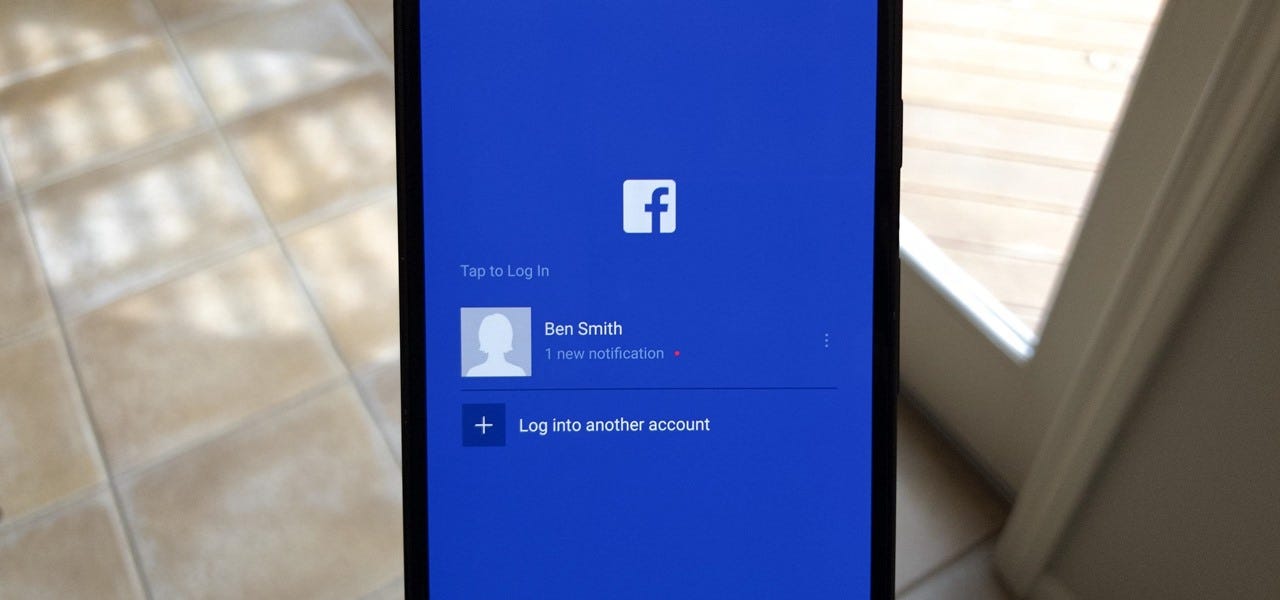
In today's digital age, privacy is a growing concern for many individuals, especially when it comes to social media platforms like Facebook. With the majority of users accessing Facebook through mobile devices, it's crucial to understand how to maintain privacy settings on the go. This comprehensive guide will walk you through the steps to make your Facebook profile private on mobile, ensuring that you have control over who can view your personal information and posts. Whether you're sharing updates, photos, or connecting with friends, having a private profile adds an extra layer of security and peace of mind. Let's dive into the world of mobile privacy settings and empower you to take charge of your Facebook profile's visibility.
Inside This Article
- Step 1: Open the Facebook app
- Step 2: Go to your profile
- Step 3: Click on the "Edit Profile" button
- Step 4: Adjust your privacy settings
- Step 5: Review your profile privacy
- Conclusion
- FAQs
Step 1: Open the Facebook app
When it comes to managing your privacy on Facebook, the first step is to open the Facebook app on your mobile device. Whether you're using an iOS or Android device, the process is quite straightforward.
To begin, simply locate the Facebook app icon on your home screen or in your app drawer. Once you've found the app, tap on the icon to launch it. As the app loads, you'll be prompted to enter your login credentials if you haven't already done so.
Upon successful login, you'll be greeted by the familiar blue and white interface of the Facebook app, showcasing a personalized feed of posts, updates, and notifications from your network of friends and pages.
Navigating the app is intuitive, with the bottom navigation bar providing quick access to key sections such as the News Feed, Friend Requests, Messenger, Notifications, and the Menu.
By tapping on the Menu icon, typically located in the bottom right corner of the screen, you can access additional features and settings, including your profile, groups, events, marketplace, and more.
With the Facebook app now open, you're ready to proceed to the next step in securing your privacy by adjusting your profile settings. This simple yet crucial first step sets the stage for taking control of your privacy and ensuring that your Facebook profile is tailored to your preferences.
Step 2: Go to your profile
Navigating to your Facebook profile is an essential part of customizing your privacy settings and controlling the visibility of your personal information. Once you're logged into the Facebook app on your mobile device, accessing your profile is a straightforward process that empowers you to manage various aspects of your account.
To begin, tap on the menu icon located in the bottom right corner of the app's interface. This action will reveal a range of options, including your profile, groups, events, marketplace, and more. By selecting the "Profile" option, you'll be directed to your personal Facebook profile, where you can view and manage the content that is visible to others.
Upon reaching your profile, take a moment to familiarize yourself with the layout and the various sections it comprises. Your profile serves as a digital representation of yourself on the platform, showcasing your posts, photos, friends, and other relevant details. It's important to understand that the information displayed on your profile can be tailored to suit your preferences, allowing you to maintain a level of privacy that aligns with your comfort level.
As you explore your profile, you'll notice that it provides a comprehensive overview of your Facebook activity, including your recent posts, tagged photos, and interactions with other users. Additionally, you can access and edit specific sections of your profile, such as your About Me, photos, and featured updates, to ensure that they accurately reflect your desired level of privacy.
By navigating to your profile, you're taking a proactive step in managing your online presence and safeguarding your personal information. This foundational aspect of controlling your privacy on Facebook sets the stage for the subsequent steps in refining your profile's visibility and ensuring that it aligns with your individual preferences.
In essence, visiting your profile is the gateway to customizing your Facebook experience, allowing you to curate the content that others can see and interact with. This level of control empowers you to maintain a private and personalized profile that reflects your unique identity while fostering a safe and enjoyable social networking experience.
Step 3: Click on the "Edit Profile" button
After navigating to your Facebook profile on the mobile app, the next pivotal step in fine-tuning your privacy settings involves accessing the "Edit Profile" feature. This essential functionality empowers you to customize and manage the visibility of specific aspects of your profile, ensuring that your personal information is shared according to your preferences.
To initiate this process, locate and tap on the "Edit Profile" button, typically positioned near the top of your profile page. Upon selecting this option, you'll be presented with a range of customizable settings and sections that enable you to tailor your profile to your liking.
Upon clicking on "Edit Profile," you'll gain access to a wealth of options that allow you to refine and personalize your profile. This includes the ability to modify your profile picture, cover photo, featured updates, and other key elements that contribute to your digital identity on Facebook.
Furthermore, the "Edit Profile" section provides granular control over the visibility of your personal information, such as your contact details, work and education history, and other pertinent details. By delving into these settings, you can adjust who can view specific aspects of your profile, thereby safeguarding your privacy while maintaining an engaging and authentic online presence.
In addition to managing the visibility of your information, the "Edit Profile" feature enables you to curate your featured photos, showcase your life events, and highlight your favorite quotes and personal details. This level of customization empowers you to present a well-rounded and personalized profile while retaining control over the content that is visible to others.
Moreover, the "Edit Profile" functionality allows you to review and adjust your privacy settings for individual posts and updates, ensuring that you can tailor the audience for each piece of content you share. This nuanced approach to privacy management affords you the flexibility to share posts with specific groups of friends, acquaintances, or custom lists, thereby fostering a tailored and secure sharing experience.
By clicking on the "Edit Profile" button and delving into the associated settings, you're taking a proactive step in shaping your digital footprint on Facebook. This level of control not only enhances your privacy but also contributes to a more personalized and meaningful social networking experience.
In essence, the "Edit Profile" feature serves as a gateway to refining and customizing your Facebook presence, allowing you to showcase your individuality while maintaining a secure and private profile. This pivotal step sets the stage for the subsequent actions that will further enhance your profile's privacy and ensure that it aligns with your unique preferences and comfort level.
Step 4: Adjust your privacy settings
Adjusting your privacy settings on Facebook is a crucial aspect of managing your online presence and safeguarding your personal information. By customizing these settings on the mobile app, you can control who can view your posts, personal details, and interactions, thereby ensuring that your profile aligns with your desired level of privacy.
Upon accessing the privacy settings within the Facebook app, you'll encounter a range of configurable options that empower you to tailor the visibility of your profile. These settings encompass various facets of your account, allowing you to manage who can see your future posts, who can send you friend requests, and who can look you up using the email address or phone number associated with your account.
One of the key privacy settings revolves around post visibility. By delving into this setting, you can specify the default audience for your future posts, choosing to share them with the public, your friends, a custom list, or only yourself. This level of granularity ensures that each post is shared with the intended audience, fostering a personalized and secure sharing experience.
Furthermore, the privacy settings enable you to manage the visibility of your personal information, such as your contact details, work and education history, and other pertinent details displayed on your profile. By adjusting these settings, you can control who can view specific aspects of your profile, thereby safeguarding sensitive information while maintaining an engaging online presence.
In addition to post visibility and personal information, the privacy settings encompass options to manage who can send you friend requests, who can see your friends list, and who can look you up using the email address or phone number associated with your account. These settings provide a comprehensive approach to controlling your visibility and interactions on the platform, fostering a secure and personalized networking experience.
Moreover, the privacy settings extend to managing the visibility of past posts and limiting the audience for posts you've shared in the past. This retrospective control empowers you to review and adjust the visibility of previous content, ensuring that your digital footprint aligns with your current preferences and privacy considerations.
By adjusting your privacy settings on the Facebook mobile app, you're taking proactive steps to curate your online presence and ensure that your profile reflects your individual preferences and comfort level. This level of control not only enhances your privacy but also contributes to a more personalized and meaningful social networking experience, fostering a safe and enjoyable environment for connecting with friends and engaging with the platform's diverse features.
In essence, the process of adjusting your privacy settings is pivotal in shaping your digital footprint on Facebook, allowing you to maintain a secure and private profile while presenting an authentic and engaging online presence. This foundational step sets the stage for the subsequent actions that will further refine your profile's privacy and ensure that it aligns with your unique preferences and comfort level.
Step 5: Review your profile privacy
After customizing your privacy settings and fine-tuning the visibility of your profile on the Facebook mobile app, it's essential to take a moment to review and assess the overall impact of these adjustments. This critical step empowers you to ensure that your profile privacy aligns with your individual preferences and comfort level, fostering a secure and personalized experience on the platform.
When reviewing your profile privacy, it's important to consider the various facets of your profile that are visible to others. Begin by navigating to your own profile within the Facebook app, allowing you to view it from the perspective of other users. This approach provides valuable insight into how your profile appears to different audiences, enabling you to identify any areas that may require further customization.
As you review your profile, pay close attention to the visibility of your posts, personal information, and interactions. Ensure that the content you've shared is displayed according to your intended audience, whether it's the public, your friends, or custom lists. By verifying the visibility of your posts, you can maintain a tailored and secure sharing experience, safeguarding sensitive content while fostering meaningful interactions with your network.
Additionally, take the time to assess the accessibility of your personal details, such as contact information, work and education history, and other pertinent information displayed on your profile. By reviewing these details, you can confirm that they are shared with the appropriate audience, thereby preserving your privacy while presenting an authentic and engaging digital identity.
Furthermore, consider the impact of your privacy settings on past posts and interactions. Review the visibility of previous content to ensure that it aligns with your current preferences, leveraging the retrospective control offered by the Facebook app to refine the accessibility of your digital footprint.
As you review your profile privacy, it's also beneficial to seek feedback from trusted friends or contacts. By sharing your profile with a select group of individuals, you can gain valuable insights into how your content and information are perceived, allowing you to make informed decisions about further adjustments.
Ultimately, the process of reviewing your profile privacy serves as a proactive measure to maintain a secure and personalized presence on Facebook. By assessing the visibility of your content and information, you can ensure that your profile reflects your individual preferences and comfort level, fostering a safe and enjoyable networking experience.
In essence, reviewing your profile privacy represents the culmination of your efforts to customize and manage your online presence on the Facebook mobile app. This reflective step not only enhances your privacy but also contributes to a more meaningful and authentic representation of yourself on the platform, empowering you to engage with confidence and control.
In conclusion, safeguarding your privacy on Facebook is crucial, especially when using the platform on mobile devices. By following the steps outlined in this guide, you can effectively make your Facebook profile private and control the visibility of your personal information. Remember to regularly review and update your privacy settings to align with your preferences. With a private profile, you can enjoy a more secure and personalized experience on Facebook, knowing that your information is only accessible to those you trust. Take charge of your online privacy and enjoy the benefits of a private Facebook profile on your mobile device.
FAQs
-
How can I make my Facebook profile private on my mobile device?
To make your Facebook profile private on your mobile device, navigate to the "Settings & Privacy" section in the Facebook app, select "Privacy Shortcuts," and then choose "Who can see what you share." From there, you can customize the privacy settings for your posts, profile information, and more. -
Can I control who can see my past posts on Facebook using my mobile phone?
Yes, you can control who can see your past posts on Facebook using your mobile phone. Simply go to the "Settings & Privacy" section, select "Privacy Shortcuts," and then choose "Review a few important privacy settings." From there, you can adjust the audience for your past posts. -
Is it possible to limit who can find me on Facebook using my mobile device?
Absolutely! You can limit who can find you on Facebook using your mobile device by accessing the "Settings & Privacy" section, selecting "Privacy Shortcuts," and then choosing "How people can find and contact you." Here, you can manage who can send you friend requests, look you up using your phone number or email address, and more. -
What steps can I take to ensure that my personal information is secure on Facebook's mobile app?
To enhance the security of your personal information on Facebook's mobile app, it's essential to review and adjust your privacy settings regularly. Additionally, enable two-factor authentication, be cautious about the information you share, and avoid clicking on suspicious links or granting unnecessary app permissions. -
How do I block or unblock someone on Facebook using my mobile device?
Blocking or unblocking someone on Facebook using your mobile device is straightforward. Simply go to the person's profile, tap the three-dot menu icon, and select "Block" or "Unblock" accordingly. This action restricts the individual from interacting with you on the platform.
