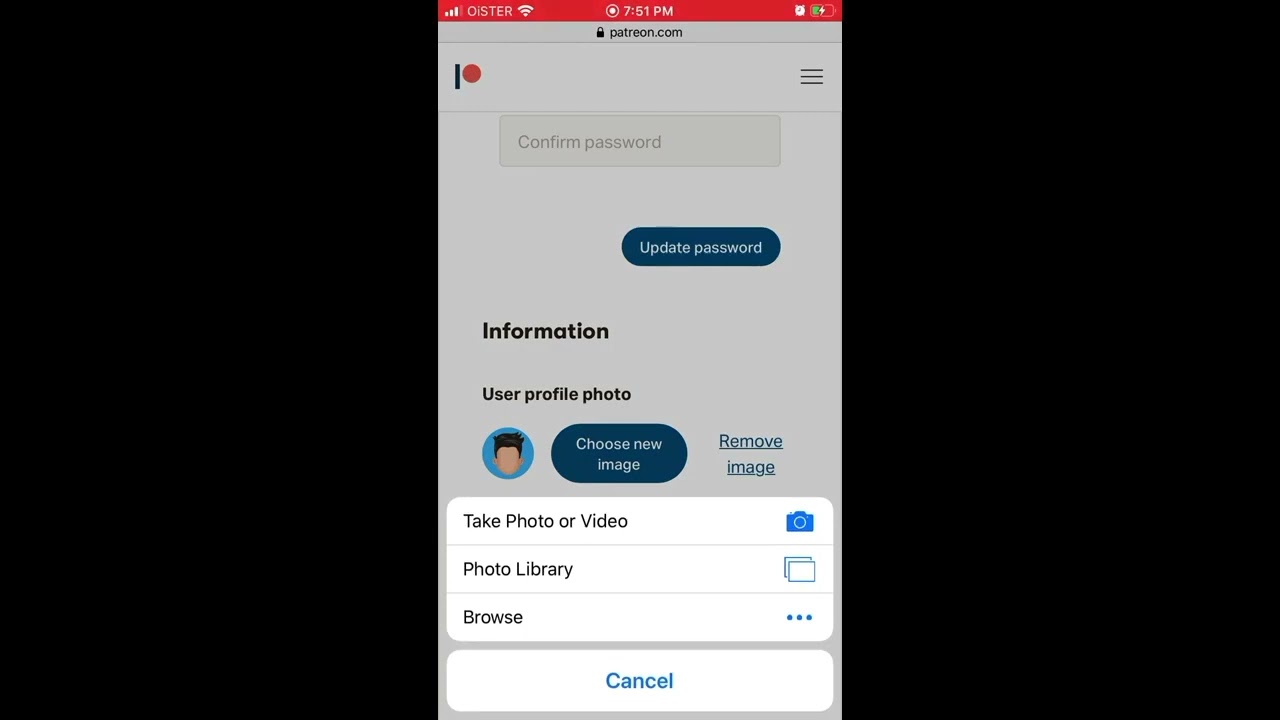
In today’s digital era, having a strong online presence is crucial, especially for creators and artists looking to connect with their audience. Patreon, a popular crowdfunding platform, allows creators to showcase their work and build a community of supporters. One important aspect of your Patreon profile is your profile picture, as it is often the first impression people will have of you. So, if you’re wondering how to change your Patreon profile picture on mobile, you’ve come to the right place. In this article, we will guide you through the step-by-step process to help you update your profile picture effortlessly and efficiently. Whether you’re using an iPhone or an Android device, we’ve got you covered. Let’s dive in and give your Patreon profile a fresh new look!
Inside This Article
- How To Change Patreon Profile Picture On Mobile
- Using the Patreon Mobile App
- Uploading a New Profile Picture
- Editing your Profile Picture
- Troubleshooting
- Conclusion
- FAQs
How To Change Patreon Profile Picture On Mobile
If you’re a Patreon user looking to update your profile picture, you’ll be glad to know that changing it on mobile is a simple and straightforward process. In just a few quick steps, you can have a fresh and appealing profile picture that represents your brand or personality. Whether you want to switch to a new photo or update your existing one, here’s a step-by-step guide on how to change your Patreon profile picture on mobile.
Step 1: Open the Patreon App
The first thing you need to do is launch the Patreon mobile app on your smartphone or tablet. If you haven’t installed it yet, head to the App Store (iOS) or the Google Play Store (Android) and download the app. Once the app is installed, open it and log in to your account.
Step 2: Access Your Profile Settings
After logging in, navigate to your profile by tapping on the profile icon in the bottom right corner of the screen. This will take you to your creator profile page, where you can manage various settings and personalize your account.
Step 3: Tap on the Current Profile Picture
On your creator profile page, locate your current profile picture and tap on it. This action will prompt a menu to appear, giving you different options related to your profile picture.
Step 4: Choose a New Picture from Your Device
In the menu that appears after tapping on your current profile picture, select the option to change or update your profile picture. This will allow you to choose a new picture from your device’s gallery or camera roll. Browse through your photos and select the image you want to use as your new profile picture.
Step 5: Adjust and Crop the Profile Picture
Once you have chosen your new picture, you will be taken to an editing screen where you can resize, adjust, and crop the image to fit the profile picture dimensions. Use the provided tools to make any necessary edits and ensure the picture looks great as your profile picture.
Step 6: Save Changes and Confirm
After you are satisfied with the changes you made to your profile picture, simply click on the save or confirm button to save the new image. Your profile picture will be updated across all platforms, and your newly chosen picture will be displayed on your creator profile page as well as to your patrons.
Changing your Patreon profile picture on mobile is a breeze, thanks to the user-friendly interface and intuitive steps provided by the app. With just a few taps and edits, you can give your profile a fresh and engaging look that reflects your unique brand and style.
Using the Patreon Mobile App
If you’re a creator or a patron on Patreon and want to change your profile picture, you can easily do it using the Patreon mobile app. The app provides a user-friendly interface that allows you to update your profile picture in just a few simple steps. In this guide, we will walk you through the process of changing your Patreon profile picture on your mobile device.
To get started, make sure you have the Patreon app installed on your mobile device. You can download it from the App Store (for iOS users) or the Google Play Store (for Android users).
Once you have the app installed, follow these steps:
- Open the Patreon app on your mobile device.
- Access your profile settings by tapping on the hamburger menu icon in the top-left corner of the screen.
- In the menu, select “Profile” to go to your profile page.
- Tap on your current profile picture. This will open the profile picture settings.
- To choose a new picture from your device’s gallery, tap on “Choose from Library” or “Choose from Photos”, depending on your device.
- Browse through your photo library and select the picture you want to use as your profile picture.
- After selecting the picture, you will be able to adjust and crop it to fit the desired frame. Use the built-in editing tools to make any necessary adjustments.
- Once you are satisfied with the picture, tap on the “Save” or “Confirm” button to save the changes.
And that’s it! Your Patreon profile picture has been successfully updated using the mobile app. Make sure to check your profile page to see the changes reflected. Remember, your profile picture is an important part of your online presence, so choose a picture that represents you or your brand effectively and professionally.
Now you can easily change your Patreon profile picture on your mobile device. Enjoy personalizing your Patreon profile and making it truly yours!
Uploading a New Profile Picture
If you’re looking to give your Patreon profile a fresh and personalized touch, changing your profile picture is a great place to start. Updating your profile picture on the Patreon mobile app is a quick and simple process. Follow the steps below to upload a new profile picture to your Patreon account:
Step 1: Open the Patreon App
Begin by launching the Patreon app on your mobile device. Make sure you are signed in to your account to access your profile settings.
Step 2: Access Your Profile Settings
Navigate to your profile by tapping on the profile icon located at the bottom right corner of the screen. This will take you to your profile page.
Step 3: Tap on the Current Profile Picture
Locate your current profile picture and tap on it. This action will open a menu with options related to your profile picture.
Step 4: Choose a New Picture from Your Device
Select the “Choose new picture” option from the menu. This will prompt you to either take a new photo or select an existing photo from your device’s gallery.
Step 5: Adjust and Crop the Profile Picture
Once you have selected a new photo, Patreon will provide you with tools to adjust and crop the image to your desired specifications. You can zoom in or out, rotate the picture, or modify the dimensions to ensure it fits perfectly as your profile picture.
Step 6: Save Changes and Confirm
After making the necessary adjustments, tap on the “Save” or “Confirm” button to finalize your new profile picture. Depending on the app version, the button label may vary slightly.
And that’s it! Your new profile picture should be successfully uploaded and displayed on your Patreon profile. Keep in mind that it may take a few moments for the changes to reflect across the platform, so be patient if you don’t see the updated picture immediately.
Now that you know how to change your Patreon profile picture on mobile, you can easily update it whenever you want to give your profile a fresh look or showcase your latest work. Don’t hesitate to experiment with different pictures to find the one that best represents your brand or creative identity.
Editing your Profile Picture
Once you have successfully uploaded a profile picture on Patreon, you may want to make some edits to enhance its appearance or make it more suitable for your brand or content. Luckily, Patreon allows you to edit your profile picture directly from the mobile app. Here’s how you can do it:
Step 1: Open the Patreon App
To begin the process, open the Patreon mobile app on your device. If you haven’t already logged in, enter your credentials to access your Patreon account.
Step 2: Access Your Profile Settings
Once you’re logged in, navigate to your profile by tapping on the “Profile” icon at the bottom of the screen. This will take you to your profile page.
Next, tap on the three horizontal lines (also known as the “hamburger” icon) in the top-left corner of the screen. This will open the menu.
From the menu, select “Settings” to access the settings page for your Patreon account.
Step 3: Tap on the Current Profile Picture
On the settings page, scroll down until you find the “Profile Picture” section. Tap on your current profile picture to proceed with editing.
Step 4: Choose a New Picture from Your Device
After tapping on the current profile picture, a dialog box will appear with options to choose a new picture. Tap on the “Choose from Library” or “Take a Photo” option, depending on where you want to select the picture from.
If you choose “Choose from Library,” you’ll be able to browse through your device’s photo library to select a picture. If you choose “Take a Photo,” the app will open your device’s camera for you to capture a new picture.
Step 5: Adjust and Crop the Profile Picture
Once you’ve selected or taken a new picture, the app will display an editing interface. Here, you can adjust the position and zoom level of the picture to your liking. You can use the pinch-to-zoom gesture to zoom in or out, and use your finger to drag the picture around to adjust its position within the frame.
Step 6: Save Changes and Confirm
When you’re satisfied with the changes you’ve made, tap on the “Save” or “Done” button to save the edited profile picture. The app may prompt you to confirm the changes before proceeding.
That’s it! Your profile picture has been successfully edited on Patreon’s mobile app. Take some time to review your updated profile picture and ensure it aligns with your brand and content.
Remember, your profile picture represents you and your Patreon page, so it’s important to choose a picture that accurately reflects your identity or your brand. By following the simple steps outlined above, you can easily edit your profile picture on Patreon and maintain a consistent and professional appearance across all platforms.
Troubleshooting
If you encounter any issues while trying to change your Patreon profile picture on your mobile device, here are a few troubleshooting steps you can follow:
1. Check your internet connection: Ensure that you have a stable internet connection while using the Patreon app. A weak or intermittent connection can cause problems with uploading or changing your profile picture.
2. Update the app: Make sure you have the latest version of the Patreon app installed on your mobile device. Outdated versions may have bugs or compatibility issues that can interfere with profile picture changes. Go to the App Store or Google Play Store to check for any available updates.
3. Clear cache and cookies: Over time, temporary files and cookies can accumulate on your device, causing issues with app functionality. Clearing the cache and cookies can help resolve any potential conflicts. You can usually find this option in the settings of your mobile device under the app settings or storage section.
4. Restart your device: Sometimes, a simple restart can solve minor glitches or conflicts within the app. Try turning off your device, wait for a few moments, and then power it back on. Launch the Patreon app again and see if you can change your profile picture without any issues.
5. Contact Patreon support: If none of the above troubleshooting steps resolve your problem, reach out to Patreon’s customer support team for further assistance. They will be able to provide specific guidance tailored to your situation and help you resolve any technical difficulties you may be facing.
By following these troubleshooting steps, you should be able to address any issues you encounter while attempting to change your Patreon profile picture on your mobile device. Remember, patience and persistence are key when it comes to resolving technical problems.
Conclusion
In conclusion, changing your Patreon profile picture on mobile is a straightforward process that can be done in just a few simple steps. By following the methods outlined in this article, you can easily update your profile picture to better reflect your brand or personal identity. Whether you choose to use the Patreon app or access the website through a mobile browser, the options are available to suit your preferences. Remember to select a high-quality image that represents you or your content effectively and consider using editing tools to enhance the picture if necessary. Your profile picture is an important element in building your online presence, so take the time to choose an image that resonates with your audience and leaves a memorable impression. Happy profile picture updating!
FAQs
Q1: How can I change my Patreon profile picture on mobile?
Q2: Is it possible to use a photo directly from my phone’s gallery as my profile picture on Patreon?
Q3: Do I need to download a specific app to change my Patreon profile picture?
Q4: Can I change my profile picture on Patreon from any mobile device?
Q5: Will changing my profile picture on Patreon affect my account in any way?
