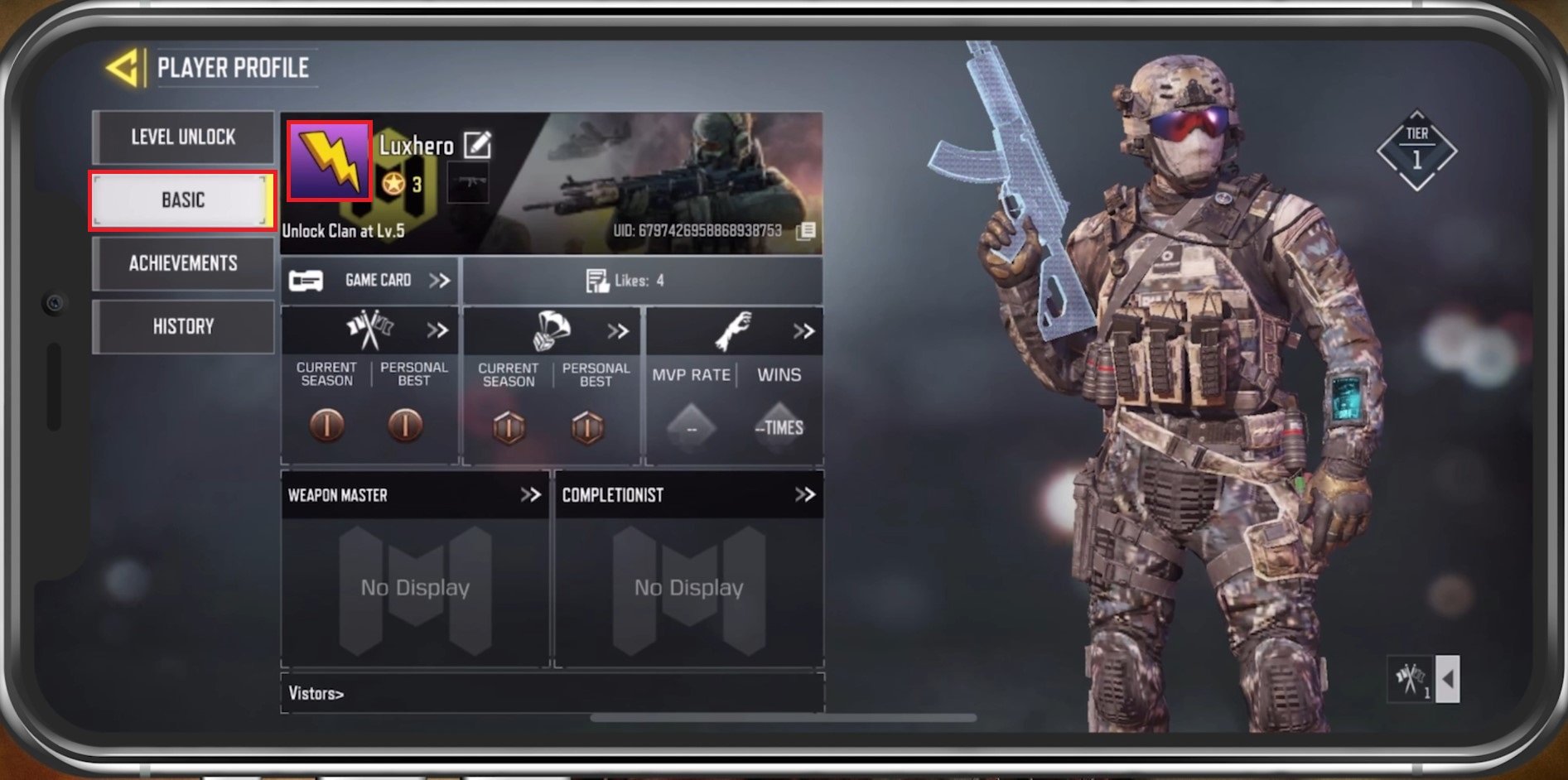
Are you tired of using the same old profile picture (PFP) on Call of Duty Mobile? Well, you’re in luck! In this article, we will guide you step by step on how to change your PFP on COD Mobile. Your profile picture is an important aspect of your gaming identity, and by personalizing it, you can express your unique style and stand out from the crowd. Whether you want to use an image of your favorite character, a logo, or a cool design, we’ve got you covered. So, grab your mobile device, get ready to customize your PFP, and let’s dive into the exciting world of Call of Duty Mobile customization!
Inside This Article
- Overview
- Step 1: Open COD Mobile
- Step 2: Go to Profile
- Step 3: Tap on Edit PFP
- Step 4: Choose from Gallery or Camera Roll
- Conclusion
- FAQs
Overview
Changing your profile picture (PFP) in COD Mobile is a great way to personalize your gaming experience and showcase your unique style. Your PFP is the image that represents you in the game, and it can be seen by other players in various interactions, such as in-game chats, leaderboards, and when you join clans.
Fortunately, the process of changing your PFP in COD Mobile is quick and straightforward. Whether you’re using an iOS or Android device, you’ll be able to switch up your profile picture easily. Let’s explore the steps to change your PFP on both platforms.
Before we dive into the specific steps, it’s important to note that COD Mobile allows you to use either an image from your device’s gallery or one of the avatars provided by the game as your profile picture. You can choose the option that best represents your gaming persona and preferences.
Now, let’s take a closer look at how to change your PFP on iOS and Android devices.
Steps to change your PFP on iOS devices:
- Open the COD Mobile app on your iOS device.
- Login to your account if you haven’t already.
- Tap on your player name or the icon in the top left corner of the screen.
- In the profile section, tap on the pencil icon next to your current profile picture.
- Choose either ‘Camera’ to take a new photo or ‘Gallery’ to select an image from your device.
- If you select ‘Gallery,’ browse through your albums and select the desired image.
- Adjust the position and size of the image if needed.
- Tap ‘Save’ to set your new profile picture.
Steps to change your PFP on Android devices:
- Launch the COD Mobile app on your Android device.
- Login to your account if you haven’t done so already.
- Tap on your player name or the icon in the top left corner of the screen.
- In the profile section, tap on the pencil icon beside your current profile picture.
- Choose either ‘Camera’ to capture a new photo or ‘Gallery’ to select an image from your device.
- If you opt for ‘Gallery,’ navigate through your albums and pick the desired image.
- Adjust the position and size of the image if necessary.
- Tap ‘Save’ to apply the new profile picture.
While changing your PFP, it’s essential to select an image that reflects your style and represents you in the best possible way. Here are a few tips for choosing the perfect profile picture on COD Mobile:
- Select a clear and high-resolution image to avoid pixelation.
- Make sure the image is relevant to your gaming persona and interests.
- Avoid using copyrighted or offensive content.
- Consider using an image that is easily recognizable and distinct from other players.
- Experiment with different avatars or personal photos to find the perfect fit for you.
Now that you know the steps to change your PFP on COD Mobile and have some tips on selecting the perfect profile picture, go ahead and make your gaming presence stand out! Express yourself through your PFP and let your fellow players catch a glimpse of your gaming style and personality.
Step 1: Open COD Mobile
Changing your profile picture in COD Mobile is a simple and straightforward process. To begin, you need to open the COD Mobile app on your mobile device. Just tap on the app icon, and wait for the game to load.
Once the game is launched, you will be presented with the main menu. Here, you’ll find various options and game modes to choose from. Look for the button or icon that represents your profile or account information, usually located in the top-left or top-right corner of the screen.
Tap on this profile button to access your account settings. This will take you to a new screen where you can manage different aspects of your COD Mobile account, including your profile picture, username, and other personal preferences.
In the account settings menu, you should see an option to edit your profile picture. This may be labeled as “Change PFP” or something similar. Tap on this option to proceed.
By selecting the profile picture option, you will be given the choice to either upload a new image or choose one from your existing photo library. COD Mobile provides the option to import images from your device’s gallery or even link your account to your social media profiles to use a profile picture from there.
After selecting your desired image, you may have the opportunity to crop or resize it to fit within the profile picture frame. Follow the on-screen prompts to adjust the image as needed and confirm your selection.
Once you have chosen or uploaded the new profile picture, the changes will be applied to your COD Mobile account. Your new profile picture will be visible to other players in-game, as well as on your player profile page.
Now, you can enjoy COD Mobile with your freshly updated profile picture. Express your unique style and personality through your chosen image, and make your mark in the COD Mobile community.
Step 2: Go to Profile
Once you have successfully logged into COD Mobile, the next step is to navigate to your profile. This is where you can access and modify various settings, including your profile picture. To do this, follow the steps below:
1. Look for the profile icon: On the main screen of COD Mobile, you will find a small circle or an icon located at the top left or right corner. This is usually where your current profile picture is displayed.
2. Tap on the profile icon: Simply tap on the profile icon to access your profile settings. This action will direct you to a new screen dedicated to your account details and preferences.
3. Locate the profile picture section: Once you are on your profile screen, look for the section that mentions your profile picture. This section may be titled “Profile Picture,” “Avatar,” or something similar.
4. Tap on the profile picture section: Clicking on the profile picture section will allow you to change or update your current profile picture.
By following these steps, you will be well on your way to changing your profile picture on COD Mobile. Remember, your profile picture is an opportunity to express yourself and reflect your personal style in the gaming community.
Step 3: Tap on Edit PFP
Once you are in the profile section, you will need to tap on the “Edit PFP” option. This will allow you to change your profile picture to something new and exciting. After tapping on “Edit PFP,” you will be presented with different options to choose from.
One option is to select a picture from your device’s gallery. This gives you the freedom to choose any image that you have saved on your phone. Whether it’s a photo of yourself, a favorite character, or a stunning landscape, you can make it your profile picture for COD Mobile.
Another option is to use a picture from your social media accounts such as Facebook or Instagram. This convenient feature saves you the hassle of downloading or transferring images to your device. Simply choose the desired picture from your connected social media profiles and make it your new profile picture.
Additionally, you can also use the in-game avatars and emblems available in COD Mobile. These are specially designed images that represent different characters, logos, or symbols from the game. Show off your gaming prowess by selecting an avatar that resonates with your playstyle or represents your favorite faction.
Lastly, if you are feeling particularly creative, you can use the built-in drawing tool to create a unique profile picture. This feature allows you to unleash your artistic side and create a personalized image directly within the game. Experiment with colors, shapes, and patterns to design something truly one-of-a-kind.
Step 4: Choose from Gallery or Camera Roll
Once you have accessed the “Edit Profile” section and have selected the option to change your profile picture, you will be presented with the option to choose from your gallery or camera roll. This step allows you to personalize your profile picture by selecting a photo that reflects your style or interests.
If you choose to select a picture from your gallery, you will have access to all the photos saved on your device. This gives you the freedom to choose from a wide variety of images, whether they are pictures you have taken yourself or ones you have downloaded or received from others.
On the other hand, if you decide to choose an image from your camera roll, you can select from the photos that you have recently taken using your device’s camera. This option is great if you want to showcase a recent accomplishment or capture a special moment in your gaming journey.
When choosing a photo from your gallery or camera roll, it’s important to consider the aesthetic and the message you want to convey. Your profile picture is a representation of yourself, so you want to choose something that is visually appealing and aligns with your gaming persona.
Take the time to browse through your gallery or camera roll to find an image that captures your essence as a gamer. Whether it’s an action-packed screenshot of a memorable gaming moment or a creative avatar that reflects your style, make sure it’s a picture that you feel proud to display as your profile picture on COD Mobile.
Remember, your profile picture can be a great way to connect with other players, so choose an image that expresses your personality and sparks interest in your gaming prowess.
Conclusion
Changing your profile picture (PFP) on COD Mobile is a simple process that allows you to personalize your gaming experience. By following the steps outlined in this article, you can easily update your PFP to showcase your unique style and identity.
Your profile picture is an essential part of your online gaming presence, and it can make you stand out in the COD Mobile community. Whether you want to display your favorite in-game character, a custom design, or even a selfie, changing your PFP is a way to express yourself and connect with other players.
Remember, having an eye-catching profile picture can also increase your chances of making new friends and joining clans. So don’t hesitate to follow the step-by-step guide provided and revamp your profile picture in COD Mobile today!
FAQs
1. How do I change my profile picture (PFP) on COD Mobile?
To change your profile picture on COD Mobile, follow these steps:
- Open the COD Mobile app on your mobile device.
- Go to the Settings menu.
- Tap on your current profile picture.
- Select either “Take a Photo” to capture a new picture or “Choose from Library” to select one from your device’s gallery.
- Crop and adjust the picture, if required.
- Confirm your selection and the new profile picture will be saved.
2. Can I use any picture as my profile picture on COD Mobile?
While COD Mobile allows you to choose any picture as your profile picture, it is important to adhere to the game’s community guidelines and terms of service. Avoid using inappropriate, offensive, or copyrighted images that may violate these rules. It’s always best to choose a picture that represents you positively and is in line with the COD Mobile community’s standards.
3. Is there a size limit for profile pictures on COD Mobile?
Yes, there is a size limit for profile pictures on COD Mobile. The picture you choose should be within the specified dimensions, generally 512×512 pixels or similar, to ensure optimal display on the game platform. It’s recommended to use a picture that is clear, well-cropped, and meets the required size specifications for the best results.
4. Can I change my profile picture to a custom image downloaded from the internet?
Yes, you can change your profile picture to a custom image downloaded from the internet. As long as the image follows the guidelines mentioned in the previous question, you can use it as your profile picture. Remember to select the “Choose from Library” option when prompted and select the downloaded image from your device’s gallery to set it as your COD Mobile profile picture.
5. Can I change my profile picture multiple times on COD Mobile?
Yes, you can change your profile picture multiple times on COD Mobile. There are no limitations on the number of times you can update your profile picture. Feel free to change it whenever you want to update your visual representation in the game. Simply follow the steps mentioned in the first question to change your profile picture as many times as you like.
