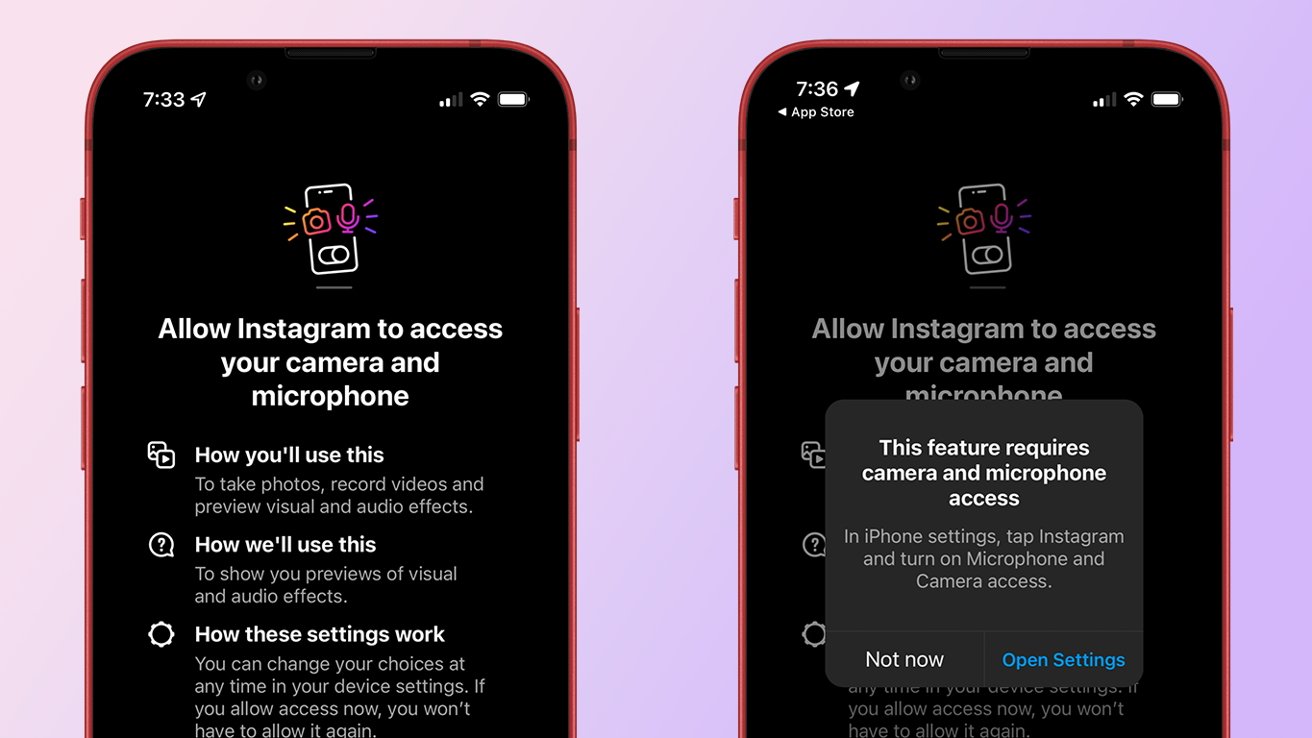
Are you having trouble accessing the camera on your iPhone? Whether you’re a seasoned iPhone user or a newbie, figuring out how to enable camera access can sometimes be a bit tricky. The camera is one of the most important features of the iPhone, allowing you to capture precious moments, take stunning photos, and even make video calls. In this article, we will guide you through the process of enabling camera access on your iPhone, step by step. From adjusting privacy settings to troubleshooting common issues, we’ve got you covered. By the end of this guide, you’ll be able to effortlessly open the camera on your iPhone and start snapping pictures without any hassle.
Inside This Article
Enabling Camera Access on iPhone
One of the most important features of an iPhone is its camera, allowing users to capture and preserve memories with just a few taps. However, in order to use the camera, you need to ensure that camera access is enabled on your device. In this article, we will guide you through the step-by-step process of enabling camera access on your iPhone, so you can start capturing beautiful moments effortlessly.
To begin, it’s important to check the camera access settings on your iPhone. Start by opening the Settings app and scrolling down until you find the “Privacy” option. Tap on “Privacy” to access a list of privacy settings for different apps and device functions.
Within the privacy settings, locate and tap on “Camera” to view the camera access permissions. Here, you will see a list of apps that have requested camera access on your iPhone. The apps with camera access enabled will be displayed with a green checkmark next to their names.
If you notice that camera access is disabled for any app, you can enable it by toggling the switch next to the app’s name. This will allow the app to access your iPhone’s camera and utilize its functionality.
Enabling camera access for built-in apps, such as the Camera app, is straightforward. By default, camera access is usually enabled for these apps. However, if you have accidentally disabled it or are experiencing any issues, you can follow the same steps as mentioned earlier to enable camera access for the built-in apps on your iPhone.
Granting camera access to third-party apps may vary slightly depending on the app and its requirements. Typically, when you first launch a third-party app that requires camera access, you will be prompted with a pop-up message asking for permission to access the camera. Simply tap on “Allow” to grant camera access to the app.
If you have previously denied camera access to a specific third-party app or changed your mind, you can enable camera access for that app by going to the “Privacy” settings, selecting “Camera,” and toggling the switch next to the app’s name to enable camera access.
If you are experiencing any issues with camera access on your iPhone, there are a few troubleshooting steps you can try. First, make sure that you are running the latest version of iOS on your device. Updating your iPhone’s software can resolve any compatibility issues and improve overall performance.
Additionally, you can restart your iPhone to refresh the system and clear any temporary glitches. If the issue persists, you may need to reset your iPhone’s settings by going to “Settings,” selecting “General,” then “Reset,” and choosing “Reset All Settings.” Keep in mind that this will erase any personalized settings and preferences on your device, so it’s essential to back up your data before proceeding.
Enabling camera access on your iPhone not only allows you to capture precious moments but also opens up a world of possibilities for creative photography and video recording. By following the simple steps outlined in this article, you can easily grant camera access to the apps of your choice and make the most of your iPhone’s powerful camera capabilities.
Remember, enabling camera access is a personal preference, and it’s important to be mindful of privacy and security concerns when granting permissions to apps. Regularly review the apps that have camera access and revoke permissions for any that you no longer use or trust.
So, go ahead and unleash the full potential of your iPhone’s camera by enabling camera access for your favorite apps. Capture memories, express your creativity, and enjoy the convenience that a well-utilized camera offers on your iPhone!
FAQs
1. How do I enable camera access on my iPhone?
To enable camera access on your iPhone, follow these steps:
- Go to the Settings app on your iPhone
- Scroll down and tap on Privacy
- Select Camera from the list
- You will see a list of apps that have requested camera access
- Toggle the switch next to the apps you want to grant camera access to
Once you have enabled camera access for the desired apps, you will be able to use the camera functionality within those apps.
2. Why is my iPhone camera not working?
There can be several reasons why your iPhone camera is not working. Some common troubleshooting steps you can try are:
- Restart your iPhone and try opening the camera app again
- Check if the camera lens is clean and free from any obstructions
- Make sure you have sufficient storage space on your iPhone
- Update your iPhone to the latest software version
- If the issue persists, you may need to contact Apple support or visit an authorized service center for further assistance
3. How can I improve the quality of my iPhone camera photos?
To improve the quality of your iPhone camera photos, you can try the following tips:
- Ensure that the lens is clean and free from smudges or dirt
- Tap on the subject you want to focus on to ensure sharpness
- Use natural lighting or add additional lighting if needed
- Experiment with different shooting angles and perspectives
- Use the HDR (High Dynamic Range) feature in settings for better exposure and detail in challenging lighting conditions
- Explore third-party camera apps that offer advanced features and editing options
4. Can I use third-party camera apps on my iPhone?
Yes, you can use third-party camera apps on your iPhone. The App Store offers a variety of camera apps that provide additional features and editing capabilities. Some popular third-party camera apps include ProCamera, Camera+, and VSCO. These apps can enhance your photography experience by providing manual controls, filters, and advanced editing options.
5. Can I use the iPhone camera without unlocking the device?
Yes, you can access the iPhone camera without unlocking the device by utilizing the camera shortcut on the lock screen. Simply swipe left on the lock screen to access the camera icon and tap on it to open the camera. This convenient shortcut allows you to quickly capture photos or videos without the need to unlock your iPhone.
