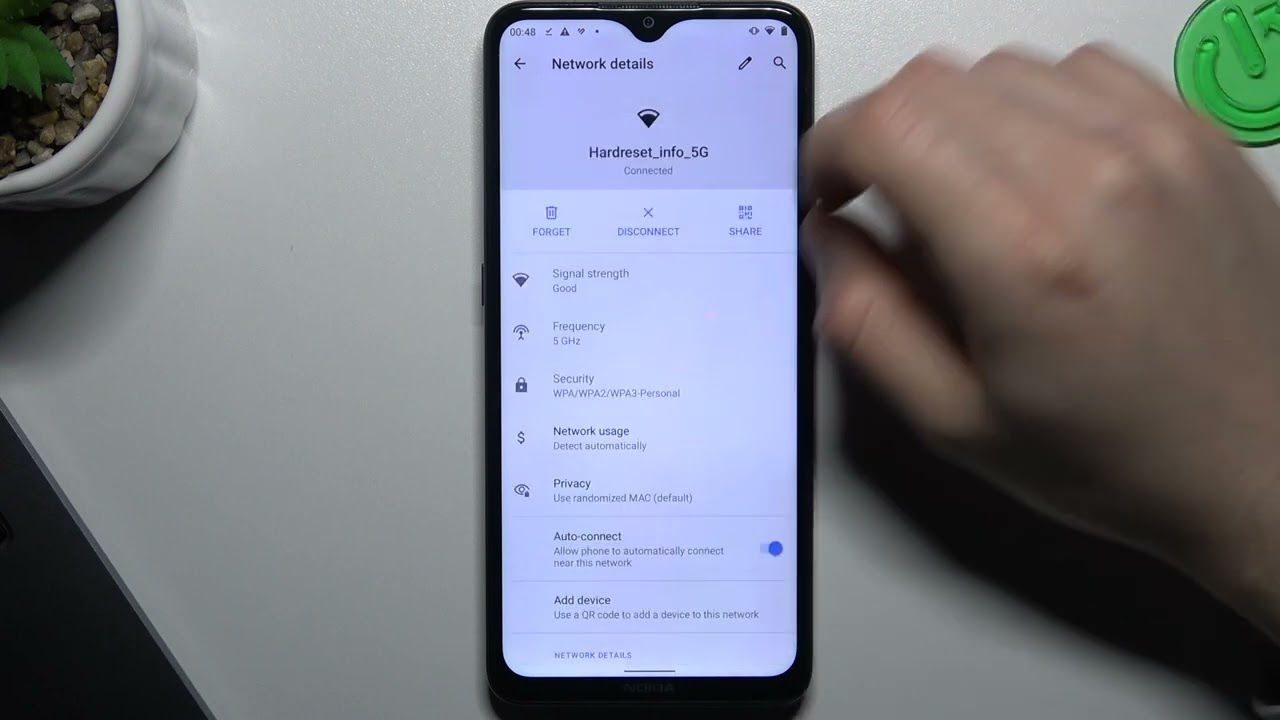
In the age of digital connectivity, Wi-Fi has become an essential aspect of our daily lives. Whether it’s for work, entertainment, or staying connected with loved ones, having a reliable Wi-Fi connection is crucial. To connect your phone to a Wi-Fi network, you typically need to know the SSID (Service Set Identifier) of the network you want to join. The SSID is the name that identifies a specific Wi-Fi network. While finding the SSID of a Wi-Fi network may seem daunting, it is actually quite simple, and I’m here to guide you through the process. In this article, we will explore different methods to find the SSID of a Wi-Fi network on your phone, ensuring that you can quickly and easily connect to the network of your choice.
Inside This Article
- Method 1: Using the Wi-Fi Settings
- Method 2: Using Network Analyzer Apps
- Method 3: Using the Router’s Admin Panel
- Method 4: Using Third-Party Wi-Fi Scanning Apps
- Conclusion
- FAQs
Method 1: Using the Wi-Fi Settings
One of the simplest ways to find the SSID of a Wi-Fi network on your phone is by accessing the Wi-Fi settings. Follow the steps below to locate the SSID:
- Open the settings menu on your phone. This can typically be found either by swiping down from the top of the screen and tapping the gear icon or by finding the settings app in your app drawer.
- In the settings menu, look for “Wi-Fi” or “Connections” and tap on it. This will take you to the Wi-Fi settings screen.
- On the Wi-Fi settings screen, you’ll see a list of available Wi-Fi networks. The SSID of the currently connected network will usually be displayed at the top of the list.
- If you’re not currently connected to a Wi-Fi network, you can still find the SSIDs of nearby networks by tapping on the “Scan” button or the refresh icon. This will show you a list of all the Wi-Fi networks in your vicinity, along with their respective SSIDs.
- Scroll through the list of Wi-Fi networks to find the one whose SSID you’re looking for. The SSID is usually displayed next to the network’s name.
Once you’ve located the SSID of the desired Wi-Fi network, you can use it to connect to that network or share it with others who may need to connect.
Method 2: Using Network Analyzer Apps
If you’re looking for a more detailed and comprehensive approach to finding the SSID of a Wi-Fi network on your mobile phone, using network analyzer apps is a great option. These apps not only help you discover the SSID but also provide valuable insights into the network’s signal strength, security protocols, and much more.
Here are a few steps to follow when using network analyzer apps:
- First, visit your app store and search for network analyzer apps. There are various options available, both for Android and iOS devices, such as NetSpot, Wi-Fi Analyzer, and Fing.
- Once you download and install the desired network analyzer app, open it on your mobile phone.
- The app will scan for nearby Wi-Fi networks and display detailed information about each network, including the SSID.
- You can navigate through the app’s interface to find the list of available networks. Look for the network name that matches the SSID you want to identify.
- The network analyzer app may also provide additional details about the network, such as signal strength, channel, encryption type, and MAC address.
Using network analyzer apps gives you a more in-depth understanding of the Wi-Fi networks in your vicinity and allows you to identify the specific SSID you are looking for. These apps are handy tools for troubleshooting network connectivity issues, optimizing signal strength, and ensuring the security of your Wi-Fi connections.
Method 3: Using the Router’s Admin Panel
If you have access to your router’s admin panel, you can easily find the SSID (Service Set Identifier) of your Wi-Fi network. The admin panel is a web-based interface provided by your router manufacturer to manage and configure various settings of your router.
To access the router’s admin panel, you need to open a web browser on your phone and enter the default IP address of your router in the address bar. The default IP address is typically mentioned on a sticker on the router or in the router’s documentation. Common default IP addresses include 192.168.0.1 or 192.168.1.1.
Once you enter the IP address in the address bar, press Enter. This will open the router’s admin login page. You will be prompted to enter the username and password to log in. If you haven’t changed the login credentials, you can find the default username and password in the router’s documentation or on the manufacturer’s website.
After successfully logging in, you will be redirected to the admin panel dashboard. The layout and options may vary depending on the router model and manufacturer. Look for the Wireless, Wi-Fi, or Network settings tab/menu. Within this section, you should find the SSID field, which displays the name of your Wi-Fi network.
Take note of the SSID displayed on the admin panel, as it will be the name you need to search for when connecting to your Wi-Fi network on your phone or any other device. If you want to change the SSID, you can do so in the same admin panel by updating the field and saving the changes.
Remember to always secure your Wi-Fi network with a strong password to prevent unauthorized access. You can set the password in the Wireless or Security settings section of the admin panel. It is recommended to use a combination of uppercase and lowercase letters, numbers, and special characters to create a robust password.
Using the router’s admin panel provides you with complete control over your Wi-Fi network settings, allowing you to manage your network effectively and ensure its security.
Method 4: Using Third-Party Wi-Fi Scanning Apps
If you’re finding it difficult to locate the SSID of a Wi-Fi network on your phone using the built-in settings or network analyzer apps, you can resort to using third-party Wi-Fi scanning apps. These apps are specifically designed to provide detailed information about nearby Wi-Fi networks, including their SSIDs.
One popular third-party app is “WiFi Analyzer,” available for both Android and iOS devices. This app allows you to scan nearby Wi-Fi networks and provides a comprehensive list of available networks along with their SSIDs, signal strength, and other important details. Simply download and install the app from your device’s app store, open it, and let it scan for networks.
Once the scan is complete, you’ll be presented with a list of detected Wi-Fi networks. Look for the SSID column, which will display the names of the networks. You can scroll through the list to find the specific network you’re interested in. Alternatively, you can use the search or filter options within the app to quickly locate the desired SSID.
Another useful app is “Fing,” which is available for both Android and iOS devices. Fing not only provides details about nearby Wi-Fi networks, but it also offers advanced network scanning features. With Fing, you can not only find the SSID of Wi-Fi networks but also analyze the network’s speed, security, and connected devices.
After you’ve downloaded and installed the Fing app, open it and tap on the “Wi-Fi” tab. This will initiate a scan of nearby networks, and once the scan is complete, you’ll see a list of Wi-Fi networks along with their SSIDs. You can tap on a network to view more information about it, including its signal strength, security type, and channel.
Using third-party Wi-Fi scanning apps can be a great option if you’re having trouble finding the SSID using other methods. These apps provide a more detailed and user-friendly interface for discovering and monitoring Wi-Fi networks. However, it’s essential to note that the availability and features of specific apps may vary depending on your device’s operating system.
Conclusion
In conclusion, finding the SSID of a Wi-Fi network on your phone is a simple and straightforward process. Whether you are an Android or iPhone user, you can access the Wi-Fi settings menu to view the available networks and their corresponding SSIDs. By following the steps outlined in this article, you can easily identify the SSID of the Wi-Fi network you are connected to or want to connect to.
Remember, the SSID is the name that identifies a specific Wi-Fi network, allowing you to differentiate between different networks in your vicinity. Knowing the SSID can be helpful when troubleshooting network issues, connecting to a specific network, or ensuring the security of your own network.
By understanding how to find the SSID on your phone, you have taken a significant step in optimizing your mobile internet experience. So, go ahead and explore the SSID of different Wi-Fi networks and make the most out of your wireless connectivity!
FAQs
Q: What is an SSID?
An SSID, or Service Set Identifier, is the name of a wireless network. It is used to identify and differentiate one Wi-Fi network from another. When you connect your phone to a Wi-Fi network, you need to know the SSID to find and join the network.
Q: How do I find the SSID of a Wi-Fi network on my phone?
To find the SSID of a Wi-Fi network on your phone, follow these steps:
1. Go to the Settings app on your phone.
2. Navigate to the Wi-Fi section (it may be listed as “Wi-Fi & Networks” or a similar option).
3. Look for the connected Wi-Fi network in the list of available networks.
4. The network name or SSID should be displayed next to the network you are connected to.
Q: Can I find the SSID of a nearby Wi-Fi network without being connected to it?
No, you cannot directly find the SSID of a Wi-Fi network without being connected to it. The SSID is only broadcasted by the network when it is available for connections. You can, however, use Wi-Fi scanning apps or network analyzer apps to detect and display the SSIDs of nearby Wi-Fi networks.
Q: Does the SSID of a Wi-Fi network change?
Not necessarily. The SSID of a Wi-Fi network can be set by the network administrator or the router, and it can be configured to remain the same or change periodically. In most cases, home Wi-Fi networks have a fixed SSID, while public or corporate networks may have dynamic SSIDs that change over time.
Q: Can I change the SSID of my Wi-Fi network on my phone?
No, you cannot change the SSID of your Wi-Fi network directly from your phone. The SSID refers to the network name, which is set on the Wi-Fi router or access point. To change the SSID, you will need to access the router’s settings through a web browser on a computer or other device connected to the network.
Q: Why is it important to know the SSID of a Wi-Fi network?
Knowing the SSID of a Wi-Fi network is important because it allows you to identify and connect to the correct network. With multiple Wi-Fi networks available in most areas, knowing the SSID ensures that you connect to the intended network and not inadvertently connect to a neighbor’s or unauthorized network. Additionally, when troubleshooting network issues, support personnel may ask for the SSID as part of the diagnostic process.
