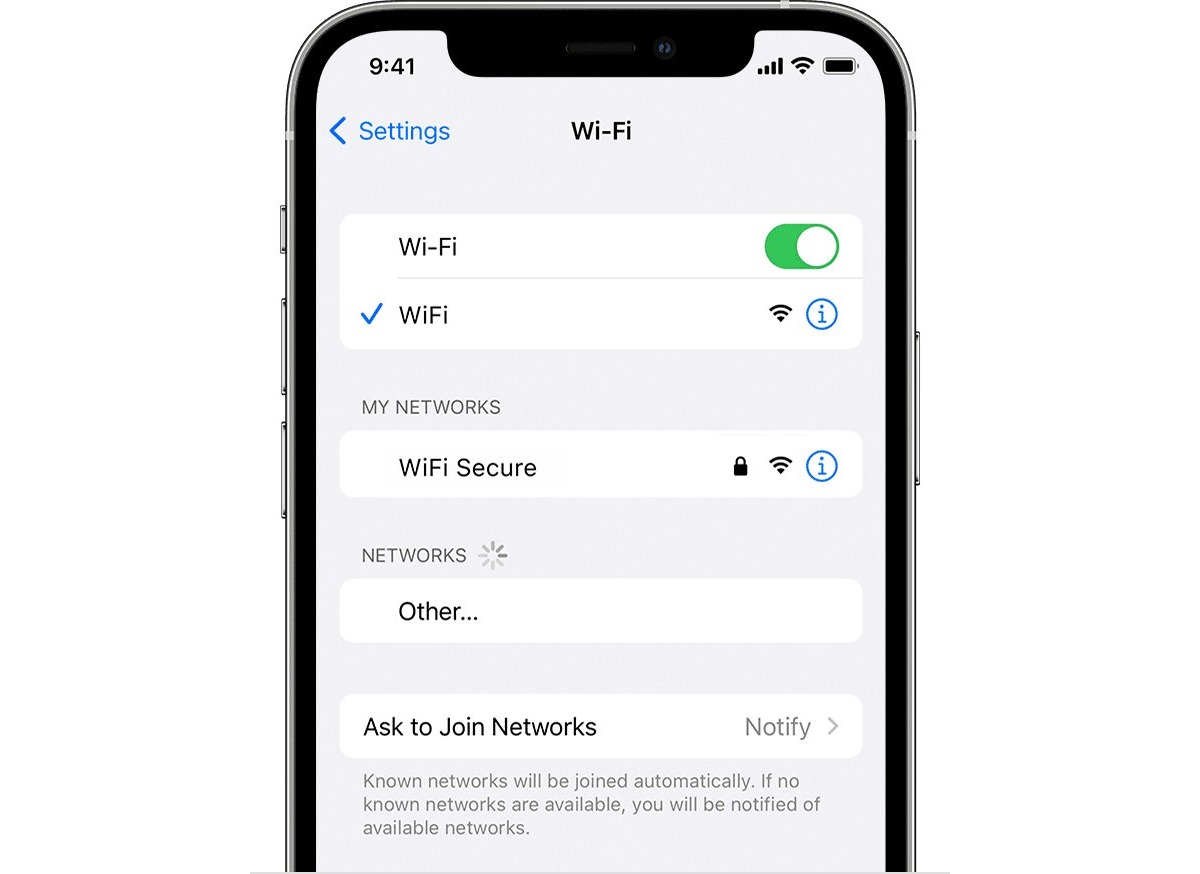
Have you ever found yourself connecting your iPhone to a Wi-Fi network and wondered about its security type? Knowing the security type of a Wi-Fi network is crucial for ensuring the safety of your personal information and preventing unauthorized access. Whether you’re at home, at work, or in a public place, understanding the security type of the Wi-Fi network can help you make informed decisions about your online activities.
In this article, we will explore how to find the Wi-Fi security type on your iPhone. We will guide you through the step-by-step process, ensuring that you have the knowledge and tools to keep your data secure when connecting to different Wi-Fi networks. So, let’s dive in and discover the various methods to identify the Wi-Fi security type on your iPhone.
Inside This Article
- Checking Wi-Fi Security Type on iPhone
- Method 1: Using Wi-Fi Network Settings
- Method 2: Using a Third-Party App
- Method 3: Using Router Login Credentials
- Conclusion
- FAQs
Checking Wi-Fi Security Type on iPhone
Knowing the security type of the Wi-Fi network you are connected to is essential to ensure your online safety and privacy. On an iPhone, you can easily check the Wi-Fi security type by following these steps:
- Open the “Settings” app on your iPhone.
- Scroll down and tap on “Wi-Fi.”
- Find the Wi-Fi network you are connected to and tap on the “i” icon next to it.
- Under the Wi-Fi network details, you will find the “Security” field, which indicates the security type of the network.
The Wi-Fi security types commonly found on iPhones include:
- WEP (Wired Equivalent Privacy): This is the oldest and least secure form of Wi-Fi encryption. It is recommended to avoid using networks with WEP security.
- WPA/WPA2 (Wi-Fi Protected Access): These are newer and more secure encryption protocols. WPA2 is the current standard and offers better security than WPA.
- WPA3 (Wi-Fi Protected Access 3): This is the latest and most secure Wi-Fi security type. However, it is not widely adopted yet.
It’s important to note that the Wi-Fi security type is determined by the router or access point you are connecting to. If you are unsure about the security type of a network, it is best to inquire with the network administrator or Internet service provider.
By knowing the Wi-Fi security type on your iPhone, you can make informed decisions about the networks you connect to and take necessary precautions to protect your data and privacy.
Method 1: Using Wi-Fi Network Settings
If you are using an iPhone and want to find out the Wi-Fi security type of the network you are connected to, you can do so by following these steps:
- Unlock your iPhone and go to the home screen.
- Open the “Settings” app, which is represented by a cogwheel icon.
- Scroll down and tap on “Wi-Fi”.
- You will see a list of available Wi-Fi networks. Locate the network you are currently connected to and tap on the (i) icon next to it.
- In the network details screen, you will find information about the Wi-Fi network, including the security type. Look for the “Security” field, and it will display the encryption protocol used, such as WEP, WPA, or WPA2.
Note that some networks may not display the security type. In such cases, it is usually because the network administrator has decided not to disclose this information. However, in most cases, you should be able to find the Wi-Fi security type using this method.
Knowing the Wi-Fi security type of a network is essential for ensuring the protection of your personal information and sensitive data. Different security protocols offer varying levels of security, and it is important to be aware of the type of encryption being used to safeguard your connection.
By following these simple steps, you can easily find the Wi-Fi security type of the network you are connected to on your iPhone. This information can help you stay informed and make informed decisions about the security of your connection.
Method 2: Using a Third-Party App
If you’re looking for a more convenient way to find the security type of a Wi-Fi network on your iPhone, you can use a third-party app. These apps are designed to provide detailed information about Wi-Fi networks, including the security type.
One such popular app is the “Wi-Fi Analyzer” app available on the App Store. This app allows you to scan and analyze nearby Wi-Fi networks, providing you with essential information about each network, including the security type.
Here’s how you can use a third-party app to find the Wi-Fi security type on your iPhone:
- Launch the App Store on your iPhone and search for a Wi-Fi analyzer app.
- Download and install the app that suits your needs. We recommend the “Wi-Fi Analyzer” app for its user-friendly interface and comprehensive network information.
- Open the Wi-Fi analyzer app and grant it the necessary permissions to access your location and Wi-Fi settings.
- Once the app is ready, it will display a list of nearby Wi-Fi networks in range.
- Select the Wi-Fi network you want to find the security type for.
- The app will provide you with detailed information about the selected network, including the security type (e.g., WEP, WPA, WPA2).
By using a third-party app like “Wi-Fi Analyzer,” you can quickly find the security type of any Wi-Fi network without having to go through the iPhone’s settings. These apps offer a more user-friendly and intuitive way to access Wi-Fi network information on your device.
However, be cautious when using third-party apps, and always ensure that the app you choose is from a trusted developer to protect your device and personal information.
Using a third-party app can be a convenient solution for finding the Wi-Fi security type on your iPhone, especially if you prefer a more visually appealing and interactive interface. So go ahead and give it a try!
Method 3: Using Router Login Credentials
If you have access to the router that you are connected to, you can easily find the Wi-Fi security type on your iPhone by using the router login credentials. Here is how to do it:
1. Open the Settings app on your iPhone and tap on Wi-Fi.
2. Find the name of the Wi-Fi network you are connected to and tap on the (i) icon next to it.
3. Scroll down and look for the “Router” field. This will show the IP address of the router.
4. Copy the IP address and open a web browser on your iPhone.
5. In the address bar of the web browser, paste the IP address and press Enter.
6. This will take you to the router login page. Enter the login credentials for your router. If you don’t know the login credentials, you can refer to the documentation provided by your Internet Service Provider (ISP) or check the label on the router.
7. Once you are logged in to the router settings page, look for the wireless settings or wireless security section.
8. In this section, you will find the Wi-Fi security type listed, such as WEP, WPA, or WPA2.
9. Make a note of the Wi-Fi security type and exit the router settings page.
10. Now you know the Wi-Fi security type of your network, which you can use to configure the Wi-Fi settings on your iPhone.
Using router login credentials is a convenient way to find the Wi-Fi security type on your iPhone if you have access to the router settings. It allows you to directly view and configure the security settings of your network.
Conclusion
In conclusion, knowing how to find the Wi-Fi security type on your iPhone is essential for ensuring the safety and privacy of your internet connection. By following the simple steps outlined in this article, you can quickly identify whether your Wi-Fi network is protected by WEP, WPA, or WPA2 security. Understanding your Wi-Fi security type allows you to make informed decisions about the security measures you need to take to safeguard your personal and sensitive information.
With the rise in cyber threats and the increasing reliance on wireless networks for everyday activities, it is crucial to stay on top of your Wi-Fi security. By regularly checking and updating your Wi-Fi security settings, you can minimize the risk of unauthorized access and protect your online privacy.
Now that you have a better understanding of how to find the Wi-Fi security type on your iPhone, you can confidently connect to secure networks and browse the web with peace of mind. Remember to prioritize your security, keep your device updated, and be cautious when connecting to unfamiliar networks. Stay safe and enjoy your secure browsing!
FAQs
Q: How can I find the Wi-Fi security type on my iPhone?
To find the Wi-Fi security type on your iPhone, follow these steps:
1. Go to the Settings app on your iPhone.
2. Tap on Wi-Fi.
3. Find the Wi-Fi network you are connected to and tap on the “i” icon next to it.
4. Scroll down to the Security section, where you will see the security type mentioned next to “Security”.
Note: The security type could be WPA/WPA2, WEP, or None, depending on your Wi-Fi network’s configuration.
Q: Can I change the security type of a Wi-Fi network on my iPhone?
No, you cannot change the security type of a Wi-Fi network directly from your iPhone. The security type is determined by the network administrator or the router settings. If you wish to change the security type, you will need to access the router settings and make the necessary changes from there.
Q: Is it important to know the Wi-Fi security type on my iPhone?
Knowing the Wi-Fi security type on your iPhone is important as it helps you understand the level of security provided by the network you are connecting to. Different security types have varying levels of encryption and authentication methods, which can affect the safety of your data while using the network. By knowing the security type, you can make informed decisions about connecting to Wi-Fi networks and taking necessary precautions to protect your personal information.
Q: Are all Wi-Fi networks on the iPhone secure?
No, not all Wi-Fi networks on the iPhone are secure. Some networks may have no security measures in place (None), while others may have weak security protocols like WEP. It is important to be cautious when connecting to public or unfamiliar Wi-Fi networks, as these can be easily accessed by malicious individuals. It is recommended to connect to networks with strong security protocols like WPA/WPA2, which provide better encryption and protection for your data.
Q: Can I connect to a Wi-Fi network with a different security type on my iPhone?
Yes, you can connect to a Wi-Fi network with a different security type on your iPhone. However, it is important to note that networks with weaker security protocols like WEP or None are less secure and can potentially expose your data to unauthorized access. If possible, it is recommended to connect to networks with stronger security protocols like WPA/WPA2 for enhanced security.
