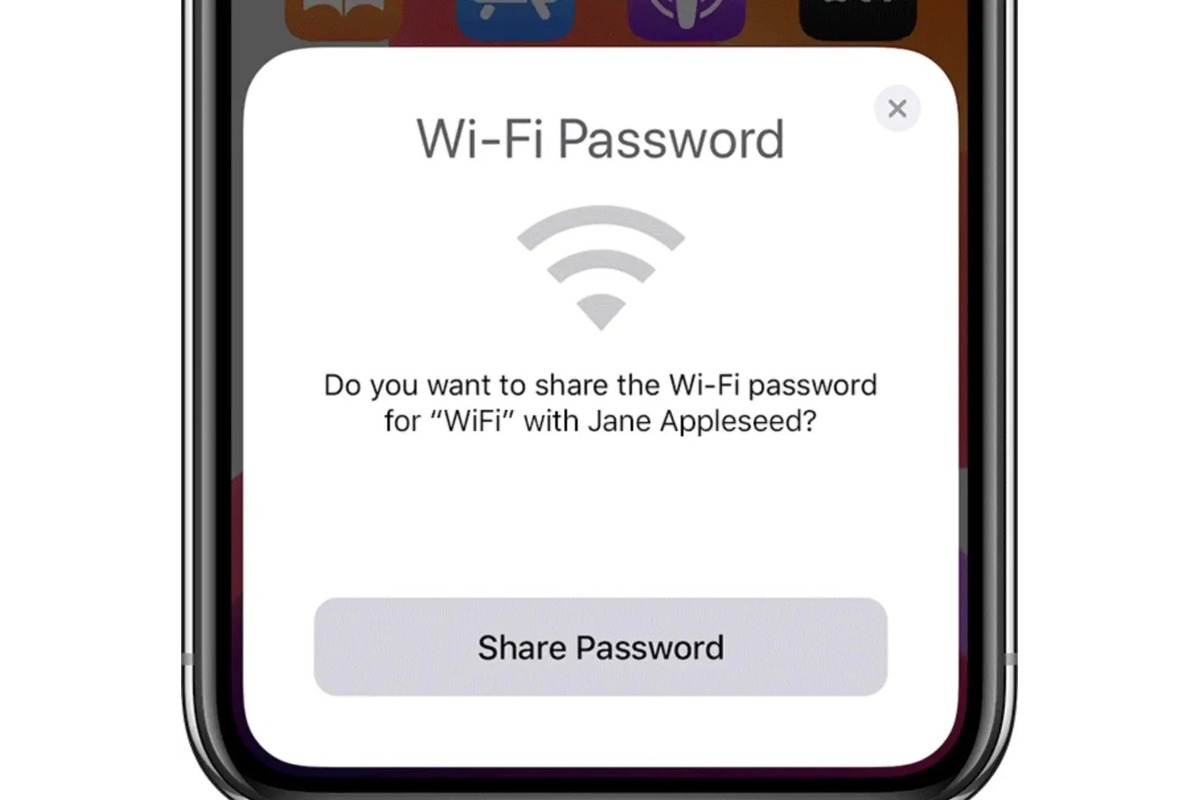
Are you stuck in a situation where you need to connect to a Wi-Fi network but don’t have or don’t know the password? Look no further, iPhone users! In this article, we will show you how to join a Wi-Fi network on your iPhone without a password, saving you from the hassle of searching for a password or asking the network owner for access. With a few simple tricks and settings adjustments, you can swiftly connect to Wi-Fi networks, even those that are password-protected. So if you’re ready to unlock the power of effortless Wi-Fi connectivity, keep reading to learn how to join Wi-Fi networks without a password on your iPhone.
Inside This Article
- Method 1: Using the Wi-Fi network’s QR code
- Method 2: Connecting to an open Wi-Fi network
- Method 3: Using the Wi-Fi password sharing feature with a nearby iPhone
- Method 4: Joining a Wi-Fi network with a saved password on another device
- Conclusion
- FAQs
Method 1: Using the Wi-Fi network’s QR code
Joining a Wi-Fi network without a password on your iPhone has never been easier. One convenient method is by using the Wi-Fi network’s QR code. This allows you to quickly connect to a network without the hassle of inputting a password manually.
To use this method, the Wi-Fi network you want to join must have a QR code available. Many public venues, such as coffee shops, restaurants, and airports, now display their Wi-Fi network’s QR code for easy access.
Here’s how you can join a Wi-Fi network using the QR code:
- Open the camera app on your iPhone, like you would when taking a photo.
- Aim your camera at the QR code displayed for the Wi-Fi network.
- Wait for your iPhone to recognize the QR code. You will see a notification banner at the top of your screen.
- Tap on the notification banner, and you will be prompted to join the Wi-Fi network.
- Tap “Join” to connect to the network instantly.
By using the Wi-Fi network’s QR code, you can effortlessly join a network without the need to ask for or manually enter a password. This method is not only convenient but also saves you time and effort.
Method 2: Connecting to an open Wi-Fi network
If you’re in a public place or at a friend’s house and there’s an open Wi-Fi network available, you can easily connect to it without needing a password on your iPhone. Here’s how:
1. Open the Settings app on your iPhone. You can find the app icon on your home screen, typically represented by a gear symbol.
2. In the Settings menu, tap on “Wi-Fi”. This will bring you to a list of available Wi-Fi networks in your vicinity.
3. Look for the open Wi-Fi network you want to connect to. These networks usually have names like “Free Wi-Fi” or “Public Wi-Fi”.
4. Once you’ve identified the open Wi-Fi network, tap on its name to join it. Your iPhone will attempt to connect to the network automatically.
5. If the connection is successful, a checkmark icon will appear next to the network name in the Wi-Fi menu. You are now connected to the open Wi-Fi network without needing a password.
It is important to note that connecting to an open Wi-Fi network can pose security risks, as these networks are typically unencrypted. Be cautious about sharing sensitive information or accessing private accounts while connected to such networks. It is recommended to use a virtual private network (VPN) for added security.
Connecting to an open Wi-Fi network can be a convenient way to browse the internet or download content without using your cellular data. Just remember to exercise caution and prioritize your privacy and security when connecting to unfamiliar networks.
Method 3: Using the Wi-Fi password sharing feature with a nearby iPhone
If you find yourself in a situation where you need to join a Wi-Fi network without knowing the password on your iPhone, you can take advantage of the handy Wi-Fi password sharing feature. This feature allows you to connect to a nearby iPhone that is already connected to the Wi-Fi network and easily share the password without manually typing it in.
To use this method, follow the steps below:
- Ensure that both iPhones have Bluetooth and Wi-Fi enabled.
- Place the two iPhones in close proximity to each other.
- On the iPhone that is already connected to the Wi-Fi network, go to “Settings” and tap on “Wi-Fi”.
- Locate the Wi-Fi network you want to join in the list of available networks and tap on it.
- A QR code will appear on the screen. This is the Wi-Fi password sharing feature.
- On your iPhone, open the camera app.
- Point the camera at the QR code on the other iPhone.
- You will receive a notification asking if you want to join the Wi-Fi network. Tap on “Join” to connect.
That’s it! You have successfully joined the Wi-Fi network without needing to know the password. This method is not only convenient but also saves you the hassle of manually entering passwords.
It’s worth noting that the Wi-Fi password sharing feature is available on iPhones running iOS 11 or later. This means that both iPhones involved in the process must have at least iOS 11 installed.
This method is especially useful when you are visiting a friend or family member who has already connected to the Wi-Fi network and you need to quickly join the network without asking for the password.
Now that you know how to use the Wi-Fi password sharing feature with a nearby iPhone, you can easily connect to Wi-Fi networks without knowing the password. It’s a time-saving and convenient solution for those moments when you need to join a network on the go.
Method 4: Joining a Wi-Fi network with a saved password on another device
Have you ever come across a situation where you need to join a Wi-Fi network on your iPhone, but you don’t have the password handy? Fear not, there is a way to join a Wi-Fi network using a saved password on another device.
The process involves leveraging the convenience of Keychain, Apple’s password management tool, to access the saved Wi-Fi password on a device where it is already connected. Here’s how you can do that:
1. Start by ensuring that the device with the saved Wi-Fi password is nearby and connected to the network you want to join.
2. On your iPhone, go to “Settings” and tap on “Wi-Fi”. You will see a list of available networks.
3. Look for the network name you want to join and tap on it. If it shows a lock icon next to it, indicating that it is password protected, don’t worry.
4. A pop-up window will appear, asking for the network password. Instead of entering anything, simply tap on the “Password” field and a suggestion dropdown will appear.
5. At the top of the suggestion dropdown, you will see the name of the nearby device that has the saved Wi-Fi password. Tap on it.
6. The iPhone will securely communicate with the nearby device, requesting the saved Wi-Fi password. Ensure that the nearby device is unlocked and in close proximity for successful communication.
7. Once the request is sent, the nearby device will prompt the user to allow or deny access to the saved Wi-Fi password. Tap “Allow” to grant access.
8. After granting access, the saved Wi-Fi password will be securely transferred to your iPhone. The network name will now show a checkmark next to it, indicating successful connection.
Voila! You have successfully joined the Wi-Fi network on your iPhone using a saved password from another device. You can now enjoy uninterrupted internet access.
Note that this method only works if you have access to a nearby device that has the saved Wi-Fi password and both devices are signed in with the same Apple ID. Additionally, the Keychain feature must be enabled on both devices.
This convenient method saves you the hassle of manually entering the Wi-Fi password on your iPhone and allows for seamless network joining. So the next time you find yourself without the Wi-Fi password but have a device with it saved, give this method a try!
Conclusion
In conclusion, joining a Wi-Fi network without a password on your iPhone can be a useful trick to have up your sleeve. By using the methods mentioned above, you can easily connect to open networks or bypass password prompts in certain situations.
However, it is important to note that accessing Wi-Fi networks without proper authorization is not recommended and may be illegal. Always ensure that you have the owner’s permission before connecting to a network or utilize these methods responsibly.
Remember, the security of your personal information is paramount, so it’s important to stick to secure networks and use strong passwords whenever possible.
As technology continues to advance, so do the methods and tools used by both hackers and network administrators to enhance security. It’s always a good idea to stay informed about the latest security practices and ensure that you protect yourself online.
By learning about the various ways to join Wi-Fi networks without passwords, you can make the most of your iPhone’s capabilities while also staying safe and secure in the digital world.
FAQs
Q: Can I join a Wi-Fi network on my iPhone without knowing the password?
A: No, joining a Wi-Fi network typically requires a password. However, there are a few methods you can try that might allow you to connect without knowing the password.
Q: Is it legal to connect to a Wi-Fi network without the password?
A: It is important to note that attempting to connect to a Wi-Fi network without the proper authorization is generally considered illegal and can be considered a violation of the law. It is always best to obtain the password from the network owner or administrator before connecting to a network.
Q: Can I use any third-party apps to join Wi-Fi networks without a password?
A: There are no legitimate third-party apps available on the App Store that allow users to join Wi-Fi networks without a password. It is important to be cautious when downloading and using such apps, as they may compromise your security or attempt to gather personal information.
Q: Are there any alternative methods to connect to Wi-Fi networks without a password?
A: In some cases, Wi-Fi networks may have restrictions or settings that allow for easier access without a password. For example, some public Wi-Fi networks may offer a guest or open network option that does not require a password. Additionally, Wi-Fi networks that utilize WPS (Wi-Fi Protected Setup) may allow for easy connection without a password by using the WPS push-button or PIN method.
Q: How can I join a Wi-Fi network without the password using WPS?
A: To join a Wi-Fi network using WPS, you will need a Wi-Fi router that supports WPS and a device (such as an iPhone) with WPS functionality. To connect, simply enable WPS on your router and then initiate the WPS connection on your device. This can typically be done through the device’s Wi-Fi settings. Follow the on-screen instructions to complete the connection process.
