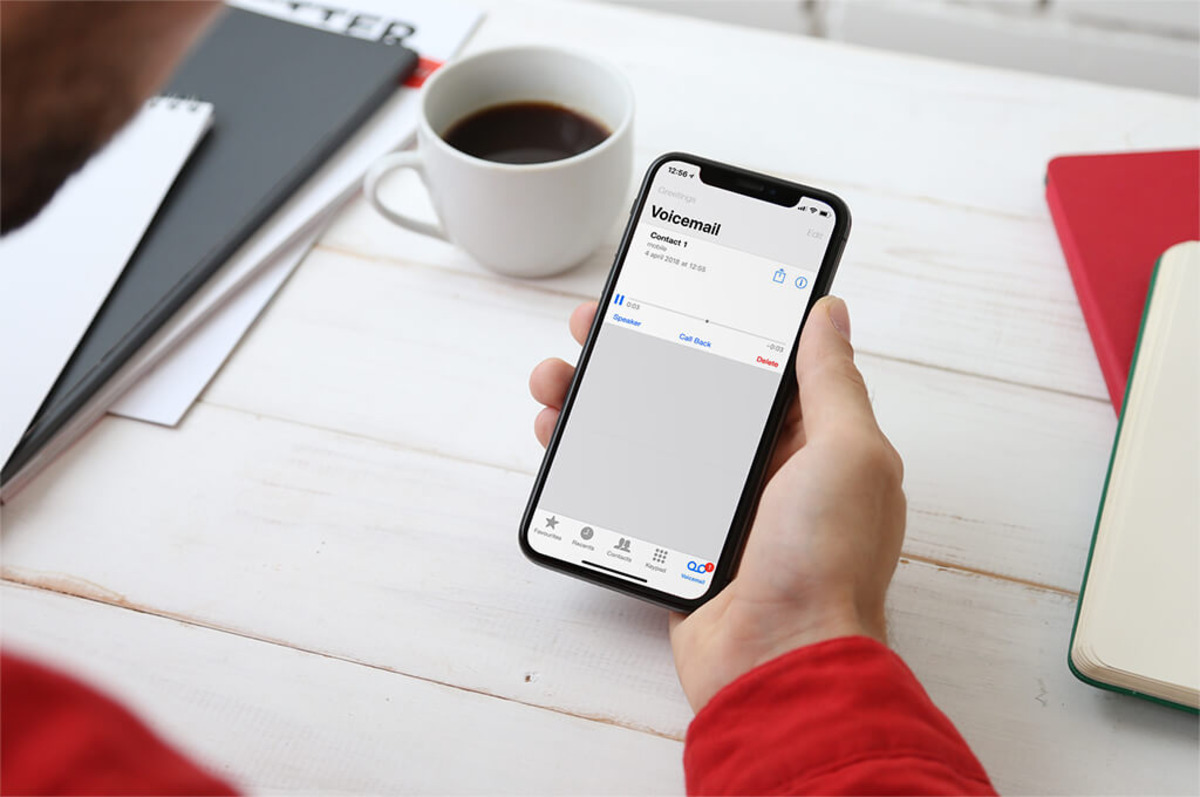
In today’s fast-paced world, forwarding a voicemail on your iPhone has become a common necessity. Whether you received an important message that needs to be shared with colleagues or simply want to share a heartfelt voicemail with a loved one, knowing how to forward a voicemail can be incredibly convenient. In this article, we will guide you through the process of forwarding a voicemail on your iPhone step by step. From accessing your voicemail to choosing the right method of forwarding, we will cover all the essential details to ensure a seamless experience. So, if you’re ready to unlock this useful feature and take your mobile communication to the next level, let’s dive in and discover how to forward a voicemail on your iPhone!
Inside This Article
- # How To Forward A Voicemail On iPhone
- Using the Voicemail Forwarding feature
- Forwarding a voicemail via email
- Sharing a voicemail using messaging apps
- Using third-party voicemail forwarding apps
- Conclusion
- FAQs
# How To Forward A Voicemail On iPhone
One of the great features of the iPhone is its ability to handle voicemail messages seamlessly. Whether you received an important message from a colleague or a hilarious recording from a friend, you may want to share it with others. Thankfully, forwarding a voicemail on your iPhone is simple and can be done in a few different ways. In this article, we will guide you through the various methods of forwarding a voicemail on an iPhone.
1. Using the Voicemail Forwarding feature
The easiest way to forward a voicemail on your iPhone is by using the built-in Voicemail Forwarding feature. To do this, follow these steps:
- Open the Phone app on your iPhone and navigate to the Voicemail tab.
- Select the voicemail message you want to forward by tapping on it.
- Tap on the Share icon, typically represented by a box with an arrow pointing upwards.
- Choose the method you want to use to forward the voicemail. You can send it via Messages, Mail, or any other compatible app.
- Follow the on-screen prompts to complete the forwarding process. You may need to enter the recipient’s contact information or compose a message before sending.
2. Forwarding a voicemail via email
If you prefer to forward a voicemail via email, you can do so by following these steps:
- Open the Phone app on your iPhone and go to the Voicemail tab.
- Select the voicemail message you wish to forward.
- Tap on the Share icon and choose the Mail option.
- A new email composition window will open with the voicemail message automatically attached.
- Enter the recipient’s email address, add a subject if desired, and compose an email message.
- Tap on the Send button to forward the voicemail via email.
3. Sharing a voicemail using messaging apps
If you want to share a voicemail using messaging apps like iMessage or WhatsApp, follow these steps:
- Open the Phone app and navigate to the Voicemail tab.
- Select the voicemail message you want to share.
- Tap on the Share icon and choose the messaging app you prefer.
- Compose a message or select a contact to send the voicemail to.
- Send the message to share the voicemail.
4. Using third-party voicemail forwarding apps
In addition to the built-in options, there are also third-party apps available on the App Store that can assist you with forwarding voicemail messages. These apps offer additional features and customization options for managing and sharing your voicemails. Some popular third-party voicemail forwarding apps for iPhone include ‘YouMail’ and ‘Google Voice’.
By following these methods, you can easily forward voicemail messages on your iPhone. Whether you prefer the built-in options or want to explore third-party apps, sharing voicemail has never been easier. Now you can easily pass along important messages or share funny recordings with friends and family.
Using the Voicemail Forwarding feature
If you want to forward a voicemail on your iPhone, you can take advantage of the built-in Voicemail Forwarding feature. This feature allows you to share voicemail messages with other contacts quickly and conveniently.
To use the Voicemail Forwarding feature, follow these steps:
- Open the Phone app on your iPhone and go to the Voicemail tab.
- Find the voicemail message you want to forward from the list.
- Tap on the voicemail message to open it.
- Scroll down to the bottom of the voicemail screen and locate the “Share” button.
- Tap on the “Share” button to reveal the sharing options.
- Choose the method you prefer to forward the voicemail. You can select options like Messages, Mail, AirDrop, or any other compatible apps installed on your iPhone.
- Follow the prompts and enter the necessary details if you are using messaging or email options.
- Once you have selected the sharing method and entered the required details, the voicemail will be forwarded to the chosen contact or app.
Using the Voicemail Forwarding feature offers a simple and straightforward way to share important voicemail messages with others. Whether you need to forward a business-related voicemail to a colleague or share a personal voicemail with a family member, this feature can save you time and effort.
Forwarding a voicemail via email
If you prefer to forward a voicemail via email, you can easily do so using your iPhone. This method allows you to send the voicemail recording as an attachment in an email. Follow the steps below to forward a voicemail via email:
- Open the Phone app on your iPhone and navigate to the voicemail tab.
- Find the voicemail message that you want to forward and tap on it to open it.
- Under the voicemail message, you will see various options. Tap on the “Share” button.
- A menu will appear with different sharing options. Look for the “Mail” icon and tap on it.
- Your iPhone will open the Mail app with the voicemail message attached as an audio file. Enter the recipient’s email address in the “To” field.
- Add a subject and any additional message you want to include in the email.
- Tap on the “Send” button to forward the voicemail as an email attachment.
It’s worth noting that when you forward a voicemail via email, the recipient will receive the voicemail as an audio file. They can simply tap on the audio file to listen to the voicemail on their own device.
This method of forwarding voicemails via email is convenient if you want to share a voicemail with someone who is not using an iPhone or if you prefer to have a record of the voicemail in your email communication.
Sharing a voicemail using messaging apps
Sharing voicemails with messaging apps is another convenient way to forward them to others. Most messaging apps have built-in features that allow you to share voice recordings easily. Here’s how you can share a voicemail using popular messaging apps:
WhatsApp:
To share a voicemail via WhatsApp, open the voicemail in your iPhone’s voicemail app. Tap and hold on the voicemail message, and select the option to “Share” or “Forward” the voicemail. Choose WhatsApp from the list of options that appears. Select the contact or group you want to share the voicemail with and send it.
iMessage:
iMessage offers a simple way to share voicemails with other iPhone users. Open the voicemail you want to share in the voicemail app. Tap on the share button, usually indicated by the arrow pointing upwards. From the sharing options, select iMessage, choose the recipient, and send the voicemail.
Facebook Messenger:
To share a voicemail on Facebook Messenger, go to the voicemail app and open the desired voicemail. Tap on the share button, usually represented by an arrow pointing upwards or a “send” icon. Choose Facebook Messenger from the sharing options and select the desired recipient(s). Finally, send the voicemail.
Telegram:
If you use Telegram as your messaging app of choice, sharing voicemails is straightforward. Open the voicemail message in your voicemail app, then tap on the share button. From the sharing options, select Telegram. Choose the contact or group, and send the voicemail.
Other messaging apps:
Many other messaging apps, such as Signal, Viber, WeChat, and Line, also support sharing voice messages. The process may vary slightly from app to app, but generally involves opening the voicemail in your voicemail app, tapping on the share button, and selecting the desired messaging app to share the voicemail with.
By using messaging apps to share voicemails, you can easily forward important messages to friends, family, or colleagues and keep the conversation flowing seamlessly.
Using third-party voicemail forwarding apps
If you’re looking for more flexibility and advanced features when it comes to forwarding voicemail on your iPhone, you can explore the option of using third-party voicemail forwarding apps. These apps provide additional functionality and customization options beyond what is available with the built-in voicemail forwarding feature.
There are several third-party apps available on the App Store that can help you forward voicemail messages easily and conveniently. These apps usually work by integrating with your iPhone’s voicemail system and providing you with a user-friendly interface to manage and forward your voicemails.
Many of these apps offer features like transcription services, which can convert your voicemail messages into text format and make it easier for you to forward them to others. Additionally, some apps even offer the ability to forward voicemails to multiple recipients simultaneously, saving you time and effort.
One popular app for voicemail forwarding is “YouMail.” This app allows you to forward voicemail messages to any email address or even directly to another phone number. You can also set up customized greetings for different contacts, ensuring a personalized experience for your callers.
Another app worth considering is “Google Voice.” While primarily known for its call forwarding capabilities, Google Voice also allows you to forward voicemail messages to any email address. This can be a convenient option if you already use Google Voice for managing your calls.
When choosing a third-party voicemail forwarding app, it’s essential to read reviews, check the app’s ratings, and ensure it is compatible with your iPhone model and iOS version. Some apps may require a subscription fee or offer in-app purchases for premium features.
While third-party apps can provide additional functionality and customization, it’s important to be cautious about privacy and security. Make sure you only download apps from trusted sources and review their privacy policies to ensure your voicemail messages are protected.
Overall, using third-party voicemail forwarding apps can give you more control and flexibility when it comes to managing and forwarding your voicemail messages on your iPhone. Whether you’re looking for enhanced features like transcription or the ability to forward to multiple recipients, these apps can meet your needs and enhance your voicemail experience.
Conclusion
In conclusion, forwarding a voicemail on your iPhone is a convenient and useful feature that allows you to easily share important messages with others. Whether you need to forward a voicemail to a colleague, a friend, or simply to keep a copy for future reference, the process is straightforward and can be done in just a few simple steps.
By following the instructions outlined in this article, you can become proficient in forwarding voicemails on your iPhone. Remember to check with your carrier or service provider for any specific guidelines or limitations that may apply to your voicemail forwarding options.
Utilizing the voicemail forwarding feature on your iPhone can save you time and effort, and enable you to share important messages with others seamlessly. So next time you receive a voicemail that you need to pass along, don’t hesitate to use the forwarding function on your iPhone.
FAQs
Here are some frequently asked questions about forwarding voicemail on iPhone:
-
How do I forward a voicemail on iPhone?
To forward a voicemail on iPhone, follow these steps:
- Open the Phone app on your iPhone.
- Go to the Voicemail tab at the bottom of the screen.
- Find the voicemail you want to forward and tap on it.
- Tap on the Share button, which looks like a square with an arrow pointing upwards.
- Choose the method you want to use to forward the voicemail, such as Messages or Mail.
- Enter the recipient’s contact information and send the forward.
-
Can I forward a voicemail as an audio file?
Yes, you can forward a voicemail as an audio file on iPhone. When you tap on the Share button in the Voicemail tab, you will have the option to save the voicemail as an audio file and then send it via other apps or services.
-
Do forwarded voicemails take up additional storage space on my iPhone?
No, forwarded voicemails do not take up additional storage space on your iPhone. When you forward a voicemail, you are essentially sharing the existing audio file with another user, so it does not create a duplicate or consume additional storage space.
-
Is there a limit to the number of voicemails I can forward on iPhone?
There is no specific limit to the number of voicemails you can forward on iPhone. However, it is always recommended to keep your voicemail inbox organized and delete any unnecessary voicemails to free up space and ensure smooth functioning of your voicemail service.
-
Can I forward a voicemail to a non-iPhone user?
Yes, you can forward a voicemail to a non-iPhone user. When you choose the method to forward the voicemail, such as Messages or Mail, you can enter the recipient’s contact information, regardless of whether they use an iPhone or not. However, please note that the options available for non-iPhone users may vary depending on the app or service they are using.
