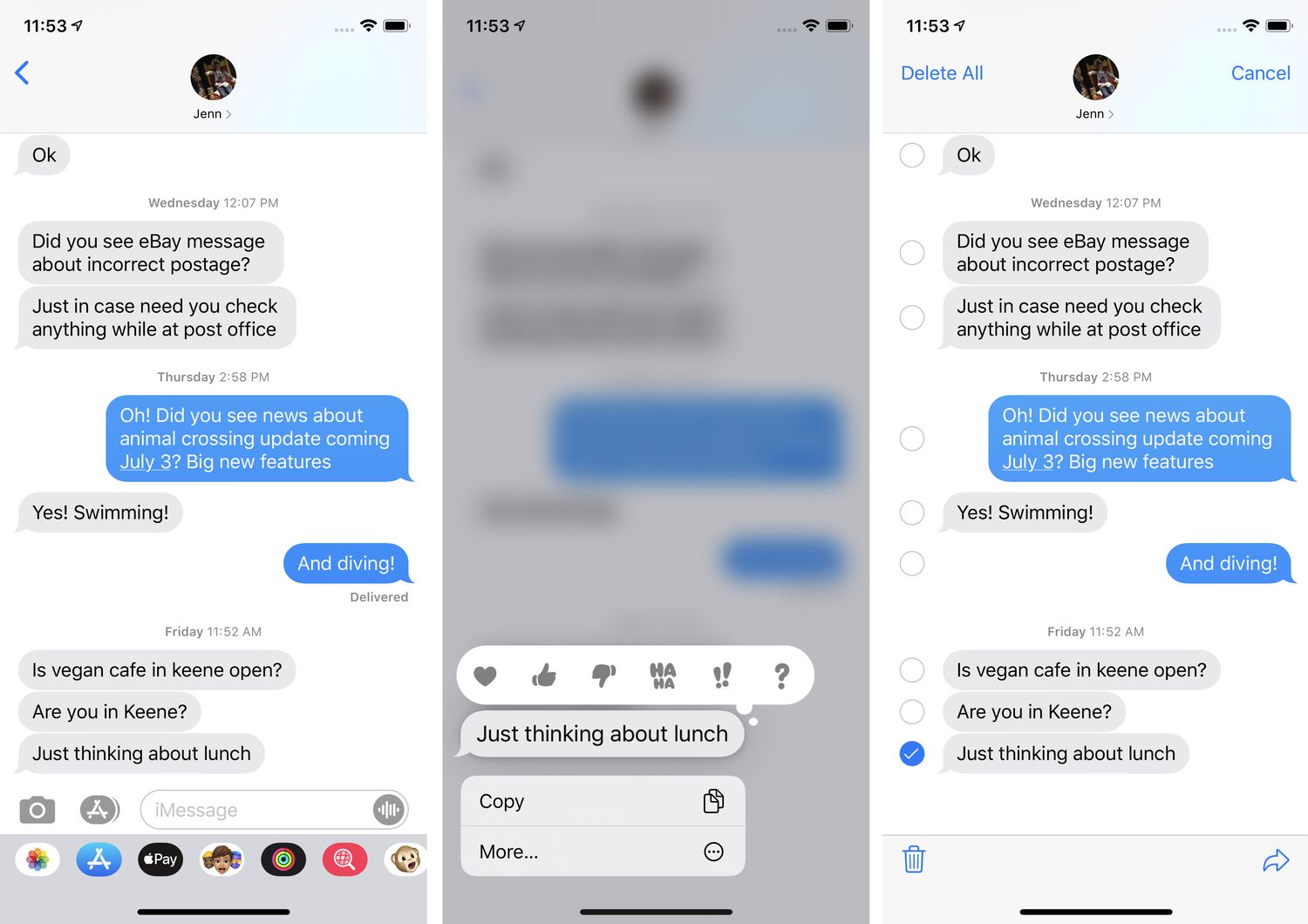
When it comes to staying connected, the iPhone is one of the most popular mobile devices around. With its sleek design, powerful capabilities, and user-friendly interface, it’s no wonder why so many people choose iPhones for their communication needs. One handy feature that iPhone users often rely on is the ability to forward text messages. Whether you want to share an important message with someone else or simply keep a record of a conversation, forwarding texts on your iPhone can be a useful tool. In this article, we will guide you through the process of forwarding text messages on your iPhone, step by step. So, let’s dive in and learn how to forward text messages with ease on your iPhone!
Inside This Article
- Ways to Forward Text on iPhone
- Method 1: Forwarding text messages directly
- Method 2: Using the copy and paste method
- Method 3: Using the share sheet option
- Conclusion
- FAQs
Ways to Forward Text on iPhone
Forwarding text messages on your iPhone can be a convenient way to share important information or have a group conversation. Whether you want to forward a funny joke to a friend or send a meeting reminder to your colleagues, the iPhone offers several methods to easily forward text messages. In this article, we will discuss three simple ways to forward text on your iPhone.
Method 1: Forwarding text messages directly
The most straightforward way to forward a text message on your iPhone is by using the built-in forwarding feature. Here’s how:
- Open the Messages app on your iPhone.
- Select the conversation thread that contains the text message you want to forward.
- Long press on the message you want to forward until a menu appears.
- Tap on the “More” option.
- Select the additional message(s) you want to include in the forward by tapping on the circle icon next to them.
- Tap on the arrow icon at the bottom right corner of the screen.
- Choose the contact or enter the phone number of the recipient you want to forward the message to.
- Tap on the send button.
Method 2: Using the copy and paste method
If you prefer a more manual approach, you can use the copy and paste method to forward a text message on your iPhone. Here’s how:
- Open the Messages app on your iPhone.
- Select the conversation thread that contains the text message you want to forward.
- Tap and hold on the message you want to forward until the copy menu appears.
- Tap on the “Copy” option.
- Go back to the main screen of your iPhone and open the app where you want to forward the text (such as Notes or Mail).
- Create a new message or open an existing one.
- Tap and hold in the message area until the options menu appears.
- Tap on the “Paste” option to insert the copied text.
- Address the message to the recipient and send it.
Method 3: Using the share sheet option
The share sheet option allows you to forward a text message to various apps and services on your iPhone. Here’s how:
- Open the Messages app on your iPhone.
- Select the conversation thread that contains the text message you want to forward.
- Tap and hold on the message you want to forward until the menu appears.
- Tap on the “Share” option.
- A list of apps and services will appear. Choose the app or service where you want to forward the text message.
- Follow the prompts to complete the forwarding process.
Now you know three different ways to forward text messages on your iPhone. Choose the method that suits your preferences and start sharing information with ease. Whether it’s a funny text or an important message, forwarding text on your iPhone is a simple and efficient process.
Remember, always take into consideration any privacy concerns or legal restrictions before forwarding any text messages.
Method 1: Forwarding text messages directly
One of the simplest ways to forward text messages on your iPhone is to do it directly from the Messages app. This method allows you to quickly and easily share a message with someone else, whether it’s a single text or an entire conversation.
To forward a text message, follow these steps:
- Launch the Messages app on your iPhone.
- Open the conversation that contains the text message you want to forward.
- Tap and hold the specific message you want to forward until a menu pops up.
- In the menu that appears, tap the “More” option.
- Select the message by tapping the circle next to it, or choose multiple messages if you want to forward more than one at a time.
- Once you’ve selected the desired message(s), tap the arrow icon in the bottom right corner of the screen.
- A new message composition screen will appear, with the selected text message(s) automatically included.
- Enter the recipient’s name or phone number in the “To” field, then tap the send button to forward the message.
That’s it! The message(s) you selected will now be forwarded to the specified recipient. They will receive the text message with the original sender’s information intact.
This method is particularly useful when you want to share important information, funny conversations, or any other kind of text message with someone else without having to type it out or take a screenshot. It’s a quick and efficient way to pass on messages and keep the conversation going.
Now that you know how to forward text messages directly from your iPhone, let’s move on to another method that you can use.
Method 2: Using the copy and paste method
If you want to forward a specific text from a conversation on your iPhone, you can use the copy and paste method. This method allows you to select the desired text and then paste it into a new message or any other application where you want to share it.
Here’s how you can use the copy and paste method to forward text on your iPhone:
- Open the Messages app on your iPhone and navigate to the conversation containing the text you want to forward.
- Tap and hold on the text you want to forward until the menu appears.
- In the menu, tap on the “Copy” option. This will save the selected text to your iPhone’s clipboard.
- Exit the Messages app and open the application where you want to forward the text, such as Notes or Mail.
- Create a new message or open an existing one, and tap on the text input field to bring up the keyboard.
- Tap and hold on the text input field until the options menu appears.
- In the menu, tap on the “Paste” option. This will paste the copied text into your new message or document.
- Edit the text if needed, and add any additional information or comments.
- Finally, send the message or save the document to forward the text to the intended recipient or save it for later reference.
The copy and paste method gives you flexibility in choosing where to forward the text. It allows you to easily share important information, quotes, or any other text snippet with others through various apps available on your iPhone.
Note that this method works not only for text messages but also for other forms of text content like emails, webpages, and more. It’s a versatile way to forward text on your iPhone without any hassle.
Method 3: Using the share sheet option
If you want to forward a text message on your iPhone using a convenient and intuitive method, the share sheet option is an excellent choice. This method allows you to easily share the content of your text message with various apps and platforms, such as email, messaging apps, social media, and more.
Here’s how you can use the share sheet option to forward a text message:
- Open the Messages app on your iPhone.
- Select the text message you want to forward by tapping and holding on it. This will bring up a menu with several options.
- Tap on the “More” option from the menu. This will open a new screen with additional actions.
- In the bottom-left corner of the screen, you’ll find the share sheet icon (a square with an arrow pointing up). Tap on it, and a share sheet will appear.
- On the share sheet, you’ll see a list of apps and actions that you can use to share the text message. Scroll through the options and choose the app or platform you want to forward the text message to.
- If you choose a messaging app, such as WhatsApp or Telegram, the text message will be automatically inserted into a new conversation within that app.
- If you choose an email app, a new email draft will be created with the text message as the content. You can then enter the recipient’s email address and send the email.
- If you choose a social media platform, such as Facebook or Twitter, you’ll be prompted to log in and then share the text message as a post or a direct message.
The share sheet option provides a convenient way to forward text messages on your iPhone without the need to copy and paste. It allows you to quickly share important information or interesting conversations with others through various communication channels. Whether you want to share a funny text message with your friends or forward an important piece of information to a colleague, the share sheet option makes it a breeze.
Conclusion
In conclusion, forwarding text messages on your iPhone is a simple and convenient way to share important information with others. Whether you’re passing along a funny joke, relaying important details, or sharing a memorable picture, the forward feature allows you to effortlessly send messages to multiple recipients with just a few taps. By following the step-by-step instructions outlined in this article, you’ll be able to forward text messages with ease. So go ahead and spread the word – forward away!
FAQs
1. How do I forward text messages on my iPhone?
To forward a text message on your iPhone, follow these steps:
- Open the Messages app on your iPhone.
- Tap on the conversation thread that contains the message you want to forward.
- Long-press on the message you wish to forward until a menu appears.
- In the menu, select the “More” option.
- Tap on the forward arrow icon located at the bottom-right corner of the screen.
- Select the contact or enter the phone number of the person you want to forward the message to.
- Tap on the send button to forward the text message.
2. Can I forward multiple text messages at once on my iPhone?
Unfortunately, the iPhone does not have a built-in feature to forward multiple text messages at once. You can only forward one message at a time using the steps mentioned in the previous question.
3. Will the recipient know if I forward a text message?
No, the recipient of a forwarded text message will not be notified that the message was forwarded to them. The text message will simply appear as if it was directly sent by the original sender.
4. Is there a limit to the number of times I can forward a text message?
There is no limit to the number of times you can forward a text message on your iPhone. You can forward the same message to multiple contacts if needed.
5. Can I edit a forwarded text message before sending it?
Yes, you can edit a forwarded text message before sending it to another person. Simply tap on the text message you wish to forward and make any necessary edits. Once you are satisfied with the changes, follow the steps mentioned in the first question to forward the edited message.
