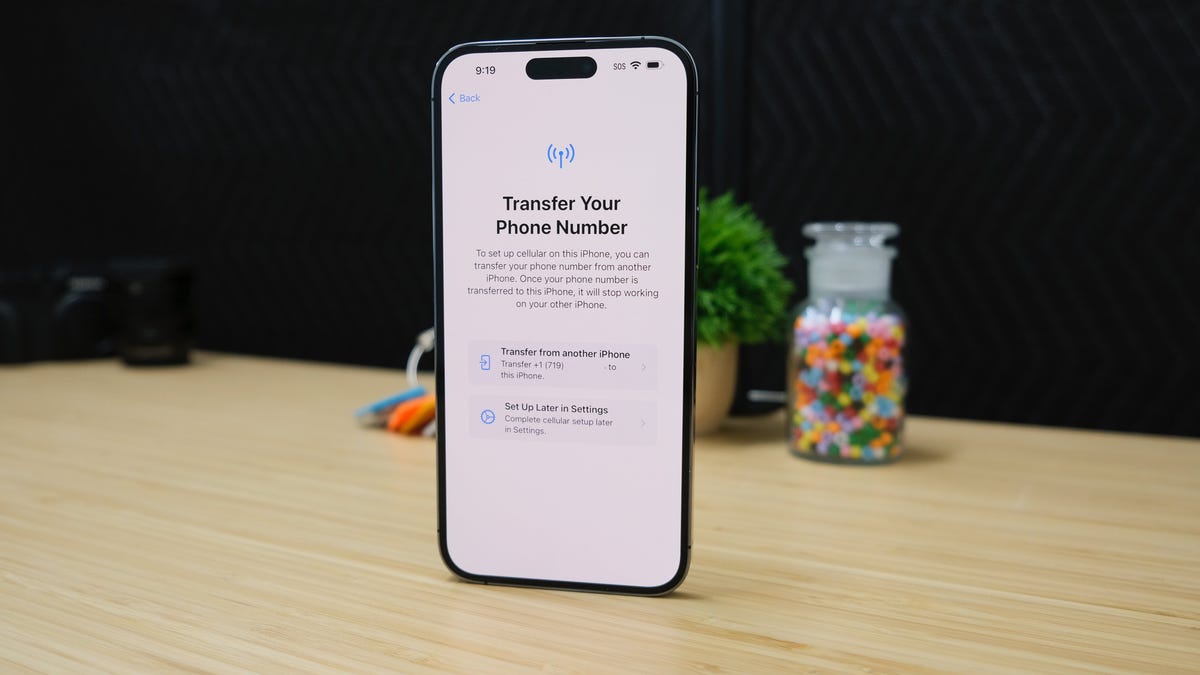
Are you looking to forward your phone number to another device? Whether you are switching to a new phone, traveling abroad, or simply want to ensure that you never miss a call, forwarding your phone number can be a convenient solution. In this article, we will guide you through the process of forwarding your phone number to another phone, allowing you to stay connected no matter where you are. We will cover the necessary steps for both Android and iOS devices, ensuring that you can easily set up call forwarding without any hassle. So, if you’re ready to redirect your calls and keep your communication seamless, read on to learn how to forward your phone number to another phone!
Inside This Article
- Method 1: Call Forwarding on iPhone
- Method 2: Call Forwarding on Android
- Method 3: Call Forwarding on Landline Phones
- Method 4: Call Forwarding using carrier services
- Conclusion
- FAQs
Method 1: Call Forwarding on iPhone
Are you constantly switching between multiple iPhones and wish to receive all your calls on a single device? Look no further! With the call forwarding feature on your iPhone, you can seamlessly forward your incoming calls to another phone number.
To set up call forwarding on your iPhone, simply follow these easy steps:
- Open the “Settings” app on your iPhone.
- Scroll down and tap on “Phone”.
- Tap on “Call Forwarding”.
- Toggle the switch to enable call forwarding.
- Enter the phone number to which you want to forward your calls.
Once you have completed these steps, any incoming calls to your iPhone will be automatically forwarded to the designated phone number. You can also choose to forward the calls only when your iPhone is busy, unanswered, or unreachable.
Call forwarding on your iPhone offers great flexibility and convenience. Whether you are someone who travels frequently, uses multiple devices, or wants to ensure that you never miss an important call, this feature is sure to meet your needs.
Method 2: Call Forwarding on Android
Call forwarding is a useful feature on Android devices that allows you to forward incoming calls from one phone number to another. Whether you’re looking to forward calls to a different phone, a work number, or just ensure you never miss an important call, Android makes it easy to set up call forwarding. Follow the steps below to activate call forwarding on your Android device.
Step 1: Open the Phone App
Start by opening the phone app on your Android device. This is typically denoted by an icon with a green phone receiver on it.
Step 2: Access Call Settings
Next, tap on the three-dot menu icon or the settings gear icon, usually located in the top right corner of the screen. From the dropdown menu, select “Settings” or “Call Settings.”
Step 3: Select Call Forwarding
In the call settings menu, locate and tap on the “Call forwarding” or “Call forwarding settings” option. The exact wording may vary depending on your device and Android version.
Step 4: Enable Call Forwarding
In the call forwarding settings, you’ll see various options. Choose the option to enable call forwarding or “Forward when busy/not answered/unreachable.”
Step 5: Enter Forwarding Number
Enter the phone number to which you want your calls to be forwarded. You can either type in the number manually or select it from your contacts.
Step 6: Save and Verify
After entering the forwarding number, tap on the “Save” or “OK” button to save your settings. Some devices may prompt you to verify the forwarding number.
Note: The steps mentioned above might differ slightly depending on your Android device’s manufacturer and operating system version. It is recommended to refer to the user manual or support documentation specific to your device for detailed instructions.
With call forwarding set up on your Android device, incoming calls to your designated phone number will now be automatically routed to the forwarding number you’ve chosen. This ensures that you never miss any important calls, even if you’re away from your primary device.
Remember that you can always disable call forwarding by following the same steps and selecting the appropriate option to disable forwarding. This way, you can easily switch between call forwarding and receiving calls directly on your Android device.
Method 3: Call Forwarding on Landline Phones
Landline phones have long been a reliable means of communication, and they also offer call forwarding features. If you find yourself needing to forward calls from your landline to another phone, here’s how you can do it:
1. Check with your landline phone provider: The process of call forwarding may differ depending on your specific landline provider. You should start by contacting your provider and inquire about their call forwarding options and any associated fees.
2. Obtain the call forwarding instructions: Once you have the necessary information from your landline phone provider, you will need to acquire the call forwarding instructions. These instructions can typically be found on your provider’s website, in their user manual, or by contacting their customer support.
3. Set up call forwarding: To set up call forwarding on your landline phone, you will need to follow the instructions provided. Typically, this involves accessing your landline phone’s settings menu, selecting the call forwarding option, and entering the phone number to which you want calls to be forwarded.
4. Test the call forwarding: After setting up call forwarding, it’s essential to test it to ensure it’s functioning correctly. You can do this by calling your landline phone from another line and verifying that the call is indeed forwarded to the designated phone number.
5. Adjust call forwarding settings if necessary: If you wish to make changes to your call forwarding settings, such as changing the forwarding number or disabling call forwarding temporarily, you can do so by accessing your landline phone’s settings menu and following the provided instructions.
Remember, the process of setting up call forwarding on landline phones may vary depending on your service provider and the specific model of your landline phone. It’s always best to consult the instructions provided by your provider to ensure accurate and successful call forwarding.
Method 4: Call Forwarding using carrier services
If you’re looking for a convenient and hassle-free way to forward your phone number to another phone, utilizing carrier services is a great option. Most mobile network providers offer call forwarding as a built-in feature, allowing you to easily redirect calls to another number. Here’s how you can set up call forwarding using carrier services:
1. Contact your mobile network carrier:
To enable call forwarding on your phone, you’ll need to get in touch with your mobile network carrier. They will provide you with the necessary instructions and assist you in configuring call forwarding for your specific account.
2. Determine the call forwarding method:
There are typically two call forwarding methods offered by carrier services:
- Immediate Call Forwarding: With this method, any incoming calls to your phone are immediately forwarded to the designated forwarding number without your phone ringing. This option is useful when you want all calls to be forwarded directly to another phone.
- Conditional Call Forwarding: This method allows you to set specific conditions for call forwarding. For example, you can configure your phone to forward calls to another number when your phone is busy, unanswered, or out of coverage. You can customize these settings based on your requirements.
3. Dial the call forwarding code:
Once you have determined the call forwarding method, you’ll need to dial the specific code provided by your carrier to activate call forwarding. The code may vary depending on your carrier, so it’s essential to consult with them to obtain the correct code.
4. Enter the forwarding number:
After dialing the call forwarding code, you’ll be prompted to enter the forwarding number where you want the calls to be redirected. Ensure that you enter the number accurately, including the country code and area code if necessary.
5. Verify and test call forwarding:
Once you have entered the forwarding number, double-check that it’s correct. Then, make a test call to your phone to verify that the call forwarding is working as expected. If the call is successfully forwarded to the designated number, you have successfully set up call forwarding using carrier services.
6. Adjust or disable call forwarding as needed:
If you ever need to make changes to your call forwarding settings, such as modifying the forwarding number or disabling call forwarding altogether, you can contact your mobile network carrier. They will guide you through the process and ensure that your call forwarding preferences are adjusted to your requirements.
By utilizing carrier services for call forwarding, you can effortlessly redirect calls to another phone number in a seamless and reliable manner. This is particularly useful when you’re temporarily using a different device or if you want calls to be forwarded to a colleague or family member. Contact your mobile network carrier today to explore the call forwarding options available to you.
In conclusion, forwarding your phone number to another device can greatly enhance your communication and convenience. Whether you’re switching to a new phone, temporarily using a secondary device, or simply need to stay accessible while on the go, the ability to forward your phone number ensures that you never miss an important call or message.
By following the steps outlined in this guide, you can easily set up call forwarding on your mobile phone, allowing you to redirect incoming calls to another phone number or device. This feature is particularly useful for professionals who need to stay connected and accessible, or for individuals who simply want to streamline their communication. With call forwarding, you have the flexibility to manage your calls efficiently and stay connected on your terms.
So, don’t let missed calls or the hassle of managing multiple devices slow you down. Take advantage of call forwarding and enjoy the convenience and flexibility it offers. Stay in control of your communication, and ensure that you’re always reachable, no matter where you are.
FAQs
Q: How do I forward my phone number to another phone?
To forward your phone number to another phone, you will need to follow these steps:
- Open the Phone app on your device.
- Go to the settings or options menu, usually accessible through a three-dot or gear icon.
- Look for the call forwarding or call settings option.
- Select the call forwarding option and choose to forward all calls or specific types of calls (such as when busy or unanswered).
- Enter the phone number you want to forward your calls to.
- Save your settings and ensure call forwarding is enabled.
Q: Can I forward calls from a landline to a mobile phone?
Yes, you can forward calls from a landline to a mobile phone. Most landline providers offer call forwarding services, allowing you to redirect incoming calls to your mobile device. You may need to contact your landline service provider to enable call forwarding and obtain the necessary instructions for setting it up.
Q: Will call forwarding affect my mobile phone bill?
Call forwarding may have an impact on your mobile phone bill, depending on your specific mobile plan. Some mobile carriers may charge you for each forwarded call as if it were an outgoing call from your device. It is advisable to check with your mobile service provider to understand any potential charges associated with call forwarding.
Q: Can I forward calls to an international phone number?
In most cases, it is possible to forward calls to an international phone number. However, additional charges may apply, as international calls are typically more expensive than domestic ones. It is recommended to check with your mobile carrier or landline provider about their policies and rates for call forwarding to international numbers.
Q: Can I forward calls only when my phone is off or out of coverage?
Yes, you can set up call forwarding to activate only when your phone is turned off or out of network coverage. This is typically done through the call settings menu on your device. You can choose to forward calls to another phone number so that you never miss important calls, even when your mobile device is unavailable.
