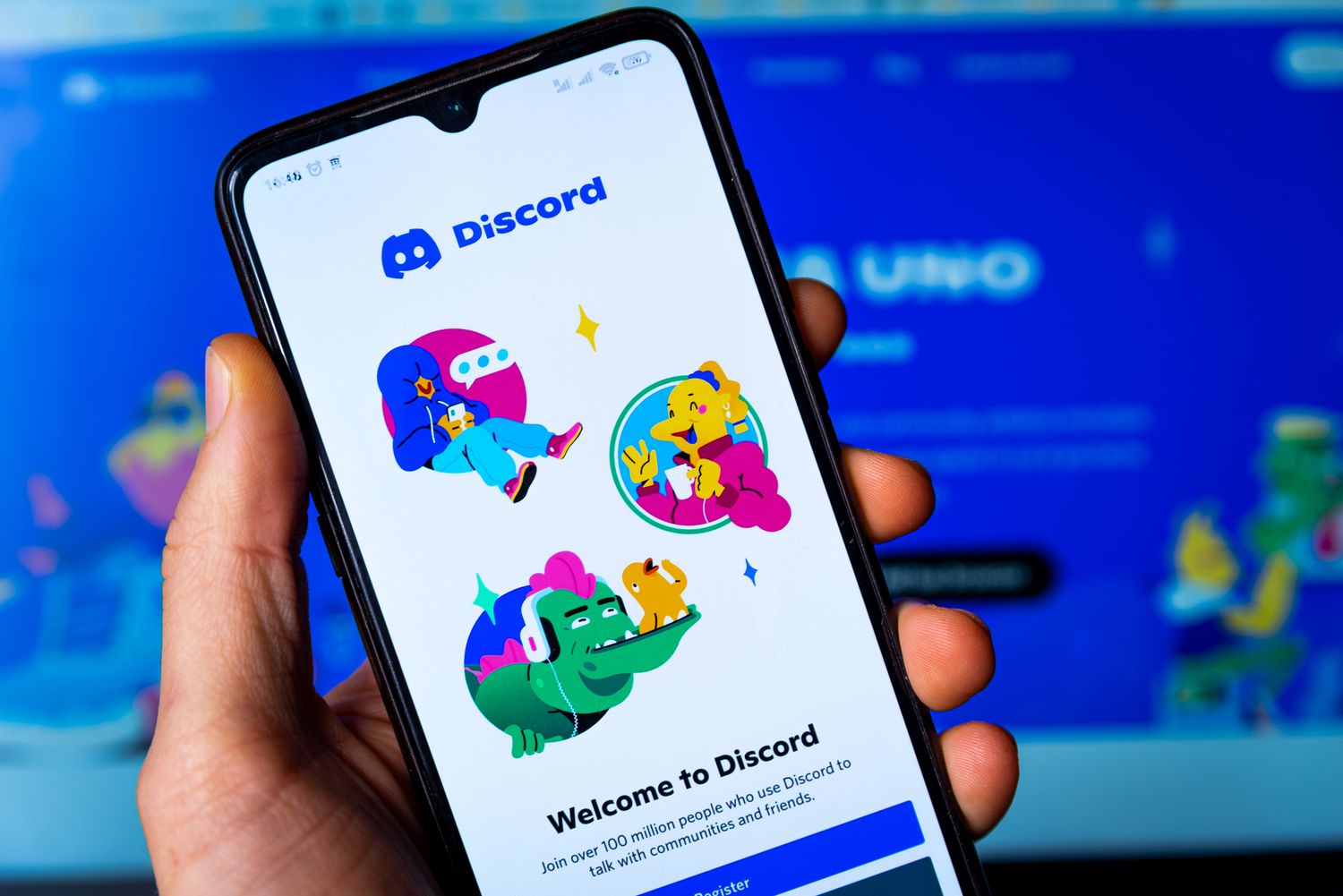
Are you tired of using the same old voice on Discord Mobile? Do you want to have some fun and add a unique twist to your conversations? Well, look no further because in this article, we will show you how to get a voice changer on Discord Mobile. With a voice changer, you can transform your voice into different characters, creatures, or even famous personalities. Imagine having a conversation while sounding like a robot, a monster, or your favorite celebrity. This not only adds a fun element to your interactions but also allows you to protect your privacy by disguising your true identity. So, let’s dive in and discover how you can spice up your Discord Mobile experience with a voice changer.
Inside This Article
- What is Discord Mobile
- Why use a voice changer on Discord Mobile
- How to download a voice changer app on Discord Mobile
- How to use a voice changer on Discord Mobile
- Conclusion
- FAQs
What is Discord Mobile
Discord Mobile is a popular communication platform that allows users to connect with others through voice, video, and text channels. It is a mobile version of the popular Discord app, bringing the functionality of the desktop platform to smartphones and tablets.
Discord Mobile is available for both iOS and Android devices, and it offers a seamless user experience with its intuitive interface and robust features. With Discord Mobile, users can join or create servers, join voice chats, send messages, and participate in communities of like-minded individuals.
Unlike traditional instant messaging platforms, Discord Mobile is specifically designed for gamers and gaming communities. It provides a dedicated space for gamers to connect, collaborate, and communicate while playing games on their mobile devices.
Discord Mobile also offers features such as screen sharing, streaming, and customizable voice channels, making it a versatile platform for both casual gamers and professional esports teams. Whether you want to coordinate strategies during a multiplayer game or have a casual conversation with friends, Discord Mobile has you covered.
Furthermore, Discord Mobile allows users to personalize their experience by creating unique usernames, profile pictures, and custom status messages. This adds a touch of individuality and helps users to express themselves within the community.
Overall, Discord Mobile is a powerful and convenient platform that brings people together, fosters communities, and enhances the gaming experience on mobile devices. With its user-friendly interface and a multitude of features, Discord Mobile is a must-have app for gamers and anyone looking to connect with others in a fun and interactive way.
Why use a voice changer on Discord Mobile
Discord is a popular platform for gamers to communicate and coordinate during gameplay. With its mobile app, gamers can connect with their friends and fellow gamers while on the go. While Discord Mobile provides a seamless voice chat experience, some users may want to add a unique twist to their conversations. This is where a voice changer comes in.
Using a voice changer on Discord Mobile can be a fun and creative way to interact with others. Whether it’s for entertainment purposes or to maintain anonymity, a voice changer allows you to modify your voice and add various effects in real-time. This can help you create unique and memorable experiences while chatting with your gaming buddies.
One of the main reasons users choose to employ a voice changer on Discord Mobile is for entertainment value. Imagine being able to transform your voice into a deep, booming sound effect for an epic gaming moment or turning it into a cute and playful tone to lighten the mood. The possibilities are endless, and it adds an extra layer of enjoyment to your gaming sessions.
Another reason to use a voice changer on Discord Mobile is to maintain privacy and anonymity. Some users may feel more comfortable hiding their true identity or altering their voice to protect their personal information. By using a voice changer, you can keep your real voice hidden and communicate with others without revealing too much about yourself.
Furthermore, using a voice changer can enhance role-playing experiences. In certain gaming scenarios, players like to immerse themselves in their character and adopt a distinct voice. A voice changer allows them to bring their virtual persona to life and adds an extra level of authenticity to their role-playing adventures.
Lastly, a voice changer can help in pranks and jokes with your friends. Imagine pulling a hilarious prank on your buddies by disguising your voice or playing practical jokes during a game session. It’s a great way to add laughter and humor to your gaming interactions.
Remember, while using a voice changer can be entertaining, it’s important to be respectful and considerate of others when using it. Always communicate your intentions with the people you’re chatting with and make sure they are comfortable with the use of a voice changer. It’s all about having fun while maintaining a positive gaming community.
How to download a voice changer app on Discord Mobile
Using a voice changer app on Discord Mobile allows you to add a touch of fun and creativity to your voice conversations. Fortunately, downloading a voice changer app on Discord Mobile is a simple and straightforward process. Here’s how you can do it:
1. Open the App Store (iOS) or Play Store (Android) on your mobile device.
2. In the search bar, type in “voice changer app” or specific keywords like “voice modifier” or “voice effects.”
3. Browse through the search results and look for a voice changer app that suits your preferences and has good ratings and reviews.
4. Once you’ve found a suitable app, tap on it to open its details page.
5. Read through the app’s description, features, and user reviews to get a better idea of its capabilities and user satisfaction.
6. If you’re satisfied with the app, tap the “Install” or “Get” button (on iOS) to initiate the download and installation process.
7. Depending on your internet connection speed, the app should download and install within a few moments.
8. Once the app is installed, locate it on your device’s home screen or app drawer and open it.
9. Complete any necessary setup or tutorial steps provided by the voice changer app.
10. Now, go to the Discord app on your mobile device.
11. Start a voice call or join a voice channel in a server.
12. Within the voice call or voice channel, locate the settings or options menu that allows you to select audio input devices.
13. Choose the voice changer app as your audio input device.
14. Once selected, the voice changer app will modify your voice in real-time during the voice call or voice channel session on Discord Mobile.
15. Play around with the different voice effects and settings offered by the app to find your desired voice modulation.
That’s it! You’ve successfully downloaded a voice changer app and integrated it with Discord Mobile. Now you can enjoy transforming your voice during conversations and adding a touch of entertainment to your Discord experience!
How to use a voice changer on Discord Mobile
Using a voice changer on Discord Mobile can add a fun and exciting element to your conversations. Whether you want to sound like a robot, a celebrity, or a cartoon character, the process is simple and can be done with just a few steps. Here’s a guide on how to use a voice changer on Discord Mobile:
Step 1: Download a voice changer app
The first step is to find and download a voice changer app that is compatible with Discord Mobile. You can find a variety of voice changer apps on popular app stores such as Google Play Store and Apple App Store. Look for apps with positive reviews and a good reputation for providing high-quality voice-changing effects.
Step 2: Install and open the app
Once you have downloaded the voice changer app, install it on your mobile device, and open the app. Make sure to grant any necessary permissions the app requires, such as access to your microphone.
Step 3: Configure the voice changer
Most voice changer apps will have a settings or configuration menu. In this menu, you can choose the type of voice effect you want to use. Some popular options include robotic, alien, celebrity, and cartoon voices. Experiment with different effects to find the one that suits your style.
Step 4: Connect the voice changer to Discord Mobile
To use the voice changer app with Discord Mobile, you need to connect the app to the Discord app. Open the Discord app on your mobile device and go to the settings menu. Look for the option to change your voice or audio settings. In this menu, you should be able to select the voice changer app as your audio input source.
Step 5: Test and adjust the voice changer
Once you have connected the voice changer app to Discord Mobile, it’s time to test it out. Join a voice chat on Discord and start speaking. You should hear your voice with the chosen voice effect applied. If the effect is too strong or too subtle, you can adjust the settings within the voice changer app to fine-tune the effect to your liking.
Step 6: Have fun and experiment
Now that you have successfully set up and tested the voice changer on Discord Mobile, it’s time to have fun! Explore different voice effects, try imitating your favorite characters or celebrities, and let your creativity shine. Remember to be respectful and mindful of others’ preferences during conversations, and enjoy the unique experience of using a voice changer on Discord Mobile.
Using a voice changer app on Discord Mobile can bring a whole new dimension to your interactions. It allows you to express your creativity, have fun, and engage in entertaining conversations with your friends and fellow Discord users. Follow these steps, explore the different voice effects, and enjoy the world of voice changing on Discord Mobile.
In conclusion, getting a voice changer on Discord Mobile is an exciting and unique way to enhance your online communication experience. By utilizing this feature, you can transform your voice, add a touch of creativity, and have fun with your friends, guildmates, or fellow gamers.
With the availability of various voice changer apps and software, you have the flexibility to customize your voice in real-time or pre-recorded messages, allowing for endless possibilities and entertainment. Whether you want to sound like a robot, alien, or even a famous celebrity, the options are at your fingertips.
Remember to choose a reliable and safe voice changer application that offers seamless integration with Discord Mobile. Additionally, make sure to follow Discord’s guidelines and regulations to ensure a positive experience for yourself and other users.
So, why wait? Let your voice stand out and bring a new level of fun and excitement to your Discord Mobile conversations with a voice changer!
FAQs
-
Can I use a voice changer on Discord mobile?
Yes, you can use a voice changer on Discord mobile. There are different voice changer apps available for both Android and iOS devices. These apps allow you to alter your voice in real-time during Discord voice calls.
-
Why would I want to use a voice changer on Discord mobile?
Using a voice changer on Discord mobile can be a fun and creative way to enhance your gaming or social experience. It allows you to modify your voice and assume different personas during voice chats, adding an element of surprise and entertainment to your conversations.
-
Are voice changers on Discord mobile legal and safe to use?
Using voice changers on Discord mobile is generally legal and safe, as long as you use them responsibly and respect the rules and guidelines of the platform. However, it’s important to note that excessive use or malicious intent may violate Discord’s terms of service and result in consequences.
-
How do I install and use a voice changer on Discord mobile?
To install and use a voice changer on Discord mobile, follow these steps:
- Search for a voice changer app on Google Play Store or Apple App Store.
- Download and install the chosen voice changer app on your device.
- Open Discord mobile and start a voice call.
- Activate the voice changer app and choose the desired voice or effect.
- Your voice will now be modified in real-time during the Discord call.
-
Can I customize the voice effects on a voice changer app?
Yes, most voice changer apps offer a variety of voice effects and customization options. You can change the pitch, speed, tone, or even add sound effects to your voice to create a unique and personalized voice modification.
