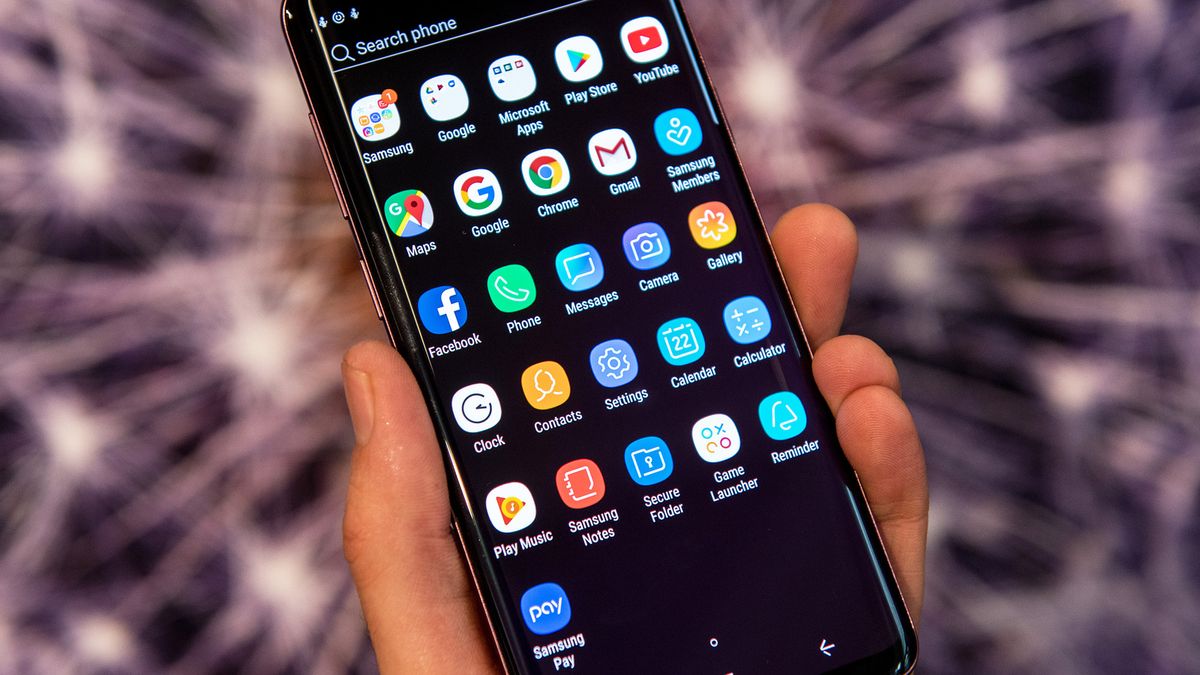
Transferring text messages from one phone to another can be quite a hassle, especially if you don’t have access to a computer or the internet. However, there is a simple and convenient method to accomplish this task – using Bluetooth. Bluetooth is a wireless technology that allows for easy file sharing between compatible devices. By utilizing Bluetooth, you can efficiently transfer your text messages from one phone to another, whether it’s an Android or iPhone device. In this article, we will guide you through the step-by-step process of transferring text messages using Bluetooth, enabling you to seamlessly migrate your messages to a new phone without any data loss. So if you’re ready to learn how to transfer text messages using Bluetooth, read on!
Inside This Article
- Setting Up Bluetooth Connection
- Backing Up Text Messages
- Transferring Text Messages to Another Phone
- Conclusion
- FAQs
Setting Up Bluetooth Connection
Bluetooth is a wireless technology that allows you to connect two devices and transfer data between them. If you want to transfer text messages from one phone to another using Bluetooth, follow these steps to set up the connection:
1. Check Compatibility: Before proceeding, ensure that both phones have Bluetooth capabilities. Most modern smartphones have Bluetooth built-in, but it’s still worth confirming.
2. Enable Bluetooth: On both phones, turn on the Bluetooth feature. This can typically be done by going to the Settings menu and finding the Bluetooth option. Make sure Bluetooth is set to “On” or “Enabled.”
3. Pair the Phones: On one of the phones, go to the Bluetooth settings menu and select “Scan” or “Search for devices.” This will initiate a search for nearby Bluetooth devices. On the other phone, go to the Bluetooth settings and ensure it is discoverable.
4. Select the Second Phone: Once the first phone completes the search, a list of available Bluetooth devices will be displayed. Select the second phone from the list to initiate pairing.
5. Enter Passkey: In some cases, you may be required to enter a passkey to establish a secure connection between the two phones. If prompted, enter the passkey on both devices and confirm the pairing.
6. Establish Connection: Once the phones are paired, a connection will be established automatically. You may receive a notification or confirmation message on both devices indicating a successful connection.
7. Verify Connection: To ensure that the Bluetooth connection is working correctly, try transferring a small file, such as a photo or a contact, between the two devices. If the transfer is successful, you can proceed to transfer text messages.
Once the Bluetooth connection is set up between the two phones, you can move on to backing up and transferring text messages, which we will cover in the next sections.
Backing Up Text Messages
Backing up your text messages is crucial to ensure that you don’t lose any important conversations, attachments, or information. Fortunately, there are several methods you can use to back up your text messages, including:
1. Using a built-in backup feature: Many smartphones come with a built-in backup feature that allows you to save your text messages to the cloud or a local storage option. This feature is typically found in the device’s settings menu and can be accessed by going to Settings > Backup & Restore or a similar option. Follow the on-screen instructions to enable the backup feature and choose the storage location.
2. Third-party backup applications: There are numerous third-party apps available in app stores that specialize in backing up text messages. These apps often provide additional features such as scheduled backups, selective backup options, and easy restoration. Look for reputable apps with positive user reviews and download one that suits your needs.
3. Exporting messages to your computer: If you prefer a more manual approach, you can export your text messages to your computer using software like MobileTrans or Android File Transfer (for Android devices) or iTunes (for iOS devices). Connect your phone to your computer, open the respective software, and follow the instructions to export your messages.
4. Taking screenshots: If you only need to save specific conversations or important messages, you can take screenshots of those messages. This option is not as comprehensive as the other methods but can be useful for saving snippets of important information.
Regardless of the method you choose, it’s important to regularly back up your text messages to ensure the safety of your data. Losing text messages can be frustrating, especially if they contain important instructions, business-related conversations, or sentimental messages from loved ones. By backing up your messages, you can have peace of mind knowing that your valuable conversations are securely stored and can be accessed whenever needed.
Transferring Text Messages to Another Phone
Transferring your text messages from one phone to another can be a daunting task, but with the help of Bluetooth technology, it can be a seamless process. Whether you’re switching phones or simply want to transfer important messages to a backup device, Bluetooth offers a convenient and wire-free method to do so.
Before you begin the transfer process, ensure that both phones have Bluetooth capabilities enabled. You can usually find this option in the settings or connectivity menu of your phone. Once Bluetooth is enabled, follow these steps:
- On the phone that you want to transfer the text messages from, navigate to the message app and select the specific messages you wish to transfer. You can do this by long-pressing on a message to select multiple messages or by using the built-in selection options.
- Once you’ve selected the messages, locate the share or send option in the menu. This option may vary depending on your specific device and message app. Look for the familiar Bluetooth icon or search for options like “Share via Bluetooth” or “Send via Bluetooth”.
- After selecting the Bluetooth option, your phone will scan for nearby Bluetooth devices. Make sure your other phone is discoverable and within range.
- Once your new phone is detected, select it from the list of available devices and initiate the transfer process. The selected text messages will be sent via Bluetooth to your new phone.
- On your new phone, accept the incoming Bluetooth transfer request. The transferred messages will be saved on your new device, ready for you to access and read at any time.
It’s important to note that the Bluetooth transfer process may take some time, depending on the number and size of the text messages being transferred. For larger transfers, it’s recommended to have both phones connected to a reliable power source to avoid any interruptions during the process.
If you wish to transfer all of your text messages, rather than individually selecting them, many smartphones offer a backup and restore option that utilizes Bluetooth. This option allows you to create a backup file of your messages and then restore them on your new phone.
By following these steps, you can easily transfer your text messages from one phone to another using Bluetooth. This wireless method provides a convenient and efficient way to migrate your important messages without the need for cables or additional software. So, whether you’re upgrading your phone or simply want to have a backup of your messages, give Bluetooth transfer a try!
Conclusion
In conclusion, transferring text messages from one phone to another using Bluetooth is a convenient and efficient way to transfer important messages and conversations. Whether you are switching to a new phone or simply want to backup your messages, Bluetooth can provide a seamless solution. By following the steps outlined in this guide, you can easily pair your devices, enable Bluetooth file transfer, and transfer your text messages.
Remember to ensure that both devices have Bluetooth capabilities and are within range of each other. Additionally, it’s important to note that while Bluetooth is a viable option for transferring text messages, it may not be suitable for transferring large volumes of data. In such cases, alternative methods like cloud storage or data transfer cables may be more appropriate.
Overall, Bluetooth offers a convenient way to transfer text messages, allowing you to preserve important conversations and memories. So, take advantage of this technology and make sure your text messages are safely transferred to your new phone or backup device.
FAQs
1. Can I transfer text messages from one phone to another using Bluetooth?
Yes, you can transfer text messages from one phone to another using Bluetooth. Bluetooth technology enables wireless communication between devices, allowing you to transfer various types of data, including text messages.
2. Do both phones need to have Bluetooth capabilities for text message transfer?
Yes, both phones need to have Bluetooth capabilities in order to transfer text messages wirelessly. Bluetooth is a standard feature on most modern smartphones, but it’s always a good idea to check if your specific devices support Bluetooth connectivity.
3. How do I transfer text messages using Bluetooth?
To transfer text messages using Bluetooth, follow these steps:
- Make sure both phones have Bluetooth turned on and are visible to each other.
- On the sending phone, go to the messaging app and select the messages you want to transfer.
- Tap the share or send option and choose Bluetooth as the sharing method.
- On the receiving phone, accept the Bluetooth transfer request and wait for the transfer to complete.
4. Are there any limitations to transferring text messages via Bluetooth?
While Bluetooth offers a convenient way to transfer text messages, it’s important to note that there might be limitations. The file size of the text message thread, compatibility between devices, and Bluetooth range can affect the success of the transfer. Additionally, transferred messages might not retain the original formatting or media attachments.
5. Are there alternative methods for transferring text messages between phones?
Yes, there are alternative methods for transferring text messages between phones. Some popular options include using cloud storage services, such as Google Drive or iCloud, to backup and restore messages, using third-party apps designed for message transfer, or utilizing device-specific transfer methods like Samsung Smart Switch or Apple’s iCloud backup and restore feature.
