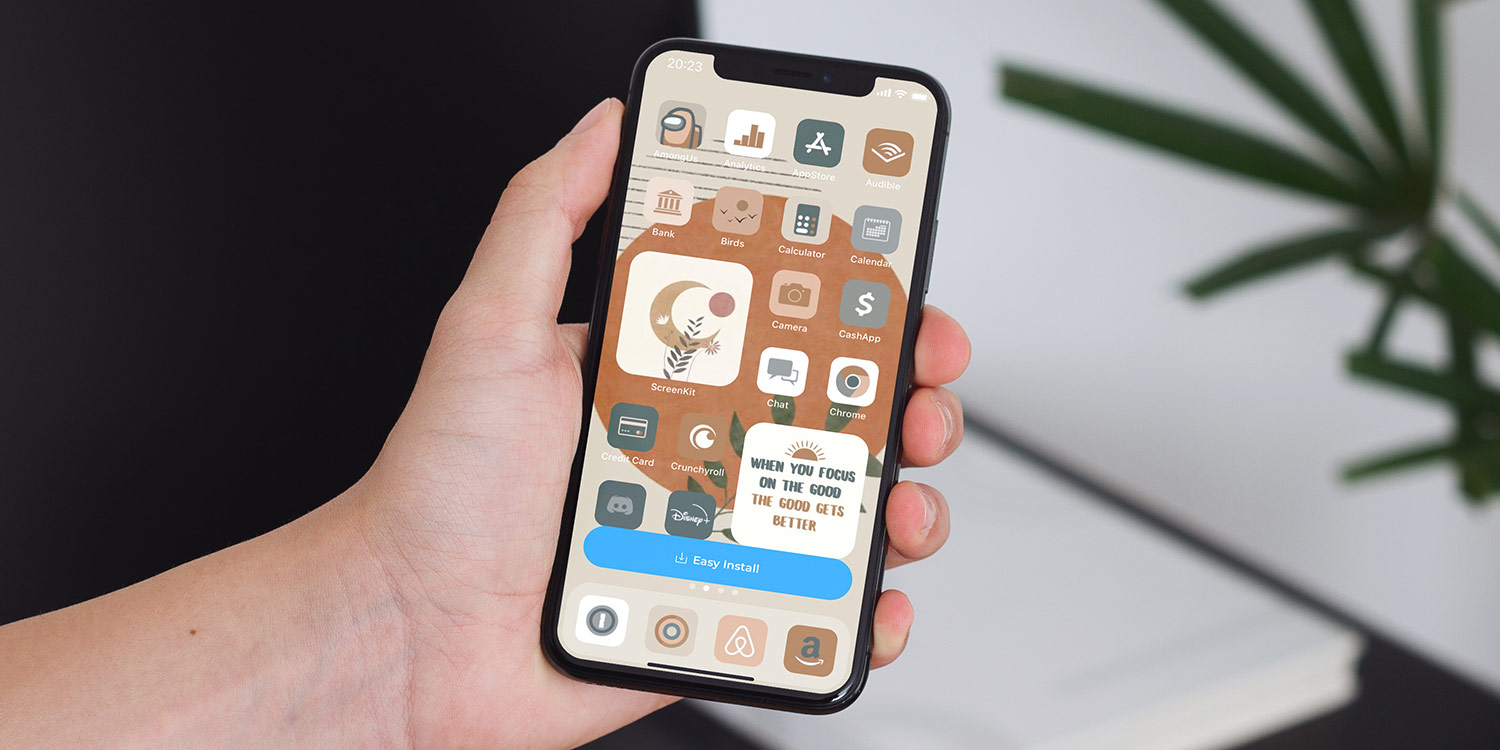
Are you tired of the same old look on your iPhone? Well, look no further because we have the solution for you! In this article, we will guide you on how to get themes on your iPhone, enabling you to personalize your device and give it a fresh, unique look.
Themes allow you to customize the appearance of your iPhone, including the wallpaper, icons, and overall visual style. Whether you prefer a sleek and minimalistic design or a vibrant and colorful interface, there are countless themes available that cater to every taste and preference.
So, if you’re ready to spice up your iPhone and make it truly your own, read on for step-by-step instructions on how to get themes on your iPhone and transform its appearance in just a few simple steps.
Inside This Article
- Installing Themes on iPhone
- Method 1: Using the App Store
- Method 2: Using third-party apps
- Method 3: Jailbreaking your iPhone
- Method 4: Creating custom themes
- Conclusion
- FAQs
Installing Themes on iPhone
One of the exciting features of the iPhone is the ability to customize its appearance by installing themes. Whether you want to add a touch of personality or revamp the entire look of your device, themes can help you achieve that. In this article, we will discuss different methods for installing themes on your iPhone, including using the App Store, third-party apps, jailbreaking your device, and even creating custom themes.
When it comes to installing themes, the easiest method is to utilize the App Store. Many developers have created a wide variety of themes that you can easily find and download from the App Store. Simply open the App Store app on your iPhone, search for themes, and browse through the available options. Once you find a theme that catches your eye, tap on the Get or Buy button to install it on your device. After the installation is complete, you can apply the theme by going to Settings > Display & Brightness > Theme.
If you want to explore more options beyond what is available on the App Store, you can turn to third-party apps. These apps provide a platform for users to share and download custom themes. Some popular third-party apps for installing themes on iPhone include iTheme, Anemone, and Snowboard. To use these apps, you will need to download them from the App Store, open the app, browse through the available themes, and install the ones you like. Once installed, you can activate the theme through the app’s interface or by going to Settings > Display & Brightness > Theme.
Another method for installing themes on your iPhone involves jailbreaking your device. Jailbreaking allows you to gain access to the inner workings of your iPhone, including the ability to install themes and tweaks that are not available through official channels. However, it’s important to note that jailbreaking your iPhone voids your warranty and can potentially cause software instability or security risks. If you still choose to jailbreak your iPhone, you can then install themes using platforms like Cydia or Sileo, which are alternative app stores for jailbroken devices.
If you have some design skills and want to create a truly unique theme for your iPhone, you can try your hand at creating custom themes. This requires a bit more technical knowledge and the use of specialized software like Photoshop or Sketch. You can start by designing your icons, wallpapers, and other visual elements, and then use a jailbreak tweak like Snowboard or Anemone to package and install your custom theme on your iPhone.
Method 1: Using the App Store
If you’re looking to give your iPhone a fresh new look with themes, the easiest and most convenient method is by using the App Store. With thousands of apps available, you’ll be sure to find a theme that suits your style and preferences. Follow the steps below to get themes on your iPhone using the App Store.
Step 1: Open the App Store on your iPhone. This can be done by tapping on the App Store icon on your home screen.
Step 2: Tap on the “Search” tab at the bottom right corner of the screen and enter keywords such as “iPhone themes” or “customization” to browse available themes.
Step 3: Once you find a theme that catches your eye, tap on it to view more details. Take some time to read user reviews and check the ratings to ensure the theme is of good quality.
Step 4: On the theme’s page, you may have the option to preview the theme before downloading. This allows you to see how the theme will look on your iPhone and decide if it’s the right fit for you.
Step 5: If you’re satisfied with the preview, tap on the “Get” or “Download” button to start the installation process. Depending on the size of the theme, it may take a few moments to download.
Step 6: After the theme is downloaded, you’ll find it on your home screen or in the “Settings” app, depending on the theme’s instructions. Follow any additional setup steps provided by the theme to fully apply the new look to your iPhone.
Using the App Store is a straightforward and hassle-free way to get themes on your iPhone. This method allows you to explore a wide variety of options and easily switch between themes whenever you desire a change. Keep in mind that some themes may be free, while others may require a purchase. Be sure to check if there are any in-app purchases or subscription fees associated with the theme before downloading.
With the App Store at your fingertips, you can easily transform the visual experience of your iPhone and make it uniquely yours. Don’t be afraid to experiment with different themes and personalize your device to reflect your style and personality.
Method 2: Using third-party apps
Another way to get themes on your iPhone is by using third-party apps. These apps are designed specifically to provide you with a wide range of themes and customization options for your device. Here’s how you can do it:
1. Start by going to the App Store on your iPhone and search for “theme apps” or “customization apps”. There are several popular apps available, such as “iTheme”, “Icon Skins”, and “Themeify”. Choose the one that suits your preferences and download it.
2. Once the app is downloaded and installed, open it and explore the available themes. Most of these apps offer a wide variety of themes, ranging from minimalist designs to colorful and vibrant ones. You can browse through the collection and choose the one that catches your eye.
3. When you’ve found a theme you like, select it and follow the instructions provided by the app. Depending on the app, the process may involve applying the theme directly or customizing specific elements of your iPhone’s interface, such as wallpapers, icons, and fonts.
4. Some theme apps may require you to enable certain settings or install additional profiles on your iPhone for the theme to work properly. Make sure to follow the app’s instructions carefully to ensure a smooth installation and activation of the theme.
5. Once the theme is applied, you can enjoy the new look and feel of your iPhone. You may also have the option to further customize the theme by adjusting colors, icons, and other visual elements according to your preferences.
6. Keep in mind that using third-party apps for themes may not always be as seamless as native options or jailbreaking. Some themes may have limitations or compatibility issues with certain iPhone models or iOS versions. It’s important to read user reviews and check for app updates to ensure a smooth experience.
With the help of third-party apps, you can easily personalize and customize your iPhone’s appearance to match your style and preferences. Whether you prefer a clean and minimalistic look or a bold and eye-catching design, there’s an app and a theme out there to suit your taste.
Method 3: Jailbreaking your iPhone
If you’re looking to take customization to the next level, jailbreaking your iPhone is an option to consider. Jailbreaking is the process of removing software restrictions imposed by Apple, allowing you to gain access to the iOS file system and install third-party apps and tweaks that are not available on the App Store.
Before proceeding with jailbreaking, it’s important to note that it voids your warranty and can potentially affect the stability and security of your device. Additionally, not all iPhone models and iOS versions can be jailbroken, so it’s crucial to check if your device is compatible before proceeding.
Here are the steps to jailbreak your iPhone:
- Backup your iPhone: It’s essential to create a backup of your iPhone’s data before jailbreaking. This ensures that you can restore your device to its original state if anything goes wrong during the process.
- Find a jailbreaking tool: There are various jailbreaking tools available, such as unc0ver and checkra1n, which support different iPhone models and iOS versions. Research and choose a reliable tool compatible with your device.
- Download the jailbreaking tool: Visit the official website of the chosen jailbreaking tool and download it to your computer.
- Connect your iPhone to your computer: Use a Lightning cable to connect your iPhone to your computer.
- Run the jailbreaking tool: Launch the downloaded jailbreaking tool on your computer and follow the on-screen instructions to start the jailbreaking process.
- Wait for the jailbreak to complete: The tool will guide you through the jailbreaking process, which may involve restarting your iPhone multiple times. Be patient and wait for the tool to complete the process.
- Install a package manager: Once the jailbreak is complete, you’ll need to install a package manager, such as Cydia or Sileo, to manage and install third-party apps and tweaks.
- Customize your iPhone: With the jailbreak and package manager installed, you can now explore a wide range of themes, tweaks, and modifications available in the jailbreak community.
Jailbreaking your iPhone opens up a world of possibilities for customization, allowing you to personalize your device to your heart’s content. From changing the look and feel of your home screen to installing system-wide themes, the options are virtually limitless.
However, it’s important to exercise caution and only download and install reputable tweaks and themes from trusted sources. This helps ensure the security and stability of your device.
Keep in mind that jailbreaking your iPhone will also prevent you from receiving official iOS updates directly from Apple. To update your iPhone to the latest iOS version, you will need to unjailbreak your device.
Overall, jailbreaking your iPhone can be a great way to customize your device and unlock features not available through official channels. Just remember to research and follow the instructions carefully to minimize any potential risks.
Method 4: Creating custom themes
For those who want complete control over the look and feel of their iPhone, creating custom themes is the way to go. By designing your own themes, you can truly personalize your device and make it stand out from the crowd. While this method requires a bit more technical know-how, it offers endless possibilities for customization.
The first step in creating a custom theme is to decide on the overall aesthetic you want to achieve. Think about colors, icons, and backgrounds that represent your style and preferences. You can draw inspiration from your favorite artwork, nature, or even pop culture. The key is to create a cohesive look that reflects your personality.
Next, you will need a design software or app that allows you to create and edit images. Popular options include Adobe Photoshop, Sketch, or even free alternatives like GIMP. Use this software to create or modify icons, wallpapers, and other visual elements that will be a part of your theme.
Once you have all the necessary graphics, it’s time to apply them to your iPhone. You can do this by using a customization app or by manually replacing the default icons and wallpapers. If you prefer a straightforward approach, using a customization app like iCustomize or Theme Kit can simplify the process, as they provide easy-to-use interfaces for applying custom themes.
If you’re comfortable with a more hands-on approach, you can manually replace the icons and wallpapers by connecting your iPhone to a computer and using software like iExplorer or iMazing. These tools allow you to access your device’s file system and replace the default images with your custom ones.
Remember that creating custom themes may require jailbreaking your iPhone, depending on the level of customization you want to achieve. Jailbreaking allows you to bypass certain restrictions imposed by Apple, giving you more freedom to customize your device. However, keep in mind that jailbreaking can void your device’s warranty and may expose your iPhone to security risks. Proceed with caution if you decide to take this route.
Creating custom themes for your iPhone is a rewarding and creative process. It allows you to put your own stamp on your device and make it truly yours. Whether you choose a subtle and minimalist design or an eye-catching and vibrant theme, the possibilities are endless. So, let your creativity run wild and design your dream iPhone theme.
Conclusion
In conclusion, customizing your iPhone with themes can bring a fresh and personalized look to your device. With a multitude of options available, you can easily transform the appearance of your iPhone to suit your style and preferences. Whether you want a minimalist and sleek design or a vibrant and eye-catching look, there are themes out there to cater to every taste.
By following the steps outlined above, you can successfully install and apply themes to your iPhone. Remember to choose reputable sources for themes and exercise caution when downloading and installing third-party apps. Additionally, ensure that your iPhone is running the latest software version to ensure compatibility with the themes.
Unlock the potential of your iPhone and express your unique personality through customized themes. With a few simple steps, you can enjoy a refreshing and visually appealing interface that enhances your overall user experience. So go ahead and explore the world of iPhone themes, and make your device truly stand out!
FAQs
Q: Can I get themes on my iPhone?
A: Yes, you can customize the look and feel of your iPhone by installing themes. There are several ways to get themes on your iPhone, and this article will guide you through the process.
Q: How do I get themes on my iPhone without jailbreaking?
A: If you don’t want to jailbreak your iPhone, you can still get themes by using certain third-party apps available on the App Store. These apps allow you to apply various themes to your iPhone’s home screen, lock screen, and app icons.
Q: Can I create my own custom themes for my iPhone?
A: Yes, you can create your own custom themes for your iPhone by using certain tools or apps. These tools usually provide a user-friendly interface where you can customize different aspects of the theme, such as wallpapers, icons, and fonts.
Q: Are there any free themes available for iPhone?
A: Yes, there are many free themes available for iPhone. These themes can be found on various online platforms, including the App Store and dedicated theme websites. Simply search for “free iPhone themes” and explore the options.
Q: Are all themes compatible with every iPhone model?
A: Not all themes are compatible with every iPhone model. Some themes may be designed specifically for certain iPhone models or iOS versions. Before downloading or purchasing a theme, make sure to check its compatibility requirements to ensure it will work with your iPhone.
