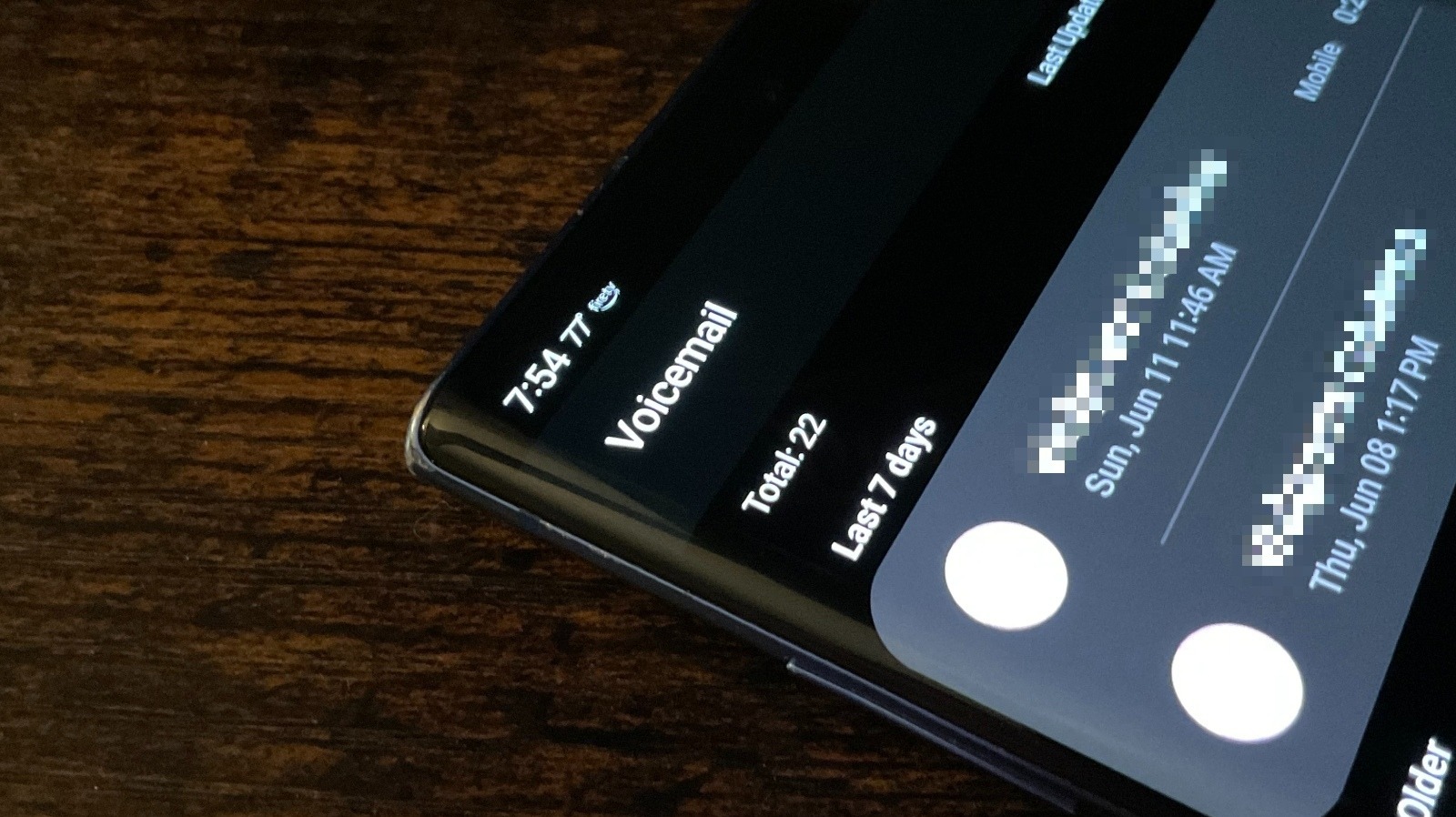
Welcome to our guide on how to get voicemail on a Samsung phone! With the rapid advancement of technology, smartphones have become an integral part of our lives. They are not just communication devices, but also powerful tools that allow us to stay connected with friends, family, and colleagues. One of the key features that make smartphones so convenient is voicemail. Voicemail is a useful tool that allows callers to leave messages for you when you are unavailable or unable to answer a call. In this article, we will walk you through the steps to set up and access voicemail on your Samsung phone. Whether you are a new Samsung phone user or just need a refresher, we have got you covered. So, let’s dive in and make sure you never miss an important voice message again!
Inside This Article
- How to Access Voicemail on Samsung Phone
- Overview of Voicemail on Samsung Phones
- Setting Up Voicemail on a Samsung Phone
- Accessing Voicemail via Dialing
- Accessing Voicemail through Voicemail App
- Conclusion
- FAQs
How to Access Voicemail on Samsung Phone
Voicemail is an essential feature that allows you to receive and listen to voice messages when you can’t answer a call. If you own a Samsung phone and want to learn how to access voicemail, you’re in the right place. In this guide, we’ll walk you through the steps to set up and access voicemail on your Samsung device.
Setting Up Voicemail on a Samsung Phone
Before you can access your voicemail, you’ll need to set it up on your Samsung phone. The process may vary slightly depending on your phone model and carrier, but here are the general steps:
- Open the phone app on your Samsung device.
- Tap on the three-dot menu icon located in the top-right corner of the screen.
- Select “Settings” from the drop-down menu.
- Scroll down and tap on “Voicemail.”
- Tap on “Set up Voicemail.”
- Follow the on-screen instructions to create a voicemail password and personalize your voicemail settings.
Once you have set up your voicemail, you can easily access it using one of the following methods:
Accessing Voicemail via Dialing
One of the most common ways to access voicemail on a Samsung phone is by dialing a specific number. Here’s how you can do it:
- Open the phone app on your Samsung device.
- Tap on the keypad icon to access the dialer.
- Dial your voicemail number, which is usually your phone number followed by “#”.
- Press the call button to dial the number.
- Follow the instructions provided by the voicemail system to listen to your messages and manage your voicemail settings.
Accessing Voicemail through Voicemail App
Some Samsung phones have a dedicated voicemail app that allows you to access your voicemail messages directly. Here’s how you can use it:
- Locate the voicemail app on your Samsung phone. The app may be labeled as “Voicemail” or “Visual Voicemail”.
- Tap on the voicemail app to open it.
- Enter your voicemail password if prompted.
- You should now be able to view and listen to your voicemail messages within the app.
Remember to check with your carrier if you’re unsure about the specific steps and settings required for accessing voicemail on your Samsung device. Once you have successfully accessed your voicemail, you can listen to your messages, delete unwanted ones, and manage your voicemail settings to suit your preferences.
Now that you know how to access voicemail on a Samsung phone, you can stay connected and never miss an important message again. Whether you prefer dialing the voicemail number or using the voicemail app, these methods will ensure that you can retrieve and manage your voicemail messages with ease. Don’t forget to set up your voicemail in advance to unlock this convenient feature on your Samsung device!
Overview of Voicemail on Samsung Phones
Voicemail is a convenient feature that allows you to receive and manage voice messages on your Samsung phone. It acts as a virtual answering machine, enabling callers to leave messages for you when you are unavailable or unable to answer a call. Once you have access to your voicemail, you can listen to, save, delete, and respond to messages at your convenience.
Setting Up Voicemail on a Samsung Phone
Before you can start using voicemail on your Samsung phone, you need to set it up. The setup process may vary slightly depending on the model and service provider, but here is a general guide to help you get started:
- Open the Phone app on your Samsung phone.
- Tap on the menu icon (usually represented by three dots) or go to the settings menu.
- Look for the Voicemail or Voicemail settings option.
- Select Voicemail setup or Set up voicemail.
- Follow the on-screen prompts to create a voicemail password or PIN. This will serve as a security measure to protect your voicemail messages.
- Record a personalized voicemail greeting if desired. This greeting will be played to callers when they reach your voicemail.
- Once the setup is complete, your voicemail service should be ready to use.
Accessing Voicemail via Dialing
Accessing your voicemail on a Samsung phone can be done by dialing a specific number. Here’s how to do it:
- Open the Phone app on your Samsung phone.
- Tap on the voicemail icon or navigate to the dial pad.
- Enter the voicemail access number provided by your service provider. This is often a combination of numbers or a single key, such as “1” or “*86”.
- Press the call button to dial the voicemail access number.
- Follow the prompts and enter your voicemail password or PIN when prompted.
- You will be able to listen to your voicemail messages, delete or save them, and manage other voicemail settings.
Accessing Voicemail through Voicemail App
If your Samsung phone has a dedicated voicemail app, you can access your voicemail messages directly through the app. Follow these steps:
- Locate and open the voicemail app on your Samsung phone. It is usually labeled as “Voicemail” or “Visual Voicemail”.
- Login to your voicemail account using your voicemail password or PIN.
- You will see a list of your voicemail messages. Tap on a message to listen to it.
- From the voicemail app, you can manage your messages, such as deleting or saving them.
- Additionally, you may have access to additional features within the voicemail app, such as transcriptions or the ability to create custom greetings.
Conclusion
Obtaining voicemail on your Samsung phone is a simple yet essential feature that allows you to never miss an important message. Whether you use the traditional voicemail service provided by your carrier or opt for a visual voicemail service, the process is quite straightforward.
By following the steps outlined in this article, you can set up and access voicemail on your Samsung phone with ease. Remember to check your voicemail regularly and ensure your settings are configured to your preference.
Embrace the convenience of voicemail and take advantage of its ability to capture important messages when you are unable to answer a call. With voicemail on your Samsung phone, you can stay connected and informed wherever you go.
FAQs
Q: How do I access voicemail on my Samsung phone?
A: To access your voicemail on a Samsung phone, simply open the phone app and look for the voicemail icon. Tap on it to access your voicemail messages.
Q: Can I listen to my voicemail messages from another phone?
A: Yes, you can listen to your voicemail messages from another phone. Simply dial your own phone number and when your voicemail greeting starts playing, press the * key. Enter your voicemail passcode or PIN when prompted, and you will be able to access your voicemail from any phone.
Q: How can I set up voicemail on my Samsung phone?
A: Setting up voicemail on a Samsung phone is easy. Open the phone app, tap on the menu icon (typically represented by three dots or lines), and select “Settings” or “Voicemail settings.” Follow the prompts to set up your voicemail, including recording a personalized greeting if desired.
Q: How do I delete voicemail messages on my Samsung phone?
A: To delete voicemail messages on a Samsung phone, open the voicemail app or dial the voicemail number. Select the message you want to delete, then tap on the delete or trash icon. You may also have the option to swipe left or right on the message to delete it.
Q: Can I customize my voicemail settings on my Samsung phone?
A: Yes, you can customize your voicemail settings on a Samsung phone. Depending on your phone model and carrier, you may be able to personalize your voicemail greeting, change your voicemail password, or adjust other voicemail settings. Open the phone app, tap on the menu icon, and select “Settings” or “Voicemail settings” to access these options.
