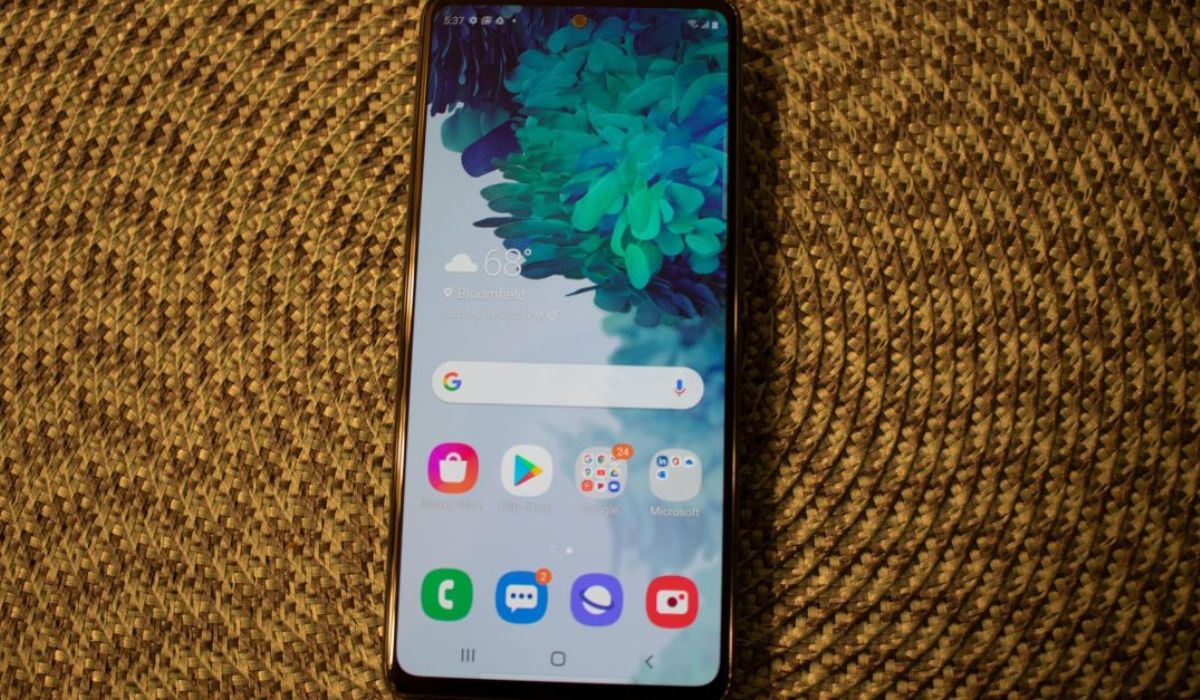
The Samsung S20 FE is a flagship smartphone that offers a plethora of features and functionalities. However, there may be instances where you encounter issues with your device, such as freezing, lagging, or unresponsiveness. In such cases, performing a hard reset can prove to be a useful solution to resolve these problems. A hard reset, also known as a factory reset, removes all data and settings from your phone and restores it to its original factory state. This process can help to eliminate any software glitches or conflicts that may be causing issues on your Samsung S20 FE. In this article, we will guide you on how to perform a hard reset on your Samsung S20 FE, ensuring that you can troubleshoot any issues and restore your device to its optimal performance.
Inside This Article
How To Hard Reset A Samsung S20 FE
The Samsung S20 FE is a powerful and feature-rich smartphone that can sometimes experience issues or become unresponsive. In such cases, performing a hard reset can be a useful troubleshooting step. A hard reset, also known as a factory reset, will erase all data on your device and restore it to its original factory settings. In this article, we will guide you through different methods to hard reset a Samsung S20 FE.
Performing a Soft Reset
If your Samsung S20 FE is frozen or unresponsive, a soft reset can help resolve the issue without deleting any personal data. Here’s how to do it:
- Press and hold the volume down button and the power button simultaneously.
- Continue holding both buttons until the phone restarts and the Samsung logo appears on the screen.
- Release the buttons and allow the device to complete the reboot process.
A soft reset can often fix minor software glitches and unresponsive behavior on your Samsung S20 FE.
Resetting from the Settings Menu
If your Samsung S20 FE is functioning properly but you want to reset it to its original factory settings, you can do so from the device’s settings menu. Here’s how:
- Open the “Settings” app from the app drawer or by swiping down from the top of the screen and tapping the settings icon.
- Scroll down and tap on “General management.”
- Tap on “Reset” and then select “Factory data reset.”
- Review the information and tap on “Reset” to confirm.
- Enter your device PIN or password if prompted.
- Finally, tap on “Delete all” to initiate the factory reset process.
Note that performing a factory reset will erase all your personal data, including apps, contacts, and settings. Make sure to back up any important data before proceeding.
Using the Hardware Buttons to Hard Reset
If your Samsung S20 FE is unresponsive or you’re unable to access the settings menu, you can use the hardware buttons to perform a hard reset. Follow these steps:
- Ensure that your device is powered off.
- Press and hold the volume up button and the power button simultaneously.
- Continue holding both buttons until the Samsung logo appears on the screen and the device vibrates once.
- Release the buttons and allow the phone to enter the recovery mode.
- Use the volume down button to navigate the menu and highlight “wipe data/factory reset.”
- Press the power button to select the option.
- Highlight and select “Yes” to confirm the reset.
- Wait for the reset process to complete, and then highlight “Reboot system now.”
- Press the power button to restart your device.
The hard reset process using the hardware buttons may vary slightly depending on the device model and Android version.
Performing a Factory Reset via Recovery Mode
If your Samsung S20 FE is experiencing persistent issues and none of the previous methods have resolved them, you can try performing a factory reset using recovery mode. Here’s how to do it:
- Power off your device completely.
- Press and hold the volume up button and the power button simultaneously.
- Release the power button when the Samsung logo appears, but continue holding the volume up button.
- Keep holding the volume up button until the recovery mode menu appears on the screen.
- Use the volume down button to navigate to “wipe data/factory reset” and press the power button to select it.
- Highlight “Yes” and press the power button to confirm the reset.
- Wait for the reset process to complete, and then select “Reboot system now” to restart your device.
Performing a factory reset via recovery mode will erase all data on your Samsung S20 FE, so make sure to back up any important information beforehand.
Frequently Asked Questions (FAQs)
1. What is a hard reset?
A hard reset, also known as a factory reset, is a process that restores a device to its original factory settings. It erases all data, apps, and settings on the device.
2. Does a hard reset delete all data on my Samsung S20 FE?
Yes, a hard reset will erase all data on your Samsung S20 FE. It is essential to back up your important data before performing a factory reset.
3. Will a hard reset solve all issues on my Samsung S20 FE?
A hard reset can resolve many software-related issues on your Samsung S20 FE. However, if the problem is hardware-related, a hard reset may not be effective. In such cases, it is recommended to seek assistance from a professional technician or contact Samsung support.
4. How often should I perform a hard reset on my Samsung S20 FE?
Performing a hard reset is not something you need to do regularly. It is usually done as a troubleshooting step to resolve specific issues. If your device is functioning normally, there is no need to perform a hard reset.
5. Are there any alternative methods to hard reset a Samsung S20 FE?
Yes, besides the methods mentioned in this article, there may be alternate ways to hard reset a Samsung S20 FE, depending on the device model and Android version. It is always recommended to refer to the official Samsung documentation or contact their support for specific instructions.
In conclusion, performing a hard reset on a Samsung S20 FE is a straightforward process that can help resolve various issues with the device. Whether you’re experiencing software glitches, slow performance, or unresponsive apps, a hard reset can often provide a fresh start and bring the phone back to its optimal state.
By following the steps outlined in this guide, you can confidently perform a hard reset on your Samsung S20 FE without worrying about losing any important data. Remember to backup your files beforehand, just in case. Additionally, it’s advisable to consult the user manual or contact Samsung support for specific instructions or if you encounter any difficulties during the process.
With a hard reset, you can effectively troubleshoot and resolve many common problems, ensuring that your Samsung S20 FE continues to function smoothly and efficiently. Don’t hesitate to utilize this powerful tool when needed, and enjoy the uninterrupted performance of your device.
FAQs
1. How to hard reset a Samsung S20 FE?
To hard reset a Samsung S20 FE, follow these steps:
- Hold down the Volume Up button and the Power button simultaneously.
- Keep holding both buttons until the Samsung logo appears on the screen.
- Release the buttons and wait for the Android recovery menu to appear.
- Use the volume buttons to navigate to the “Factory Reset” or “Wipe Data” option.
- Press the Power button to select the option.
- Confirm the reset by selecting “Yes” or “Delete All” (actual options may vary).
- Wait for the device to reset and reboot.
2. Will hard resetting my Samsung S20 FE erase all my data?
Yes, performing a hard reset on your Samsung S20 FE will erase all the data on the device. This includes the apps, photos, videos, contacts, and any other personal data stored on the phone. It is important to backup your data before proceeding with a hard reset to avoid permanent loss of information.
3. If I hard reset my Samsung S20 FE, will it remove system updates?
No, performing a hard reset on your Samsung S20 FE will not remove system updates. System updates are separate from the device’s data and will remain intact even after a hard reset. However, if you have customized or modified the system in any way (e.g., rooting), the reset may remove those modifications.
4. Does a hard reset fix software issues on my Samsung S20 FE?
Yes, a hard reset can often fix software issues on your Samsung S20 FE. When you perform a hard reset, it resets the device to its original, factory state, which can resolve software glitches, freezing, crashing, or other software-related problems. However, if the issue persists after a hard reset, it may indicate a hardware problem that requires further investigation or repair.
5. How long does it take to hard reset a Samsung S20 FE?
The time it takes to hard reset a Samsung S20 FE can vary depending on different factors, such as the device’s current state and processing power. On average, the hard reset process can take anywhere from a few minutes to 10-15 minutes. It may take longer if there are more data to be erased or if the device needs to reinstall the operating system during the reset.
