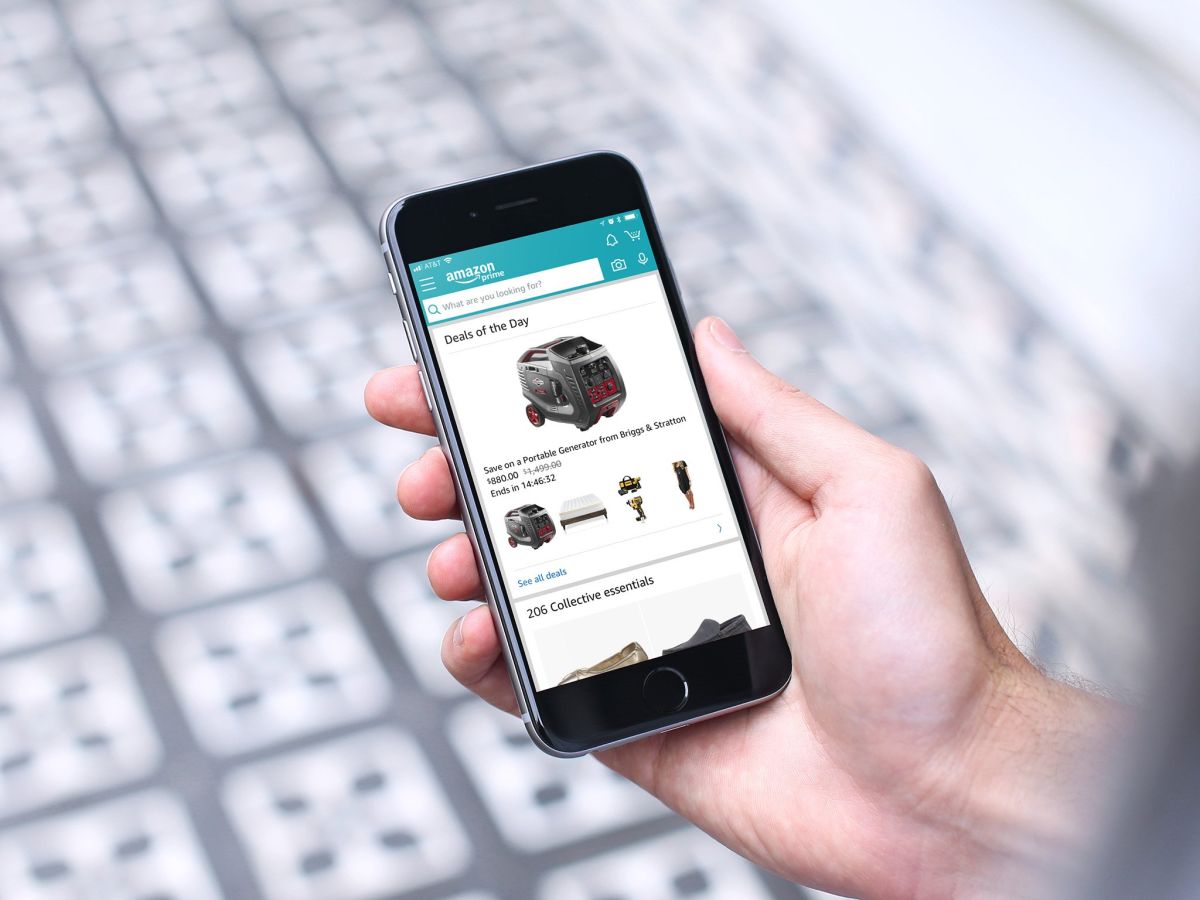
Are you in need of a discreet way to hide your Amazon orders on your iPhone? Look no further! In this article, we will guide you step-by-step on how to keep your Amazon purchases private and out of sight. We understand that some purchases may be personal or surprise gifts, and you might not want them visible to prying eyes. Luckily, there are simple methods you can employ to keep your Amazon orders hidden, ensuring your privacy and preserving the element of surprise. So, whether you’re shopping for a birthday present or treating yourself to a little retail therapy, follow along as we reveal the secrets to hiding your Amazon orders on your iPhone.
Inside This Article
iPhone Settings Method
If you want to hide your Amazon orders on your iPhone, you can do so by using the settings on your device. Follow these simple steps:
- Open the Settings app on your iPhone’s home screen.
- Scroll down and tap on “Safari”.
- Under the “Privacy & Security” section, tap on “Clear History and Website Data”.
- Confirm the action by tapping on “Clear History and Data” again.
- Go back to the main Settings screen and tap on “App and iTunes Stores”.
- Tap on your Apple ID at the top of the screen.
- Select “View Apple ID” from the popup menu.
- Enter your Apple ID password if prompted.
- Scroll down and tap on “Hidden Purchases”.
- Tap on “Manage” beside “Hidden Purchases”.
- Swipe left on each item you want to hide and tap on “Hide”.
- Tap on “Done” when you’re finished.
By following these steps, you can effectively hide your Amazon orders on your iPhone. However, please note that this method only hides the orders from the App Store, iTunes Store, and iBooks Store. It does not hide your orders from the Amazon website or app. If you want to hide your orders completely, you may need to use other methods as well.
Amazon Account Settings Method
If you want to hide your Amazon orders on your iPhone, another method you can use is by adjusting your Amazon account settings. By making a few changes, you can prevent your recent purchases from being displayed on your iPhone.
Here are the steps to hide your Amazon orders:
- Open the Amazon app on your iPhone.
- Tap on the menu icon in the upper-left corner of the screen.
- Scroll down and tap on “Your Orders.”
- On the top right corner, tap on the “Filter” button.
- In the “Filter by” section, tap on “Archived Orders.”
- Tap on “Done” to save the changes.
By filtering your orders to “Archived Orders,” you are essentially hiding them from the main view on your iPhone. This means that only accessible orders will be displayed, while the rest will remain hidden.
To view your archived orders, follow these simple steps:
- Open the Amazon app on your iPhone.
- Tap on the menu icon in the upper-left corner of the screen.
- Scroll down and tap on “Your Orders.”
- On the top right corner, tap on the “Filter” button.
- In the “Filter by” section, tap on “Archived Orders.”
- Tap on “Done” to save the changes.
Now, your archived orders will be visible and easily accessible, while the rest of your orders will remain hidden on your iPhone.
It’s important to note that these changes will only affect how your orders are displayed on your iPhone. Your orders will still be visible on other devices or platforms where you access your Amazon account.
By using this method, you can maintain your privacy and prevent others from easily seeing your recent Amazon purchases on your iPhone.
Using Third-Party Apps
If you’re looking for an alternative method to hide your Amazon orders on your iPhone, you can consider using third-party apps. These apps provide additional privacy features and functionality to keep your Amazon orders away from prying eyes. Here are a few popular options:
1. Incognito: Incognito is a reliable app that allows you to hide your online shopping activities, including your Amazon orders. It provides a secure browsing experience and protects your privacy by preventing any traces of your browsing history. With Incognito, you can shop on Amazon without leaving any digital footprints.
2. Secure Folder: Secure Folder is a versatile app that not only hides your Amazon orders but also allows you to create secure folders for other sensitive information. You can store your private documents, photos, and more in these encrypted folders, ensuring that only authorized individuals can access them. Secure Folder adds an extra layer of protection to your Amazon orders.
3. Hidden Vault: Hidden Vault is a feature-rich app that offers a wide range of privacy options, including hiding your Amazon orders. It allows you to create a secret vault where you can store your sensitive information, such as your order details, receipts, and tracking numbers. Hidden Vault ensures that your Amazon orders remain hidden and secure.
4. Private Browser: Private Browser is a popular app that offers a built-in private browsing mode for a secure online experience. It allows you to browse Amazon and make purchases without leaving any traces in your browsing history. With Private Browser, you can keep your Amazon orders confidential and inaccessible to others.
5. App Lock: App Lock is a handy app that provides an additional layer of security for your Amazon app. It allows you to set a passcode or use biometric authentication to lock your Amazon app, ensuring that only you can access it. With App Lock, you can prevent unauthorized individuals from viewing your Amazon orders.
These third-party apps offer innovative solutions to hide your Amazon orders on your iPhone. They provide enhanced privacy features and give you control over your online shopping activities. However, it’s essential to research and choose a trusted app from a reputable developer to ensure the security of your data.
While ordering from Amazon is convenient and hassle-free, sometimes you may want to keep your purchases private. Thankfully, hiding Amazon orders on your iPhone is a simple process that allows you to maintain your privacy and keep your buying habits to yourself.
By following the steps outlined in this guide, you can easily hide your Amazon orders and ensure that they won’t appear in your order history or on your device’s lock screen. Whether you want to surprise a loved one with a gift or keep your personal purchases confidential, these methods will give you the peace of mind you need.
So, take control of your privacy and prevent any unwanted prying eyes from seeing your Amazon orders. Follow the steps in this guide and enjoy the freedom to shop discreetly on your iPhone.
FAQs
1. Can I hide my Amazon orders on my iPhone?
Yes, you can hide your Amazon orders on your iPhone. Amazon provides options for users to manage their order history and privacy settings.
2. How do I hide my Amazon orders on my iPhone?
To hide your Amazon orders on your iPhone, follow these steps:
- Open the Amazon app on your iPhone
- Tap on “Account” in the bottom right corner
- Scroll down and select “Your Orders”
- Swipe left on the order you want to hide
- Tap on “Archive” to hide the order
3. Can I unhide my Amazon orders on my iPhone?
Yes, you can unhide your Amazon orders on your iPhone. To unhide an order, follow these steps:
- Open the Amazon app on your iPhone
- Tap on “Account” in the bottom right corner
- Scroll down and select “Your Orders”
- At the top, tap on “Archived Orders”
- Swipe left on the order you want to unhide
- Tap on “Unarchive” to make the order visible again
4. Will hiding my Amazon orders on my iPhone affect my account or shipping?
No, hiding your Amazon orders on your iPhone will not affect your account or shipping. It is a privacy feature that only hides the order from your order history. The order will still be processed and shipped as usual.
5. Can I hide my Amazon orders on the Amazon website as well?
Yes, you can hide your Amazon orders on both the Amazon app and the Amazon website. The steps to hide and unhide orders are similar on both platforms.
