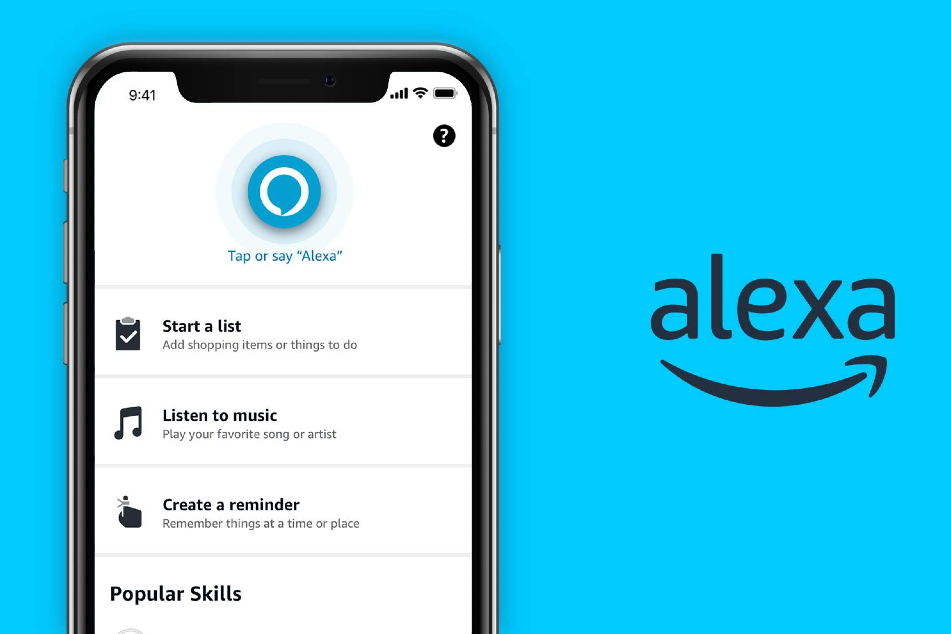
Connecting your Alexa device to your iPhone opens up a world of convenience and seamless integration. Alexa, with its range of functionalities and voice assistant capabilities, can greatly enhance your iPhone experience by allowing you to control smart home devices, play music, check the weather, and much more, all with a simple voice command.
In this article, we will guide you through the step-by-step process of connecting Alexa to your iPhone. We’ll cover everything from setting up the Alexa app on your device to linking it with your Alexa-enabled device. Whether you’re a tech-savvy individual or a beginner, we’ve got you covered – our instructions are clear and easy to follow.
So, let’s dive in and learn how to seamlessly connect Alexa to your iPhone, ensuring you have a smart and integrated experience right at your fingertips.
Inside This Article
- How To Connect Alexa To iPhone
- Check Alexa compatibility with iPhone
- Download and install the Alexa app on iPhone
- Connect iPhone to the same Wi-Fi network as Alexa
- How To Connect Alexa To iPhone
- Check Alexa compatibility with iPhone
- Download and install the Alexa app on iPhone
- Connect iPhone to the same Wi-Fi network as Alexa
- Pair iPhone with Alexa using the Alexa app
- Conclusion
- FAQs
How To Connect Alexa To iPhone
If you have an iPhone and an Alexa device, you can easily connect the two to enjoy the convenience and functionality of voice control. By connecting Alexa to your iPhone, you can use your voice commands to play music, stream content, control smart devices, and much more. In this article, we will guide you through the simple steps to connect your Alexa device to your iPhone.
Step 1: Enable Alexa App on iPhone
The first step is to make sure you have the Alexa app installed on your iPhone. If you haven’t already downloaded it, you can find it in the App Store. Once installed, open the app and sign in with your Amazon account credentials. If you don’t have an account, you can create one for free.
Step 2: Connect iPhone to Wi-Fi network
To connect Alexa to your iPhone, both devices need to be on the same Wi-Fi network. Make sure your iPhone is connected to a stable Wi-Fi network before proceeding. If you need to connect to a different network, go to your iPhone settings and select the appropriate Wi-Fi network.
Step 3: Pair iPhone with Alexa device
Now it’s time to pair your iPhone with your Alexa device. On your Alexa device, press and hold the Bluetooth button or say “Pairing mode” to put it into pairing mode. Open the Alexa app on your iPhone and tap on the Devices tab at the bottom of the screen. Then, tap on the “+” icon in the top-right corner to add a new device. Select “Amazon Echo” or the specific Alexa device model you have.
The app will search for available devices. When your Alexa device appears on the list, tap on it to select it. Follow the on-screen instructions to complete the pairing process. Once paired, the Alexa app will display a confirmation message, and your iPhone is now connected to your Alexa device.
Step 4: Enable Alexa skills and features on iPhone
Now that your iPhone is connected to your Alexa device, you can start using Alexa’s features and skills. Open the Alexa app and tap on the More tab at the bottom-right corner of the screen. From here, you can explore different categories of Alexa skills, such as Music & Podcasts, Smart Home, and News & Weather.
To enable a skill, simply tap on its name and follow the prompts to enable it. For example, if you want to play music through your favorite streaming service, like Apple Music or Spotify, you will need to enable the corresponding skill and link your account to the Alexa app.
Once you’ve enabled the skills you want, you can start using Alexa on your iPhone. Just say the wake word, “Alexa,” followed by your command, and your iPhone will respond accordingly. You can ask Alexa to play a specific song, control your smart home devices, answer questions, set reminders, and much more.
Connecting Alexa to your iPhone opens up a world of hands-free convenience and control. With just the sound of your voice, you can access a wide range of features and enjoy a seamless smart home experience. Follow the steps outlined in this guide, and you’ll be connecting your Alexa device to your iPhone in no time.
Check Alexa compatibility with iPhone
Before you begin the process of connecting Alexa to your iPhone, it’s important to ensure that your iPhone is compatible with Alexa’s features and functionalities. Alexa is compatible with iPhones running iOS 11.0 or later. To check the iOS version on your iPhone, follow these steps:
- Go to the Settings app on your iPhone.
- Scroll down and tap on “General.”
- Select “About.”
- Look for the “Software Version” section to see which version of iOS your iPhone is running.
If your iPhone is running on iOS 11.0 or later, you are good to go. However, if you have an older iOS version, you may need to update your iPhone’s operating system to ensure compatibility with Alexa.
Updating iOS can be done by following these steps:
- Go to the Settings app on your iPhone.
- Scroll down and tap on “General.”
- Select “Software Update.”
- If an update is available, tap on “Download and Install.”
- Follow the prompts to complete the update process.
Once your iPhone’s iOS is up to date, you can proceed to connect Alexa to your iPhone.
Download and install the Alexa app on iPhone
In order to connect Alexa to your iPhone, you will need to download and install the Alexa app from the App Store. Here are the steps to do so:
- Open the App Store on your iPhone.
- Tap on the search tab at the bottom right corner of the screen.
- Type “Alexa” in the search bar and tap on the search button.
- From the search results, look for the official Amazon Alexa app, which is developed by Amazon Mobile LLC.
- Tap on the “Get” button next to the app to download and install it on your iPhone.
- Once the installation is complete, tap on the “Open” button to launch the Alexa app.
Now that the Alexa app is installed on your iPhone, you are ready to proceed with the next steps for connecting Alexa to your device.
Connect iPhone to the same Wi-Fi network as Alexa
In order for your iPhone to communicate with your Alexa device, they need to be connected to the same Wi-Fi network. Here’s how you can ensure they are on the same network:
- Open the Settings app on your iPhone.
- Tap on Wi-Fi, and make sure it is turned on.
- Look for the Wi-Fi network that your Alexa device is connected to. It should be listed under “Choose a Network” or “Available Networks”.
- Select the same Wi-Fi network on your iPhone by tapping on its name.
- If the network requires a password, enter it when prompted. Make sure to enter the correct password to successfully connect.
- Once connected, your iPhone is now on the same Wi-Fi network as your Alexa device.
It is important to note that some Alexa devices may have specific requirements for the Wi-Fi network, such as a certain frequency band or security settings. Refer to the user manual or documentation of your Alexa device to ensure compatibility with your Wi-Fi network.
Once your iPhone is connected to the same Wi-Fi network as your Alexa device, they can communicate with each other seamlessly, allowing you to control your Alexa device using your iPhone’s Alexa app.
How To Connect Alexa To iPhone
Are you looking to connect your iPhone to Alexa and enjoy the convenience of voice assistance on your device? Look no further, as we will guide you through the process step by step. Whether you want to control your smart home devices, play music, get the latest news, or even order groceries, connecting Alexa to your iPhone will open up a world of possibilities. Let’s get started!
Check Alexa compatibility with iPhone
Before you begin, it’s essential to ensure that your iPhone is compatible with Alexa. Alexa works seamlessly with all generations of iPhones, including the latest models. Simply make sure that your iPhone is running on iOS 11.0 or later versions, which are compatible with the Alexa app.
Download and install the Alexa app on iPhone
To connect your iPhone to Alexa, you’ll need to download and install the Alexa app from the App Store. Open the App Store on your iPhone and search for “Alexa.” Tap on the “Get” or “Install” button next to the Alexa app to start the download. Once the download is complete, tap on the app icon to launch it.
Connect iPhone to the same Wi-Fi network as Alexa
For your iPhone to communicate with Alexa, it needs to be connected to the same Wi-Fi network as your Alexa-enabled device. To ensure a seamless connection, go to the Settings app on your iPhone, tap on “Wi-Fi,” and make sure you are connected to the correct network. If not, select the appropriate Wi-Fi network and enter the password if prompted.
Pair iPhone with Alexa using the Alexa app
Now that your iPhone is connected to the same Wi-Fi network as your Alexa device, it’s time to pair them using the Alexa app. Launch the Alexa app on your iPhone and sign in with your Amazon account. If you don’t have an Amazon account, you can create one within the app.
Once you’re signed in, tap on the “Devices” tab at the bottom of the screen, and then tap on the “+” icon in the upper-right corner. From the options presented, choose “Add Device” and select the appropriate Alexa-enabled device you want to pair with your iPhone.
Follow the on-screen instructions to complete the pairing process. This usually involves putting your Alexa device into pairing mode and waiting for the app to detect it. Once your iPhone and Alexa device are successfully connected, you will receive a confirmation message in the app.
Now, you can start using Alexa on your iPhone by simply saying the wake word, followed by your command. Enjoy the hands-free convenience of Alexa’s voice assistance, whether you’re at home or on the go.
Remember to keep the Alexa app up to date on your iPhone to ensure you have access to the latest features and improvements. You can also enable specific Alexa skills within the app to personalize your experience and take advantage of additional functionalities.
Connecting your iPhone to Alexa opens up a world of possibilities, making daily tasks easier and more convenient. So go ahead and connect Alexa to your iPhone today, and experience the power of voice-assisted technology at your fingertips.
Conclusion
In conclusion, connecting Alexa to your iPhone opens up a world of possibilities for seamless integration and enhanced functionality. By following the steps outlined in this article, you can easily pair your iPhone with your Alexa device and enjoy the convenience of voice-controlled commands and smart home automation.
Whether you want to stream your favorite music, control your smart home devices, or access information and updates, connecting Alexa to your iPhone allows you to do it all with just a few simple voice commands.
Furthermore, with the continuous advancements in technology, the synergy between voice assistants and smartphones is only expected to grow stronger. As more mobile applications and features become compatible with voice commands, the integration of Alexa and your iPhone will become even more powerful.
So, take advantage of this seamless connection and start experiencing the convenience and efficiency of connecting Alexa to your iPhone today. Embrace the future of smart home automation and enjoy the endless possibilities that this integration brings.
FAQs
1. How do I connect Alexa to my iPhone?
To connect Alexa to your iPhone, follow these steps:
1. Download and open the Amazon Alexa app from the App Store.
2. Sign in to your Amazon account or create a new one if you don’t have an account.
3. Tap on the menu icon in the top left corner of the app.
4. Select ‘Skills & Games’ from the menu.
5. Search for the skills you want to enable and tap on them to learn more.
6. To enable a skill, tap on ‘Enable’.
7. Follow the on-screen instructions to complete the setup process.
8. Once the Alexa skill is enabled, you can start using it on your iPhone.
2. Can I control my iPhone using Alexa?
Yes, you can control certain functions on your iPhone using Alexa. However, the level of control will depend on the specific features and compatibility of your iPhone and the Alexa app. Some common functions you can control include playing music, making calls, sending messages, setting reminders, and controlling compatible smart home devices.
3. How do I listen to music from my iPhone with Alexa?
To listen to music from your iPhone using Alexa, you can follow these steps:
1. Ensure that your iPhone is connected to the same Wi-Fi network as your Alexa device.
2. Open the Amazon Alexa app on your iPhone.
3. Tap on the ‘Devices’ tab at the bottom of the screen.
4. Select your Alexa device from the list.
5. Tap on ‘Play’ and choose the music app you want to use.
6. Follow the prompts to link your music app account with Alexa.
7. Once the accounts are linked, ask Alexa to play your favorite songs, playlists, or albums.
4. Can I use Alexa to make calls from my iPhone?
Yes, you can use Alexa to make calls from your iPhone. However, you need to ensure that you have the Alexa app installed and set up on your iPhone. Once set up, you can ask Alexa to make calls to your contacts or dial specific numbers. Make sure that you have a stable internet connection or are connected to Wi-Fi for optimal call quality. Keep in mind that your iPhone’s cellular provider may have additional charges for making calls using data or minutes.
5. How do I set up Alexa to control my smart home devices with my iPhone?
To set up Alexa to control your smart home devices using your iPhone, follow these steps:
1. Make sure that your smart home devices are compatible with Alexa and connected to the same Wi-Fi network.
2. Open the Amazon Alexa app on your iPhone.
3. Tap on the ‘Devices’ tab at the bottom of the screen.
4. Select ‘Discover Devices’.
5. Alexa will scan for compatible devices on your network and display them.
6. Tap on the device you want to control and follow the prompts to complete the setup process.
7. Once set up, you can use Alexa to control your smart home devices with voice commands from your iPhone.
