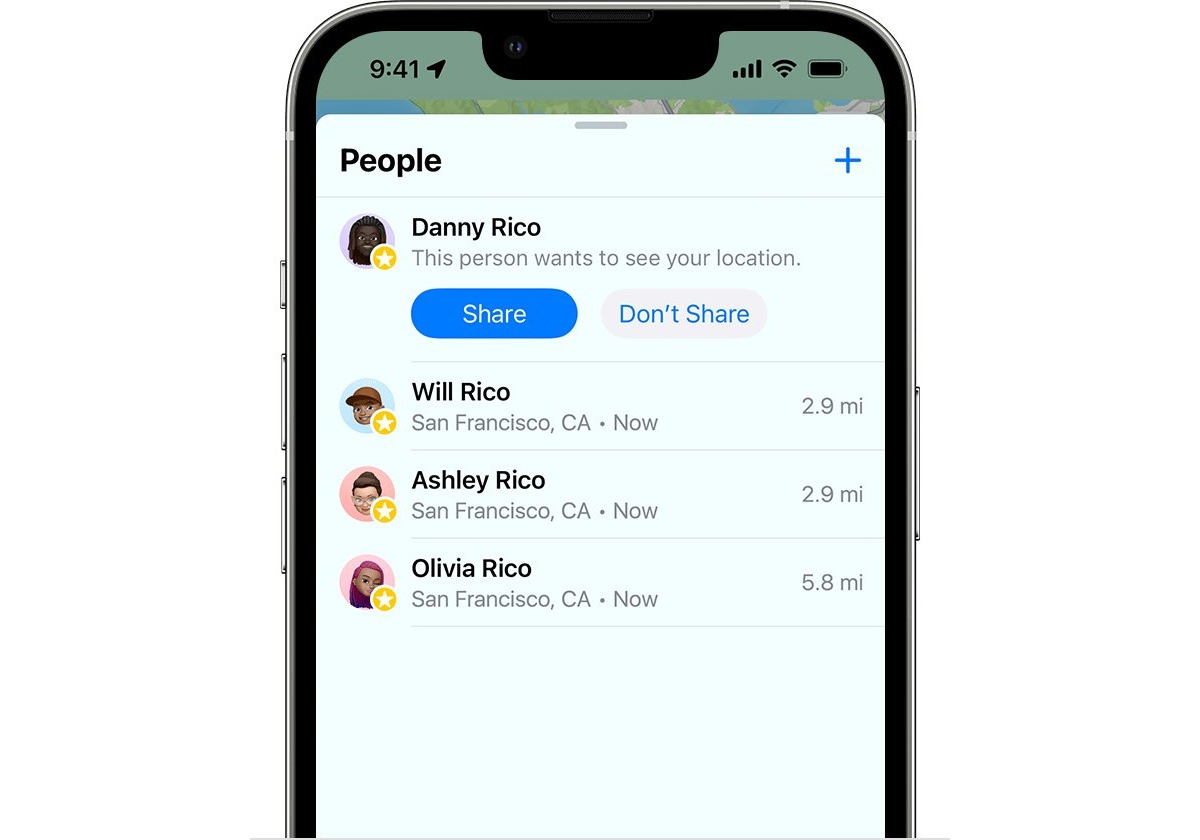
Have you ever misplaced your iPhone or worried about it getting stolen? The Find My iPhone feature can be a lifesaver in such situations, allowing you to track the location of your device and protect your personal data. However, there may be instances when you want to keep your iPhone’s location private, especially if you’re concerned about privacy or security. In this article, we will guide you on how to hide your Find My iPhone location, ensuring your peace of mind without compromising your device’s safety. Whether you want to temporarily disable location tracking or permanently hide your iPhone’s location, we’ve got you covered with some effective methods. Read on to learn how to take control of your location settings and keep your iPhone’s whereabouts secure.
Inside This Article
- Why is it important to hide Find My iPhone location?
- Methods to hide Find My iPhone location
- Method 1: Disabling Find My iPhone
- Method 2: Enabling Airplane Mode
- Method 3: Using a VPN
- Method 4: Using Location Spoofing Apps
- Conclusion
- FAQs
Why is it important to hide Find My iPhone location?
With the advancement of technology, smartphones have become an integral part of our lives. Our mobile devices store a wealth of personal information, making them a valuable target for theft or privacy breaches. One of the features designed to protect our iPhones is the “Find My iPhone” app, which allows us to locate and track our device if it’s lost or stolen.
However, there may be situations where you want to keep your iPhone’s location private, even from authorized users. Here are a few reasons why it is important to hide your Find My iPhone location:
- Privacy Protection: By hiding your Find My iPhone location, you maintain control over who can track your movements. This is especially important in today’s digital age, where data privacy is a major concern. By keeping your location private, you can protect yourself from potential surveillance or unwanted intrusion into your personal life.
- Preventing Stalking: Unfortunately, some individuals may use the Find My iPhone feature with malicious intent. If someone gains access to your iCloud account, they could potentially track your every move. By hiding your Find My iPhone location, you can safeguard yourself against potential stalkers or abusive individuals.
- Protecting Your Valuables: If you frequently travel with valuable items, such as expensive gadgets or confidential documents, it is crucial to keep your Find My iPhone location hidden. This prevents potential thieves from knowing your exact location and reduces the risk of targeted theft or break-ins.
- Avoiding Unwanted Notifications: When sharing your Find My iPhone location with family or friends, you may receive constant notifications about their whereabouts. By hiding your location, you can minimize the distractions caused by these notifications and regain control over your device’s alerts.
In summary, hiding your Find My iPhone location is important for maintaining privacy, preventing stalking, protecting valuable belongings, and avoiding unnecessary notifications. It allows you to have greater control over your personal information and ensures that only trusted individuals can access your location data.
Methods to hide Find My iPhone location
If you’re concerned about your privacy and want to keep your iPhone’s location hidden on the Find My iPhone app, there are several methods you can use. Whether you want to protect your personal information or simply maintain a low profile, these methods will help you stay discreet. Here are a few effective ways to hide your Find My iPhone location:
1. Disabling Find My iPhone: One straightforward method is to disable the Find My iPhone feature. This can be done by going to your iPhone’s settings, tapping on your Apple ID, selecting the “Find My” option, and toggling off the “Find My iPhone” feature. Keep in mind that by disabling this feature, you won’t be able to locate your iPhone if it gets lost or stolen.
2. Enabling Airplane Mode: Another way to hide your iPhone’s location is by enabling Airplane Mode. This will turn off all wireless connections, including GPS and data. To enable Airplane Mode, simply swipe up or down from the top-right corner of your screen (depending on the iPhone model) to access the Control Center, and tap on the airplane icon. However, keep in mind that this method will also disable your ability to make or receive calls and use the internet.
3. Using a VPN: Virtual Private Networks (VPNs) are a popular tool to enhance privacy and security online. By using a VPN on your iPhone, you can mask your IP address and hide your location from apps like Find My iPhone. There are numerous VPN apps available on the App Store that you can download and use. Simply choose a VPN service, install the app, and connect to a server of your choice to hide your location.
4. Using Location Spoofing Apps: If you want to take it a step further, you can use location spoofing apps. These apps allow you to set a fake location on your iPhone, tricking apps like Find My iPhone into displaying a different location. However, keep in mind that using location spoofing apps may violate the terms of service of certain apps or services, and in some cases, it may even be illegal. Use caution and ensure that you understand the legal implications before attempting to spoof your location.
By implementing these methods, you can effectively hide your Find My iPhone location and maintain your privacy. Each method has its own advantages and considerations, so choose the one that best fits your needs and preferences. Remember, it’s essential to strike a balance between privacy and functionality, as disabling certain features may limit your ability to track or locate your iPhone when needed.
Method 1: Disabling Find My iPhone
One of the simplest methods to hide your Find My iPhone location is by disabling the feature directly on your device. Find My iPhone is a crucial feature that helps you locate your lost or stolen device, but there may be certain situations where you want to keep your location private.
To disable Find My iPhone, follow these steps:
- Open the Settings app on your iPhone.
- Tap on your Apple ID at the top of the screen.
- Select “Find My” from the list of options.
- Toggle off the “Find My iPhone” switch.
- Enter your Apple ID password to confirm the action.
Once you’ve disabled Find My iPhone, your device will no longer be visible on the Find My network. This means that you won’t be able to track your device’s location using the Find My app or iCloud website, and others won’t be able to see your device’s location either.
It’s important to note that disabling Find My iPhone also disables other features that rely on it, such as Activation Lock. If you’re planning to sell or give away your device, make sure to re-enable Find My iPhone to ensure that the recipient won’t be able to set up and use the device without your permission.
Disabling Find My iPhone is a straightforward method to hide your device’s location temporarily. However, keep in mind that this method doesn’t provide a permanent solution if you want to restrict your location information on an ongoing basis. In such cases, you can consider using other methods like enabling Airplane Mode, using a VPN, or employing location spoofing apps.
Method 2: Enabling Airplane Mode
Another effective method to hide your Find My iPhone location is by enabling Airplane Mode on your device. Airplane Mode is a feature available on most smartphones that disables all wireless communication, including cellular data, Wi-Fi, and Bluetooth.
By enabling Airplane Mode, your iPhone will effectively be disconnected from any network, making it impossible for anyone to track its location using Find My iPhone. This method is especially useful if you want to prevent someone from seeing your current location temporarily.
To enable Airplane Mode, follow these steps:
- Swipe up from the bottom of your iPhone screen to open the Control Center.
- Look for the airplane icon, which represents Airplane Mode.
- Tap on the airplane icon to enable Airplane Mode. You will see the icon turn blue, indicating that the mode is now active.
Once Airplane Mode is enabled on your iPhone, your device will no longer transmit location data, ensuring that your Find My iPhone location remains hidden. However, it’s important to note that while your location is concealed, you will also be unable to make or receive calls, send or receive messages, or access the internet without a Wi-Fi connection.
If you want to regain access to these features while maintaining privacy, you can disable Airplane Mode by following the same steps outlined above.
Enabling Airplane Mode is a simple and effective way to hide your Find My iPhone location when you want to keep your whereabouts private. It provides a quick and convenient solution without the need for additional apps or settings adjustments.
Method 3: Using a VPN
One effective way to hide your Find My iPhone location is by using a Virtual Private Network (VPN). A VPN creates a secure connection between your device and the internet, encrypting all data traffic and routing it through a server located in a different location.
When you connect to a VPN, your IP address is masked, making it appear as if you are accessing the internet from a different location. This effectively hides your actual location from anyone trying to track your iPhone through Find My iPhone.
To use a VPN to hide your Find My iPhone location:
- Choose a reputable VPN provider and subscribe to their service. There are many VPN providers available, so make sure to do your research and select one that offers fast and secure connections.
- Download and install the VPN app on your iPhone. Most VPN providers have apps available on the App Store, making it easy to set up and use.
- Launch the VPN app and sign in using your account credentials.
- Select a VPN server located in a different city or country. This will change your IP address and hide your actual location.
- Once connected to the VPN server, open the Find My iPhone app and check if your location is properly hidden.
Using a VPN adds an extra layer of privacy and security to your iPhone. Not only does it hide your Find My iPhone location, but it also protects your data from potential hackers or eavesdroppers.
Keep in mind that using a VPN may slightly slow down your internet connection due to the encryption and rerouting processes. However, the added privacy and location anonymity make it a worthwhile trade-off for many users.
It’s important to note that while using a VPN can hide your Find My iPhone location, it does not provide complete anonymity. Other methods, such as disabling Find My iPhone or using location spoofing apps, may offer more effective ways to hide your location if necessary.
Method 4: Using Location Spoofing Apps
Another method to hide your Find My iPhone location is by using location spoofing apps. These apps allow you to manipulate the GPS coordinates of your iPhone, making it appear as if you are in a different location than your actual whereabouts.
Location spoofing apps are widely available on both Android and iOS platforms. These apps use various techniques to override the GPS location data sent by your device. They provide you with options to set any desired location, enabling you to deceive Find My iPhone and other location-based apps.
One popular location spoofing app is “Fake GPS Location” which is available for both Android and iOS. With this app, you can easily set a fake GPS location of your choice by simply selecting the desired location on a map. Once activated, your iPhone will report this fake location to Find My iPhone, preventing others from tracking your actual location.
It is important to note that using location spoofing apps can have some limitations and risks. Some apps may require you to jailbreak or root your device, which could void your warranty and expose your device to security risks. Additionally, location spoofing apps may not be foolproof and could be detected by certain apps or services.
Moreover, Apple has been actively cracking down on these apps and periodically updates its security measures to detect and block location spoofing activities. Therefore, it is crucial to research and choose a reputable location spoofing app that is compatible with your device and has positive reviews.
To use a location spoofing app effectively, make sure to follow the app’s instructions carefully and always double-check that the spoofed location is reflected in your device’s settings. Keep in mind that this method is intended for privacy purposes only, and any misuse or illegal activities using location spoofing apps are strictly discouraged.
Conclusion
In conclusion, knowing how to hide the Find My iPhone location can provide an added layer of privacy and security for your device. Whether you want to protect your personal information, prevent unauthorized access to your device, or simply maintain a level of anonymity, the steps outlined in this article can help you achieve that. By disabling the Find My iPhone feature, you can keep your location hidden from anyone who may try to track your device. However, it’s important to note that disabling this feature also means losing the ability to track your own device in case it gets lost or stolen. So, it’s crucial to weigh the pros and cons before deciding to hide your device’s location. Remember to always exercise caution when adjusting privacy settings and follow best practices to keep your mobile phone safe and secure.
FAQs
1. Why would I want to hide my Find My iPhone location?
There can be various reasons why someone might want to hide their Find My iPhone location. One common reason is to protect their privacy and prevent their device’s location from being tracked by others. Additionally, hiding the location can be useful in certain situations where disclosing one’s whereabouts can pose a security risk.
2. How can I hide my Find My iPhone location?
To hide your Find My iPhone location, follow these steps:
- Open the Settings app on your iPhone.
- Tap on your name at the top of the screen.
- Select “Find My.”
- Tap on “Find My iPhone.”
- Toggle off the “Share My Location” option.
By disabling the “Share My Location” option, your Find My iPhone location will no longer be visible to others.
3. Will hiding my Find My iPhone location prevent me from locating my lost device?
No, hiding your Find My iPhone location does not affect your ability to locate your lost device. When you need to find your device, you can still use the Find My app or iCloud website to track its location and see its last known whereabouts.
4. Can I selectively hide my Find My iPhone location from specific people?
Unfortunately, it is not possible to selectively hide your Find My iPhone location from specific individuals. When the “Share My Location” option is turned off, your location will be hidden from everyone who has access to your Find My iPhone account.
5. Is it possible for someone to bypass my hidden Find My iPhone location?
While hiding your Find My iPhone location provides an added layer of privacy, it is important to note that determined individuals with the necessary technical expertise may still be able to bypass this feature. To ensure the highest level of security, it is advisable to use additional measures, such as passcodes, biometric authentication, and remote wiping of devices in case of loss or theft.
