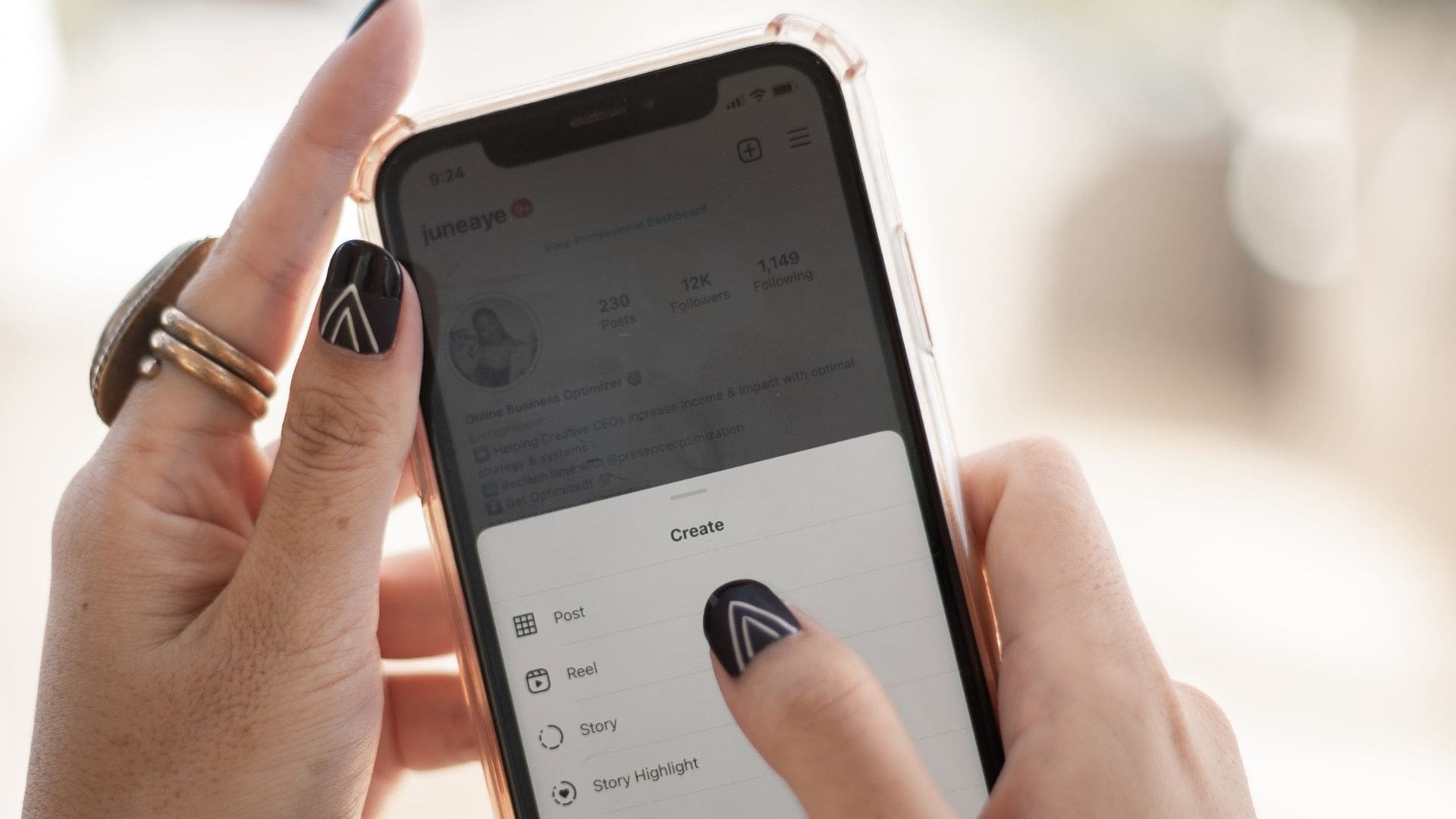
Are you tired of constantly worrying about how many likes your Facebook posts receive? Do you yearn for a more authentic and stress-free social media experience? Look no further! In this article, we will guide you through the steps to hide likes on Facebook mobile. With this feature, you’ll regain control over your online presence and enjoy expressing yourself without the pressure of popularity metrics. We’ll walk you through the process, step by step, ensuring that you can easily navigate Facebook’s settings and enable this valuable feature. So, get ready to embrace a new level of privacy and enjoy a more authentic connection with your friends and followers on Facebook mobile!
Inside This Article
- Understanding the Need to Hide Likes on Facebook Mobile
- Method 1: Using the Facebook Privacy Settings
- Method 2: Managing the Visibility of Your Activity Log
- Method 3: Utilizing Third-Party Browser Extensions
- Conclusion
- FAQs
Understanding the Need to Hide Likes on Facebook Mobile
Facebook has become a ubiquitous platform for social connection, enabling users to interact, share content, and engage with others. One of the prominent features on Facebook is the ability to like posts, photos, and other content. While expressing appreciation for someone’s post is generally harmless, there are instances when you might want to hide your likes on Facebook Mobile.
Privacy concerns are a common reason why individuals choose to hide their likes. You might not want certain people, such as colleagues, employers, or even acquaintances, to see what you have liked on Facebook. By hiding your likes, you can maintain a level of privacy and control over the information you share with others.
Additionally, hiding your likes can help prevent judgments or misinterpretations. Social media platforms have provided a breeding ground for snap judgments and assumptions based on the content people engage with. By hiding your likes, you can avoid unnecessary scrutiny or potential misunderstandings.
Furthermore, hiding likes can help you create a more curated online persona. You may have varied interests and preferences, and not all of them might align with your desired image or personal brand. By concealing certain likes, you can maintain a consistent and controlled online presence, ensuring that your social media activity reflects your desired image.
Lastly, hiding your likes can also protect against targeted marketing. Companies and advertisers often analyze users’ likes and preferences to deliver targeted advertisements. By hiding your likes, you can minimize the amount of targeted advertising you receive, reducing the intrusion of invasive advertisements in your social media feed.
Overall, understanding the need to hide likes on Facebook Mobile is crucial in maintaining privacy, avoiding judgment, curating your online persona, and protecting against targeted marketing. Fortunately, Facebook provides several methods for concealing your likes, ensuring that you have control over your social media experience.
Method 1: Using the Facebook Privacy Settings
Facebook offers a range of privacy settings that allow you to control who can see your likes and other activities on the platform. By adjusting these settings, you can ensure that your likes are hidden from certain people or even from the public.
To access the privacy settings on Facebook mobile, follow these simple steps:
- Open the Facebook app on your mobile device and log into your account.
- Tap on the menu icon (three horizontal lines) located in the top right corner of the app.
- Scroll down and tap on “Settings & Privacy” and then select “Settings”.
- Within the settings menu, find and tap on “Privacy” to access the privacy settings.
- Under the “Your Activity” section, tap on “Who can see your future posts?”
- Here, you can choose to limit the visibility of your likes to “Friends” or customize it further by selecting specific friend lists or individuals.
- If you want complete privacy for your likes, you can select “Only Me” to ensure that only you can see them.
- Remember to save your changes by tapping on the “Save” button.
By setting your likes to be visible to a limited audience, you can maintain a sense of privacy while using Facebook on your mobile device. It’s worth noting that these settings will only affect your future likes, and any past likes may still be visible to those who had access to them previously.
Additionally, Facebook’s privacy settings are regularly updated, and it’s a good practice to review and adjust your preferences periodically to ensure your privacy is maintained.
Method 2: Managing the Visibility of Your Activity Log
One effective way to hide likes on Facebook Mobile is by managing the visibility of your activity log. Your activity log is a record of your interactions on Facebook, including the posts you’ve liked. By adjusting the settings of your activity log, you can control who can view your liked posts and ensure your privacy.
To manage the visibility of your activity log, follow these steps:
- Open the Facebook app on your mobile device and log into your account.
- Tap on the three horizontal lines in the top-right corner to access the menu.
- Scroll down and tap on “Settings & Privacy” and then select “Settings”.
- In the Settings menu, scroll down and find “Privacy” and tap on it.
- Under the Privacy settings, select “Activity Log”.
- You will now see a list of your activity, including your liked posts.
- To manage the visibility of your liked posts, tap on the three dots next to a post and select “Edit Privacy”.
- Choose who you want to be able to see your liked post by selecting “Public”, “Friends”, “Only Me”, or a custom audience.
- Repeat this process for each liked post you want to hide.
By adjusting the privacy settings for each liked post in your activity log, you can effectively hide your likes from certain people or make them visible to a limited audience.
It’s important to note that managing the visibility of your activity log only affects who can see your liked posts from your profile. It does not control who can see your likes in their own news feed or on other people’s posts.
Keep in mind that Facebook’s privacy settings can change over time, so it’s a good idea to periodically review and adjust your settings as needed to ensure that your liked posts remain private.
Method 3: Utilizing Third-Party Browser Extensions
If you want a more seamless and comprehensive way to hide likes on Facebook Mobile, utilizing third-party browser extensions can be an effective solution. These extensions provide additional features and customization options that allow you to have more control over your privacy settings.
One popular browser extension that can help hide likes on Facebook is “Social Fixer.” It is available for various browsers like Google Chrome and Mozilla Firefox. Social Fixer offers a range of options to customize your Facebook experience, including the ability to hide like counts and activity from your profile.
To use Social Fixer or any other browser extension, you first need to install it from the respective browser’s extension store. Once installed, you can navigate to your Facebook profile and look for the extension’s settings or options within your browser’s toolbar.
Within the settings of the browser extension, you will likely find options to hide various elements on Facebook, such as likes, comments, friend requests, and more. Look for the specific option to hide likes, activate it, and save the changes.
It’s important to note that while third-party browser extensions can enhance your Facebook privacy, it is essential to download and install them from trusted sources. Always read reviews and verify the authenticity of the extension before installing it to ensure the security of your personal information.
Additionally, keep in mind that browser extensions may have limitations and compatibility issues with certain browsers or versions of Facebook Mobile. Make sure to check the compatibility and updates of the extension regularly to ensure it functions properly.
By utilizing third-party browser extensions like Social Fixer or similar tools, you can enhance your Facebook privacy and hide likes on Facebook Mobile easily. Take advantage of the additional customization options they offer to tailor your Facebook experience according to your preferences.
As we conclude this discussion on how to hide likes on Facebook mobile, it is clear that there are several options available to users who wish to keep their likes private. The steps provided in this article can help you regain control over your privacy and manage how your activity is displayed on the platform.
Whether you want to hide your likes for personal reasons or simply prefer to keep your online activity more discreet, Facebook offers a range of settings and features to help you achieve that goal. By following the steps outlined in this article, you can ensure that your likes remain private, allowing you to have a more personalized and secure online experience.
Remember, managing your privacy on social media platforms is crucial in a digital world where information can easily become public. Take the time to explore and adjust your Facebook settings to maintain control over your personal data and enjoy a more customized and private online experience.
FAQs
1. Can I hide likes on Facebook using the mobile app?
Yes, you can hide likes on Facebook using the mobile app. Facebook provides options to control the visibility of your likes and reactions, giving you the ability to keep them private if you prefer.
2. How do I hide likes on Facebook Mobile?
To hide likes on Facebook Mobile, follow these steps:
- Launch the Facebook app on your mobile device.
- Tap on your profile picture to access your profile.
- Scroll down to the “About” section and tap on “More About You”.
- Scroll down to the “Likes and Reactions” section and tap on it.
- Select the option “Edit”.
- Choose who can see your likes by selecting “Only me” from the dropdown menu.
- Save your changes.
3. Will hiding my likes on Facebook Mobile impact my interactions with others?
Hiding your likes on Facebook Mobile will not impact your interactions with others directly. However, it will prevent your likes from being publicly displayed on your profile, providing you with a greater level of privacy. Others will still be able to see the posts or content you engage with, but they won’t see the specific likes or reactions.
4. Can I still see the likes on other people’s posts if I hide my likes on Facebook Mobile?
Yes, hiding your likes on Facebook Mobile only affects the visibility of your own likes. You will still be able to see the likes on other people’s posts or content as long as they have not restricted the visibility of their likes.
5. Can I change the visibility of my likes on Facebook Mobile after I have made them private?
Yes, you can change the visibility of your likes on Facebook Mobile at any time. Simply follow the same steps mentioned earlier to access the “Likes and Reactions” section in your Facebook profile settings. From there, you can make changes to who can see your likes by adjusting the privacy settings and saving the changes.
