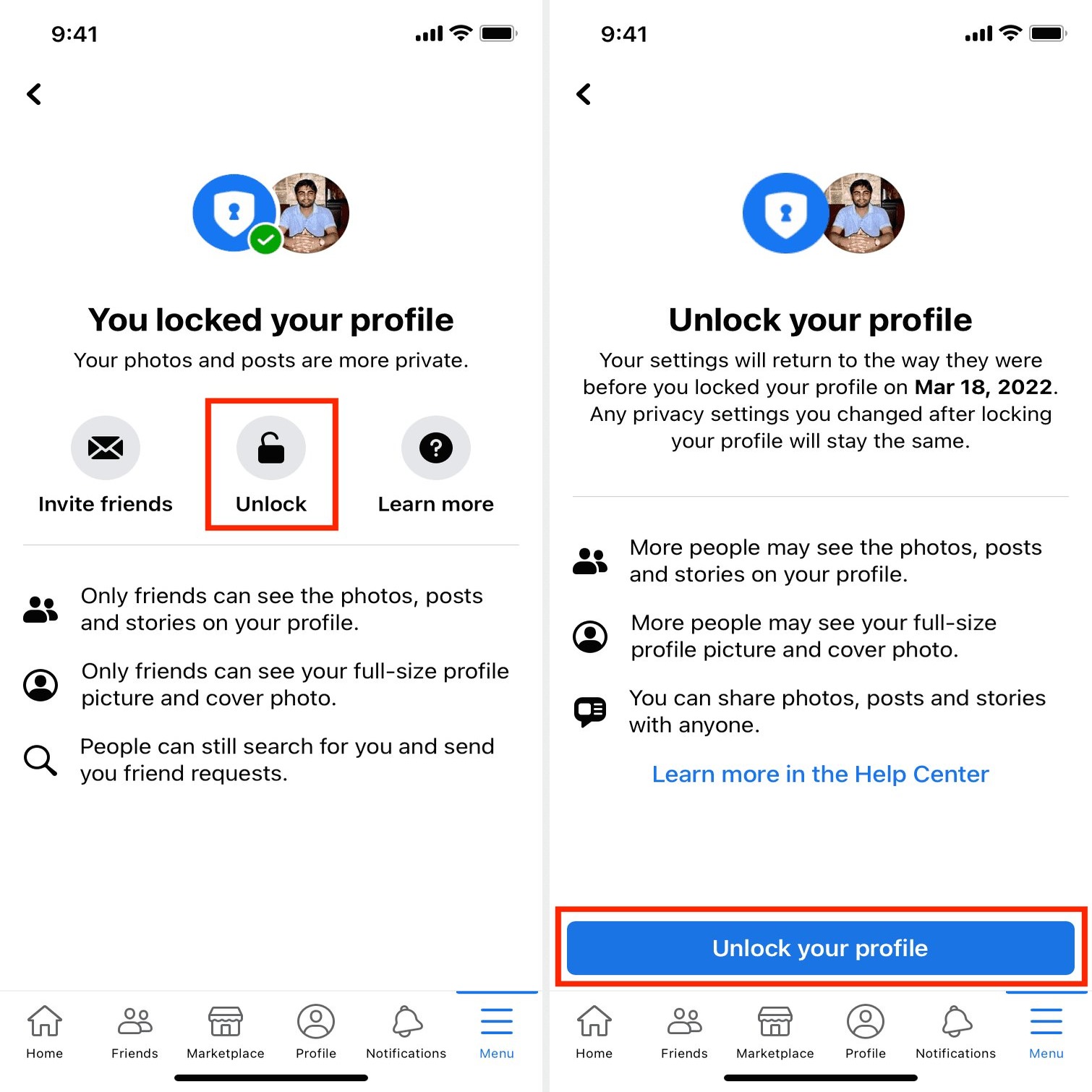
In today’s digital age, privacy is a top concern for many individuals. With the increasing popularity of social media platforms like Facebook, it’s important to know how to protect your personal information and keep your account private. If you’re an iPhone user who wants to maintain a sense of privacy on Facebook, you’re in luck. In this article, we will guide you through the steps to make your Facebook account private on your iPhone. By following these simple steps, you can take control of your privacy settings and ensure that your personal information is only visible to the people you choose to share it with. Let’s dive in and explore how you can safeguard your Facebook account on your iPhone.
Inside This Article
How to Make Facebook Account Private on iPhone
Facebook has become an integral part of our lives, allowing us to connect with friends, share moments, and express ourselves. However, with privacy concerns on the rise, it’s essential to take control of your Facebook account’s privacy settings. In this article, we will guide you through the steps to make your Facebook account private on your iPhone.
1. Overview of Facebook Privacy Settings: To ensure your privacy, familiarize yourself with Facebook’s privacy settings. These settings allow you to control who sees your posts, who can contact you, and what information is visible on your profile.
2. Adjusting Privacy Settings on the Facebook App: Open the Facebook app on your iPhone and tap on the menu icon (three horizontal lines). Scroll down and select “Settings & Privacy,” then tap on “Settings.” From the settings menu, choose “Privacy,” where you can adjust various privacy options like who can see your future posts, who can send you friend requests, and who can look you up using your phone number or email address.
3. Managing Privacy Settings on the Facebook Website: If you prefer using the Facebook website on your iPhone, open your preferred browser and navigate to www.facebook.com. Log in and click on the down arrow in the top right corner, then select “Settings & Privacy” followed by “Settings.” On the left-hand side, click on “Privacy” to access the privacy settings. Here, you can make changes similar to the Facebook app, including the ability to limit the audience for your posts, control who can send you friend requests, and manage your profile visibility.
4. Additional Tips for Enhancing Facebook Account Privacy: In addition to adjusting privacy settings, there are a few extra steps you can take to enhance the privacy of your Facebook account. It’s recommended to regularly review and update your friend list, removing any individuals you no longer wish to share your information with. You can also enable two-factor authentication for added security. This feature requires a second form of verification, such as a code sent to your phone, to log into your Facebook account.
By following these steps, you can ensure the privacy and security of your Facebook account on your iPhone. Remember to regularly review and update your privacy settings, as Facebook’s options may change over time. With a private account, you can enjoy using Facebook while having peace of mind that your personal information is protected.
Frequently Asked Questions (FAQs)
Q: Can I make my Facebook account private on any iPhone model?
A: Yes, you can make your Facebook account private on any iPhone model that supports the Facebook app or accessing the Facebook website through a browser.
Q: Will making my Facebook account private prevent others from finding me on the platform?
A: While making your Facebook account private provides additional privacy, there are still ways for others to find you, such as through mutual friends or if they have your contact information.
Q: Can I adjust the privacy settings for individual posts on Facebook?
A: Yes, you can control the audience for each post you make on Facebook. When creating a post, tap on the privacy setting option (usually located next to the post button) and choose who you want to share the post with.
Q: How often should I review and update my Facebook privacy settings?
A: It’s a good practice to review and update your Facebook privacy settings regularly, especially if there are any changes to Facebook’s privacy options or if you want to adjust the level of privacy for your account.
Q: Can I make specific parts of my Facebook profile visible to only certain friends?
A: Yes, Facebook allows you to customize the visibility of different sections on your profile. In the privacy settings, you can choose who can see specific pieces of information, such as your bio, photos, or posts.
With these tips and strategies, you can take control of your Facebook account’s privacy settings on your iPhone and enjoy a more secure and private social media experience.
Conclusion
Securing your Facebook account and protecting your privacy is of utmost importance. With the convenience of accessing Facebook on your iPhone, it is crucial to know how to make your account private. By following the steps outlined in this article, you can ensure that your personal information remains safe from prying eyes.
Remember to regularly review and update your account privacy settings to stay on top of any changes made by Facebook. Additionally, it is essential to be cautious of the information you share on the platform, even with enhanced privacy settings. Remain vigilant about accepting friend requests and be aware of the content you post.
By taking proactive measures to secure your Facebook account on your iPhone, you can enjoy the platform while maintaining control over your privacy and personal data.
FAQs
1. Can I make my Facebook account private on an iPhone?
Yes, you can make your Facebook account private on an iPhone by adjusting your privacy settings. This allows you to control who can see your posts, personal information, and contact you on Facebook.
2. How do I change the privacy settings for my Facebook account on an iPhone?
To change your privacy settings on an iPhone, open the Facebook app and tap on the three horizontal lines at the bottom-right corner of the screen. Scroll down and tap on “Settings & Privacy,” then select “Settings.” From there, tap on “Privacy” to access the different privacy options and customize your settings according to your preferences.
3. Can I hide my Facebook profile from certain individuals on my iPhone?
Yes, you have the option to hide your Facebook profile from specific individuals on your iPhone. To do this, navigate to your Facebook privacy settings and choose the “Restrict” option. When someone is restricted, they will be able to see only your public information and posts you tag them in.
4. How can I prevent people from contacting me on Facebook?
You can prevent people from contacting you on Facebook by adjusting your privacy settings. Under “Settings” in the Facebook app on your iPhone, tap on “Privacy” and then select “Who can contact me.” Choose the option that suits your needs, such as “Friends” or “Friends of friends,” to limit who can send you messages or friend requests.
5. Is it possible to hide my Facebook posts from specific individuals on my iPhone?
Yes, you can hide your Facebook posts from specific individuals on your iPhone. When making a post, tap on the audience selector button (usually represented by a silhouette of people). From there, you can choose specific friends or create custom lists to determine who can see your posts.
