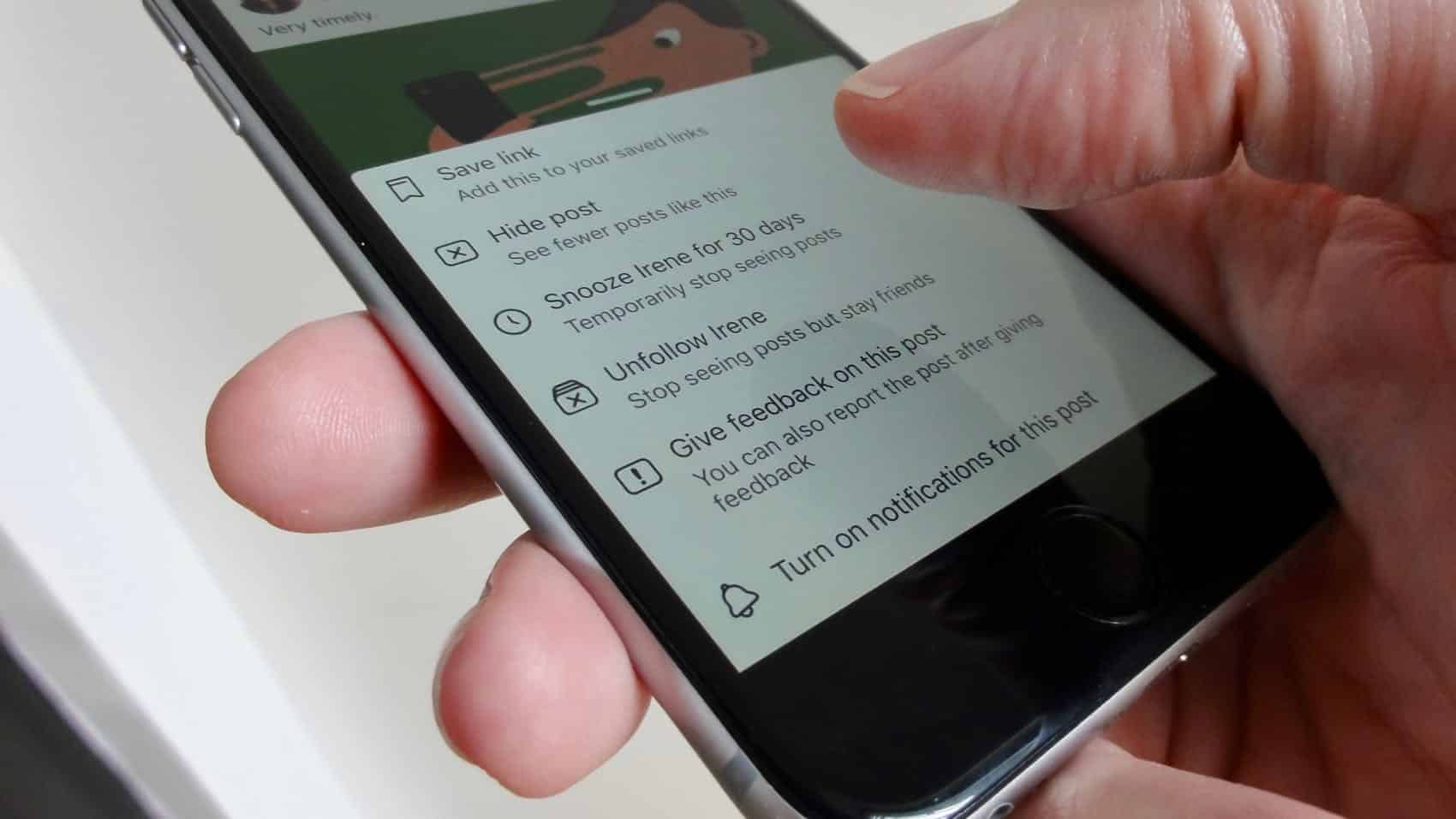
Are you looking to maintain privacy on Facebook while using your mobile device? Whether you're seeking to hide your friends list, restrict access to certain individuals, or manage your online presence, Facebook's mobile platform offers various options to help you achieve your desired level of privacy. In this comprehensive guide, we'll explore the steps to hide your friends on Facebook using a mobile device. From adjusting privacy settings to utilizing specific features within the mobile app, you'll gain valuable insights into safeguarding your personal information while staying connected with friends and family. Let's delve into the world of Facebook mobile privacy and discover the tools at your disposal to manage your friends list and protect your online interactions.
Inside This Article
- Adjusting Privacy Settings
- Creating a Close Friends List
- Using the Restricted List
- Limiting Friend List Visibility
- Conclusion
- FAQs
Adjusting Privacy Settings
When it comes to managing your friends list on Facebook mobile, adjusting your privacy settings is a crucial step. By customizing these settings, you can control who can see your friends list and who can't. Here's how you can do it:
-
Accessing Privacy Settings: To begin, open the Facebook app on your mobile device and tap on the menu icon (three horizontal lines) in the top right corner. Scroll down and select "Settings & Privacy," then tap on "Settings." From there, choose "Privacy Settings" to access the various privacy options.
-
Navigating to Friends List Privacy: Within the Privacy Settings, locate and tap on "Privacy" to reveal a list of privacy options. Look for "Who can see your friends list?" and tap on it to modify the visibility settings.
-
Customizing Friend List Visibility: Once you've selected "Who can see your friends list?" you'll be presented with several visibility options. You can choose to make your friends list visible to "Public," "Friends," or "Only me." Selecting "Public" allows anyone on Facebook to see your friends list, while choosing "Friends" limits visibility to your Facebook friends. Opting for "Only me" ensures that your friends list is visible to you alone.
-
Saving Your Changes: After selecting your preferred visibility option, be sure to save your changes by tapping the "Save" or "Done" button, depending on your device. This ensures that your privacy settings are updated and applied.
By adjusting your privacy settings in this manner, you can effectively control who has access to your friends list on Facebook mobile. This provides you with the flexibility to maintain your privacy while still enjoying the social connectivity that Facebook offers.
Remember, it's essential to regularly review and update your privacy settings to align with your preferences and ensure that your friends list is only visible to the audience you're comfortable with.
Creating a Close Friends List
Creating a close friends list on Facebook mobile is a fantastic way to curate a more intimate and personalized social experience. By designating individuals as close friends, you can ensure that you never miss their updates and easily share specific content with them. Here's a step-by-step guide on how to create and manage a close friends list:
Adding Friends to Your Close Friends List
-
Accessing the Close Friends Feature: To begin, open the Facebook app on your mobile device and navigate to your profile. Tap on "Friends" to view your current friends list.
-
Selecting Close Friends: Within your friends list, locate the friend you want to add to your close friends list. Tap on their profile to access the options menu, then select "Edit Friend Lists."
-
Adding to Close Friends: In the "Edit Friend Lists" menu, choose "Close Friends" to include the selected individual in this exclusive list. You can repeat this process for each friend you wish to designate as a close friend.
Viewing Close Friends' Updates
Once you've created your close friends list, you can easily access and interact with their updates and posts. By tapping on the menu icon (three horizontal lines) in the top right corner of the Facebook app, you can navigate to "Friends Lists" and select "Close Friends" to view a personalized feed of updates exclusively from those on your close friends list.
Sharing with Close Friends
When creating a new post or sharing content on Facebook mobile, you can choose to share it exclusively with your close friends. Simply select the "Friends" audience selector and pick "Specific Friends." From there, you can choose "Close Friends" to ensure that the content is visible only to those on your close friends list.
Managing Your Close Friends List
It's important to periodically review and manage your close friends list to ensure that it accurately reflects your closest connections. To do this, navigate to your profile, tap on "Friends," and select "Edit Friend Lists." From there, you can add or remove friends from your close friends list as your social circle evolves.
By creating and maintaining a close friends list on Facebook mobile, you can cultivate a more tailored and meaningful social experience. This feature empowers you to stay closely connected with those who matter most, ensuring that you never miss out on important updates and enabling more personalized sharing.
Using the Restricted List
The Restricted List feature on Facebook mobile offers a discreet and effective way to manage your friends' access to your posts and updates without unfriending or blocking them. By placing individuals on your Restricted List, you can control what they can see on your profile while maintaining a sense of social harmony. Here's a comprehensive guide on how to utilize the Restricted List feature and its benefits:
Adding Friends to the Restricted List
-
Accessing the Friend's Profile: To begin, navigate to the profile of the friend you wish to add to your Restricted List within the Facebook mobile app.
-
Selecting "Friends": Once on their profile, tap on the "Friends" button to reveal the friend list options.
-
Adding to Restricted List: From the friend list options, select "Add to another list" and then choose "Restricted." This action effectively places the selected friend on your Restricted List.
Limiting Visibility for Restricted Friends
Individuals on your Restricted List will only be able to see your public posts or posts in which you've tagged them. They won't have access to your non-public content, such as updates shared with "Friends" or custom friend lists. This allows you to maintain a level of connection with these individuals while controlling the extent of their visibility into your personal updates.
Benefits of the Restricted List
The Restricted List feature is particularly advantageous in scenarios where you want to maintain a connection with certain individuals but prefer to limit their access to your personal posts. This can be useful for colleagues, distant relatives, or acquaintances with whom you wish to maintain a connection on Facebook without sharing all aspects of your digital life.
By utilizing the Restricted List, you can navigate social dynamics with finesse, ensuring that your Facebook interactions align with your comfort level and personal boundaries. It's a valuable tool for managing your online presence and fostering a positive and controlled social environment.
Managing Your Restricted List
Regularly reviewing and managing your Restricted List is essential to ensure that it accurately reflects your preferences. To do this, navigate to your profile, tap on "Friends," and select "Edit Friend Lists." From there, you can add or remove friends from your Restricted List as needed, providing flexibility in managing your social connections.
Limiting Friend List Visibility
Limiting the visibility of your friend list on Facebook mobile is a pivotal aspect of managing your online privacy and social connections. By controlling who can view your friend list, you can safeguard your personal relationships and maintain a level of discretion in your digital interactions. Here's a detailed exploration of how you can effectively limit the visibility of your friend list on Facebook mobile.
Why Limit Friend List Visibility Matters
Your friend list on Facebook is a reflection of your social network, comprising individuals with whom you've chosen to connect and share content. However, not everyone in your Facebook network needs to have access to your complete friend list. Limiting the visibility of your friend list is essential for several reasons:
-
Privacy Protection: By restricting who can view your friend list, you can safeguard the identities of your connections and prevent potential misuse of this information.
-
Selective Sharing: Limiting friend list visibility allows you to be selective about who can see the extent of your social connections, ensuring that your personal network remains private.
-
Controlled Networking: Managing friend list visibility provides you with greater control over the dissemination of your social connections, enabling you to maintain a level of discretion in your online interactions.
Customizing Friend List Visibility Settings
To customize the visibility of your friend list on Facebook mobile, follow these steps:
-
Accessing Privacy Settings: Open the Facebook app on your mobile device and tap on the menu icon (three horizontal lines) in the top right corner. Scroll down and select "Settings & Privacy," then tap on "Settings." From there, choose "Privacy Settings" to access the various privacy options.
-
Navigating to Friends List Privacy: Within the Privacy Settings, locate and tap on "Privacy" to reveal a list of privacy options. Look for "Who can see your friends list?" and tap on it to modify the visibility settings.
-
Customizing Friend List Visibility: Once you've selected "Who can see your friends list?" you'll be presented with several visibility options. You can choose to make your friends list visible to "Public," "Friends," or "Only me." Selecting "Public" allows anyone on Facebook to see your friends list, while choosing "Friends" limits visibility to your Facebook friends. Opting for "Only me" ensures that your friends list is visible to you alone.
-
Saving Your Changes: After selecting your preferred visibility option, be sure to save your changes by tapping the "Save" or "Done" button, depending on your device. This ensures that your privacy settings are updated and applied.
The Impact of Limited Friend List Visibility
By customizing the visibility of your friend list on Facebook mobile, you can effectively manage your online presence and protect the privacy of your social connections. This level of control empowers you to curate a more secure and personalized digital environment, where your social network is shared only with those you trust.
In conclusion, managing your Facebook friends' visibility on the mobile app is essential for privacy and control over your social network. By utilizing the platform's privacy settings, you can customize who sees your friends list, ensuring that your connections remain private or visible to specific groups. This level of control empowers you to maintain a tailored online presence while safeguarding your personal information. With the steps outlined in this article, you can confidently navigate the Facebook mobile app, ensuring that your friends list is displayed according to your preferences. Mastering these settings allows you to curate your digital social circle, enhancing your overall experience on the platform.
FAQs
-
Can I Hide My Friends List on Facebook Mobile?
- Yes, you can hide your friends list on Facebook mobile by adjusting your privacy settings. This allows you to control who can view your friends list and who cannot.
-
Will Hiding My Friends List Affect My Friends' Visibility on Facebook Mobile?
- No, hiding your friends list on Facebook mobile only affects the visibility of your friends list on your profile. Your friends' profiles and visibility remain unaffected by your privacy settings.
-
Can I Choose Who Sees My Friends List on Facebook Mobile?
- Absolutely! Facebook mobile provides options to customize the visibility of your friends list. You can select specific groups or individuals who can view your friends list while keeping it hidden from others.
-
Is It Possible to Hide My Friends List Temporarily on Facebook Mobile?
- Facebook mobile allows you to adjust your privacy settings at any time, enabling you to hide or unhide your friends list as needed. This flexibility empowers you to control the visibility of your friends list based on your preferences.
-
Will Hiding My Friends List Impact My Ability to Interact with Friends on Facebook Mobile?
- Hiding your friends list on Facebook mobile does not affect your ability to interact with your friends. You can continue to engage with them through comments, likes, and direct messages as usual, regardless of your friends list visibility settings.
