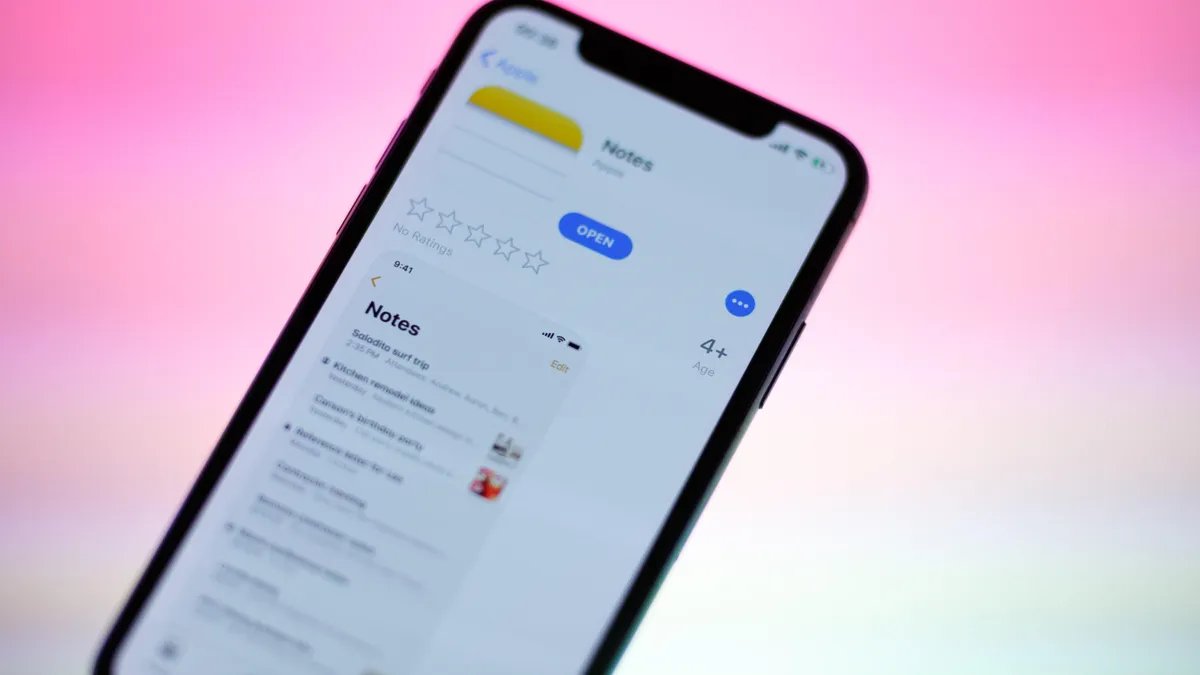
In today’s digital age, our smartphones have become a hub for personal and sensitive information. We often rely on them to store important notes, reminders, and even passwords. However, there may be instances where we need to keep these notes hidden from prying eyes, whether it’s a sensitive work document or a surprise party plan. If you’re an iPhone user, you’re in luck! The iOS operating system offers a convenient and secure way to hide your notes. In this article, we will guide you through the process of hiding notes on your iPhone, ensuring that your private information remains safe and confidential. So, let’s dive in and learn how to keep our notes away from prying eyes.
Inside This Article
- Why Hide Notes on iPhone?
- Methods to Hide Notes on iPhone
- Using the Lock Notes Feature
- Using Third-Party Note Apps
- Moving Notes to a Different Folder
- Conclusion
- FAQs
Why Hide Notes on iPhone?
There are several reasons why you might want to hide your notes on your iPhone. Privacy is a major concern for many individuals, and keeping personal or sensitive information protected is crucial. Whether you have important financial details, login credentials, or confidential meeting notes, it’s essential to safeguard them from prying eyes.
Additionally, hiding your notes can help keep your digital workspace organized and clutter-free. As notes accumulate over time, it’s easy for them to become disorganized and difficult to find. By hiding certain notes, you can maintain a clean and streamlined note-taking experience, focusing only on the information you need at any given time.
Moreover, hiding notes can provide an extra layer of security in case your iPhone falls into the wrong hands. Even if someone gains access to your device, they won’t be able to access your hidden notes without the proper authentication or knowledge of the hiding method.
Furthermore, hiding notes can prevent accidental edits or deletions. Sometimes, when scrolling through notes, it’s easy to unintentionally make changes or delete important information. By hiding those notes, you can avoid any mishaps and ensure that your data remains intact.
Ultimately, hiding notes on your iPhone allows you to maintain privacy, organization, and security. It’s a valuable feature that offers peace of mind in a digital world where personal information is increasingly vulnerable.
Methods to Hide Notes on iPhone
If you’re looking for ways to protect your personal information and keep your notes private on your iPhone, you’ll be pleased to know that there are several methods available. Whether you want to hide sensitive information or simply keep your notes organized and out of sight, these methods will help you achieve your goal. Let’s explore the different ways to hide notes on your iPhone.
1. Using the Lock Notes Feature:
If you have an iPhone running iOS 9.3 or later, you can take advantage of the built-in “Lock Notes” feature. This feature allows you to secure individual notes with a password or with Touch ID or Face ID. To use this method, follow these simple steps:
- Open the Notes app on your iPhone.
- Select the note you want to hide.
- Tap the share button (the square with an arrow pointing upwards).
- Choose the “Lock Note” option from the menu.
- Set a password or enable Touch ID/Face ID verification.
- Tap “Done” to lock the note.
By utilizing this feature, only those who know the password or have biometric access will be able to view the locked note.
2. Using Third-Party Note Apps:
If you prefer to use a third-party note app, there are several options available on the App Store that offer enhanced privacy features. These apps may provide additional security measures such as encryption, password protection, and even self-destruct options for sensitive notes. Some popular note apps with strong security features include Evernote, Bear, and Microsoft OneNote. Simply download and install the app of your choice from the App Store, and follow the app’s instructions to hide and secure your notes.
3. Moving Notes to a Different Folder:
If you don’t want to lock individual notes or use third-party apps, you can simply organize your notes by moving them to a different folder within the Notes app. By creating a new folder or using an existing one, you can group and segregate your notes based on their level of privacy. To move a note to a different folder, do the following:
- Open the Notes app on your iPhone.
- Select the note you want to move.
- Tap the share button.
- Choose the “Move to Folder” option.
- Select the desired folder or create a new one.
By moving your notes to a specific folder, you can easily locate and access them while keeping them separate from your other notes.
By utilizing these methods, you can effectively hide your notes on your iPhone and protect your sensitive information. Whether you choose to use the built-in Lock Notes feature, opt for a specialized note app, or organize your notes in different folders, the choice is yours. Now you can have peace of mind knowing that your notes are securely hidden and your personal information is kept private.
Using the Lock Notes Feature
One of the most convenient and built-in options for hiding notes on your iPhone is by utilizing the Lock Notes feature. This feature allows you to protect your notes with a passcode or Touch ID, providing an extra layer of security and ensuring that only authorized users can access your private information.
To enable the Lock Notes feature, follow these simple steps:
- Open the Notes app on your iPhone.
- Choose the note that you want to hide and tap on it to open.
- Tap on the share button located at the top right corner of the screen.
- Scroll down and select “Lock Note” from the options.
- You will be prompted to set a password or use Touch ID for unlocking the note. Choose the option that suits you best.
- Once you have set the password or configured Touch ID, your note will be locked and can only be accessed by entering the correct credentials.
By using the Lock Notes feature, you can ensure that your private information remains secure, even if someone gains unauthorized access to your iPhone.
Note: It’s important to remember your password or keep your Touch ID enabled to avoid being locked out of your notes.
Using Third-Party Note Apps
While the built-in Notes app on your iPhone offers a great way to jot down important information, it may not provide the level of privacy you need. Luckily, there are various third-party note-taking apps available in the App Store that offer enhanced security features to help you hide your notes effectively.
One such popular app is Evernote, which allows you to create and store notes securely. With Evernote, you can create different notebooks and password-protect them individually. This means that you can keep your sensitive information hidden and accessible only to you.
Another excellent option is Bear, a feature-rich note-taking app that offers advanced encryption options. With Bear, you can create encrypted notes that can only be accessed with a password or biometric authentication. This ensures that your confidential notes remain completely secure, even if your iPhone falls into the wrong hands.
If you prefer a more minimalist approach, Simplenote is a great choice. It offers a simple, clean interface while still providing password protection for your notes. With Simplenote, you can effortlessly hide your sensitive information behind a secure password, giving you peace of mind knowing that your personal data is safe.
One more notable app is Microsoft OneNote, which not only allows you to create and organize your notes but also provides the option to password-protect specific sections or entire notebooks. This gives you the flexibility to hide your notes based on your specific needs and preferences.
Using third-party note-taking apps can provide you with an added layer of security when it comes to hiding your notes. These apps offer a range of options to protect and encrypt your information, ensuring that only authorized individuals can access it.
Regardless of the app you choose, always make sure to select a strong, unique password or use biometric authentication to further safeguard your notes. This way, you can have the peace of mind knowing that your sensitive information is securely hidden on your iPhone.
Moving Notes to a Different Folder
Another method to hide notes on your iPhone is by moving them to different folders. By organizing your notes into specific folders, you can easily keep them hidden from prying eyes.
To move a note to a different folder, follow these steps:
- Open the Notes app on your iPhone.
- Select the note that you want to hide.
- Tap on the Share button, which looks like a square with an upward arrow.
- A menu will appear, where you need to select Move to Folder.
- You will then see a list of available folders or the option to create a new folder. Choose the desired folder to move the note into it.
Once you have moved the note to a different folder, it will no longer be visible in the general notes list. This method provides a more discreet way of hiding your notes, especially if you have multiple folders and notes within them.
Keep in mind that if someone gains access to your iPhone and navigates to the specific folder where you have moved the notes, they will still be able to see them. Therefore, it is advisable to use other security measures, such as locking the app or using biometric authentication, in combination with this method to ensure maximum privacy.
In addition, regularly review and declutter your note folders to keep things organized and make sure that you don’t inadvertently leave any sensitive information exposed.
By taking advantage of the options provided by the Notes app, such as moving notes to different folders, you can effectively hide your notes from prying eyes on your iPhone.
Conclusion
Protecting your privacy is crucial, and the ability to hide notes on your iPhone provides an extra layer of security. Whether you have personal information, sensitive data, or confidential content stored in your Notes app, the option to hide notes ensures that only you have access to them.
iOS offers a simple and convenient way to hide individual notes or lock entire folders with a password or Face ID. By following the steps outlined in this article, you can keep your private information safe from prying eyes.
Now that you know how to hide notes on your iPhone, make sure to take advantage of this feature to safeguard your sensitive information. Don’t let anyone else have access to your personal thoughts, important reminders, or confidential details. Take control of your privacy and use the hiding feature offered by iOS.
Remember, the power to protect your privacy and control who sees your notes is at your fingertips. Keep your information secure and enjoy peace of mind knowing that your private notes remain hidden and inaccessible to others.
FAQs
1. Can I hide notes on my iPhone?
Yes, you can hide notes on your iPhone. iOS provides a built-in feature that allows you to lock and hide selected notes using password or Touch ID/Face ID authentication. This ensures that your private and sensitive information stays secure.
2. How do I hide notes on my iPhone?
To hide notes on your iPhone, follow these steps:
- Open the Notes app on your iPhone.
- Select the note that you want to hide.
- Tap on the share icon (the square with an arrow pointing upwards).
- From the share sheet, tap on “Lock Note”.
- If it’s your first time using this feature, you’ll be prompted to create a password or enable Touch ID/Face ID.
- Set your desired password, or authenticate with Touch ID/Face ID.
- Once done, the note will be locked and hidden from view in the Notes app.
3. Can I hide multiple notes on my iPhone?
Absolutely! You can hide multiple notes on your iPhone by selecting them individually and following the steps mentioned above. Once locked, all the selected notes will remain hidden and require authentication to access.
4. How do I view hidden notes on my iPhone?
To view your hidden notes on your iPhone:
- Open the Notes app on your iPhone.
- Tap on the “Folders” button located at the top left corner of the screen.
- Under the “Notes” section, you’ll see a folder called “Locked Notes”. Tap on it.
- You’ll be prompted to enter your password or authenticate with Touch ID/Face ID.
- Once authenticated, you’ll be able to view all your hidden notes.
5. Can I unhide notes on iPhone?
Yes, you can unhide notes on your iPhone by following these steps:
- Open the Notes app on your iPhone.
- Tap on the “Folders” button located at the top left corner of the screen.
- Under the “Notes” section, tap on the “Locked Notes” folder.
- Authenticate with your password, Touch ID/Face ID.
- Once authenticated, you’ll see a list of all your hidden notes.
- Tap on the share icon (the square with an arrow pointing upwards) on the note you want to unhide.
- From the share sheet, tap on “Unlock Note”.
- Your note will be unlocked and visible in the Notes app once again.
