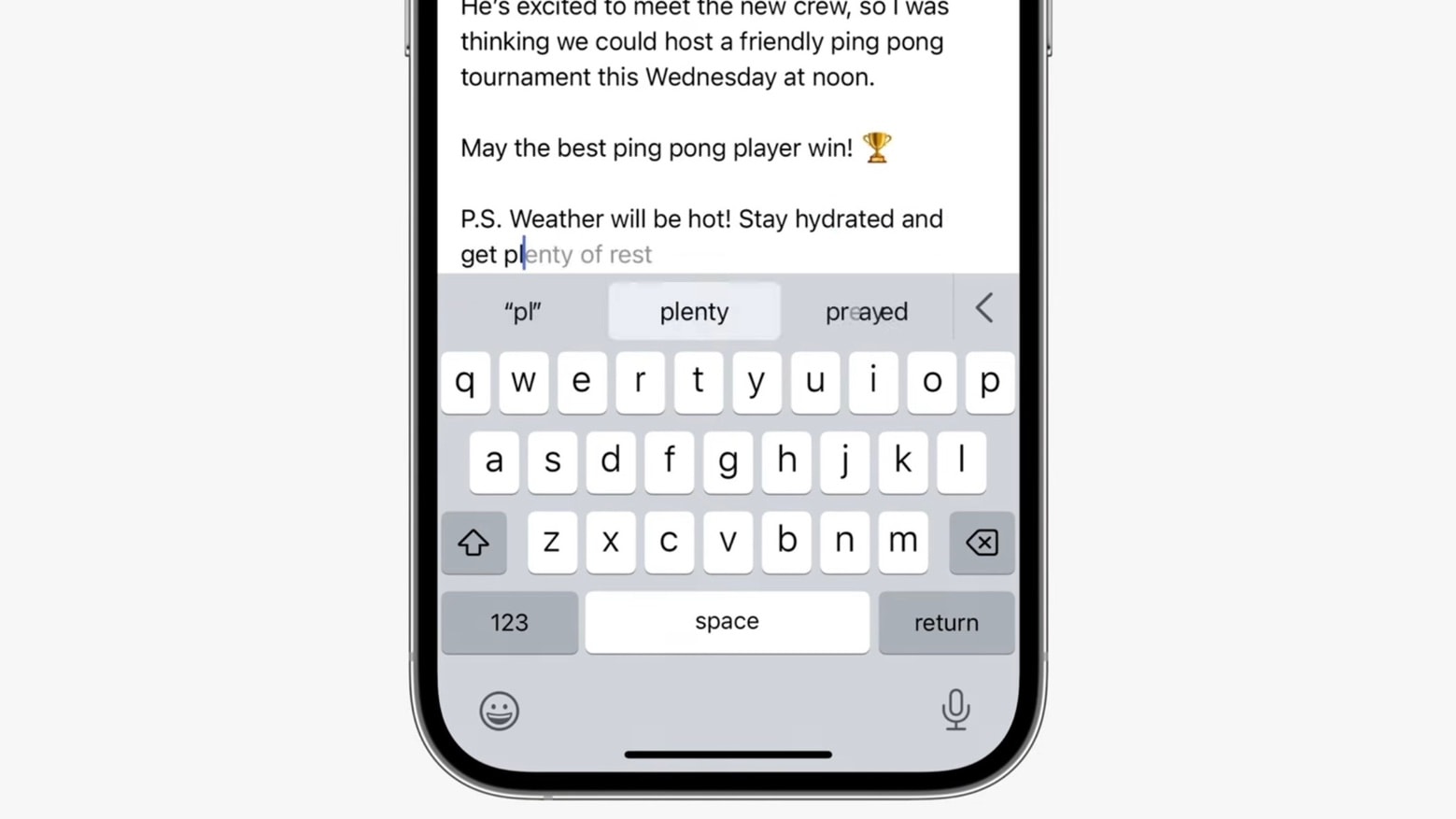
Are you tired of auto-corrected messages or the predictive text feature constantly guessing what you’re trying to say on your iPhone? You’re not alone. While predictive text can be helpful for some, others might find it more of a hindrance. Luckily, there is a way to hide the predictive text feature on your iPhone keyboard. In this article, we will guide you through the steps to disable predictive text on your iPhone, allowing you to have more control over your typing experience. Whether you’re writing a casual text message or a more formal email, learn how to turn off the predictive text feature and take back control of your iPhone’s keyboard.
Inside This Article
- Why Hide Predictive Text Feature?
- How to Turn Off Predictive Text on iPhone
- Alternative Keyboard Apps without Predictive Text
- Conclusion
- FAQs
Why Hide Predictive Text Feature?
The predictive text feature on your iPhone keyboard can be incredibly helpful for quickly typing out messages and emails. It suggests words and phrases based on what you’ve typed previously, saving you time and reducing typographical errors. However, there may be instances when you prefer not to use this feature.
One reason you may want to hide the predictive text feature is to maintain privacy. Predictive text can sometimes suggest words or phrases that you may not want others to see, especially when you’re typing sensitive information or discussing confidential matters.
Another reason is personal preference. Some people find the predictive text feature to be distracting or intrusive. They may prefer a simpler, more streamlined typing experience without the constant suggestions popping up as they type.
In addition, certain professions and industries have specific typing requirements. For example, if you work in a legal or medical field, you may need to type specialized terminology that is not commonly found in the dictionary used by the predictive text feature. In such cases, disabling the feature can prevent correct terms from being autocorrected to incorrect ones.
Lastly, disabling predictive text can be helpful for individuals who are more comfortable and confident typing without assistance. They may feel that relying on their own typing skills allows for a greater sense of control and accuracy.
How to Turn Off Predictive Text on iPhone
If you find the predictive text feature on your iPhone’s keyboard annoying or distracting, you’ll be happy to know that you can easily disable it. Predictive text is a useful feature that suggests words as you type, but it’s not for everyone. Here are a few simple steps to turn off predictive text on your iPhone.
To disable predictive text, start by opening the Settings app on your iPhone. It’s the gray gear icon that can be found on your home screen.
Scroll down the Settings menu until you find the “General” option. Tap on it to enter the General settings.
Within the General settings, scroll down and look for “Keyboard.” Tap on it to access the Keyboard settings.
Under the Keyboard settings, you will find an option called “Predictive.” By default, it is toggled on. Tap on the switch next to “Predictive” to turn it off. The switch will turn gray, indicating that predictive text is now disabled.
After disabling predictive text, you will no longer see word suggestions as you type. This can be useful if you prefer a cleaner and distraction-free typing experience on your iPhone.
It’s important to note that disabling predictive text only affects the iPhone’s built-in keyboard. If you use third-party keyboards, such as Gboard or SwiftKey, the steps to disable predictive text may vary, so please refer to the settings of the specific keyboard app.
However, if you decide you miss the predictive text feature and want to turn it back on, simply follow the same steps and tap on the switch next to “Predictive” to enable it again.
Now that you know how to disable predictive text on your iPhone, you can customize your typing experience to suit your preferences. Whether you want to minimize distractions or simply don’t find predictive text helpful, the option to turn it off is always available.
Alternative Keyboard Apps without Predictive Text
If you’re tired of dealing with predictive text on your iPhone keyboard and want a different typing experience, you’ll be glad to know that there are alternative keyboard apps available. These apps provide a variety of features and customization options while omitting the predictive text feature. Whether you prefer a minimalist design, new themes, or specific functionalities, there’s likely an alternative keyboard app out there that suits your needs.
One popular alternative keyboard app is “SwiftKey.” This app offers a clean and simple interface without predictive text suggestions. It focuses on providing accurate autocorrect capabilities and allows for enhanced customization, including the ability to resize and reposition the keyboard according to your preferences.
Another great option is “Fleksy.” This keyboard app focuses on speed and efficiency without distracting predictive text suggestions. It offers a unique typing experience with its innovative keyboard gestures and customizable themes. Fleksy also supports various languages, making it a versatile choice for multilingual users.
If you’re looking for a keyboard app that is highly customizable, “Gboard” is worth considering. While it does have predictive text as an option, you can disable it easily. Gboard offers features like glide typing, voice typing, and a built-in GIF and emoji search. With a wide selection of themes and the ability to create personalized stickers, Gboard allows you to make your keyboard truly unique.
For those who prefer simplicity and minimal distractions, “Typewise” is an excellent choice. This keyboard app emphasizes privacy and accuracy while eliminating predictive text entirely. With its honeycomb layout and large keys, Typewise is designed to reduce typing errors on smartphones. It also includes advanced features like autocorrection and language detection.
Lastly, “Grammarly Keyboard” is an alternative keyboard app that focuses on improving your writing. While it does offer predictive text, it is highly customizable, and you can easily disable the feature. Grammarly Keyboard provides grammar and spelling checking, as well as suggestions for enhancing your writing style. It’s a great option for those who want to improve their language skills while typing on their iPhone.
These alternative keyboard apps offer a range of features and customization options, allowing you to personalize your typing experience without the annoyance of predictive text. Experiment with these apps to find the one that best suits your needs and enjoy a seamless and efficient typing experience on your iPhone.
Conclusion
In conclusion, hiding the predictive text feature on your iPhone keyboard can greatly enhance your typing experience. Whether you find the suggestions distracting or simply prefer to have more control over your input, disabling predictive text is a simple and effective solution. By following the step-by-step methods mentioned in this article, you can easily turn off predictive text on your iPhone.
Remember, each method offers its own unique advantages. You can disable predictive text through the Settings app for a system-wide solution, or you can disable it on a per-app basis by using the QuickType bar. Whichever method you choose, it’s important to find the approach that works best for you and your texting needs.
So, why wait? Take control of your iPhone keyboard and enjoy a more customized typing experience by hiding the predictive text feature today.
FAQs
Q: Can I turn off the predictive text feature on my iPhone?
A: Yes, you can disable the predictive text feature on your iPhone by following a few simple steps.
Q: Why would I want to hide the predictive text feature?
A: Some people find the predictive text feature to be intrusive or prefer to type without suggestions. Disabling the feature gives you more control over your typing experience.
Q: How do I turn off predictive text on my iPhone?
A: To turn off predictive text on your iPhone, go to the Settings app, tap on “General,” select “Keyboard,” and toggle off the “Predictive” option.
Q: Will turning off predictive text affect autocorrect?
A: No, turning off predictive text will not affect the autocorrect feature on your iPhone. Autocorrect will still function as usual.
Q: Can I enable predictive text again after disabling it?
A: Absolutely! If you decide to re-enable predictive text, simply follow the same steps mentioned earlier and toggle on the “Predictive” option in the Keyboard settings.
