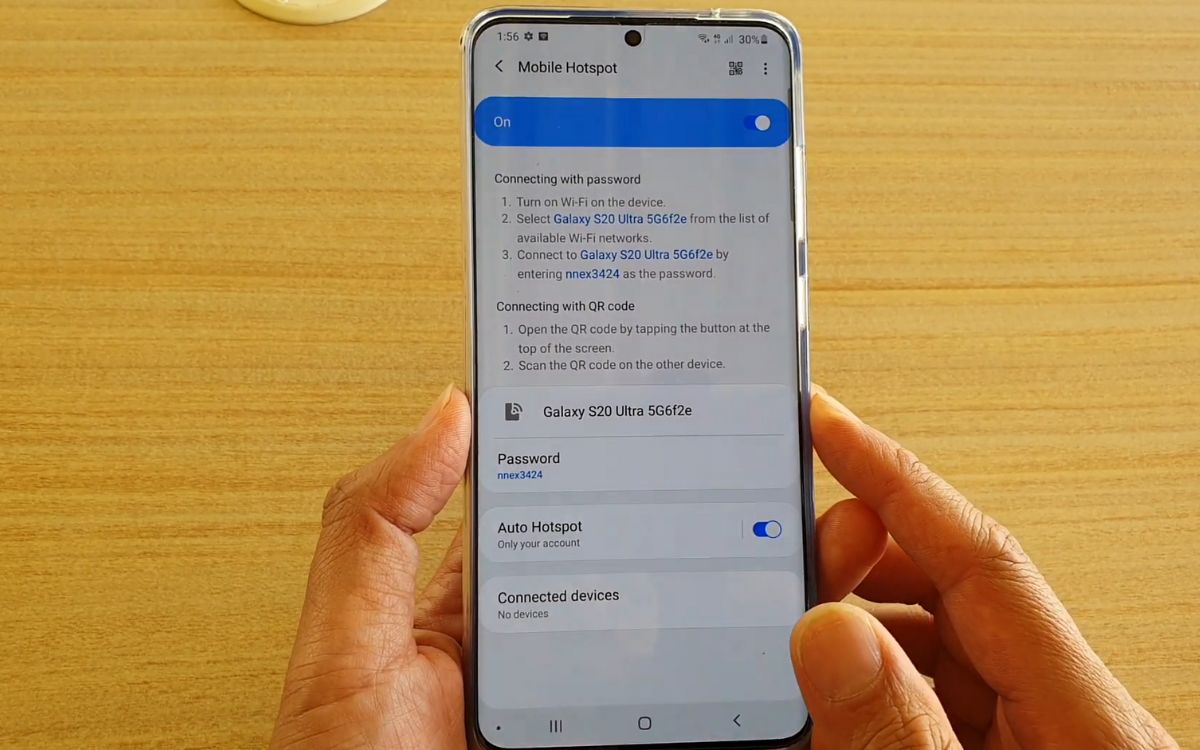
Samsung S20 is a flagship mobile phone that comes with a plethora of advanced features, including the ability to create a hotspot. With a hotspot, you can conveniently share your mobile data connection with other devices, such as laptops, tablets, and other smartphones. This allows you to stay connected and access the internet wherever you go, even when there is no Wi-Fi available. In this article, we will guide you on how to hotspot Samsung S20, providing step-by-step instructions to help you set up and utilize this feature effectively. Whether you need to work on-the-go, share internet connectivity with friends, or stream media on multiple devices, knowing how to hotspot Samsung S20 can significantly enhance your mobile experience. So, let’s get started and explore the world of hotspotting with your Samsung S20!
Inside This Article
- Benefits of Using the Samsung S20 Hotspot
- Setting Up the Hotspot on Samsung S20
- Connecting Devices to the Samsung S20 Hotspot
- Managing and Troubleshooting the Samsung S20 Hotspot
- Conclusion
- FAQs
Benefits of Using the Samsung S20 Hotspot
The Samsung S20 hotspot feature offers a wide range of benefits that make it an invaluable tool for staying connected on the go. Whether you’re traveling, working remotely, or simply need a reliable internet connection when Wi-Fi is unavailable, the hotspot functionality of the Samsung S20 can save the day. Here are some of the key benefits of using the Samsung S20 hotspot:
1. Internet Access Anywhere: With the Samsung S20 hotspot, you can create your own personal Wi-Fi network, allowing you to connect to the internet from virtually anywhere. Whether you’re in a coffee shop, a hotel room, or even in a remote location, as long as your smartphone has a cellular network signal, you can use the hotspot to get online.
2. Share Connectivity: The Samsung S20 hotspot allows you to share your internet connection with other devices, such as laptops, tablets, or other smartphones. This is extremely useful when you’re traveling with multiple devices or when you need to provide internet access to someone who doesn’t have their own cellular data plan.
3. Secure Connection: The Samsung S20 hotspot uses WPA2 encryption to ensure a secure connection between your device and the connected devices. This means that your data is protected from potential hackers or unauthorized access. You can browse the internet, access confidential information, and perform online transactions with peace of mind.
4. Cost-Effective: Using the Samsung S20 hotspot can be a cost-effective way to stay connected. Instead of relying on expensive hotel Wi-Fi or paying for a separate data plan for each device, you can simply connect all your devices to the hotspot and use your existing cellular data plan. This can result in significant savings, especially when traveling or for individuals who frequently need internet access on multiple devices.
5. Ease of Use: Setting up and using the Samsung S20 hotspot is incredibly easy and convenient. With just a few taps, you can turn on the hotspot, set your desired network name and password, and start sharing your internet connection. The intuitive interface of the Samsung S20 makes it a user-friendly feature that can be accessed by anyone, regardless of technical expertise.
Overall, the Samsung S20 hotspot is a versatile and practical feature that offers numerous benefits. It gives you the freedom to stay connected wherever you go, share connectivity with multiple devices, and enjoy a secure and cost-effective internet connection. If you’re someone who relies on a reliable internet connection on the go, the Samsung S20 hotspot is definitely worth exploring.
Setting Up the Hotspot on Samsung S20
Setting up the hotspot on your Samsung S20 is a quick and easy process that allows you to share your mobile data connection with other devices. Whether you’re on the go and need to connect your laptop or tablet, or if you’re in an area with limited Wi-Fi access, the hotspot feature on your Samsung S20 can be a lifesaver. Here’s a step-by-step guide to help you get started:
Step 1: Access the Settings Menu
Swipe down from the top of your screen to access the notification panel, and then tap on the gear-shaped icon to open the Settings menu.
Step 2: Find and Select the ‘Connections’ Option
In the Settings menu, scroll down and find the ‘Connections’ option. This is where you’ll find all the connectivity settings for your Samsung S20, including Bluetooth, Wi-Fi, and hotspot.
Step 3: Enter the Hotspot Settings
In the Connections menu, tap on ‘Mobile Hotspot and Tethering‘ to access the hotspot settings on your Samsung S20.
Step 4: Enable the Hotspot
To enable the hotspot, toggle the switch next to ‘Mobile Hotspot’ to the ‘On’ position. This will activate the hotspot feature on your Samsung S20.
Step 5: Personalize Your Hotspot
Once the hotspot is enabled, you can customize the settings to suit your preferences. You can change the hotspot name, set a password, and even choose the type of security encryption you want to use.
Step 6: Connect Devices to the Hotspot
With the hotspot activated and personalized, you can now connect other devices to it. Simply go to the Wi-Fi settings on the device you want to connect, find the name of your Samsung S20 hotspot, and enter the password if prompted.
Step 7: Start Sharing Your Mobile Data
Once the device is connected, it can now access the internet using your Samsung S20’s mobile data connection. You can now browse the web, stream videos, or use any internet-dependent apps on your connected device.
That’s it! You have successfully set up the hotspot on your Samsung S20 and can now enjoy the convenience of sharing your mobile data with other devices. Remember to keep an eye on your data usage to avoid exceeding your plan’s limits.
Connecting Devices to the Samsung S20 Hotspot
Once you have set up the hotspot on your Samsung S20, you can start connecting other devices to it. The Samsung S20 hotspot allows you to share your mobile data connection with devices such as laptops, tablets, and other smartphones, providing them with internet access on the go.
To connect a device to the Samsung S20 hotspot, follow these simple steps:
- On the device you want to connect, go to the Wi-Fi settings.
- You should see a list of available Wi-Fi networks. Look for your Samsung S20 hotspot in the list and tap on it.
- If prompted, enter the password for the hotspot. The password is usually set during the initial setup of the hotspot.
- Once the password is entered correctly, the device will attempt to connect to the Samsung S20 hotspot.
- If the connection is successful, you will see a notification on both the Samsung S20 and the connected device confirming the connection.
It’s important to note that the number of devices you can connect to the Samsung S20 hotspot may depend on your carrier’s data plan and the capabilities of your device. Some carriers may limit the number of devices that can be connected simultaneously, while others may offer unlimited connections.
When devices are connected to the Samsung S20 hotspot, they will use your mobile data to access the internet. It’s essential to keep track of your data usage to avoid unexpected charges or exceeding your monthly data limit. You can usually check your data usage in the settings of your Samsung S20 or through your carrier’s mobile app or website.
If you encounter any issues with connecting devices to the Samsung S20 hotspot, there are a few troubleshooting steps you can try:
- Restart the Samsung S20 hotspot and the device you are trying to connect.
- Make sure you have entered the correct password for the hotspot.
- Check that the Wi-Fi on the device you are trying to connect is turned on.
- Move closer to the Samsung S20 to ensure a strong Wi-Fi signal.
- If possible, try connecting to the hotspot with a different device to rule out any issues with the original device.
By following these steps and troubleshooting guidelines, you should be able to easily connect devices to your Samsung S20 hotspot and enjoy the convenience of sharing your mobile data connection. Whether you need internet access for work, entertainment, or staying connected while traveling, the Samsung S20 hotspot has got you covered.
Managing and Troubleshooting the Samsung S20 Hotspot
Once you have set up and connected devices to the Samsung S20 hotspot, it’s important to know how to effectively manage and troubleshoot any issues that may arise. Here are some tips to help you navigate the management and troubleshooting process:
1. Monitor connected devices: Keep an eye on the devices that are connected to your Samsung S20 hotspot. This will help you manage the bandwidth usage and ensure that there are no unauthorized devices connected.
2. Adjust hotspot settings: The Samsung S20 hotspot allows you to adjust various settings to optimize the performance. You can change the network name (SSID), secure the hotspot with a password, enable or disable data usage notifications, and set a data limit if desired.
3. Limit device connections: If you notice that the performance of your hotspot is slowing down, you can limit the number of devices that are allowed to connect at once. This can help improve the overall speed and stability of your hotspot.
4. Check data usage: Keep tabs on your hotspot’s data usage to avoid exceeding your carrier’s data limits. You can view the data usage statistics on your Samsung S20 device, allowing you to monitor and manage your data consumption effectively.
5. Troubleshoot connectivity issues: If you encounter any connectivity issues with the Samsung S20 hotspot, try the following troubleshooting steps:
- Restart your Samsung S20 device and the connected devices.
- Ensure that the hotspot is within range of the connected devices and that there are no physical obstructions.
- Verify that the hotspot is enabled and that the network name and password are correctly entered on the connected devices.
- If the issue persists, try resetting the network settings on your Samsung S20 device.
6. Update software: Keeping your Samsung S20 device and hotspot software up to date is crucial for optimal performance. Regular software updates often include bug fixes and improvements that can resolve any issues you may encounter.
7. Contact support: If you are unable to resolve any hotspot issues on your own, don’t hesitate to reach out to customer support. They can provide you with further troubleshooting assistance or determine if there is a hardware issue that needs to be addressed.
By effectively managing and troubleshooting your Samsung S20 hotspot, you can ensure a smooth and reliable internet connection for all the devices connected to it. Whether you are using it for work or leisure, a well-maintained hotspot will enhance your mobile experience.
Conclusion
In conclusion, knowing how to hotspot your Samsung S20 can be a game-changer in staying connected on the go. By following the simple steps outlined in this article, you can easily transform your smartphone into a portable Wi-Fi hotspot, allowing you to access the internet and share your connection with other devices seamlessly.
The Samsung S20’s impressive hardware and software capabilities make it an ideal device for hotspotting. Whether you are traveling, attending a meeting, or simply in an area with limited or no Wi-Fi access, the hotspot feature on your Samsung S20 can bridge the gap and keep you connected.
Remember to keep track of your data usage and monitor the devices connected to your hotspot to ensure you stay within your limits and maintain a secure network. With a little practice, hotspotting on your Samsung S20 will become second nature, giving you the freedom and convenience of a reliable internet connection wherever you are.
FAQs
1. How do I hotspot my Samsung S20?
To hotspot your Samsung S20, follow these steps:
- Unlock your phone and go to the home screen.
- Swipe down from the top of the screen to access the Quick Settings panel.
- Tap on the “Mobile Hotspot” icon. If you don’t see it, swipe left or right to find it.
- Tap on “Mobile Hotspot” again to turn it on.
- You can customize the hotspot by tapping on “Mobile Hotspot” in the Quick Settings panel. Here, you can change the network name, set a password, and adjust other settings.
- Once the hotspot is enabled, other devices can connect to it by searching for the network name and entering the password you set.
2. Can I use my Samsung S20 as a hotspot for multiple devices?
Yes, you can use your Samsung S20 as a hotspot for multiple devices. The number of connections may vary depending on your service provider and the network capabilities of your phone.
3. Will using my Samsung S20 as a hotspot drain my battery quickly?
Using your Samsung S20 as a hotspot can consume battery power, especially if multiple devices are connected and using data simultaneously. It is recommended to connect your phone to a power source while using it as a hotspot to conserve battery life.
4. Can I hotspot my Samsung S20 with unlimited data?
Whether you can use hotspot with unlimited data on your Samsung S20 depends on your carrier and your specific data plan. Some carriers may have restrictions on hotspot usage or may offer separate hotspot add-ons. It is best to check with your carrier to understand the limitations of your data plan.
5. Is it safe to use my Samsung S20 as a hotspot in public places?
Using your Samsung S20 as a hotspot in public places can be safe as long as you take proper security measures. Make sure to set a strong password for your hotspot to prevent unauthorized access. Additionally, avoid sharing sensitive information or accessing insecure websites while connected to a public hotspot.
