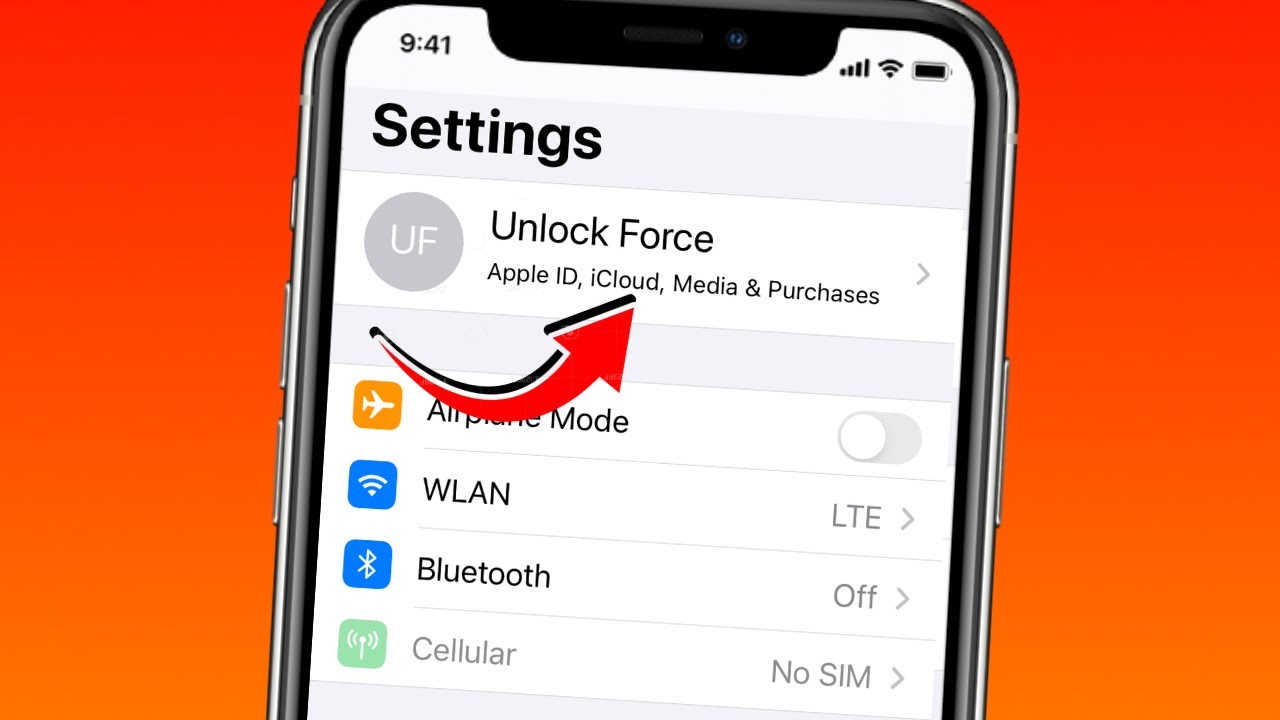
Are you facing trouble logging into your Apple ID because you no longer have access to the phone number associated with it? Don’t worry, we’ve got you covered! In this article, we will guide you through the process of logging into your Apple ID without a phone number. Having access to your Apple ID is crucial, as it allows you to access your iCloud storage, make purchases on iTunes, and sync your devices seamlessly. Whether you lost your phone, got a new number, or simply want to update your contact information, we will provide you with step-by-step instructions to regain access to your Apple ID without the need for a phone number. So, let’s dive in and get you back into your Apple ID account quickly and easily!
Inside This Article
- Method 1: Using Email Address Only
- Method 2: Using Two-Factor Authentication
- Method 3: Using Account Recovery
- Conclusion
- FAQs
Method 1: Using Email Address Only
One of the methods to login to your Apple ID without a phone number is by using your email address as the login option. This method allows you to access your Apple ID and its associated services using only your email address and password. Here’s how you can do it:
1. Open the Apple website or launch the Apple ID login page on your device.
2. Click on the “Forgot Apple ID or password?” option.
3. Enter your email address and click on the “Continue” button.
4. Follow the instructions provided to reset your password if needed.
5. Once your password is reset, go back to the Apple ID login page.
6. Enter your email address and the newly set password.
7. Click on the “Sign In” button to access your Apple ID account.
By using this method, you can conveniently login to your Apple ID without having to provide a phone number.
Method 2: Using Two-Factor Authentication
If you want to login to your Apple ID without a phone number, you can utilize the Two-Factor Authentication (2FA) feature offered by Apple. This added layer of security ensures that only you can access and authenticate your Apple ID.
Here’s how you can use the Two-Factor Authentication method to login to your Apple ID:
- Open the Apple ID login page on your device.
- Enter your Apple ID email address in the provided field.
- Click on the “Continue” button.
- Instead of entering your phone number, click on the option that says “Use another device to sign in”.
- A six-digit verification code will be sent to your trusted device, which could be your iPhone, iPad or Mac.
- Retrieve the verification code from your trusted device and enter it on the login page.
- Click on the “Verify” button to complete the authentication process.
Once you have successfully entered the verification code, you will be granted access to your Apple ID without the need for a phone number. This method adds an extra layer of security as it requires a trusted device to authenticate your login.
It’s important to note that in order to use the Two-Factor Authentication method, you must have previously set up this feature on your Apple ID. If you haven’t done so, you may need to consider using other methods such as using the email address login option or account recovery.
Method 3: Using Account Recovery
If you are unable to login to your Apple ID without a phone number and don’t have access to your email address, you can try using the account recovery option. This method allows you to regain access to your Apple ID by verifying your identity through a series of security questions.
To initiate the account recovery process, go to the Apple ID account page and click on the “Forgot Apple ID or password” option. You will be prompted to enter your Apple ID email address. If you don’t remember your email address, click on the “Forgot Apple ID” option to retrieve it.
Once you have entered your email address, select the option to “Answer security questions” and click on “Continue”. You will be asked a series of questions related to your account. These questions are designed to verify your identity and ensure that only the account owner can regain access.
Answer the security questions to the best of your ability. If you don’t remember the answers, you can click on the “Reset your security questions” option to set new ones. Make sure to choose questions and answers that you can easily remember in the future.
After answering the security questions, you will receive an email with instructions on how to reset your Apple ID password. Follow the provided link and create a new password for your account. Make sure to choose a strong and unique password to secure your Apple ID.
If you are still unable to access your account or have difficulties with the account recovery process, it is recommended to contact Apple Support for further assistance. They will be able to guide you through the necessary steps to regain access to your Apple ID without a phone number.
Conclusion
In conclusion, being able to log in to your Apple ID without a phone number can provide you with added flexibility and convenience. Whether you’ve lost access to your old number or simply prefer not to provide it, there are alternative methods you can use to access your Apple ID. By following the steps outlined in this article, you can log in using your email address, security questions, or even through two-factor authentication. Remember to keep your login information secure and regularly update your password to protect your account.
FAQs
1. Can I log in to my Apple ID without a phone number?
Yes, it is possible to log in to your Apple ID without a phone number. Apple provides multiple options for verifying your identity and securing your account, including using your email address or security questions.
2. How do I log in to my Apple ID without a phone number?
To log in to your Apple ID without a phone number, follow these steps:
- Go to the Apple ID login page.
- Enter your Apple ID and click on “Forgot Apple ID or password?”
- Choose the option to reset your password using your email address or security questions.
- Follow the on-screen instructions to reset your password and gain access to your Apple ID.
3. What if I don’t remember the email associated with my Apple ID?
If you don’t remember the email associated with your Apple ID, you can try the following steps:
- Go to the Apple ID login page.
- Click on “Forgot Apple ID?”
- Enter your first name, last name, and current email address.
- Follow the on-screen instructions to retrieve your Apple ID email address.
4. Can I use a different phone number for my Apple ID verification?
Yes, you can use a different phone number for your Apple ID verification. Apple allows you to update your contact information, including phone numbers, in your Apple ID account settings. Simply go to the settings, choose “Manage your Apple ID,” and update your phone number under the “Security” or “Contact” section.
5. Is it possible to log in to my Apple ID without any verification method?
No, it is not possible to log in to your Apple ID without any verification method. Apple has strict security measures in place to protect your account and ensure that only you have access to it. Verification methods such as phone numbers, email addresses, or security questions are necessary to verify your identity and keep your account secure.
